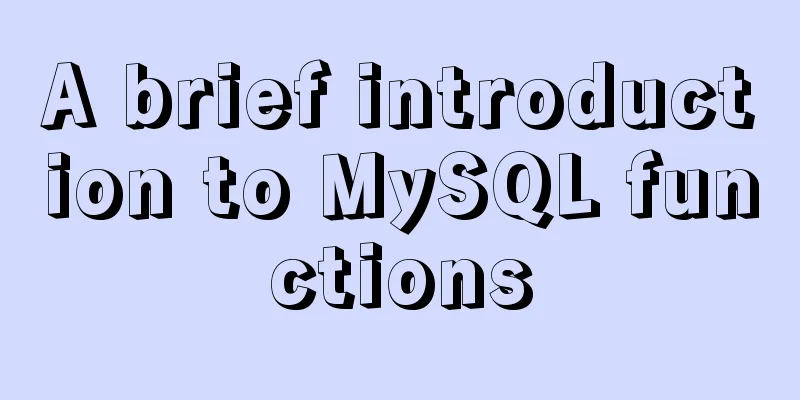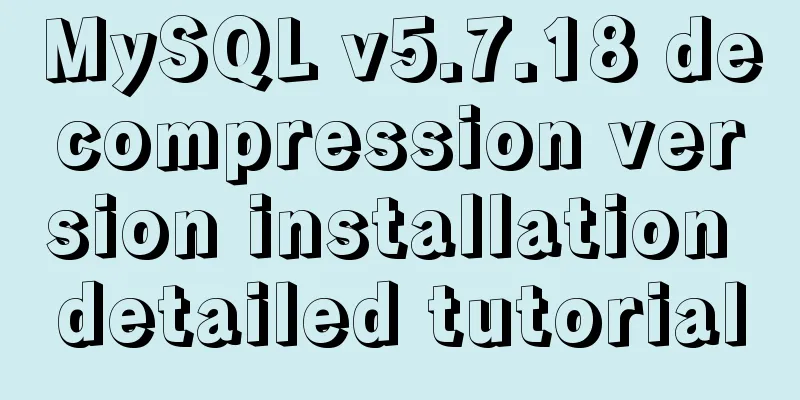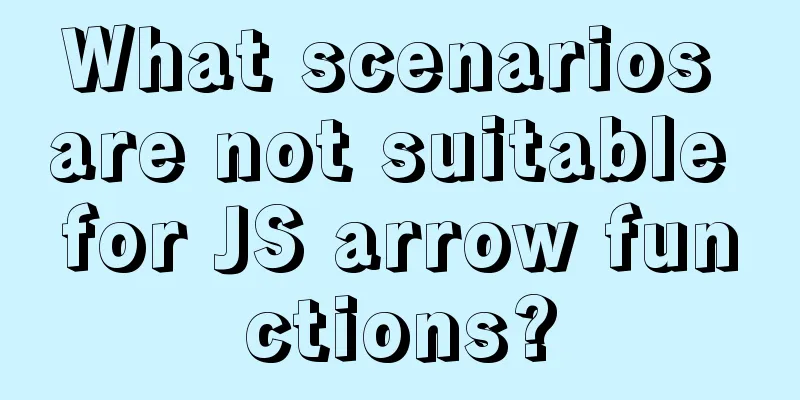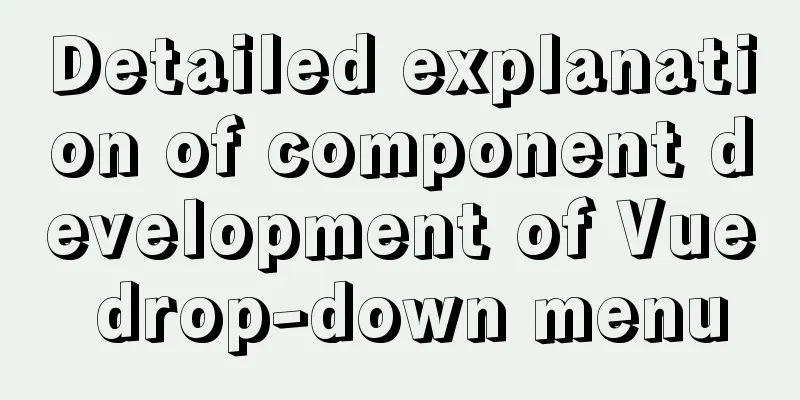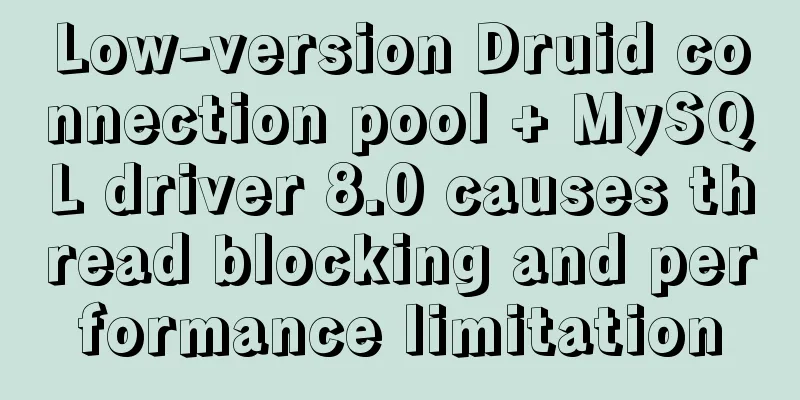Tutorial on installing Tomcat server under Windows
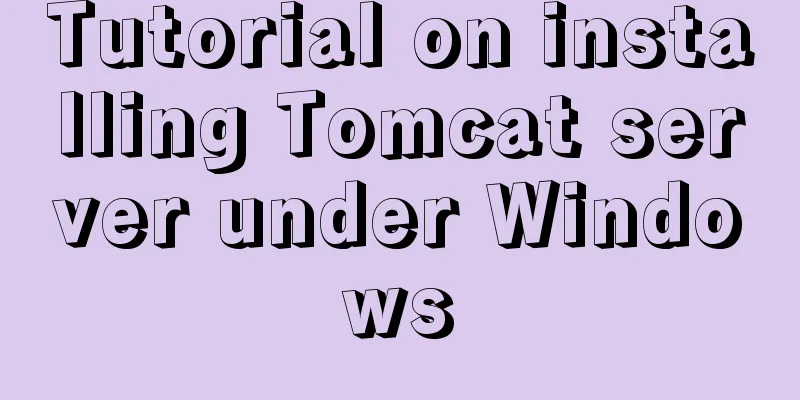
|
1 Download and prepare First, we need to download Tomcat from the official website. Download the Tomcat Windows zip file to your local computer:
Next, we unzip the downloaded zip file as follows:
2 Installation Open a Windows terminal and go to Tomcat's bin directory:
Install the service using the following command:
The output should be similar to the following: Installing the service 'Tomcat8' ... Using CATALINA_HOME: "D:\soft\tomcats\apache-tomcat-8.5.51" Using CATALINA_BASE: "D:\soft\tomcats\apache-tomcat-8.5.51" Using JAVA_HOME: "C:\Program Files\Java\jdk1.8.0_31" Using JRE_HOME: "C:\Program Files\Java\jdk1.8.0_31\jre" Using JVM: "C:\Program Files\Java\jdk1.8.0_31\jre\bin\server\jvm.dll" The service 'Tomcat8' has been installed. 3 Start the Tomcat service Start the service using the following command:
The console output is as follows:
SERVICE_NAME: Tomcat8
TYPE: 10 WIN32_OWN_PROCESS
STATE : 2 START_PENDING
(NOT_STOPPABLE, NOT_PAUSABLE, IGNORES_SHUTDOWN)
WIN32_EXIT_CODE : 0 (0x0)
SERVICE_EXIT_CODE : 0 (0x0)
CHECKPOINT : 0x0
WAIT_HINT : 0x7d0
PID : 18232
FLAGS :Note: If the following prompts appear, you need to start the command line as an administrator.
The specified service is not installed. 4 Access Test Open your browser and enter the following URL: http://localhost:8080 Seeing the following welcome interface indicates successful startup:
Summarize This is the end of this article about installing Tomcat server under Windows. For more information about installing Tomcat server under Windows, please search for previous articles on 123WORDPRESS.COM or continue to browse the following related articles. I hope you will support 123WORDPRESS.COM in the future! You may also be interested in:
|
<<: Play and save WeChat public account recording files (convert amr files to mp3)
>>: MySQL 8.X installation tutorial under Windows
Recommend
MySql batch insert optimization Sql execution efficiency example detailed explanation
MySql batch insert optimization Sql execution eff...
Three ways to jump to a page by clicking a button tag in HTML
Method 1: Using the onclick event <input type=...
How to install MySQL 8.0 database on M1 chip (picture and text)
1. Download First of all, I would like to recomme...
Example of implementing the skeleton screen of WeChat applet
Table of contents What is a skeleton screen How t...
Let's talk about the issue of passing parameters to React onClick
Background In a list like the one below, clicking...
Implementation of Vue top tags browsing history
Table of contents nonsense Functions implemented ...
Use of VNode in Vue.js
What is VNode There is a VNode class in vue.js, w...
MySQL 5.7.19 (tar.gz) installation graphic tutorial under Linux
The first tutorial for installing MySQL-5.7.19 ve...
Example code for implementing page floating box based on JS
When the scroll bar is pulled down, the floating ...
Mysql multiplication and division precision inconsistency problem (four decimal places after division)
question When I was writing a project function to...
Issues with using Azure Container Registry to store images
Azure Container Registry is a managed, dedicated ...
Implementation of removing overlapping time and calculating time difference in MySQL
Table of contents need: drive: Ideas: accomplish:...
Mysql solves the database N+1 query problem
Introduction In orm frameworks, such as hibernate...
CSS to achieve the effect of rotating flip card animation
The css animation of the rotating flip effect, th...
MySQL date and time addition and subtraction sample code
Table of contents 1.MySQL adds or subtracts a tim...