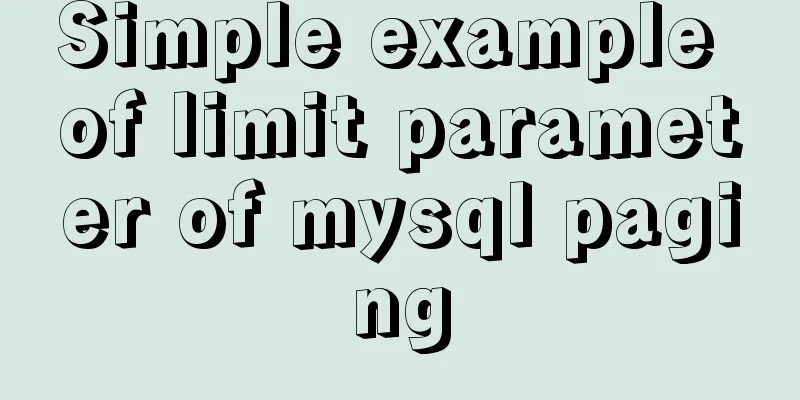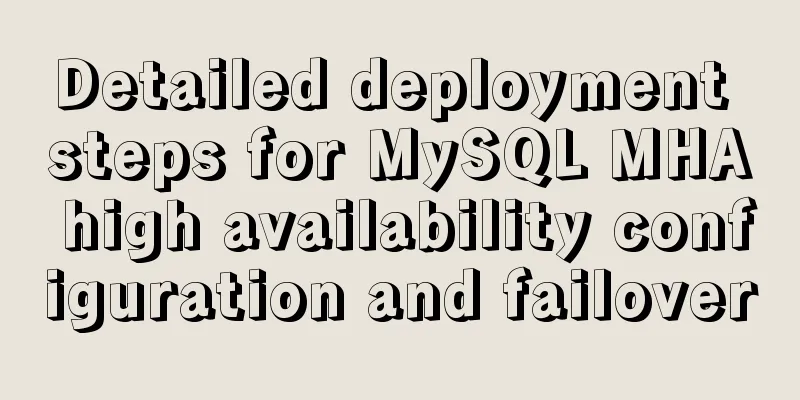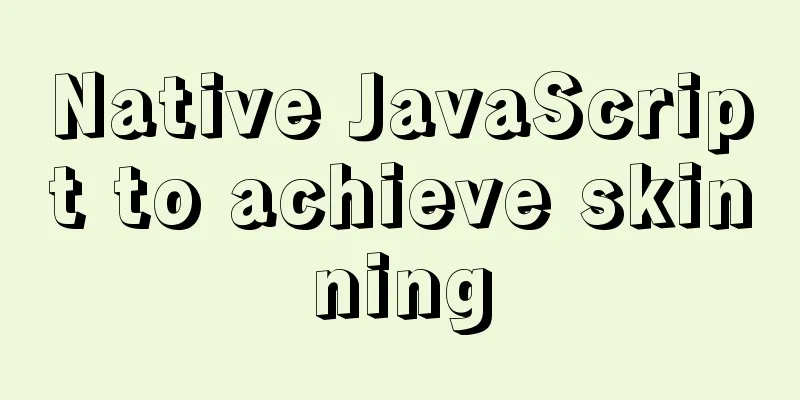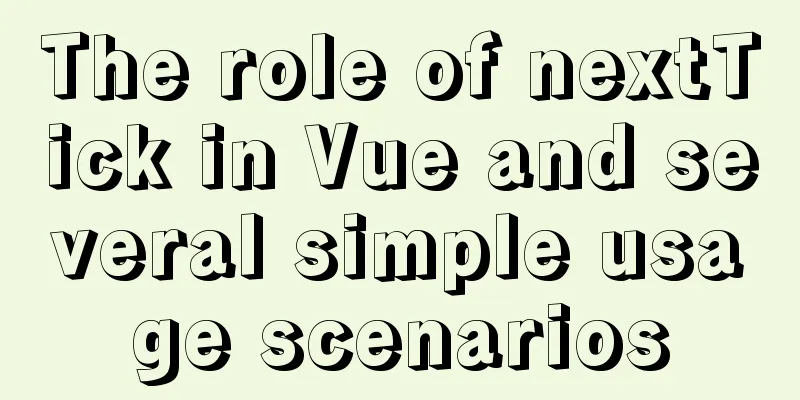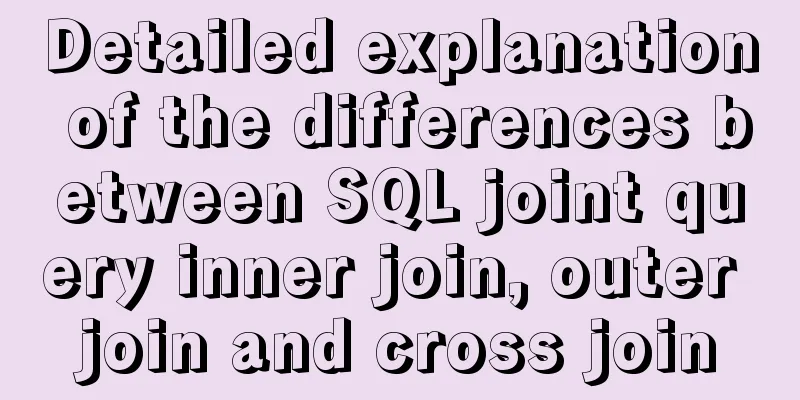MySQL v5.7.18 decompression version installation detailed tutorial
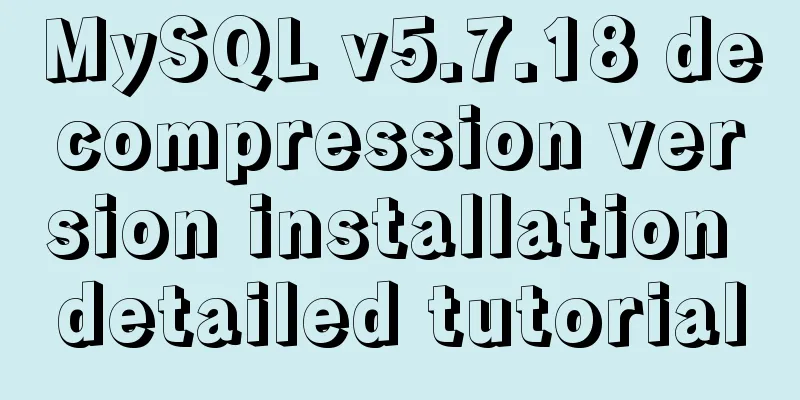
|
Download MySQL https://dev.mysql.com/downloads/mysql/5.1.html#downloads My computer is 64-bit, so I choose to download: Windows (x86, 64-bit), ZIP Archive version Unzip and install 1. Unzip the downloaded package to the specified directory. (For me) unzip it to: D:\Program Files (x86) directory. 2. After decompression, configure the system environment variables. Add new system environment variables: Key name: MYSQL_HOME The value is: D:\Program Files (x86)\mysql-5.7.18-winx64 Then add in Path:%MYSQL_HOME%\bin 3. After decompression, prepare the my.ini file. Note: (It is said) that after decompressing previous versions, there will be my-default.ini or my.ini files in the decompressed directory. However, after decompressing the v5.7.18 version, there are no such files. Therefore, you need to manually create the my.ini file. The specific (complete) content of the file is as follows: [client] port=3306 default-character-set=utf8 [mysqld] port=3306 character_set_server=utf8 basedir=%MYSQL_HOME% datadir=%MYSQL_HOME%\data sql_mode = 'STRICT_TRANS_TABLES,NO_ZERO_IN_DATE,NO_ZERO_DATE,ERROR_FOR_DIVISION_BY_ZERO,NO_AUTO_CREATE_USER,NO_ENGINE_SUBSTITUTION' [WinMySQLAdmin] %MYSQL_HOME%\bin\mysqld.exe After editing the my.ini file, place my.ini in the bin directory 4. Open the cmd command window as an administrator and switch the directory to the bin directory under the MySQL installation package 5. Install the MySQL database and execute the following command: mysqld.exe -install After executing the command, the prompt: Service successfully installed. indicates that the installation is successful 6. Initialize mysql data and create a root user with a blank password. Execute the following command: mysqld --initialize-insecure --user=mysql Note: The last parameter --user=mysql does not need to be added in Windows, but it seems to be very important in Unix and other systems. After executing the command, after a while, the system will automatically generate the corresponding data directory and automatically create a root user with an empty password. This indicates that the initialization is successful. 7. Start the mysql service and execute the following command: net start mysql After execution, the prompt is: MySQL service is starting.. The MySQL service has been started successfully. Note: To log in and use mysql, the service must be started first. The same will be true in the future. 8. After the service is started, because the newly created root user has an empty password, you need to set a password first. The following commands can be executed: mysqladmin -u root -p password Enter your new password here Enter password: Enter your old password here After executing the above two commands, as long as the old password entered after Enter password: is correct, the new password for the root user is set successfully. After this, you will need to use the new password to log in to the root user. Note: The newly created root user has an empty password. Therefore, when you change the root user's password for the first time, you do not need to enter any password after Enter password:. Just press Enter. 9. At this point, the decompression and installation of MySQL v5.7.18 has been completed. Therefore, you need to stop the previously started MySQL service and execute the following command: net stop mysql Notice: After the above processing is completed, if you only use the command line window to perform related operations on MySQL, As long as the corresponding sentence is grammatically correct, there is no problem. However, if you use Navicat to perform related query operations (Note: I use version v11.2.7, which is the latest version), no matter what operation you perform, the operation is actually successful, but it will also be accompanied by an error prompt, as follows: [Err] 1055 - Expression #1 of ORDER BY clause is not in GROUP BY clause and contains nonaggregated column 'information_schema.PROFILING.SEQ' which is not functionally dependent on columns in GROUP BY clause; this is incompatible with sql_mode=only_full_group_by After consulting online information, the problem can be solved by executing the following statement in Navicat: SET sql_mode='STRICT_TRANS_TABLES,NO_ZERO_IN_DATE,NO_ZERO_DATE,ERROR_FOR_DIVISION_BY_ZERO,NO_AUTO_CREATE_USER,NO_ENGINE_SUBSTITUTION'; SELECT @@sql_mode; Log in and use MySQL The MySQL database has been installed. Once the installation is successful, you can log in as the root user and perform data operations such as creating tables, adding, deleting, modifying, and checking data. Here is the simple process: 1. Open cmd as an administrator and switch to the bin directory of the MySQL installation directory 2.net start mysql // Description: This command starts the mysql service 3. After logging in correctly, you can operate the data such as adding, deleting, modifying, checking, etc. Example: mysql> show databases; // Display all databases 4. When you no longer use the database, log out of the user and stop the service by executing the following command: mysql> quit; 5.net stop mysql Deleting a Database If you no longer want to use mysql, you can execute the following command: mysqld --remove The above is my practice record, for reference only, welcome to correct and communicate! === [Author: jacc.kim] & [e-mail: [email protected]] === The above is the detailed installation tutorial of MySQL v5.7.18 decompression version introduced by the editor. I hope it will be helpful to everyone. If you have any questions, please leave me a message and the editor will reply to you in time. I would also like to thank everyone for their support of the 123WORDPRESS.COM website! You may also be interested in:
|
<<: Problems and solutions when installing MySQL8.0.13 on Win10 system
>>: Detailed explanation of the perfect integration solution between Serv-U FTP and AD
Recommend
Do you know what are the ways to jump routes in Vue?
Table of contents The first method: router-link (...
CSS to achieve Cyberpunk 2077 style visual effects in a few steps
background Before starting the article, let’s bri...
How to install ROS Noetic in Ubuntu 20.04
Disclaimer: Since the project requires the use of...
Example of how to optimize MySQL insert performance
MySQL Performance Optimization MySQL performance ...
What to do if the container started by docker run hangs and loses data
Scenario Description In a certain system, the fun...
Simple comparison of meta tags in html
The meta tag is used to define file information an...
The use and difference between vue3 watch and watchEffect
1.watch listener Introducing watch import { ref, ...
Detailed explanation and summary of the use of Linux scheduled task Crontab command
The crontab command is used by Unix and Linux to ...
Detailed explanation of the difference between MySQL null and not null and null and empty value ''''
I believe that many people who have used MySQL fo...
CSS3 sample code to achieve element arc motion
How to use CSS to control the arc movement of ele...
HTML sample code for implementing tab switching
Tab switching is also a common technology in proj...
How to use mysqladmin to get the current TPS and QPS of a MySQL instance
mysqladmin is an official mysql client program th...
HeidiSQL tool to export and import MySQL data
Sometimes, in order to facilitate the export and ...
Vue implements form data validation example code
Add rules to the el-form form: Define rules in da...
CSS3 implements footer fixed at the bottom (always at the bottom no matter how high the page is)
Preface Fix the footer area at the bottom. No mat...