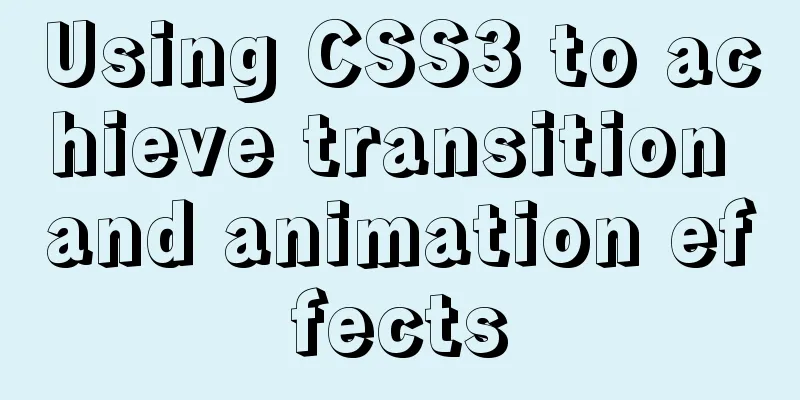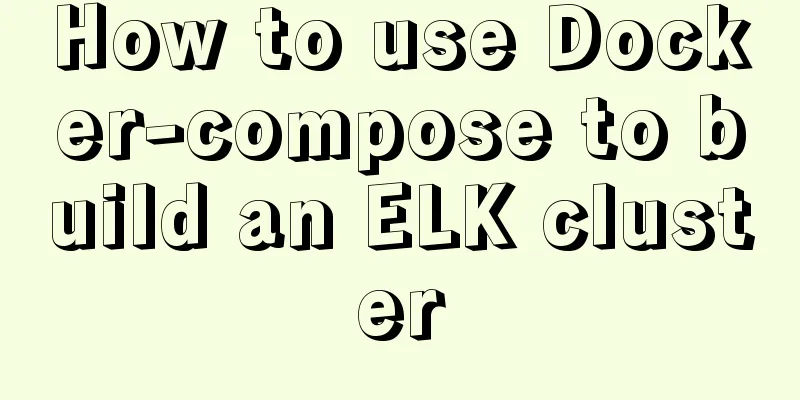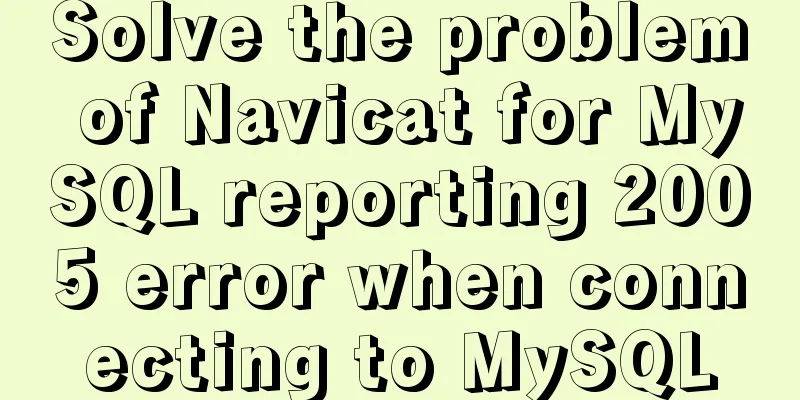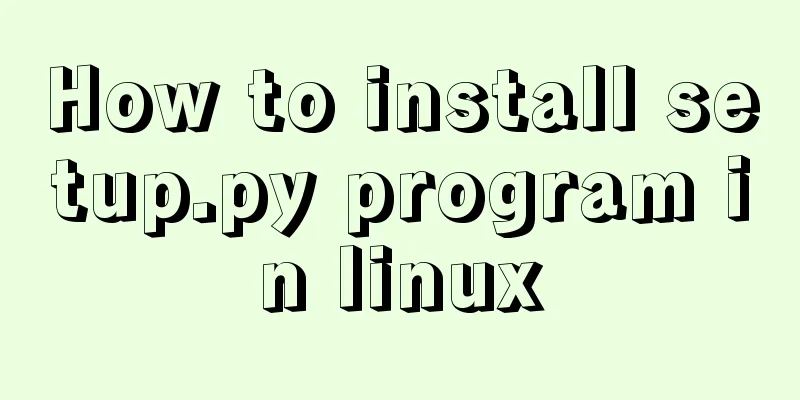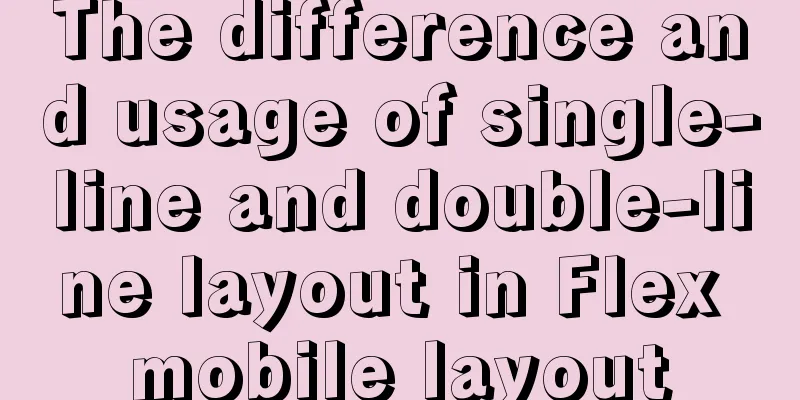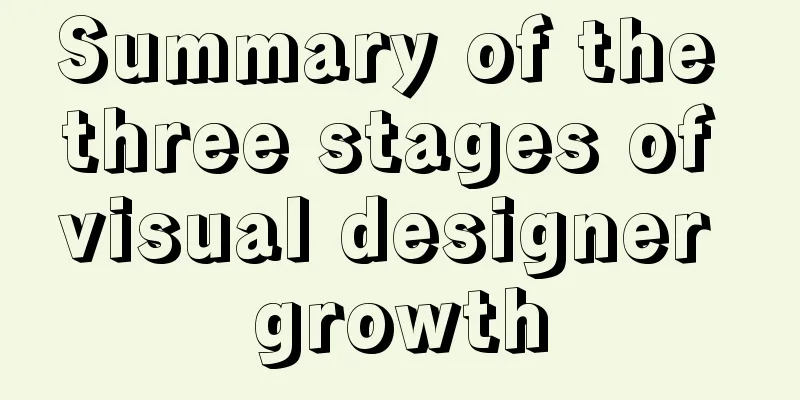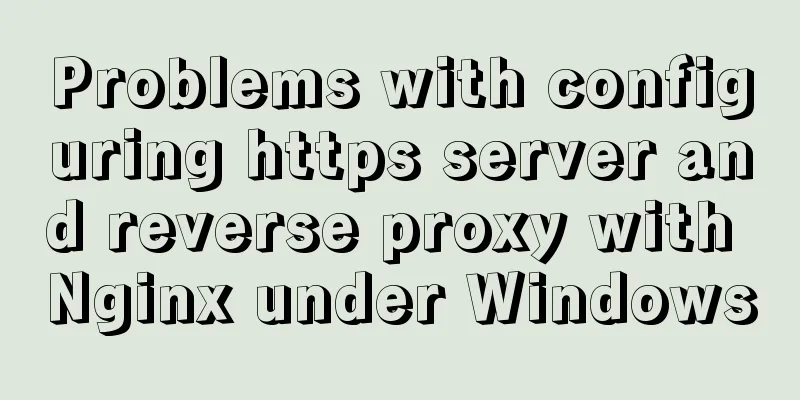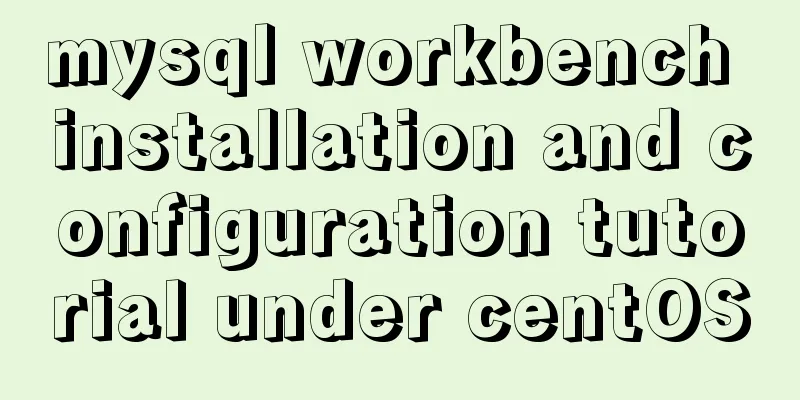MySQL 8.0.18 installation and configuration method graphic tutorial (linux)
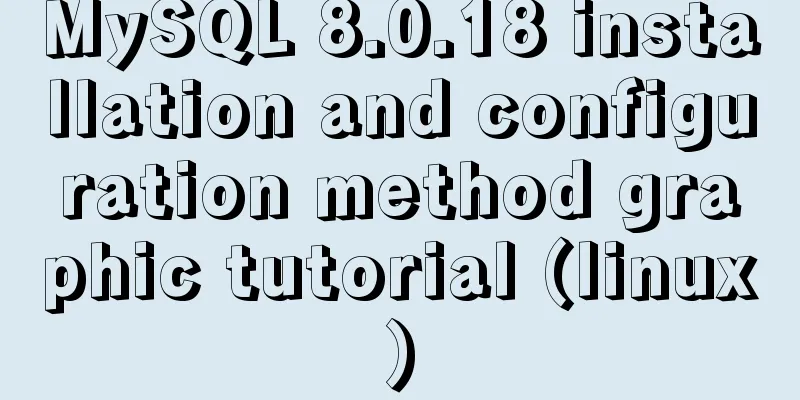
|
This article records the installation and configuration graphic tutorial of Linux MySQL 8.0.18 for your reference. The specific contents are as follows 1. Official website installation package download address
2. I upload the installation package to the Linux server via xftp
3. Unzip Decompression command: tar -xvf mysql-8.0.18-linux-glibc2.12-x86_64.tar
Continue to unzip the one you need Command: tar -xvf mysql-8.0.18-linux-glibc2.12-x86_64.tar.xz
Rename and move to the appropriate directory Rename: mv mysql-8.0.18-linux-glibc2.12-x86_64 mysql move:
4. Create a data folder under /usr/local/mysql # mkdir data
5. Initialize the database and automatically generate a password that needs to be recorded for later use # bin/mysqld --initialize --user=mysql --basedir=/usr/local/mysql --datadir=/usr/local/mysql/data ps: I encountered a pit in the middle and reported an error when initializing the database The specific error is: bin/mysqld: error while loading shared libraries: libaio.so.1: cannot open shared object file: No such file or directory The solution is: yum install libaio-devel.x86_64 The reason is that libaio is missing. Just install it. Execute the initialization command again
Get the initialization password, you need to write it down, you will need it later 6. Modify the user of the current directory /usr/local/mysql # chown -R root:root ./ # chown -R mysql:mysql data 7. Copy the my-default.cnf file to etc/my.cnf The specific commands are: # cd support-files/ # touch my-default.cnf # chmod 777 ./my-default.cnf # cd ../ # cp support-files/my-default.cnf /etc/my.cnf 8. After finishing, configure my.cnf vim /etc/my.cnf content: [mysqld] # Remove leading # and set to the amount of RAM for the most important data # cache in MySQL. Start at 70% of total RAM for dedicated server, else 10%. # innodb_buffer_pool_size = 128M # Remove leading # to turn on a very important data integrity option: logging # changes to the binary log between backups. # log_bin # These are commonly set, remove the # and set as required. basedir = /usr/local/mysql datadir = /usr/local/mysql/data socket = /tmp/mysql.sock log-error = /usr/local/mysql/data/error.log pid-file = /usr/local/mysql/data/mysql.pid tmpdir = /tmp port = 5186 #lower_case_table_names = 1 # server_id = ..... # socket = ..... #lower_case_table_names = 1 max_allowed_packet=32M default-authentication-plugin = mysql_native_password #lower_case_file_system = on #lower_case_table_names = 1 log_bin_trust_function_creators = ON # Remove leading # to set options mainly useful for reporting servers. # The server defaults are faster for transactions and fast SELECTs. # Adjust sizes as needed, experiment to find the optimal values. # join_buffer_size = 128M # sort_buffer_size = 2M # read_rnd_buffer_size = 2M sql_mode=NO_ENGINE_SUBSTITUTION,STRICT_TRANS_TABLES If MySQL reports an error during operation, you can directly view the error log in the log-error = /usr/local/mysql/data/error.log directory Command: cat /usr/local/mysql/data/error.log 9. Start automatically and enter /usr/local/mysql/support-files for settings # cd support-files/ # cp mysql.server /etc/init.d/mysql # chmod +x /etc/init.d/mysql 10. Registration Services # chkconfig --add mysql
11. Check if it is successful
12.etc/ld.so.conf needs to configure the path, otherwise an error will be reported # vim /etc/ld.so.conf Add the following content: /usr/local/mysql/lib 13. Configure environment variables # vim /etc/profile # source /etc/profile Add the following content: #MYSQL ENVIRONMENT export PATH=$PATH:/usr/local/mysql/bin:/usr/local/mysql/lib 14. Login requires the password generated above #Start mysql service [root@localhost bin]# service mysql start Starting MySQL.Logging to '/usr/local/mysql/data/error.log'. ..SUCCESS! [root@localhost bin]# #Change mysql passwordmysql> alter user 'root'@'localhost' identified by '123456'; Query OK, 0 rows affected (0.02 sec) mysql> ps: The second pit, the error details appear at startup: I spent the whole afternoon looking for this error and finally found out that the problem was with the my.cnf file configuration. Don't assume that adding # means it is commented out. I checked it n times and felt that there was nothing wrong, but it just didn't work. I had no choice but to find a my.cnf configuration from another server, copied it, replaced it with a slight modification, and solved the problem.
Mission accomplished! You can now use the visual tool to connect to the database.
The installation is complete. Wonderful topic sharing: MySQL different versions installation tutorial MySQL 5.7 installation tutorials for various versions MySQL 5.6 installation tutorials for various versions mysql8.0 installation tutorials for various versions The above is the full content of this article. I hope it will be helpful for everyone’s study. I also hope that everyone will support 123WORDPRESS.COM. You may also be interested in:
|
<<: How to express relative paths in Linux
>>: JavaScript ECharts Usage Explanation
Recommend
How to display div on object without being blocked by object animation
Today I made a menu button. When you move the mous...
Example code for implementing a three-column layout with CSS, where the middle column is adaptive and changes width with text size
The questions encountered in Baidu interviews nee...
Detailed tutorial on building Gitlab server on CentOS8.1
There is no need to say much about the difference...
Detailed explanation of the organizational structure diagram case of Vue's vue-tree-color component
Table of contents npm Install the loader Import P...
Two ways to use react in React html
Basic Use <!DOCTYPE html> <html lang=&qu...
Detailed introduction to the MySQL installation tutorial under Windows
Table of contents 1. Some concepts you need to un...
The difference between html block-level tags and inline tags
1. Block-level element: refers to the ability to e...
Six-step example code for JDBC connection (connecting to MySQL)
Six steps of JDBC: 1. Register the driver 2. Get ...
How to create, save, and load Docker images
There are three ways to create an image: creating...
A brief discussion on the design of Tomcat multi-layer container
Table of contents Container Hierarchy The process...
How to point the target link of a tag to iframe
Copy code The code is as follows: <iframe id=&...
XHTML language default CSS style
html,address, blockquote, body,dd,div, dl,dt,fiel...
Detailed explanation of display modes in CSS tags
Label display mode (important) div and span tags ...
How to recover accidentally deleted table data in MySQL (must read)
If there is a backup, it is very simple. You only...
Use HTML and CSS to create your own warm man "Dabai"
The final result is like this, isn’t it cute… PS:...