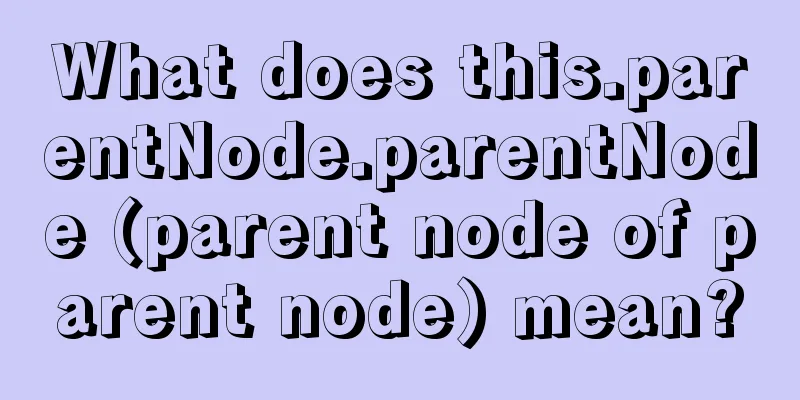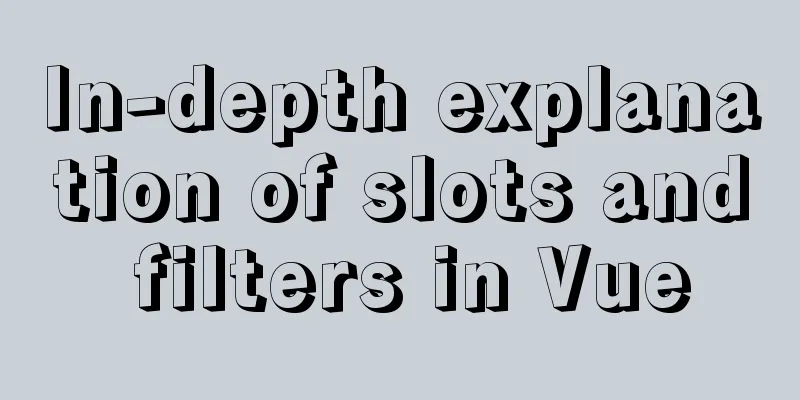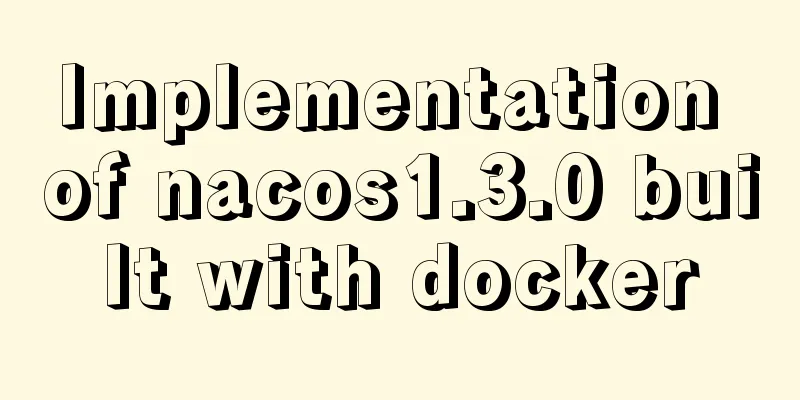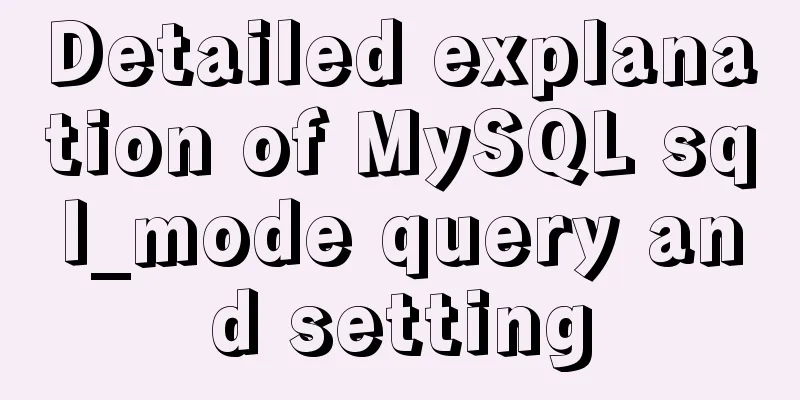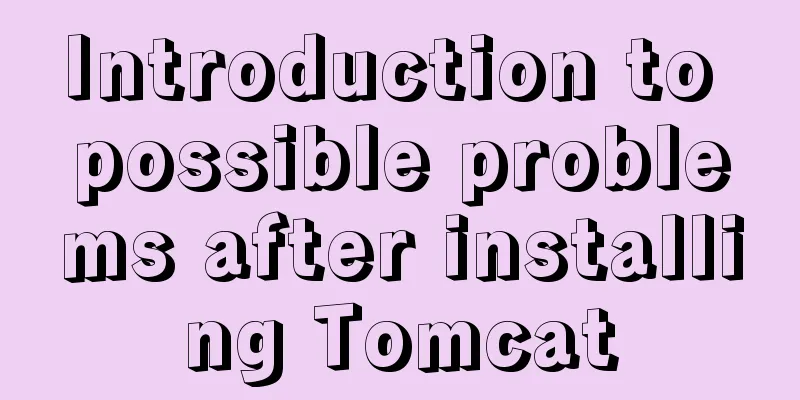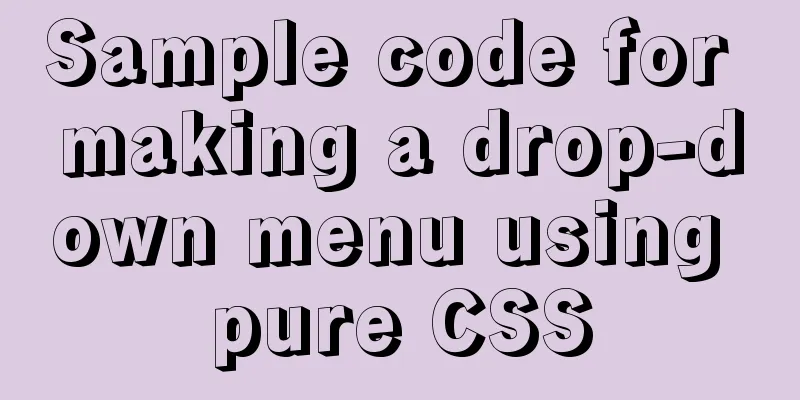mysql-5.7.28 installation tutorial in Linux

|
1. Download the Linux version from the official website: https://dev.mysql.com/downloads/mysql/5.7.html
2. Upload the tarball to the server to /usr/local/src 3. Uninstall the system's automatic Mariadb
4. Check if mysql exists rpm -qa|grep -i mysql 5. Check if there is still a mysql directory
6. Unzip: tar -zxvf
7. Change the name: mv mysql-5.7.28-linux-glibc2.12-x86_64/mysql-5.7.28 8. Check if the mysql group and user exist, if not create them cat /etc/group | grep mysql cat /etc/passwd | grep mysql Create a mysql group and create a mysql user to join the mysql group groupadd mysql useradd -g mysql mysql passwd mysql #Set password
8. Change the group and user [root@localhost src]# chown -R mysql mysql-5.7.28/ [root@localhost src]# chgrp -R mysql mysql-5.7.28/
9. Create data
10. Delete my.cnf under etc: rm -rf /etc/my.cnf; create my.cnf [mysql] # Set the default character set of the mysql client to default-character-set=utf8 [mysqld] skip-name-resolve #Set port 3306 port = 3306 # Set the installation directory of mysql to basedir=/usr/local/src/mysql-5.7.28 # Set the storage directory of mysql database data datadir=/usr/local/src/mysql-5.7.28/data # Maximum number of connections allowed max_connections=200 # The default character set used by the server is the 8-bit latin1 character set character-set-server=utf8 # The default storage engine that will be used when creating a new table default-storage-engine=INNODB lower_case_table_names=1 max_allowed_packet=16M 11.Installation initialization:
12. Re-modify the permissions of each directory [root@localhost mysql-5.7.28]# chown -R root:root /usr/local/src/mysql-5.7.28/ [root@localhost mysql-5.7.28]# chown -R mysql:mysql /usr/local/src/mysql-5.7.28/data/ Start mysql /usr/local/src/mysql-5.7.28/bin/mysqld_safe --user=mysql & 13. [root@localhost bin]# ./mysql -u root -p # If there is no password by default, just press Enter 14. If you don’t remember the password, vi /etc/my.cnf and add: skip-grant-tables Save and exit (:wq) 15. Restart mysql: service mysqld restart , then ./mysql -u root -p and press Enter 16. Change password: flush privileges; quit;
18. Modify my.cnf again: vi /etc/my.cnf Delete the skip-grant-tables just added, save and exit (:wq) 19. Restart mysql: service mysqld restart; ./mysql mysql -u root -p to enter
20. If this occurs
systemctl stop firewalld.service #Shut down the firewall servicesystemctl disable firewalld.service #Disable the firewall to start firewall-cmd --state #Check the firewall statusservice mysqld restart 21. Modification Permissions use mysql; grant all privileges on *.* to root@"%" identified by "123456"; 22. If an error occurs
SET PASSWORD = PASSWORD('123456');
23. Connection successful
Summarize The above is the installation tutorial of MySQL 5.7.28 under Linux introduced by the editor. I hope it will be helpful to everyone. If you have any questions, please leave me a message and the editor will reply to you in time. I would also like to thank everyone for their support of the 123WORDPRESS.COM website! If you find this article helpful, please feel free to reprint it and please indicate the source. Thank you! You may also be interested in:
|
<<: Detailed explanation of several commands in Linux to obtain detailed hardware information
>>: jQuery implements all selection and reverse selection operation case
Recommend
Summary of practical skills commonly used in Vue projects
Table of contents Preface 1. Use $attrs and $list...
Detailed explanation of the practical application of regular expressions in JavaScript
In actual work, JavaScript regular expressions ar...
Detailed explanation of Vue form binding and components
Table of contents 1. What is two-way data binding...
Introduction to the use and disabling of transparent huge pages in Linux
introduction As computing needs continue to grow,...
How to deploy Tencent Cloud Server from scratch
Since this is my first post, if there are any mis...
Several ways of running in the background of Linux (summary)
1. nohup Run the program in a way that ignores th...
Three uses and differences of MySQL not equal
Judgment symbols are often used in MySQL, and not...
How to open a page in an iframe
Solution: Just set the link's target attribute...
User experience of portal website redesign
<br />From the launch of NetEase's new h...
Web lesson plans, lesson plans for beginners
Teaching Topics Web page Applicable grade Second ...
JavaScript implements the most complete code analysis of a simple magnifying glass (ES5)
This article shares the specific code of JavaScri...
JS cross-domain solution react configuration reverse proxy
Cross-domain solutions jsonp (simulate get) CORS ...
Summary of using the reduce() method in JS
Table of contents 1. Grammar 2. Examples 3. Other...
Using JS to implement binary tree traversal algorithm example code
Table of contents Preface 1. Binary Tree 1.1. Tra...
How to import Excel files into MySQL database
This article shares with you how to import Excel ...