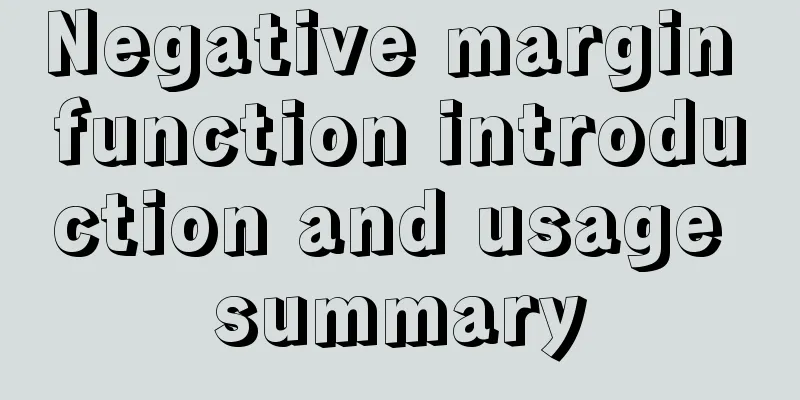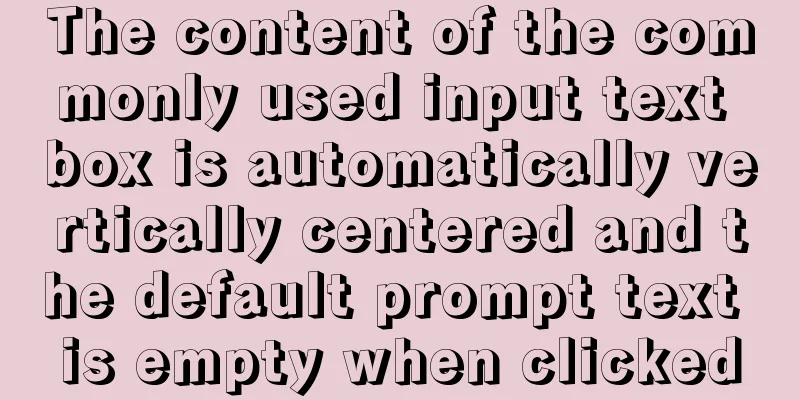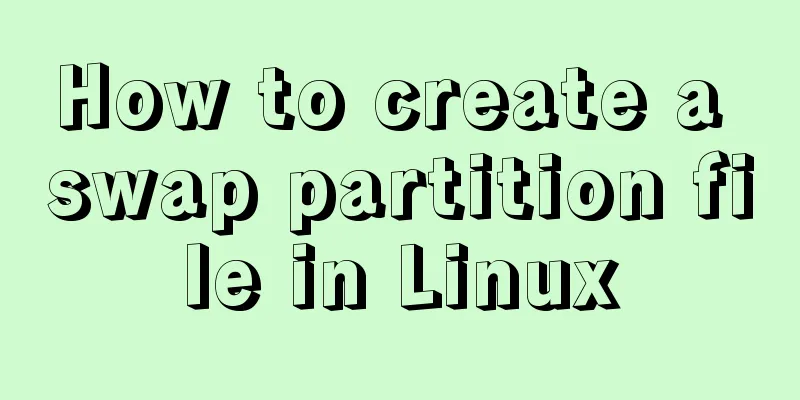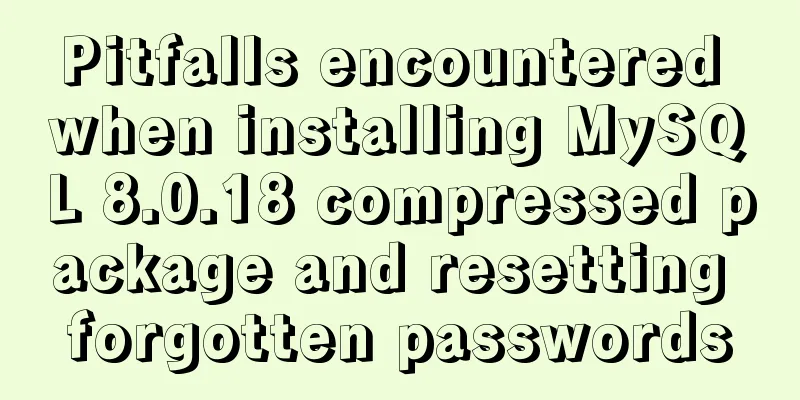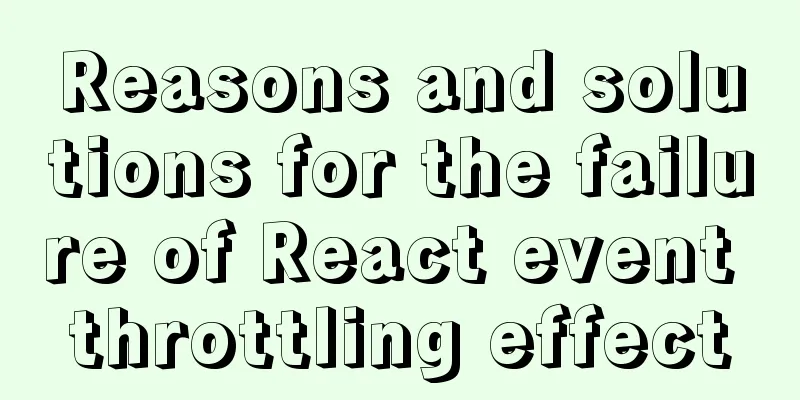mysql8.0.11 winx64 installation and configuration tutorial
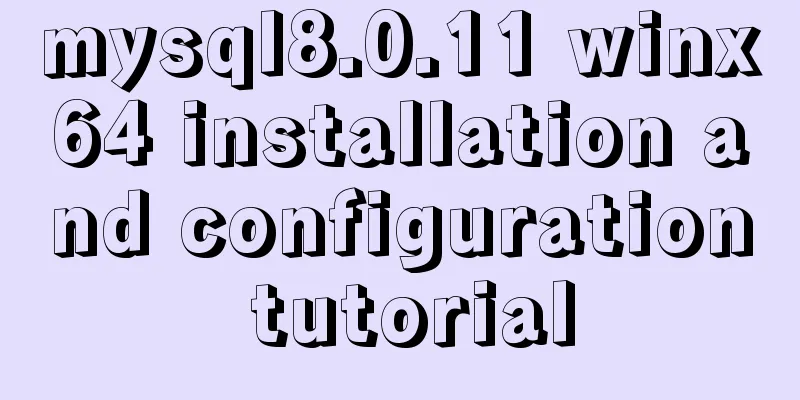
|
The installation tutorial of mysql 8.0.11 winx64 is recorded as follows and shared with everyone 1. Import the database installation package, create a new folder (mysql), and unzip the installation package into the mysql folder
2. Configure environment variables . Enter as you would with JDK, select Path to edit, add the MySQL directory (note there is an English semicolon), and then click OK.
3. Initialize the configuration file my.ini [mysqld] #Set port 3307 port=3307 #Set the installation directory of mysql basedir=C:\\mysql\\mysql-8.0.11-winx64 # Remember to use double slashes \\ here. I will make mistakes if I use a single slash, but when I look at other people's tutorials, some of them use single slashes. Try it yourself #Set the storage directory of mysql database data datadir=C:\\mysql\\mysql-8.0.11-winx64\\Data # Same as above #Allow the maximum number of connections max_connections=200 #The number of connection failures allowed. This is to prevent someone from trying to attack the database system from this host max_connect_errors = 10 #The default character set used by the server is UTF8 character-set-server=utf8 #The default storage engine that will be used when creating a new table default-storage-engine=INNODB #Default authentication using "mysql_native_password" plugin default_authentication_plugin=mysql_native_password [mysql] #Set the default character set of MySQL client default-character-set=utf8 [client] #Set the default port used by the mysql client to connect to the server port=3307 default-character-set=utf8 Put the file in the mysql directory
4. Install MySQL Enter cmd as an administrator (right click)
First cd to the bin directory of mysql
__When entering the above command, an error message "VCRUNTIME140.ddl is missing" will appear due to system reasons, and you will need to download a Microsoft runtime library from the Internet. (This step is due to personal system reasons, not all may appear) Related Links: Solution to missing vcruntime140.dll in the computer Unzip and install, double-click, and then click Next until completed.
After the installation is complete, continue to enter the command just now. If the following content appears, it is successful. Remember the initial password later.
5. Start mysql
6. Testing
Installation Complete Wonderful topic sharing: MySQL different versions installation tutorial MySQL 5.7 installation tutorials for various versions MySQL 5.6 installation tutorials for various versions mysql8.0 installation tutorials for various versions The above is the full content of this article. I hope it will be helpful for everyone’s study. I also hope that everyone will support 123WORDPRESS.COM. You may also be interested in:
|
<<: Detailed tutorial on migrating the home directory to a new partition under Ubuntu
>>: jQuery implements simple button color change
Recommend
CSS code to control the background color of the web page
I think everyone often worries about finding pict...
Collection of 25 fonts used in famous website logos
This article collects the fonts used in the logos...
MySQL multi-table join query example explanation
In actual projects, there are relationships betwe...
Examples of clearfix and clear
This article mainly explains how to use clearfix a...
Four ways to switch tab pages in VUE
Table of contents 1. Static implementation method...
CSS sample code to achieve circular gradient progress bar effect
Implementation ideas The outermost is a big circl...
mysql splits a row of data into multiple rows based on commas
Table of contents Separation effect Command line ...
Detailed explanation of MySQL 5.7 MGR single master determination master node method
Our bank's MGR will be launched at the end of...
Solution to the problem of MySQL data delay jump
Today we analyzed another typical problem about d...
JavaScript operation element examples
For more information about operating elements, pl...
Detailed explanation of Vue lazyload picture lazy loading example
Documentation: https://github.com/hilongjw/vue-la...
Detailed explanation of the solution for HTML layout with fixed left and right widths and adaptive middle
This article introduces a detailed explanation of...
Introduction to TypeScript basic types
Table of contents 1. Basic types 2. Object Type 2...
MySQL trigger definition and usage simple example
This article describes the definition and usage o...
Nginx configuration location matching rules example explanation
The scope of nginx configuration instructions can...