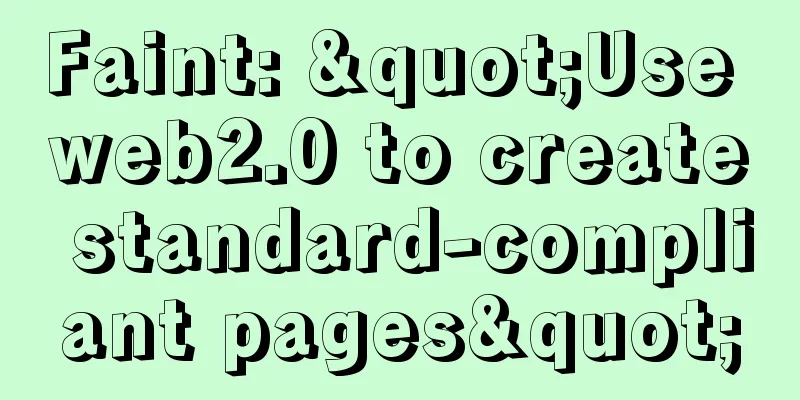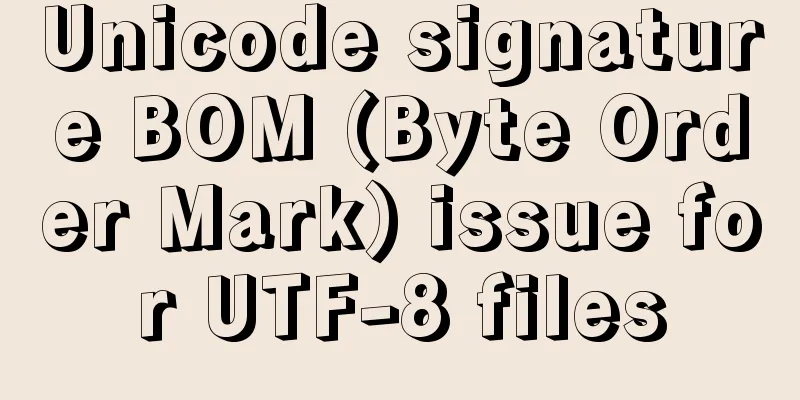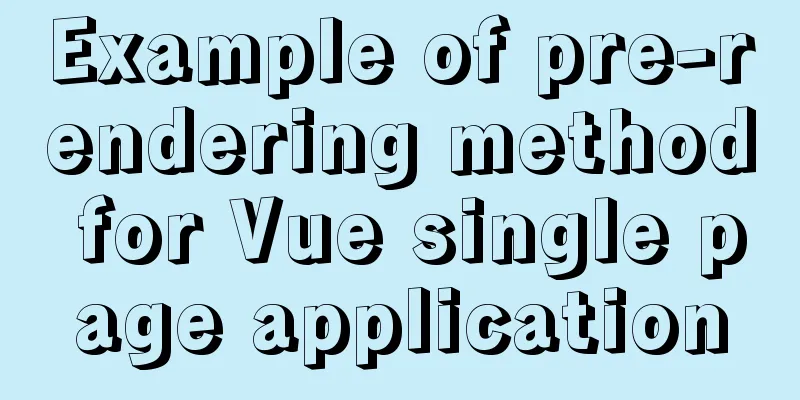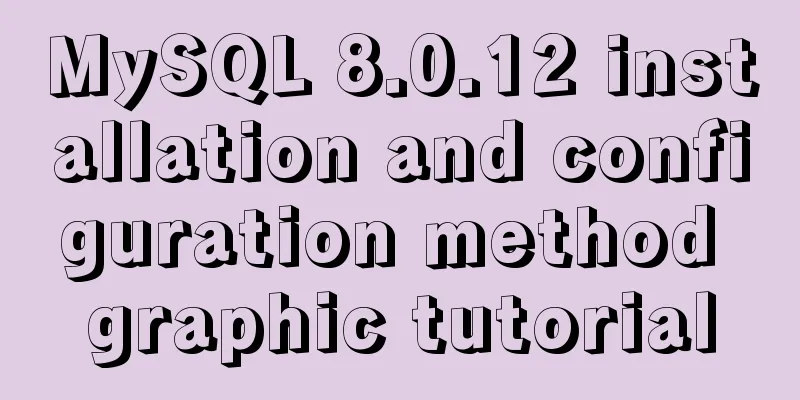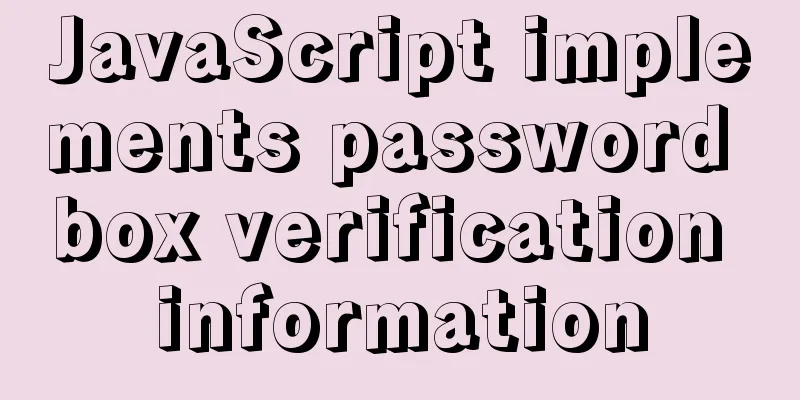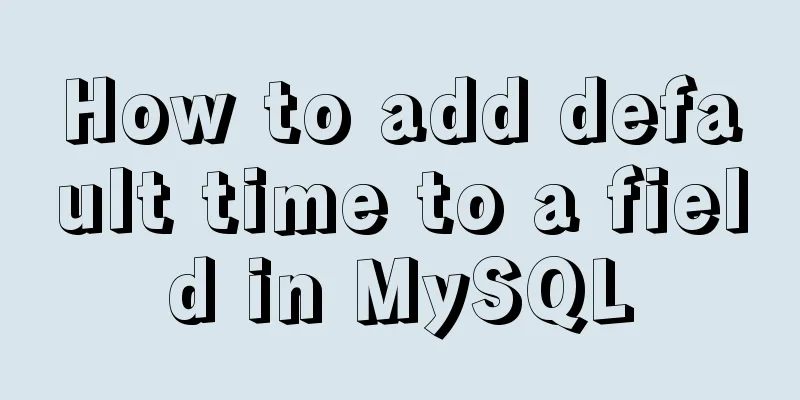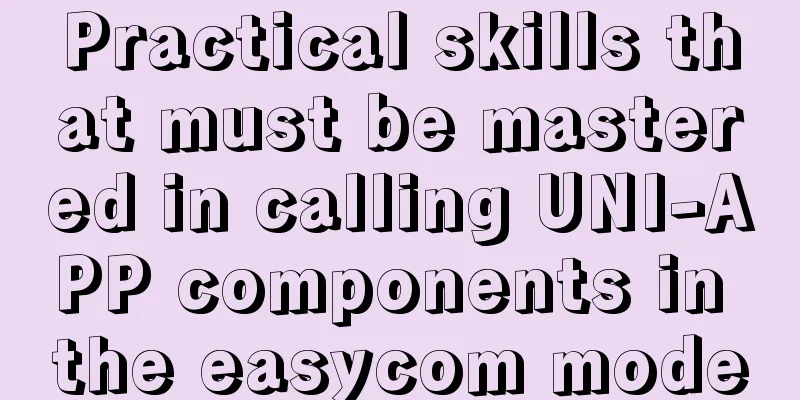JavaScript to implement a simple web calculator

backgroundSince I was assigned to a new project team, the project needs to use js, because I have never been exposed to it, so the leader is going to give me a week to learn. Yes, to implement a simple calculator that supports four mixed operations is the homework, so there is this article. Therefore, the main focus of this article is not on html and css. After all, I only know a little bit of fur and have not studied it in depth. Achieve resultsThe final page is as shown below. When the mouse clicks the button, the button will change color and you can perform mixed operations.
The top line shows the calculation formula. When you press "=", the calculation result is displayed. Technology usedThe calculator page is drawn using HTML table. The size, color and mouse hover color of the buttons are set by CSS. Clicking the button will display the value and calculation result on the top line. The four mixed operations are done by JS. Implementation ideasHere I divided it into three files, one .html, one .css and one .js 1. First, write HTML and CSS to draw the appearance of the web page. I won’t go into details here. If you are interested, you can directly look at the code When displaying the formula and results above, I defined an array of global variables. Every time a button is clicked, the value of the button is pushed into the array, so that the array can be directly thrown over when it is displayed. Another reason for doing this is that when you click the backspace key, it pops up, and when you click the clear key, it directly assigns an empty array to the array variable, which makes the operation easier. The next important step is to calculate the expression. For example, if we input an expression like 3 * 4.5 - 1=, how do we evaluate it? The method I thought of is to first convert the input array into an infix expression, then convert the infix expression into a postfix expression, and then evaluate the postfix expression. 1. First, through the above array processing, we get an array like this ['3','*','4','.','5','-','1'] Since step 4.5 is about the application of stack in data structure, if you are not clear about it, you can review the data structure. Now we have completed it. Specific implementation codeAs mentioned above, we have analyzed enough, so I won’t say much about this, and will go directly to the code .html files
<!DOCTYPE html>
<html>
<head>
<title>calculator</title>
<link rel="stylesheet" href="calculator.css" >
<script src="calculator.js"></script>
</head>
<body>
<div>
<table border="1">
<thead>
<th colspan="4">
<input type="text" id="result" disabled>
</th>
</thead>
<tbody>
<tr>
<td><button class="operate" onclick="showNumber(this)">(</button></td>
<td><button class="operate" onclick="showNumber(this)">)</button></td>
<td><button class="operate" onclick="clearOneResult()">←</button></td>
<td><button class="operate" onclick="clearResult()">C</button></td>
</tr>
<tr>
<td><button class="calculate" onclick="showNumber(this)">7</button></td>
<td><button class="calculate" onclick="showNumber(this)">8</button></td>
<td><button class="calculate" onclick="showNumber(this)">9</button></td>
<td><button class="operate" onclick="showNumber(this)">*</button></td>
</tr>
<tr>
<td><button class="calculate" onclick="showNumber(this)">4</button></td>
<td><button class="calculate" onclick="showNumber(this)">5</button></td>
<td><button class="calculate" onclick="showNumber(this)">6</button></td>
<td><button class="operate" onclick="showNumber(this)">-</button></td>
</tr>
<tr>
<td><button class="calculate" onclick="showNumber(this)">1</button></td>
<td><button class="calculate" onclick="showNumber(this)">2</button></td>
<td><button class="calculate" onclick="showNumber(this)">3</button></td>
<td><button class="operate" onclick="showNumber(this)">+</button></td>
</tr>
<tr>
<td><button class="calculate" onclick="showNumber(this)">0</button></td>
<td><button class="calculate" onclick="showNumber(this)">.</button></td>
<td><button class="operate" onclick="showNumber(this)">/</button></td>
<td><button class="operate" onclick="showAnswer()">=</button></td>
</tr>
</tbody>
</table>
</div>
</body>
</html>.css files
table{
margin: 20px;
padding: 1px;
}
th,input{
height: 120px;
width: 410px;
background-color:rgb(233, 232, 232);
text-align: right;
font-size: 40px;
}
button{
height: 100px;
width: 100px;
padding: 0px;
font-size: 30px;
}
th,input,td,button{
border: 0px;
}
.calculate{
background-color: rgb(231, 231, 235);
}
.operate{
color: coral;
}
button:hover{
background-color: rgb(147, 241, 253);
}.js file
var result = new Array();
var ops = "+-*/";
function arrToStr(arr) {
var strResult = "";
for (var i = 0; i < arr.length; i++) {
strResult += arr[i];
}
return strResult;
}
function showResult() {
document.getElementById("result").value = arrToStr(result);
}
function showNumber(id) {
var val = id.innerHTML;
result.push(val);
showResult();
}
function showAnswer() {
var answer = "";
var str = arrToStr(result);
var midExpre = strToExpress(str);
var suffixExpre = midToSuffix(midExpre);
answer = suffixValue(suffixExpre);
//console.log(midExpre);
//console.log(suffixExpre);
document.getElementById("result").value = str + "=" + answer;
}
function clearResult() {
result = [];
showResult();
}
function clearOneResult() {
result.pop();
showResult();
}
function strToExpress(str) {
var textArr = str.split('');
var newTextArr = [];
var calTextArr = [];
for (var i = 0; i < str.length; i++) {
if (ops.indexOf(str[i]) != -1 ) {
newTextArr.push("|", str[i], "|");
}
else if (str[i] == '('){
newTextArr.push(str[i], "|");
}
else if (str[i] == ')'){
newTextArr.push("|", str[i]);
}
else {
newTextArr.push(textArr[i]);
}
}
calTextArr = newTextArr.join('').split('|');
return calTextArr;
}
function midToSuffix(midExpre) {
var opStack = [];
var suffixExpre = [];
for (var i = 0; i < midExpre.length; i++) {
if (ops.indexOf(midExpre[i]) != -1 || midExpre[i] == '(' || midExpre[i] == ')' ) {
if (midExpre[i] == '(' || opStack[opStack.length - 1] == '(') {
opStack.push(midExpre[i]);
}
else if (midExpre[i] == ')') {
do {
suffixExpre.push(opStack.pop());
} while (opStack[opStack.length - 1] != '(');
opStack.pop();
}
else if (opStack.length == 0 || Priority(midExpre[i]) > Priority(opStack[opStack.length - 1])) {
opStack.push(midExpre[i]);
}
else {
do {
suffixExpre.push(opStack.pop());
} while (opStack.length > 0 && Priority(midExpre[i]) <= Priority(opStack[opStack.length - 1]));
opStack.push(midExpre[i]);
}
}
else {
suffixExpre.push(midExpre[i]);
}
}
while (opStack.length > 0) {
suffixExpre.push(opStack.pop());
}
return suffixExpre;
}
function Priority(op) {
var opPri = 0;
switch (op) {
case "+":
opPri = 1;
break;
case "-":
opPri = 1;
break;
case "*":
opPri = 2;
break;
case "/":
opPri = 2;
break;
}
return opPri;
}
function suffixValue(suffixExpre) {
var calStack = [];
console.log(suffixExpre);
for (var i = 0; i < suffixExpre.length; i++) {
if (ops.indexOf(suffixExpre[i]) != -1) {
var opRight = Number(calStack.pop());
var opLeft = Number(calStack.pop());
var tmpResult = 0;
switch (suffixExpre[i]) {
case '+':
tmpResult = opLeft + opRight;
break;
case '-':
tmpResult = opLeft - opRight;
break;
case '*':
tmpResult = opLeft * opRight;
break;
case '/':
tmpResult = opLeft / opRight;
break;
}
calStack.push(tmpResult);
}
else {
calStack.push(suffixExpre[i]);
}
console.log(calStack);
}
return calStack.pop();
}The above is the full content of this article. I hope it will be helpful for everyone’s study. I also hope that everyone will support 123WORDPRESS.COM. You may also be interested in:
|
<<: Build a WebRTC video chat in 5 minutes
>>: A quick solution to accidentally delete MySQL data (MySQL Flashback Tool)
Recommend
VMware12 installs Ubuntu19.04 desktop version (installation tutorial)
1. Experimental description In the virtual machin...
Docker container custom hosts network access operation
Adding the extra_hosts keyword in docker-compose....
Experience in solving tomcat memory overflow problem
Some time ago, I submitted a product version to t...
CSS3 sets a mask for the background image and solves the problem of mask style inheritance
In many cases, you need to process the background...
HTML insert image example (html add image)
Inserting images into HTML requires HTML tags to ...
Example of implementing dashed border with html2canvas
html2canvas is a library that generates canvas fr...
Detailed explanation of the front-end framework for low-threshold development of iOS, Android, and mini-program applications
Nowadays, cross-platform development technology i...
jQuery plugin to achieve seamless carousel
Seamless carousel is a very common effect, and it...
How to create a responsive column chart using CSS Grid layout
I have been playing around with charts for a whil...
How to change the terminal to a beautiful command line prompt in Ubuntu 18
I reinstalled VMware and Ubuntu, but the command ...
Detailed explanation of React setState data update mechanism
Table of contents Why use setState Usage of setSt...
Appreciation of the low-key and elegant web design in black, white and gray
Among classic color combinations, probably no one...
Detailed explanation of how to install centos7 using win10's built-in virtual machine hyper-v
1. Install the virtual machine hyper-v that comes...
Detailed explanation of installing jdk1.8 and configuring environment variables in a Linux-like environment
The configuration is very simple, but I have to c...
Detailed explanation of Linux index node inode
1. Introduction to inode To understand inode, we ...