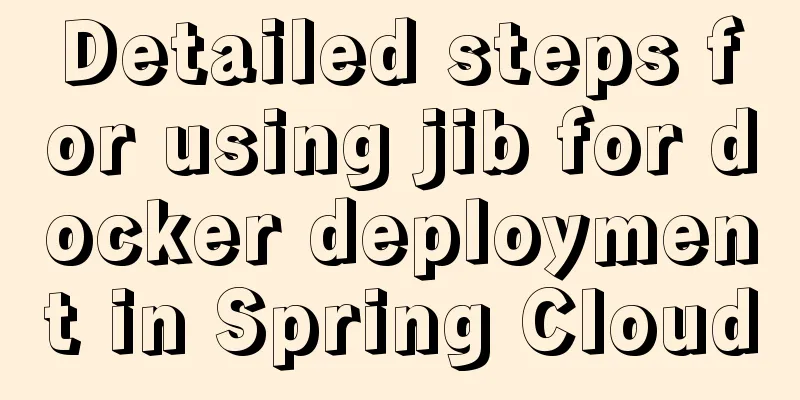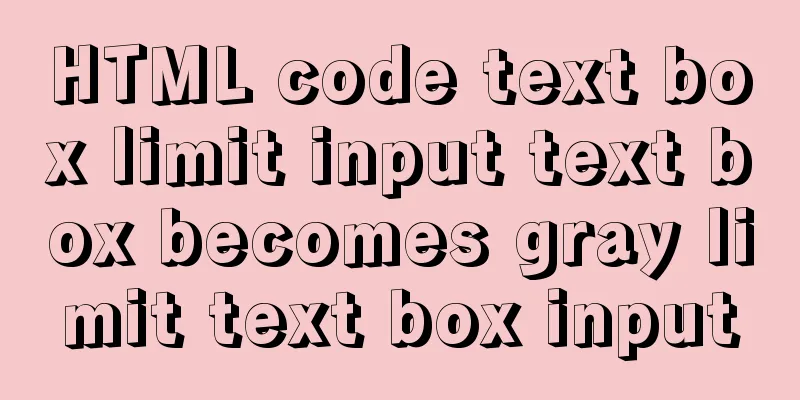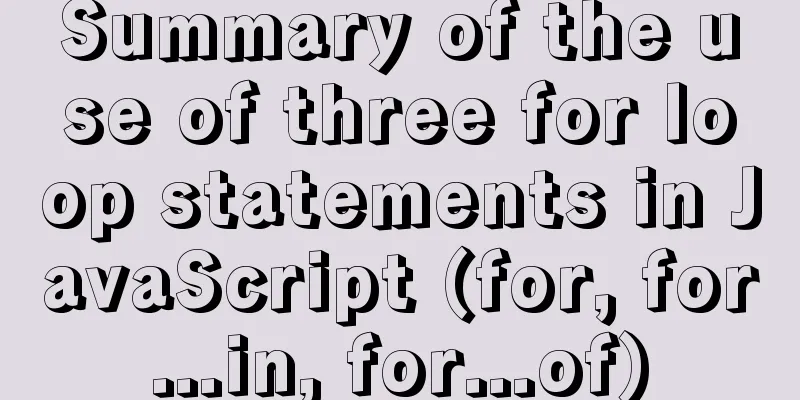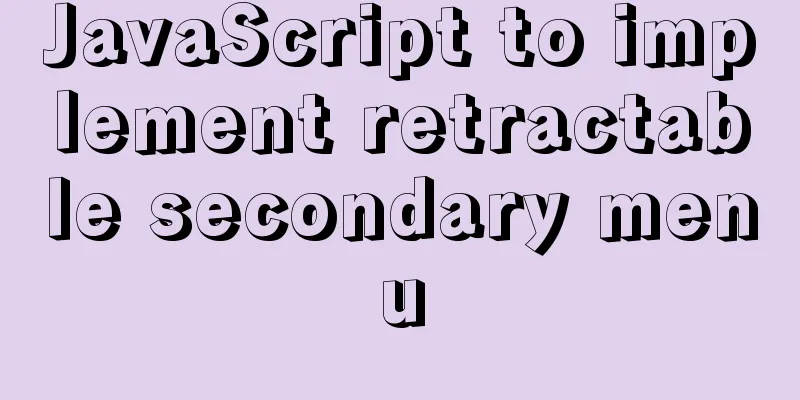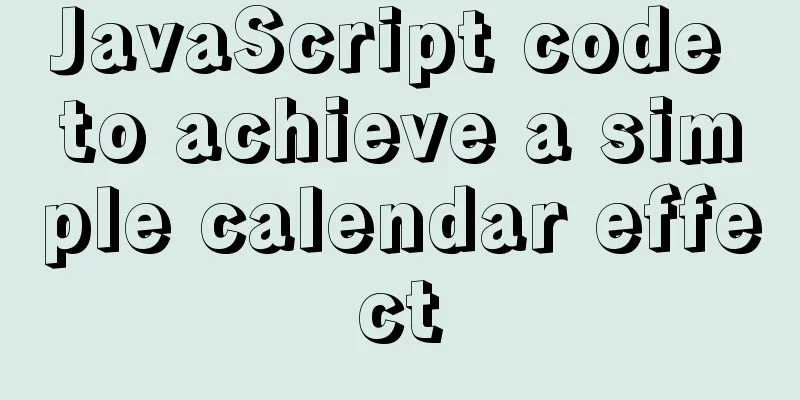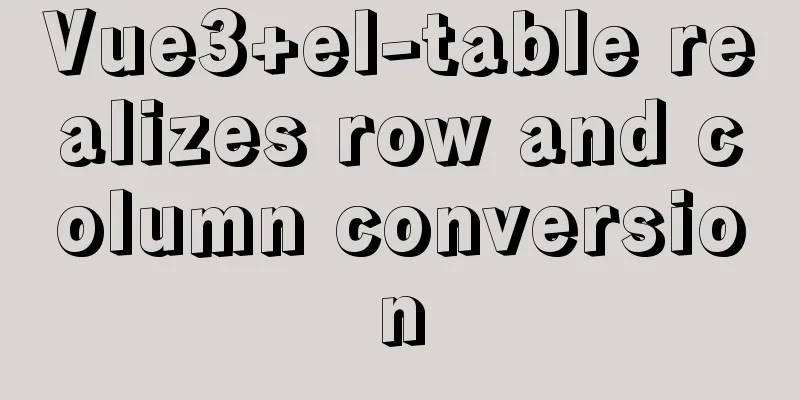VMware ESXi 6.0 and deployment of virtual machine installation tutorial (picture and text)

|
The company had a well-configured server that was idle before, so I used EXSI 6.0 to create multiple virtual machines. In this way, there are dedicated virtual machines for development, deployment and testing, and it is also easy to maintain. Now that I have time, I plan to write down the installation process as a record. ps: Since I can't rebuild the server, all the screenshots in this article were made using a virtual machine. 1. Install ESXI 6.0 on the server 1. Insert the CD and choose to boot from the CD-ROM drive (U disk installation is also possible, click here to burn the ISO into the USB disk:)
2. Wait for the progress bar to finish
3. Prompt whether to continue installation If you do not want to install, press ESC and then press F11, and the computer will restart later. To continue the installation, press Enter
4. Press F11 to agree to the statement and continue
5. Choose which hard disk to install EXSI on. I am using a virtual machine here, so this is the only option.
6. Select the default keyboard layout, the default US keyboard is fine
7. Set the root account password
8. Wait for the installation to complete. Click Enter to restart the server and complete the installation.
9. After restarting, the system will automatically enter EXSI 6.0. The default interface is as follows:
10. To restart and shut down the server, press F12 and enter the root password to restart. 11. After EXSI 6.0 is installed, you need to configure the network settings so that you can have a normal network connection. Click F2 and enter the root password. If the verification is successful, the interface will return to the default interface. At this time, press F2 to enter the settings interface
12. Configure the network, click the configure Management network option The red box shows the initial network configuration after the system is installed. If it does not meet our needs, click IPv4 Configuration to set the IP address, subnet mask and gateway.
Setting up DNS
13. Restart the network configuration, click the Restart Management network option, and press F11
14. After configuring the network, you can test whether the network is smooth through the Test Management network option
OK, now EXSI 6.0 has been installed on the server. In the next article, we will explain how to connect to ESXi through the vSphere Client and deploy virtual machines. The above is the full content of this article. I hope it will be helpful for everyone’s study. I also hope that everyone will support 123WORDPRESS.COM. You may also be interested in:
|
<<: Use vue to implement handwritten signature function
>>: mysql error number 1129 solution
Recommend
Detailed explanation of MySQL binlog usage
binlog is a binary log file that records all DML ...
Automatically clean up the cache of js and css files in HTML pages (automatically add version numbers)
In the process of web project development, we oft...
Implementation of Linux command line wildcards and escape characters
If we want to perform batch operations on a type ...
React Synthetic Events Explained
Table of contents Start by clicking the input box...
HTML tag overflow processing application
Use CSS to modify scroll bars 1. Overflow setting...
Detailed explanation of the basic usage of the Linux debugger GDB
Table of contents 1. Overview 2. gdb debugging 2....
How to convert a string into a number in JavaScript
Table of contents 1.parseInt(string, radix) 2. Nu...
How to install Solr 8.6.2 in Docker and configure the Chinese word segmenter
1. Environment version Docker version 19.03.12 ce...
How MLSQL Stack makes stream debugging easier
Preface A classmate is investigating MLSQL Stack&...
Detailed explanation of the underlying principle of defineCustomElement added in vue3.2
Table of contents Web Components customElements O...
How to hide the text in the a tag and display the image? Compatible with 360 mode rendering
Often you will encounter a style of <a> tag ...
IE8 uses multi-compatibility mode to display web pages normally
IE8 will have multiple compatibility modes . IE pl...
Tomcat's method of setting ports through placeholders (i.e. parameter specification method)
For work needs, I found a lot of information on t...
Nginx access control and parameter tuning methods
Nginx global variables There are many global vari...
JavaScript message box example
Three types of message boxes can be created in Ja...