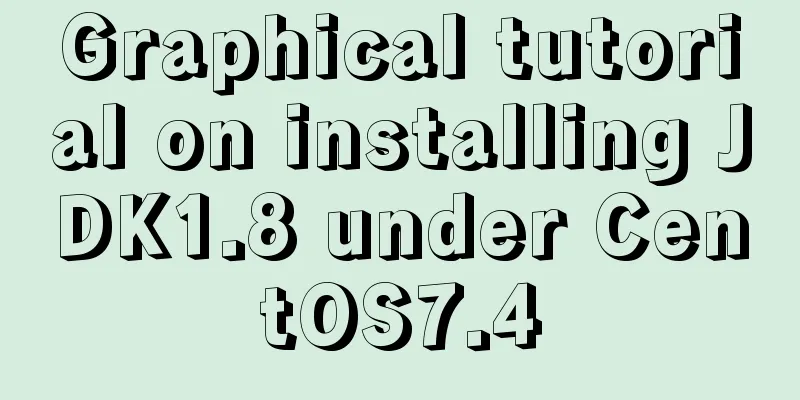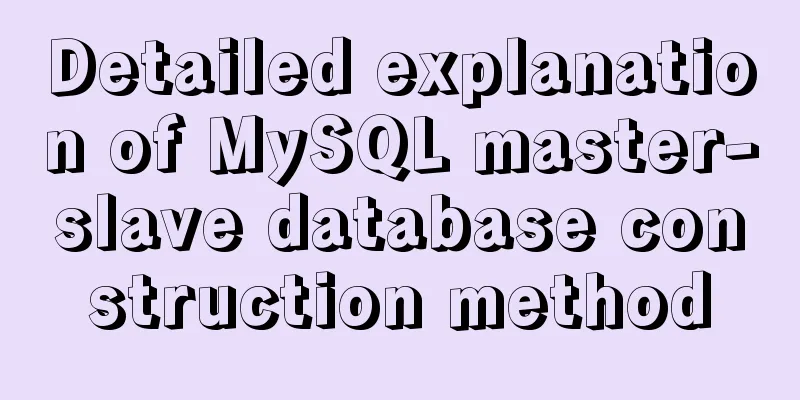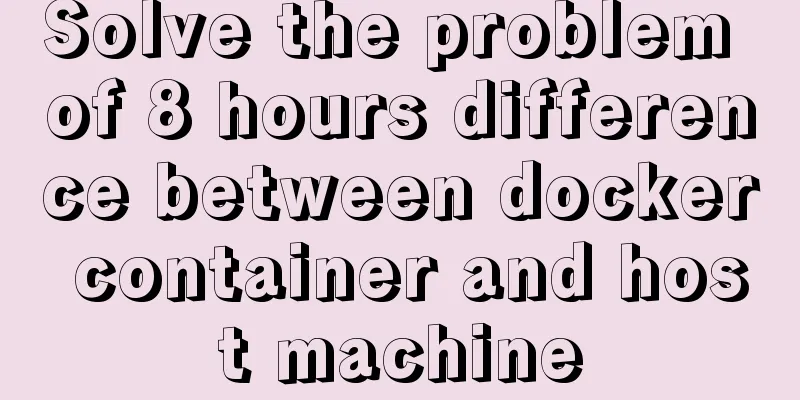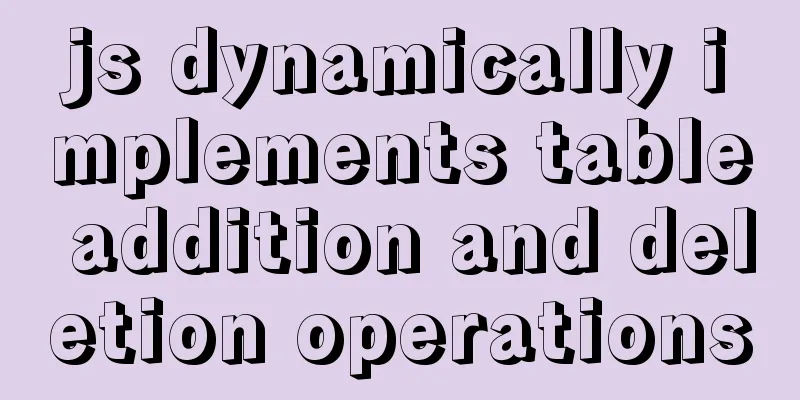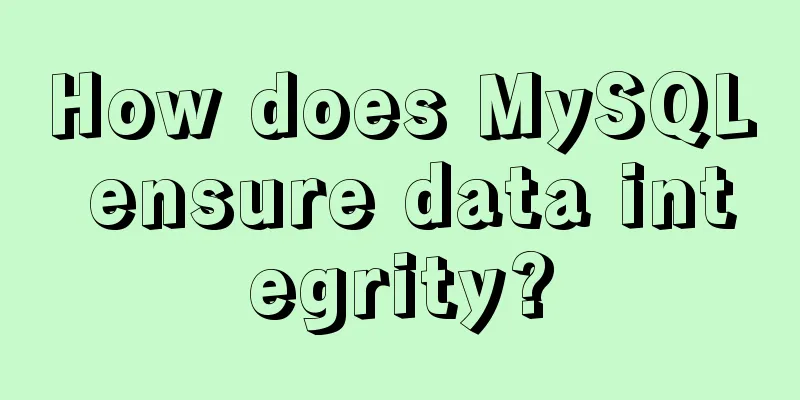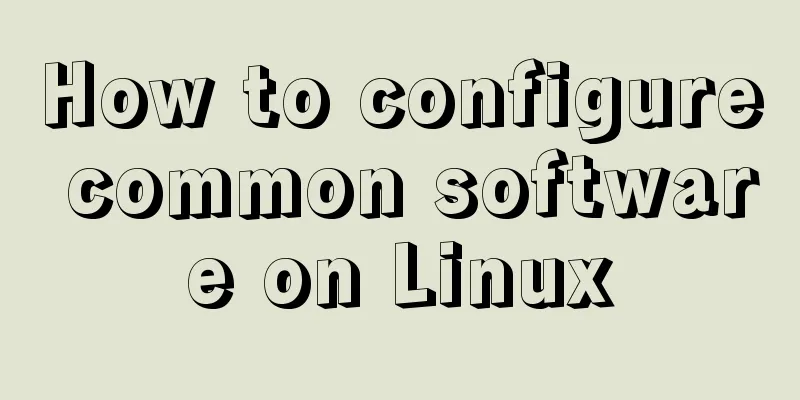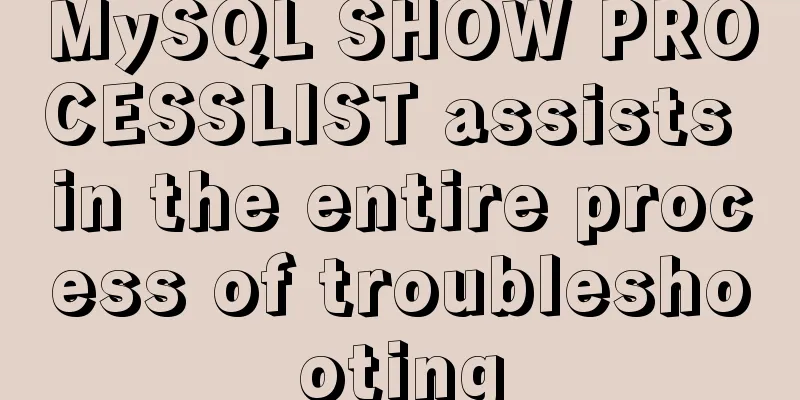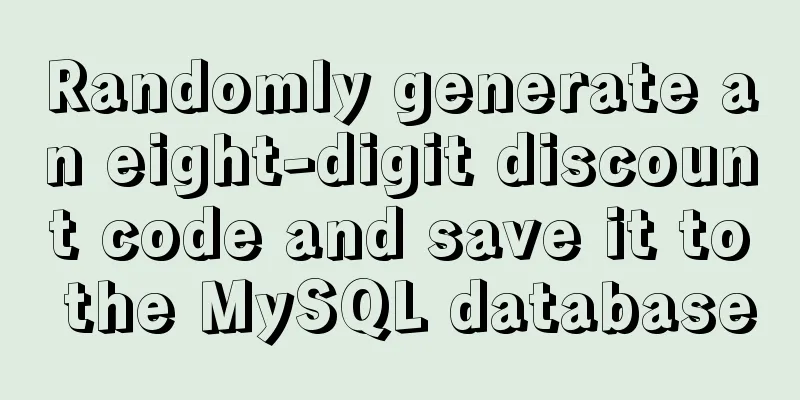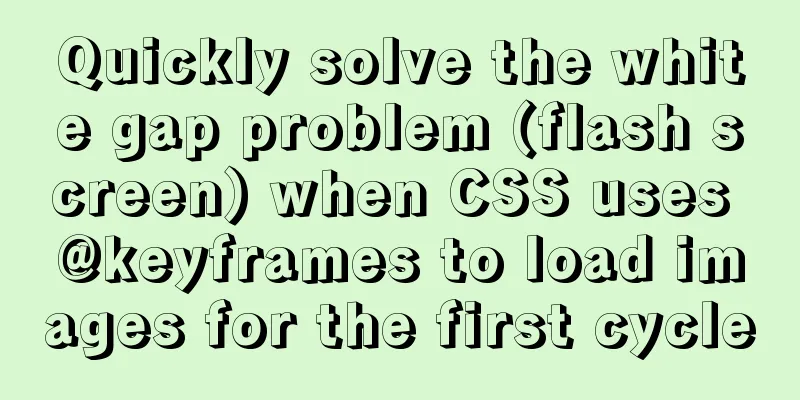Simple tutorial on using Navicat For MySQL
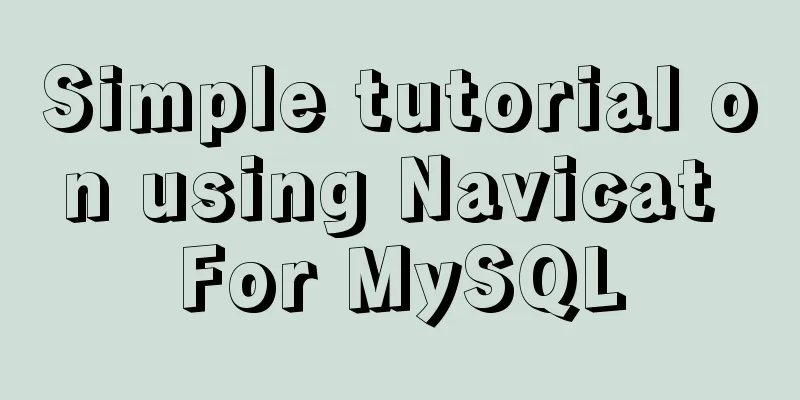
|
recommend: Navicat for MySQL 15 Registration and Activation Detailed Tutorial Navicat Premium 15 permanent crack activation tool and installation tutorial (professional test available) 1. The prerequisite is that the MySQL database must be installed first (see the previous article for installing the MySQL database on Mac) 2. Install Navicat 3. Click on the upper left corner of navicate: Connection->MySQL->Test link first. If it prompts that the connection is successful, you can fill in the connection name and click Connect. Double-click the connection you just created and there will be four databases below
Use the command line of naVicate to check how many databases there are under the connection: first select Connection->Tools on the navigation bar->Command Line Interface, a command window will pop up-> Enter: show databases; (note that there must be a semicolon at the end)
Use relevant database: use test; Create a new database: create database xxx; or right-click under the connection and select New Database. Note: If you do not select a character set when creating, the system will default to the character set used when installing (utf8). Now the character set is generally utf8. Check how many tables there are in the database: show tables; View the structure of the table: desc table name Delete a database: drop database database name Create a new database: create database database name 1. Enter a database: use xxx; 2. If the database keywords are used in the table creation. For example, create a new order table: (order), but order is a keyword in the database (used for sorting). Table name: t_order. If the cost is the word order, use backticks (`) to enclose it, `order`.
Delete table: drop table student; When using a tool to create a table: move to the next space (tab) Modify the table: first select the table, then right-click and select Design Table Summarize The above is a simple tutorial on how to use Navicat For MySQL that I introduced to you. I hope it will be helpful to you. If you have any questions, please leave me a message and I will reply to you in time! You may also be interested in:
|
<<: Examples of using the ES6 spread operator
>>: How to deploy FastDFS in Docker
Recommend
Echarts sample code for using multiple X-axes to achieve seven-day weather forecast
Table of contents UI Design Echarts example effec...
Complete steps for deploying jar package projects using Shell scripts in Linux
1. Install JDK Check the computer's operating...
Install mysql offline using rpm under centos 6.4
Use the rpm installation package to install mysql...
How to expand the disk space of Linux server
Table of contents Preface step Preface Today I fo...
Detailed explanation of the fish school algorithm in CocosCreator game
Preface I recently wanted to learn CocosCreator, ...
MySQL common test points for the second-level computer exam 8 MySQL database design optimization methods
8 optimization methods for MySQL database design,...
React handwriting tab switching problem
Parent File import React, { useState } from '...
How to modify iTunes backup path under Windows
0. Preparation: • Close iTunes • Kill the service...
Installation and use of mysql on Ubuntu (general version)
Regardless of which version of Ubuntu, installing...
The difference between datatime and timestamp in MySQL
There are three date types in MySQL: date(year-mo...
A case study on MySQL optimization
1. Background A sql-killer process is set up on e...
Detailed explanation of the my.ini Chinese configuration scheme for MySql optimization: InnoDB, 4GB memory, and multiple queries
This article is a MySQL configuration file soluti...
Docker exposes port 2375, causing server attacks and solutions
I believe that students who have learned about th...
Windows 10 and MySQL 5.5 installation and use without installation detailed tutorial (picture and text)
This article introduces the installation and use ...
Detailed explanation of the application of CSS Sprite
CSS Sprite, also known as CSS Sprite, is an image...