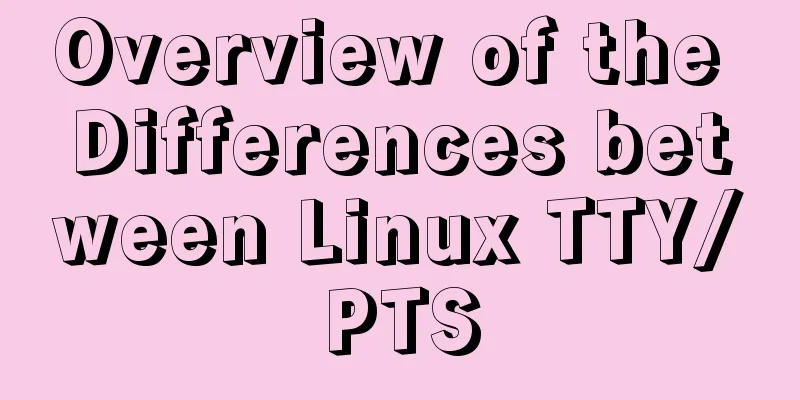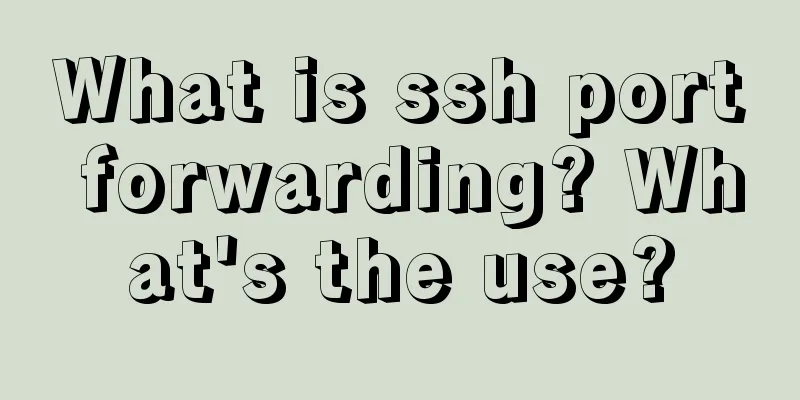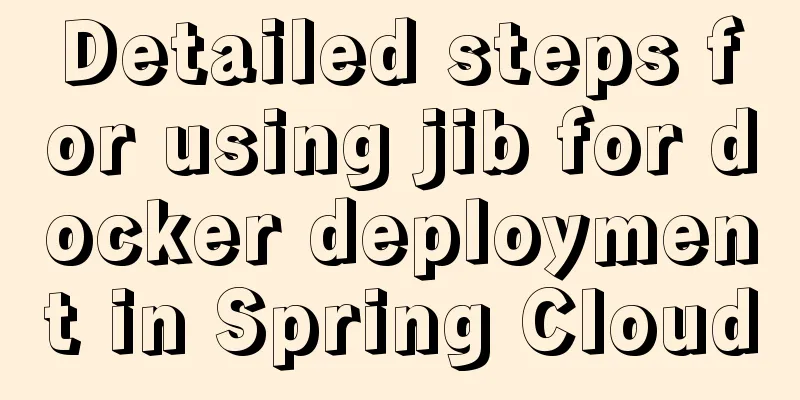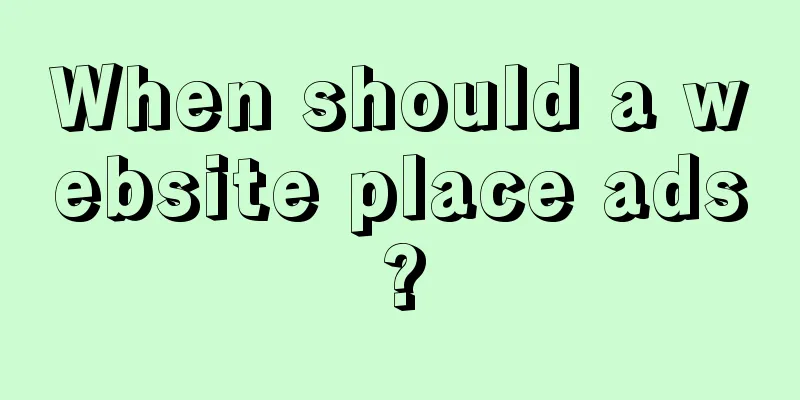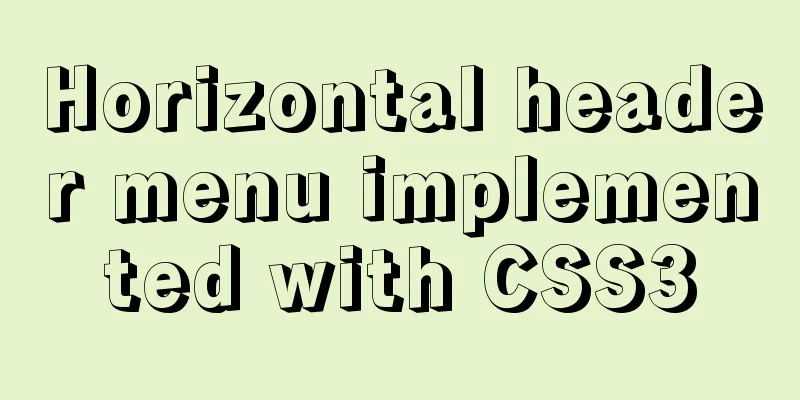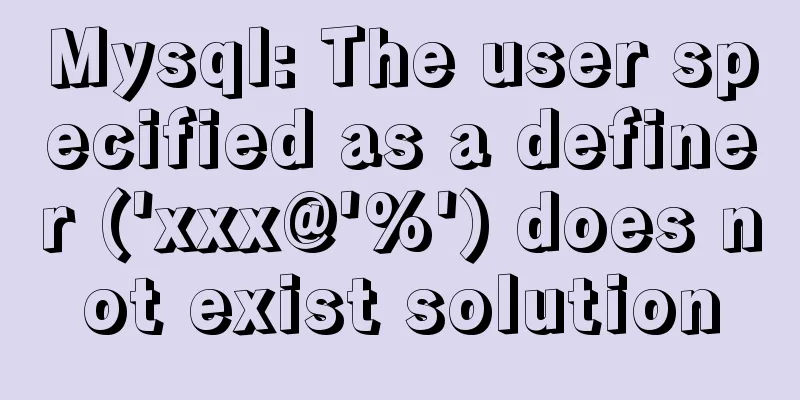Linux installation steps for Jenkins and various problem solving (page access initialization password)
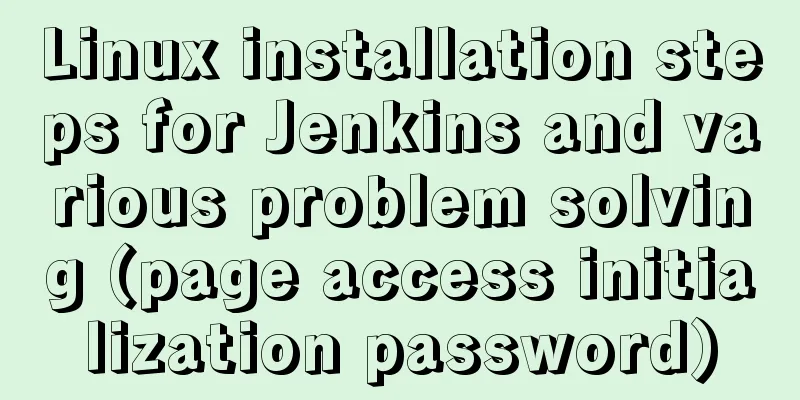
|
1. Prepare the Java environment, jdk1.8 Check whether Java is installed. If not, install the Java environment first: java -version 2. Install Jenkins Official website: https://wiki.jenkins-ci.org/display/JENKINS/Installing+Jenkins+on+Red+Hat+distributions#InstallingJenkinson (1) Install the stable version sudo wget -O /etc/yum.repos.d/jenkins.repo http://pkg.jenkins-ci.org/redhat-stable/jenkins.repo sudo rpm --import https://jenkins-ci.org/redhat/jenkins-ci.org.key sudo yum install jenkins (2) Install the latest version sudo wget -O /etc/yum.repos.d/jenkins.repo http://pkg.jenkins-ci.org/redhat/jenkins.repo sudo rpm --import https://jenkins-ci.org/redhat/jenkins-ci.org.key sudo yum install jenkins (3) Select a version and wait for the installation to complete 3. Configure Jenkins Description: Default installation directory (1) /usr/lib/jenkins/: Jenkins installation directory, where the WAR package will be placed. (1) Modify the default port number Edit the file: vim /etc/sysconfig/jenkins Find JENKINS_PORT and change the default port number (8080). I changed it to 8081. (2) Modify the JDK configuration Edit the file: vim /etc/init.d/jenkins Find candidates and add your own jdk java path in the first line Note: Linux view jdk installation path command - which java (3) Modify the firewall configuration: Choose one of the following methods to execute (1) Open port 8081 and restart the firewall: (2) Turn off the firewall: systemctl stop firewalld 4.Jenkins start/restart/stop commands Linux command line: (1) Start: service jenkins start Enter Jenkins through the browser (1) Log in: http://your own IP:8081/ 5. Log in to Jenkins via browser (1) Unlock Jenkins: Enter the command: Copy the administrator password into the input box: 92aa3b378394496fb9cd7f0c300 6. Install plugins according to your needs Summarize The above is the steps for installing Jenkins on Linux and various problem solving (page access initialization password) introduced by the editor. I hope it will be helpful to everyone. If you have any questions, please leave me a message and the editor will reply to you in time. I would also like to thank everyone for their support of the 123WORDPRESS.COM website! You may also be interested in:
|
<<: WeChat applet picker multi-column selector (mode = multiSelector)
>>: mysql-8.0.16 winx64 latest installation tutorial with pictures and text
Recommend
Solution to MySQL Chinese garbled characters problem
1. The Chinese garbled characters appear in MySQL...
js to achieve star flash effects
This article example shares the specific code of ...
How to write HTML head in mobile device web development
Copy code The code is as follows: <head> &l...
HTML basic summary recommendation (title)
HTML: Title Heading is defined by tags such as &l...
Quickjs encapsulates JavaScript sandbox details
Table of contents 1. Scenario 2. Simplify the und...
Briefly explain the use of group by in sql statements
1. Overview Group by means to group data accordin...
Win10 installation of MySQL5.7.18winX64 failed to start the server and no error message
System environment: Win10 64-bit MySQL version: m...
Vue uses OSS to upload pictures or attachments
Use OSS to upload pictures or attachments in vue ...
Solution to the problem that crontab output redirection does not take effect in Linux
question In LINUX, periodic tasks are usually han...
Docker image optimization (from 1.16GB to 22.4MB)
Table of contents The first step of optimization:...
Detailed explanation of the process of configuring multiple SVN repositories on Linux servers
1. Create a repository in the specified directory...
Website background music implementation method
For individual webmasters, how to make their websi...
Summary of solutions to common Linux problems
1. Connect Centos7 under VMware and set a fixed I...
How to avoid duplication of data when inserting in MySql batch
Table of contents Preface 1. insert ignore into 2...
Understanding MySQL precompilation in one article
1. Benefits of precompilation We have all used th...