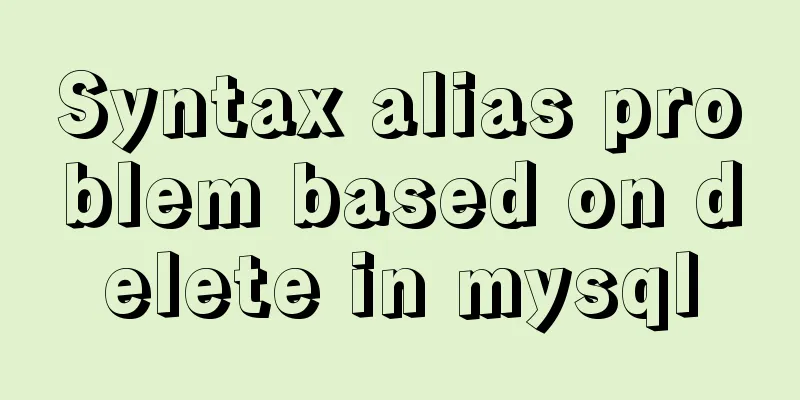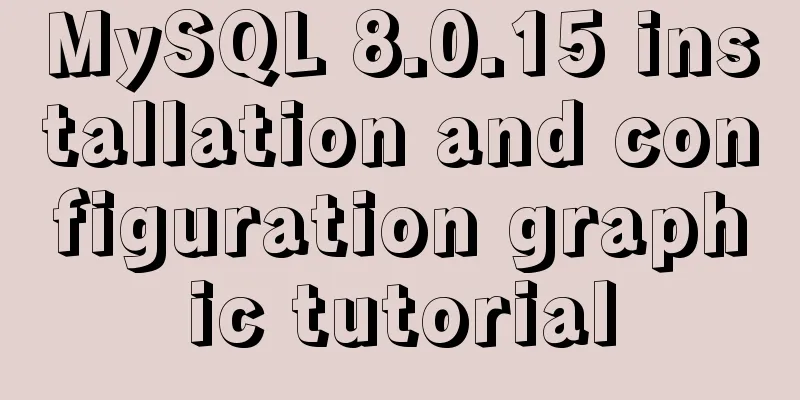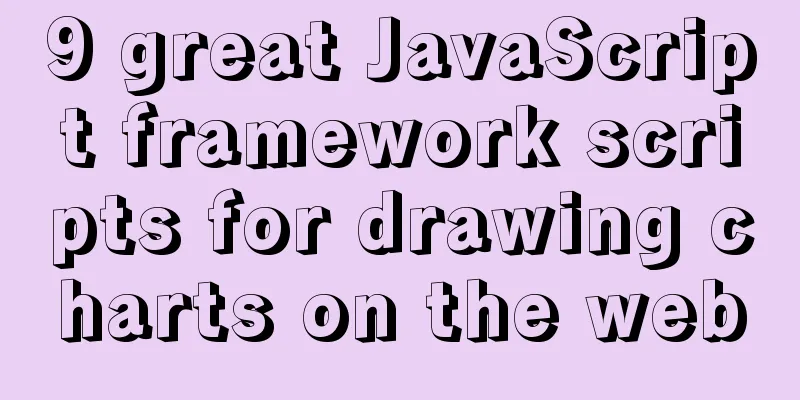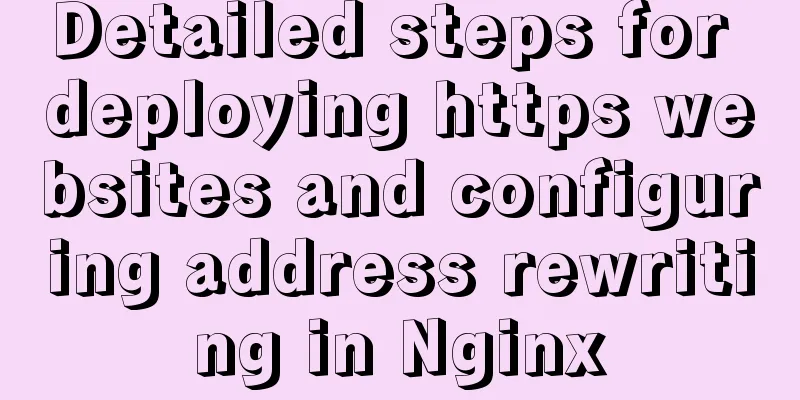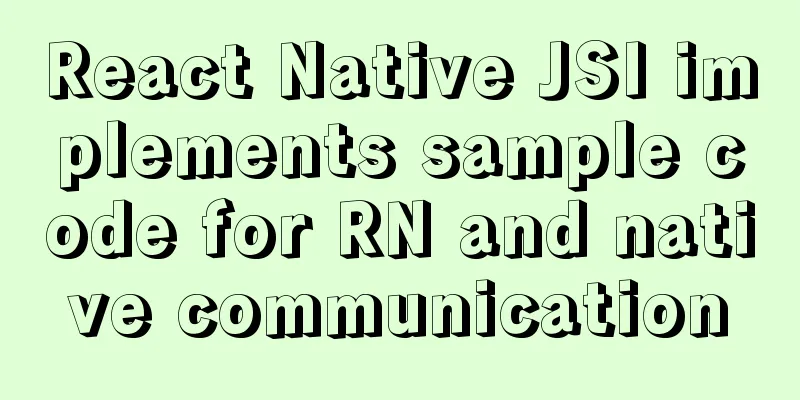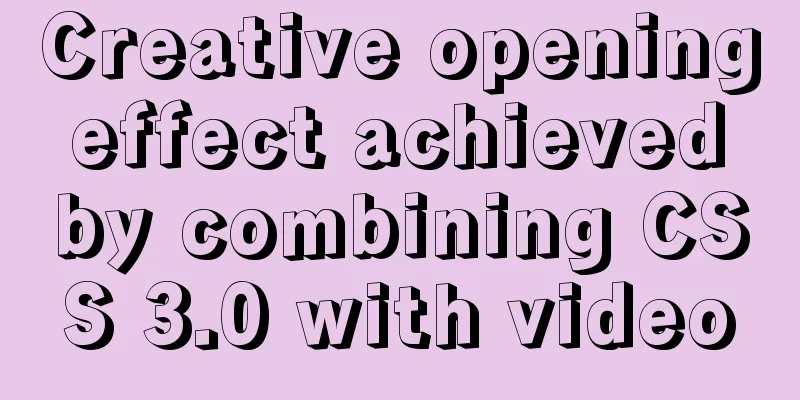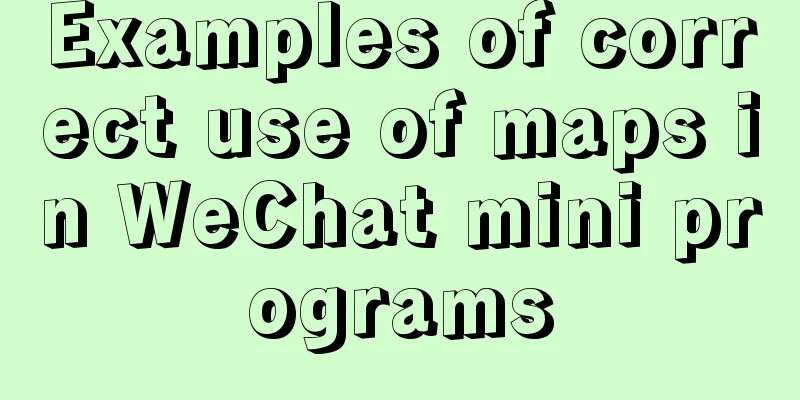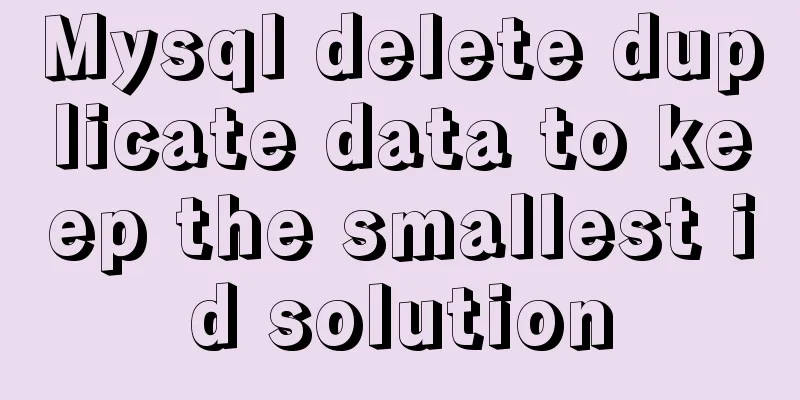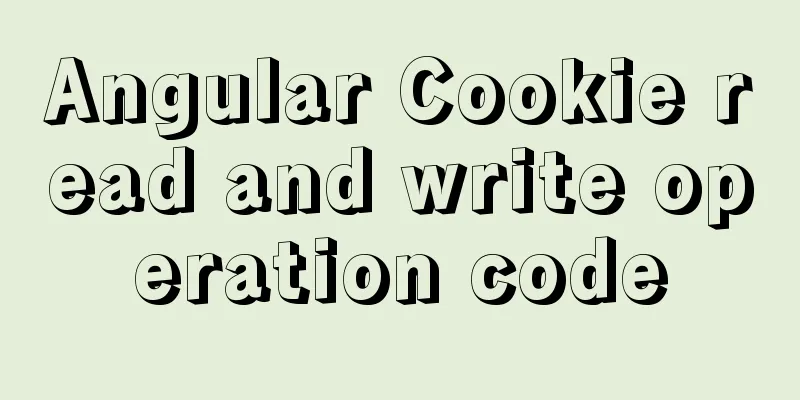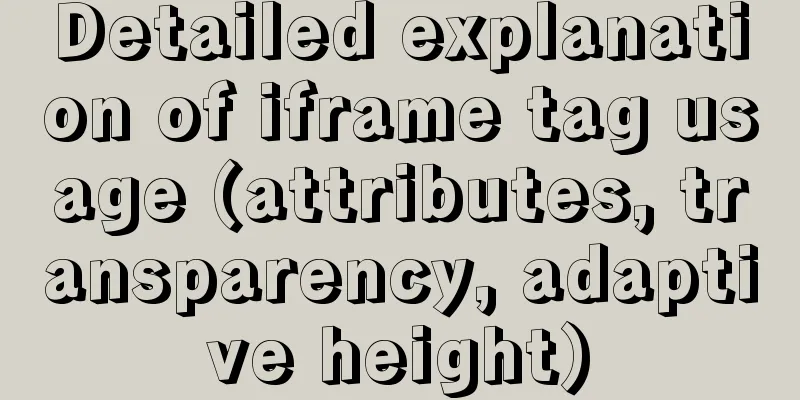Detailed process of installing and configuring MySQL and Navicat prenium
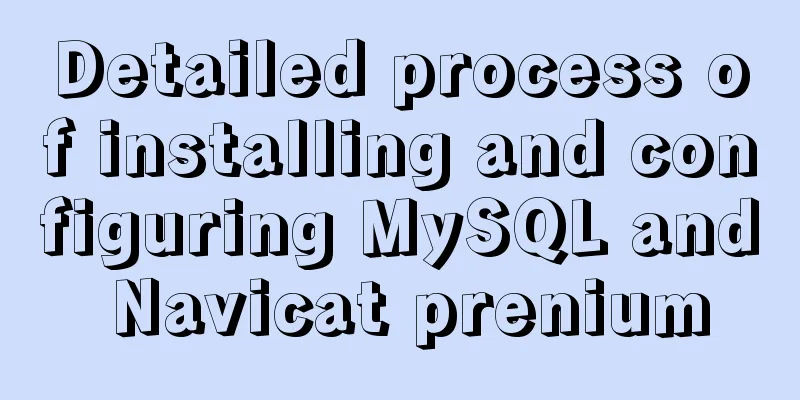
|
Prerequisite: Mac, zsh installed, mysql downloaded when it was bash, deleted it and downloaded it again. mysqldownload Download address: https://dev.mysql.com/downloads/mysql/
If you don't care about the version, just download the dmg file here. If you care about the version, you can choose the version in Archives (I only remembered whether I should check the version after I downloaded it. I'm still in the initial learning stage, so I'll just use this one...)
Choose this to download directly without logging in or registering, which is more convenient
InstallThis step may be different because mysql has been downloaded on this computer before. To reinstall, just agree to the installation all the way down. In the last step, I did not see the temporary password for MySQL pop up. It provided two options, one was to choose a strong password, and the other was to choose the old password. I chose 1 and directly set the MySQL password in this step. I can log in directly later without resetting the password. Configuration 1. Look at the prompt on the terminal directly, or enter
2. Execute code vim ~/.bash_profile # This step prompts open read-only/edit aniway/recover/delete it/quit/abort, just enter the first letter, select E 3. Enter the file and enter
export PATH=${PATH}:/usr/local/mysql/bin 4. Press ESC to exit the edit mode and enter source ~/.bash_profile 6. Exit and restart the terminal, enter
7. If it displays command not found:mysql, continue to execute (Note: By checking the shell, you can know that it is zsh, so in addition to # 7.1 # Open the file vim ~/.bashrc # Input alias mysql=/usr/local/mysql/bin/mysql # Press esc to exit edit mode and enter :wq to save and exit # Enter source ~/.bashrc # 7.2 # Open the file vim ~/.bash_profile # Type source ~/.bashrc # Press esc to exit edit mode and enter: wq to save and exit source ~/.bash_profile # 7.3 # Open the file vim ~/.zshrc alias mysql=/usr/local/mysql/bin/mysql # Press esc to exit edit mode and enter :wq to save and exit source ~/.zshrc Navicat premium download Download address: https://www.jb51.net/article/199496.htm The above is the detailed content of the detailed process of installing and configuring MySQL and Navicat Premium. For more information about MySQL Navicat Premium installation and configuration, please pay attention to other related articles on 123WORDPRESS.COM! You may also be interested in:
|
<<: Implementation of the list-style-type attribute in front of CSS ordered or unordered lists
>>: Analysis of Linux kernel scheduler source code initialization
Recommend
js implements axios limit request queue
Table of contents The background is: What will ha...
Detailed explanation of the role of key in React
Table of contents Question: When the button is cl...
Implementation of check constraints in MySQL 8.0
Hello everyone, I am Tony, a teacher who only tal...
MySQL full backup and quick recovery methods
A simple MySQL full backup script that backs up t...
mySql SQL query operation on statistical quantity
I won't say much nonsense, let's just loo...
Vue.js handles Icon icons through components
Icon icon processing solution The goal of this re...
Web designers should optimize web pages from three aspects
<br />With the increase of bandwidth, there ...
JavaScript using Ckeditor + Ckfinder file upload case detailed explanation
Table of contents 1. Preparation 2. Decompression...
Can MySQL's repeatable read level solve phantom reads?
introduction When I was learning more about datab...
Docker private repository management and deletion of images in local repositories
1: Docker private warehouse installation 1. Downl...
Call the font according to the font name to let the browser display the font you want
Question 1: How do you instruct the browser to dis...
SQL query for users who have placed orders for at least seven consecutive days
Create a table create table order(id varchar(10),...
How to find the my.ini configuration file in MySQL 5.6 under Windows
Make a note so you can come back and check it lat...
Solution to the problem of slow docker pull image speed
Currently, Docker has an official mirror for Chin...
CSS realizes the speech bubble effect with sharp corners in the small sharp corner chat dialog box
1. Use CSS to draw a small pointed-corner chat di...