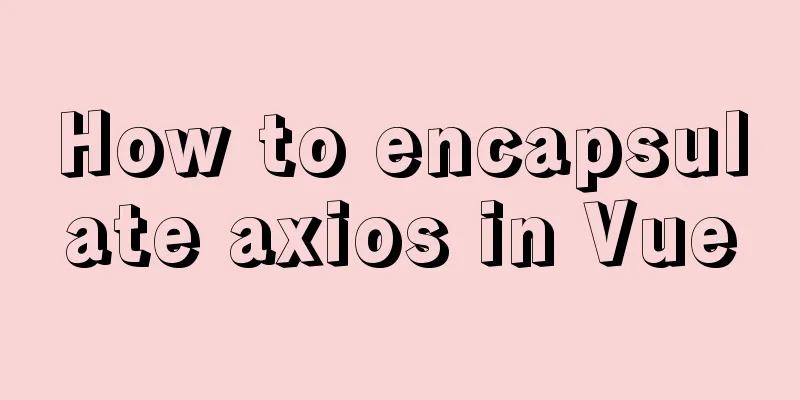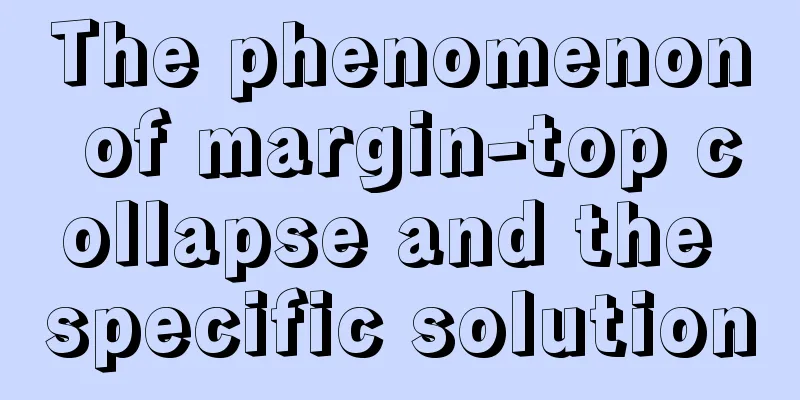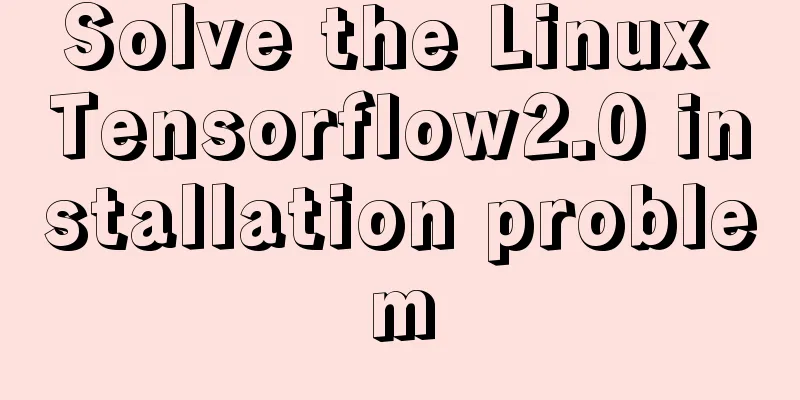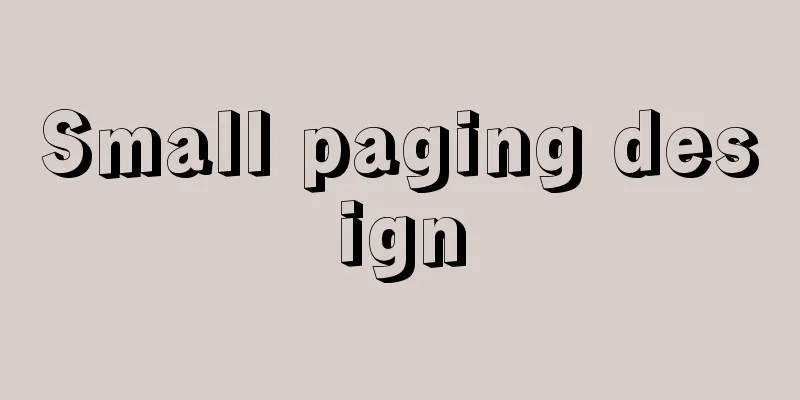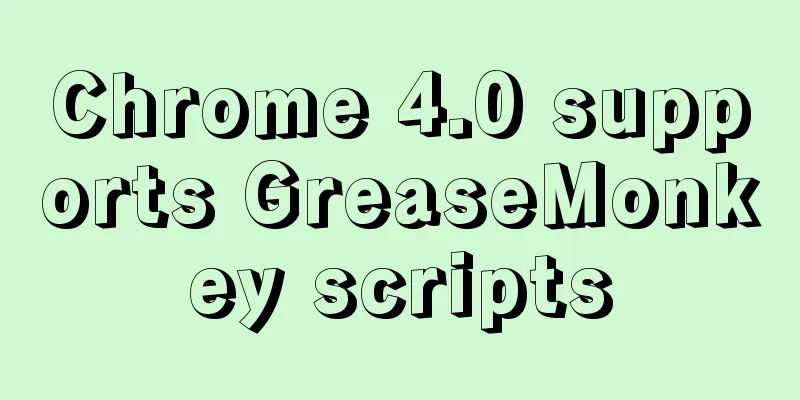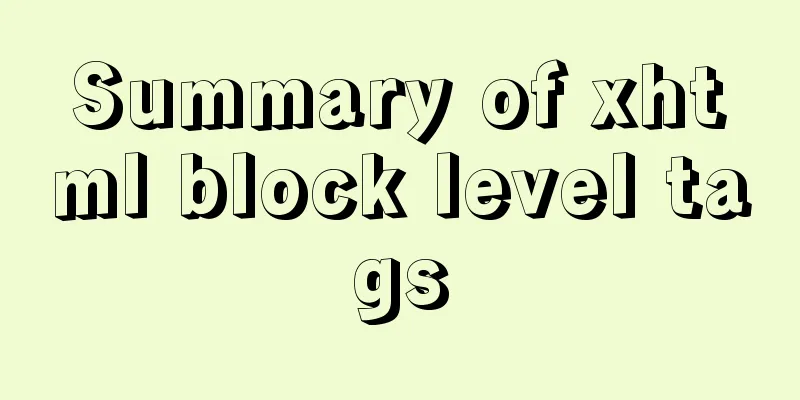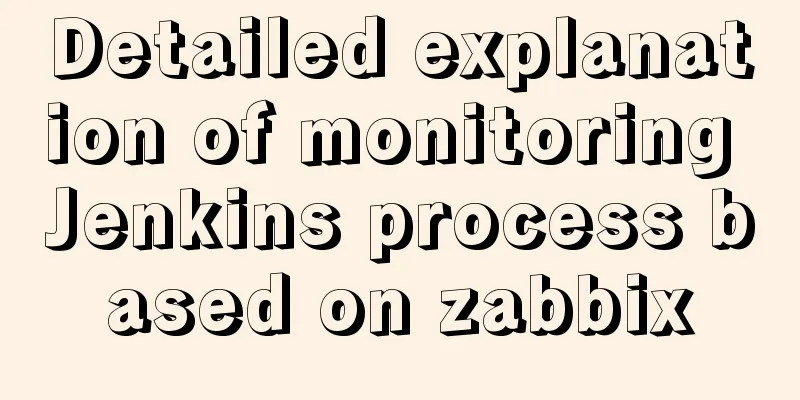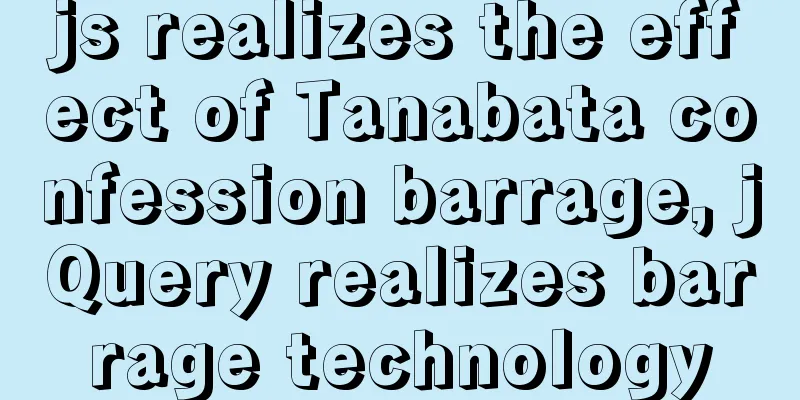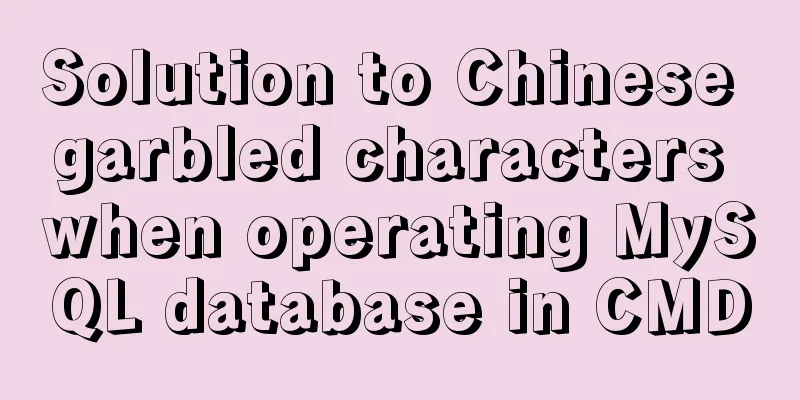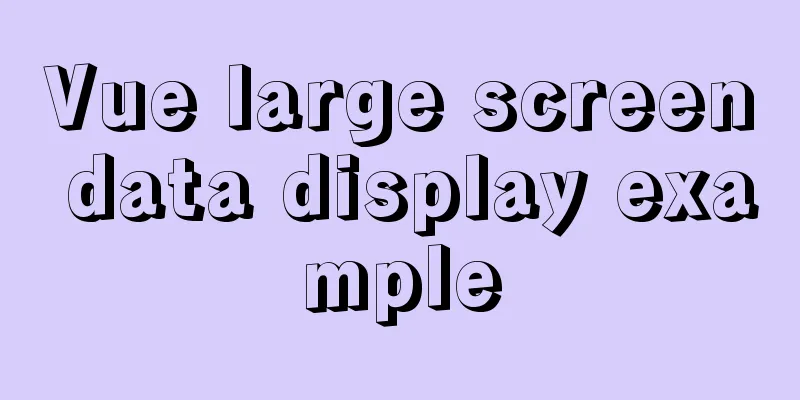How to view and set the mysql time zone
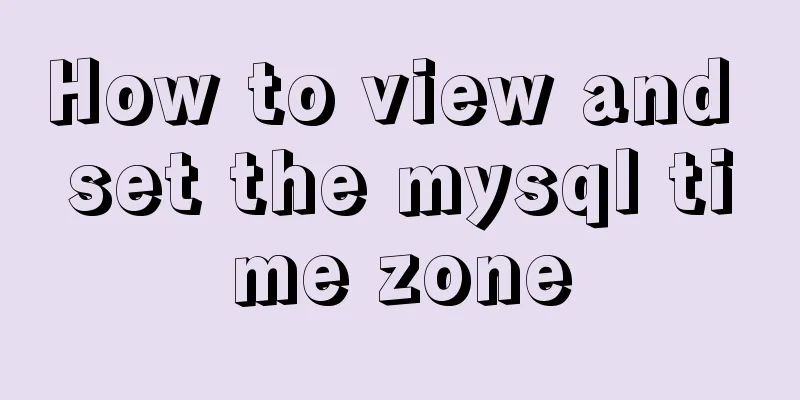
1. Check the database time zoneshow variables like'%time_zone'; mysql> show variables like "%time_zone"; +------------------+--------+ | Variable_name | Value | +------------------+--------+ | system_time_zone | CEST | | time_zone | SYSTEM | +------------------+--------+ 1. Global parameter system_time_zoneSystem time zone. When MySQL starts, it checks the current system time zone and sets the value of the global parameter system_time_zone according to the system time zone. The value of system_time_zone will vary depending on the current system. In this test, the system time is CEST, so the value is CEST ## Use the date command date +"%Z %z" // View the time zone of the current operating system date -R [vagrant@localhost ~]$ date -R Wed, 17 Jun 2020 10:48:14 +0200 [vagrant@localhost ~]$ date +"%Z %z" CEST +0200 CEST means that when MySQL is started, the system time is CEST CEST is Central European Summer Time, English full name: Central European Summer Time Central European Summer Time is UTC/GMT +2 2. Global parameter time_zoneUsed to set the time zone for each connection session. When the default is system, the value of the global parameter system_time_zone is used. What we need to modify is the value of time_zone SYSTEM means that time_zone uses the system_time_zone time zone by default, which is CEST here. My personal idea is that since default-time_zone is not set by default in my.cnf, time_zone defaults to system, which is the value of system_time_zone. 2. Set the database time zone 1. Dynamically modify in MySQL command line mode. This modification is only effective in the current MySQL startup state. If MySQL is restarted, it will be restored to the setting state of my.ini. set global time_zone = '+8:00'; FLUSH PRIVILEGES; Check the mysql time zone settings as follows (you need to exit mysql and then log in again, otherwise the result of time_zone may not change and will still be SYSTEM) mysql> show variables like "%time_zone"; +------------------+--------+ | Variable_name | Value | +------------------+--------+ | system_time_zone | CEST | | time_zone | +08:00 | +------------------+--------+ 2. Change the time zone by modifying the configuration file. This change is permanent and will remain effective even if MySQL is restarted. The configuration file in Windows system is my.ini. The configuration file in the Linux system is /etc/my.cnf Add or modify the following content under [mysqld] default-time_zone = '+8:00' After modifying the configuration file, you need to restart the MySQL server. The server restart command in the Linux system is as follows systemctl restart mysqld.service The modified content of my.cnf is as follows # For advice on how to change settings please see # http://dev.mysql.com/doc/refman/5.6/en/server-configuration-defaults.html [mysqld] # # Remove leading # and set to the amount of RAM for the most important data # cache in MySQL. Start at 70% of total RAM for dedicated server, else 10%. # innodb_buffer_pool_size = 128M # # Remove leading # to turn on a very important data integrity option: logging # changes to the binary log between backups. # log_bin # # Remove leading # to set options mainly useful for reporting servers. # The server defaults are faster for transactions and fast SELECTs. # Adjust sizes as needed, experiment to find the optimal values. # join_buffer_size = 128M # sort_buffer_size = 2M # read_rnd_buffer_size = 2M datadir=/var/lib/mysql socket=/var/lib/mysql/mysql.sock default-time_zone = '+9:00' # Disabling symbolic-links is recommended to prevent assorted security risks symbolic-links=0 # Recommended in standard MySQL setup sql_mode=NO_ENGINE_SUBSTITUTION,STRICT_TRANS_TABLES [mysqld_safe] log-error=/var/log/mysqld.log pid-file=/var/run/mysqld/mysqld.pid This is the end of this article about how to view and set the MySQL time zone. For more information about how to view and set the MySQL time zone, please search for previous articles on 123WORDPRESS.COM or continue to browse the following related articles. I hope you will support 123WORDPRESS.COM in the future! You may also be interested in:
|
<<: 40+ Beautiful Web Form Design Examples
>>: How to use CSS to write different styles according to sub-elements
Recommend
Vue's global watermark implementation example
Table of contents 1. Create a watermark Js file 2...
How to connect Django 2.2 to MySQL database
1. The error information reported when running th...
Node+socket realizes simple chat room function
This article shares the specific code of node+soc...
Vue large screen data display example
In order to efficiently meet requirements and avo...
mysql row column conversion sample code
1. Demand We have three tables. We need to classi...
About dynamically adding routes based on user permissions in Vue
Display different menu pages according to the use...
Docker memory monitoring and stress testing methods
The Docker container that has been running shows ...
Realizing provincial and municipal linkage effects based on JavaScript
This article shares the specific code of JavaScri...
A brief discussion on several situations where MySQL returns Boolean types
mysql returns Boolean type In the first case, ret...
JavaScript gets the scroll bar position and slides the page to the anchor point
Preface This article records a problem I encounte...
Solution to Mysql binlog log file being too large
Table of contents 1. Related binlog configuration...
SQL insert into statement writing method explanation
Method 1: INSERT INTO t1(field1,field2) VALUE(v00...
Summary of MySQL 8.0 memory-related parameters
Theoretically, the memory used by MySQL = global ...
How to directly reference vue and element-ui in html
The code looks like this: <!DOCTYPE html> &...
Detailed explanation of the process of building Prometheus+Grafana based on docker
1. Introduction to Prometheus Prometheus is an op...