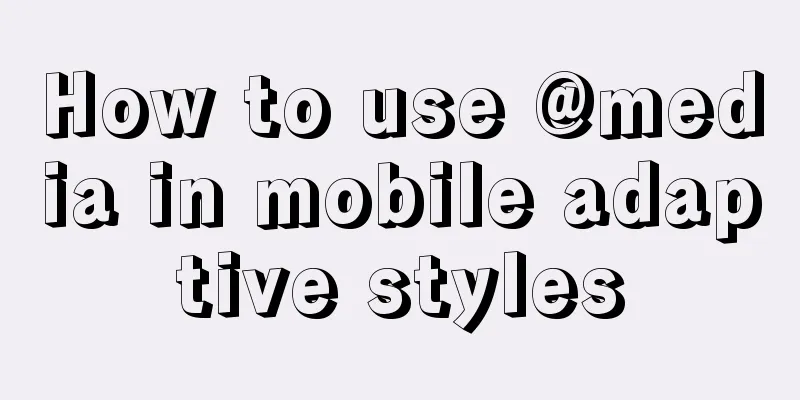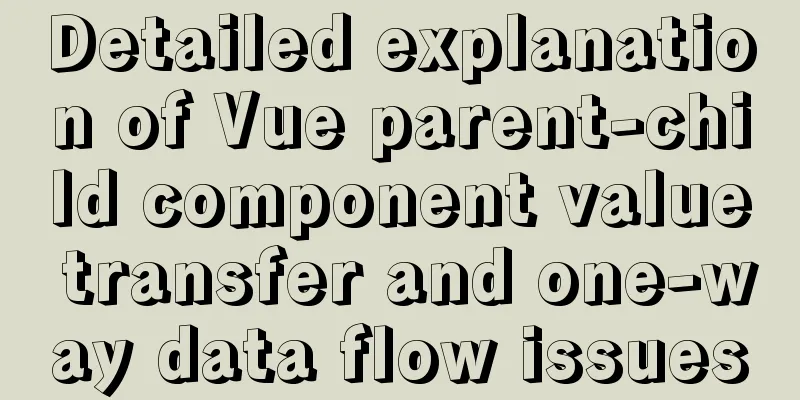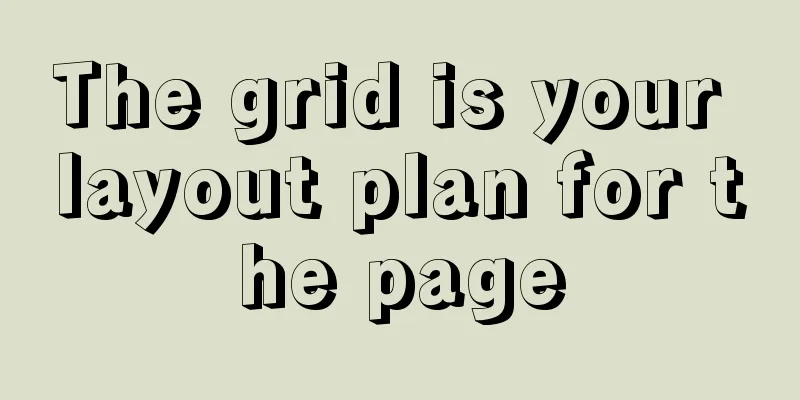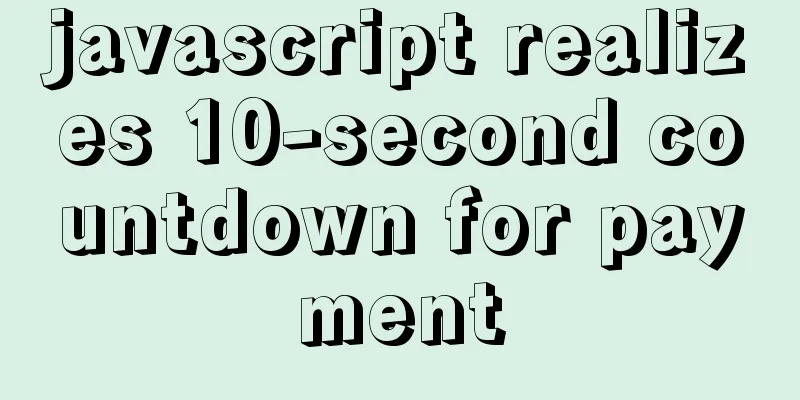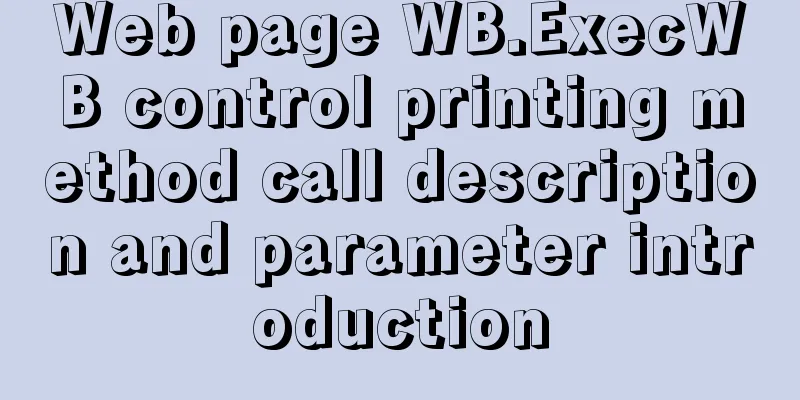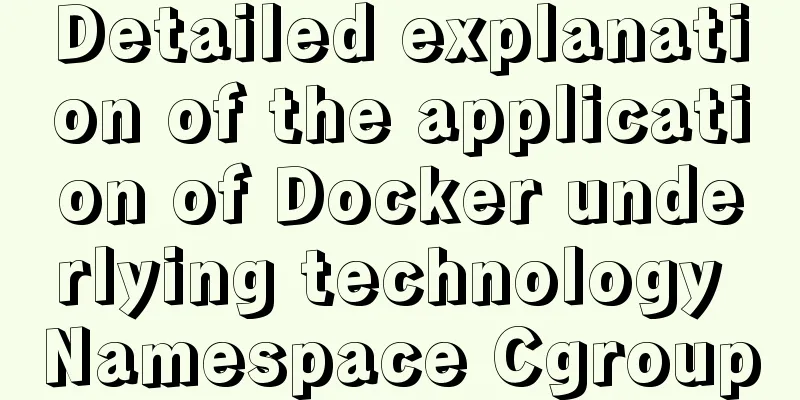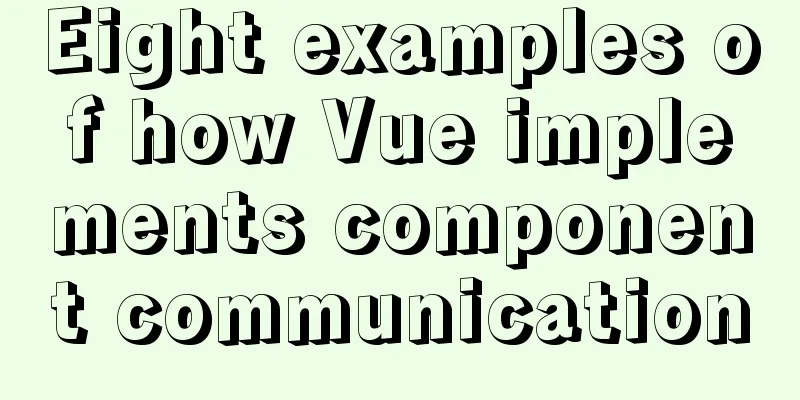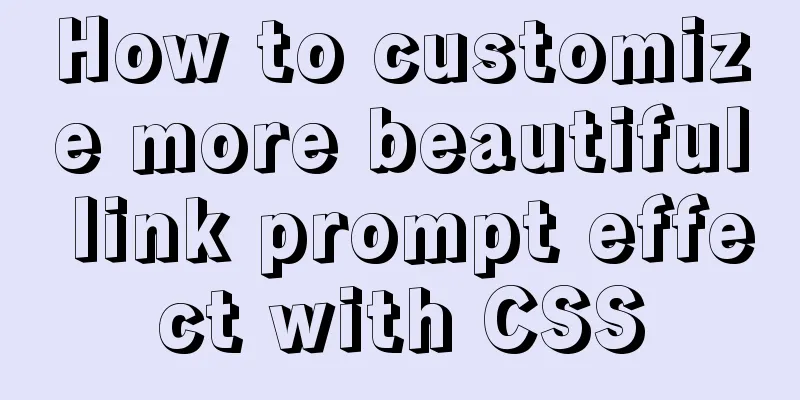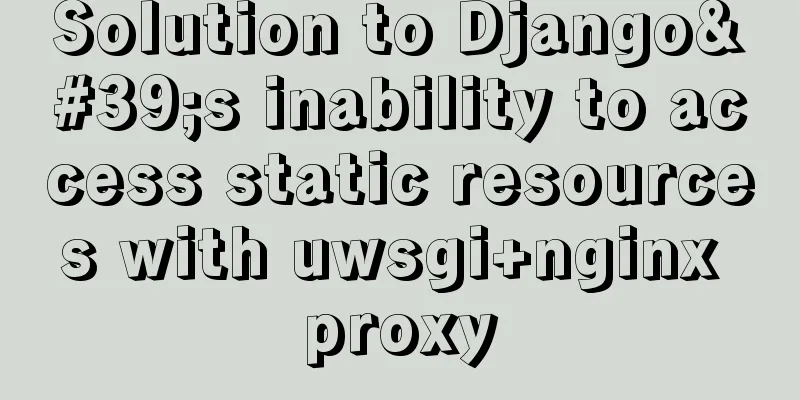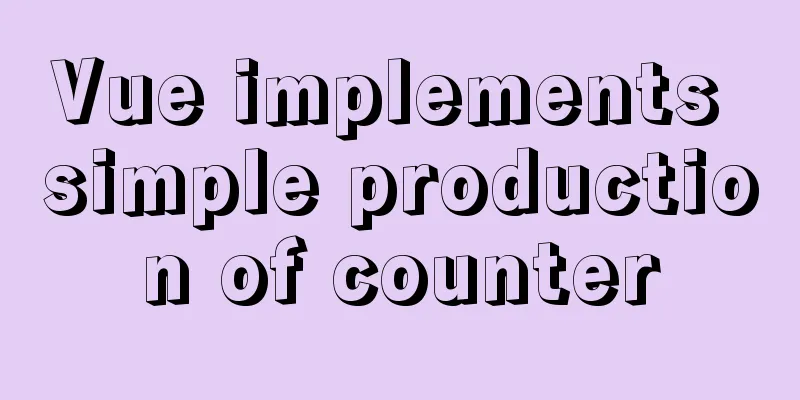How to directly reference vue and element-ui in html

|
The code looks like this:
<!DOCTYPE html>
<html>
<head>
<meta charset="UTF-8">
<link rel="stylesheet" href="https://unpkg.com/element-ui/lib/theme-chalk/index.css">
<script src="https://cdn.jsdelivr.net/npm/vue/dist/vue.js"></script>
<script src="https://unpkg.com/element-ui/lib/index.js"></script>
</head>
<body>
<div id="app">
<el-button round @click="visible = true">Rounded button</el-button>
<br>
<el-dialog :visible.sync="visible" title="Hello world">
<p>Try Element</p>
</el-dialog>
<br>
<el-switch v-model="value1" active-text="Monthly payment" inactive-text="Annual payment">
</el-switch>
<el-switch style="display: block" v-model="value2" active-color="#13ce66" inactive-color="#ff4949"
active-text="Monthly Payment" inactive-text="Annual Payment">
</el-switch>
<br>
<el-time-picker is-range v-model="value1" range-separator="to" start-placeholder="start time" end-placeholder="end time"
placeholder="Select a time range">
</el-time-picker>
<el-time-picker is-range arrow-control v-model="value2" range-separator="to" start-placeholder="start time"
end-placeholder="end time" placeholder="select time range">
</el-time-picker>
<br>
<el-progress type="circle" :percentage="0"></el-progress>
<el-progress type="circle" :percentage="25"></el-progress>
<el-progress type="circle" :percentage="100" status="success"></el-progress>
<el-progress type="circle" :percentage="70" status="warning"></el-progress>
<el-progress type="circle" :percentage="50" status="exception"></el-progress>
<br>
<el-row>
<el-button icon="el-icon-search" circle></el-button>
<el-button type="primary" icon="el-icon-edit" circle></el-button>
<el-button type="success" icon="el-icon-check" circle></el-button>
<el-button type="info" icon="el-icon-message" circle></el-button>
<el-button type="warning" icon="el-icon-star-off" circle></el-button>
<el-button type="danger" icon="el-icon-delete" circle></el-button>
</el-row>
<br>
<el-steps :active="1" finish-status="success">
<el-step title="Paid"></el-step>
<el-step title="Refund in progress"></el-step>
<el-step title="Refunded"></el-step>
<el-step title="Pending Settlement"></el-step>
<el-step title="Settled"></el-step>
</el-steps>
</div>
</body>
<script>
new Vue({
el: '#app',
data: function () {
return { visible: false }
}
})
</script>
</html>The effect is as shown below:
Summarize This is the end of this article about how to directly reference vue and element-ui in html. For more relevant content about html referencing vue and element-ui, please search previous articles on 123WORDPRESS.COM or continue to browse the related articles below. I hope you will support 123WORDPRESS.COM in the future! |
<<: Solution to the problem of adaptive height and width of css display table
Recommend
How to implement the singleton pattern in Javascript
Table of contents Overview Code Implementation Si...
Using radial gradient in CSS to achieve card effect
A few days ago, a colleague received a points mal...
Information transmission and function calls between WeChat mini program pages and components
In this article, I will explain the relevant cont...
HTML input file control limits the type of uploaded files
Add an input file HTML control to the web page: &...
Analysis of examples of using anti-shake and throttling in Vue components
Be careful when listening for events that are tri...
Let's learn about the MySQL storage engine
Table of contents Preface 1. MySQL main storage e...
Build a Docker private warehouse (self-signed method)
In order to centrally manage the images we create...
js canvas implements verification code and obtains verification code function
This article example shares the specific code of ...
How to import SQL files in Navicat Premium
I started working on my final project today, but ...
Detailed operations of building RabbitMq's common cluster and mirror cluster with Docker
Table of contents 1. Build the operating environm...
Three ways to draw a heart shape with CSS
Below, we introduce three ways to draw heart shap...
Docker Modify Docker storage location Modify container image size limit operation
This seems to be no longer possible with the new ...
How to set up scheduled tasks in Linux and Windows
Table of contents Linux 1. Basic use of crontab 2...
Knowledge about MySQL Memory storage engine
Knowledge points about Memory storage engine The ...
Detailed explanation of MySQL data grouping
Create Group Grouping is established in the GROUP...