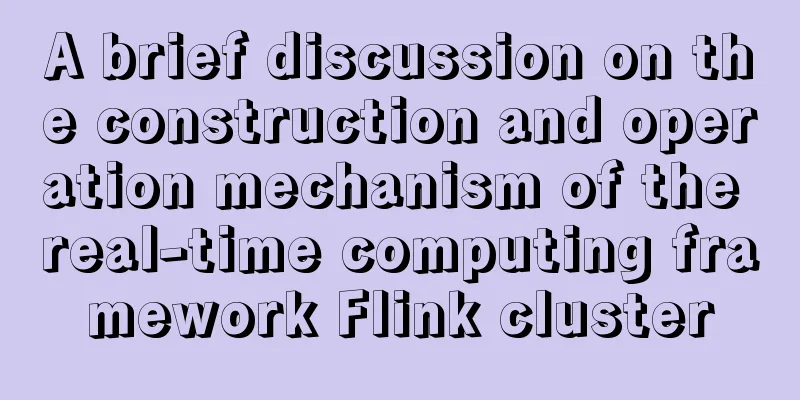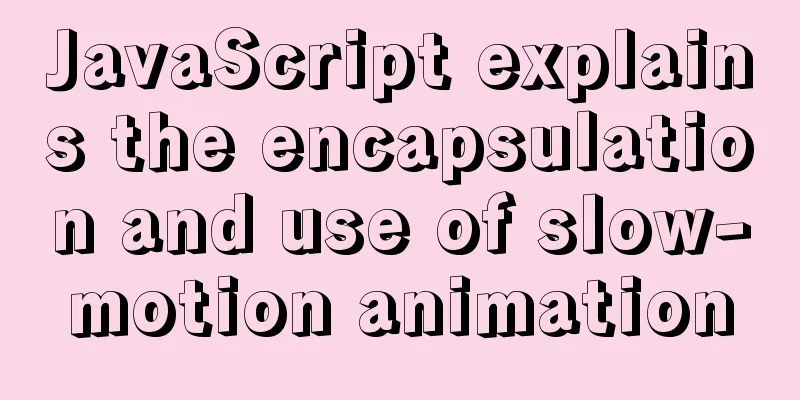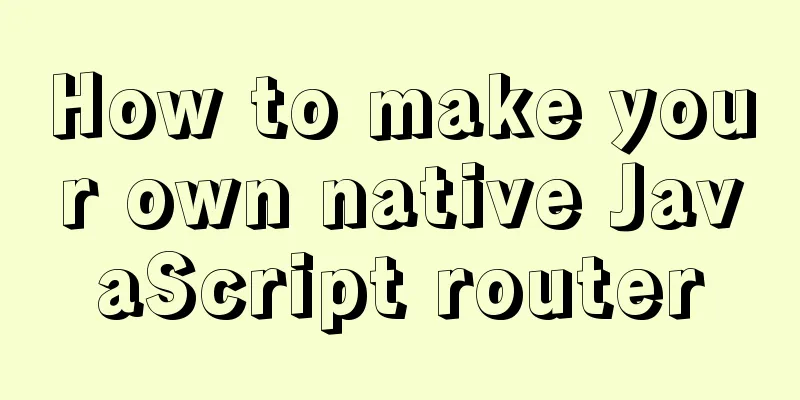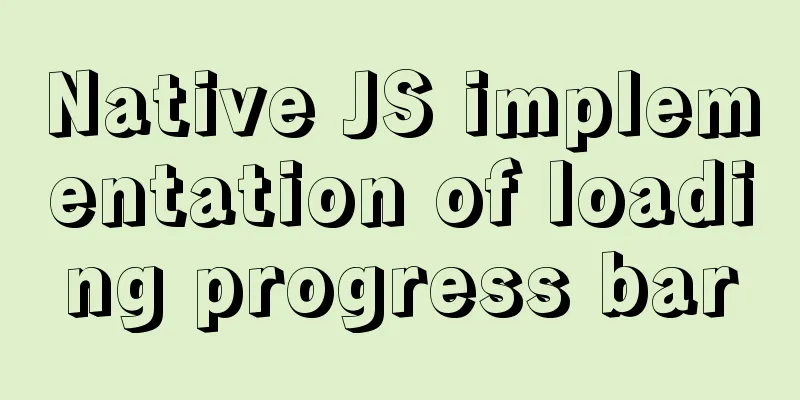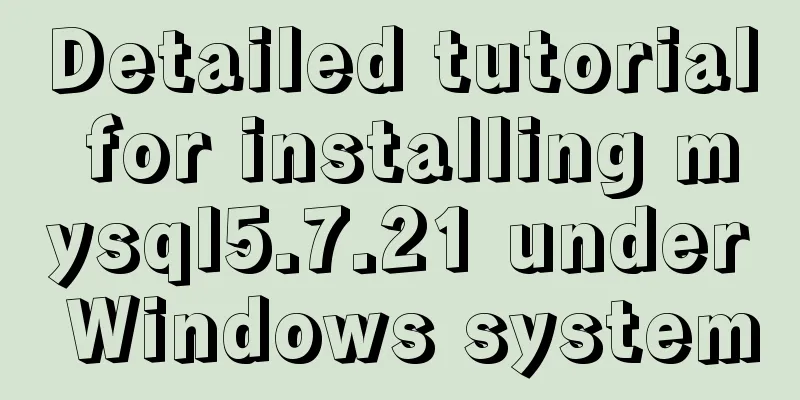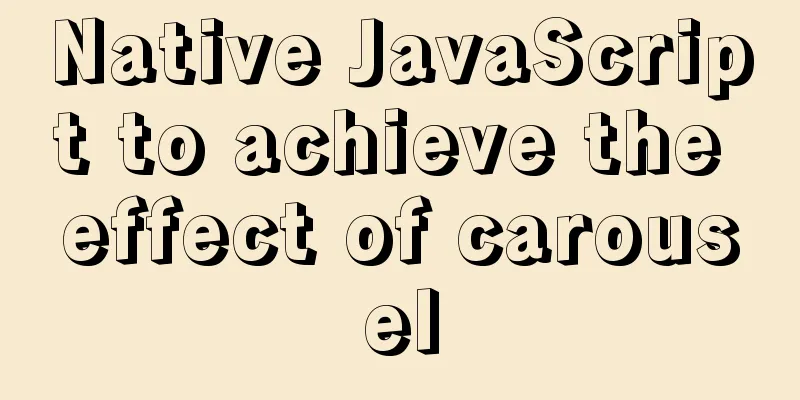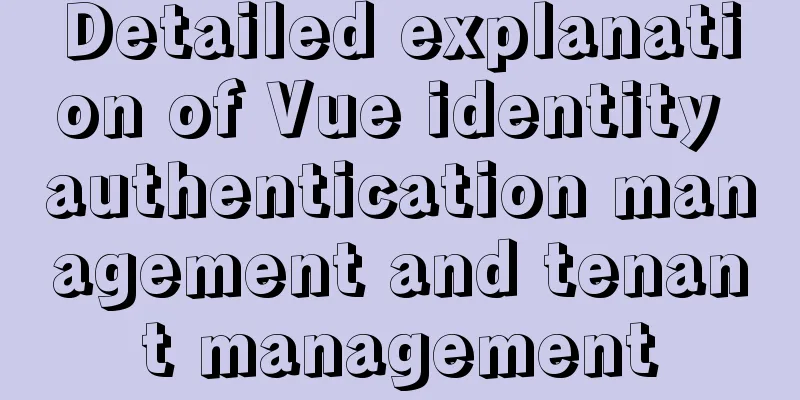Installation method of mysql-8.0.17-winx64 under windows 10
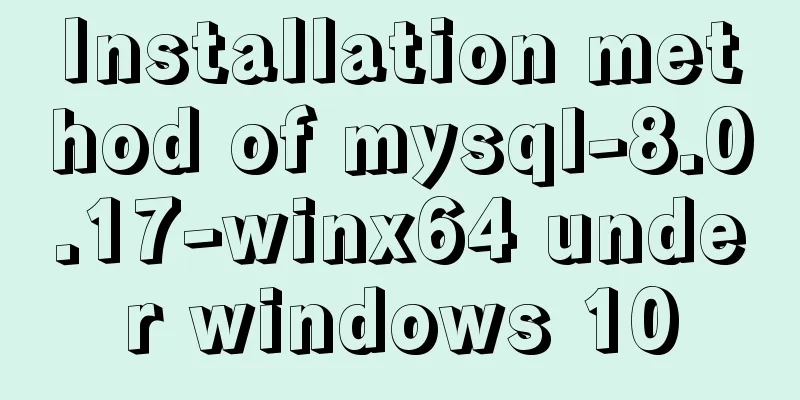
|
1. Download from the official website and unzip https://dev.mysql.com/downloads/mysql/
After downloading, it is a zip compressed file: mysql-5.7.26-winx64.zip, then decompress this file; After decompression, I put the decompressed files in D:\mysql-5.7.26-winx64; 2. Set environment variables Configure MYSQL_HOME to the MySQL decompression path: D:\mysql-5.7.26-winx64, and set
3. In the MySQL decompression path, create a new my.ini file to configure the initialization parameters and copy the following content to the my.ini file: [mysql] # Set the default character set of the mysql client to default-character-set=utf8 [mysqld] #Set port 3306 port = 3306 # Set the installation directory of mysql to basedir=D:\mysql-8.0.17-winx64 # Set the storage directory of mysql database data datadir=D:\mysql-8.0.17-winx64\data # Maximum number of connections allowed max_connections=200 # The default character set used by the server is the 8-bit latin1 character set character-set-server=utf8 # The default storage engine that will be used when creating a new table default-storage-engine=INNODB 4. Initialize the database Open the cmd command window as an administrator and enter the
5. Installation service Execute the following command in cmd # Registering Services
#To delete mysql, execute the command mysqld --remove mysql, as shown in the following figure:
# Start the service net start mysql, as shown below:
#Stop the service net stop mysql, as shown below:
Log in to the MySQL database and use the command: mysql -u root -p. The initial password is the password corresponding to the screenshot above: o/wU!>G8lgzr, as shown in the following figure:
6. Change your password
Summarize The above is the installation method of mysql-8.0.17-winx64 under Windows 10 introduced by the editor. I hope it will be helpful to everyone. If you have any questions, please leave me a message and the editor will reply to you in time. I would also like to thank everyone for their support of the 123WORDPRESS.COM website! You may also be interested in:
|
<<: Solution to the network failure when installing workstation in a virtual machine in ESXI
Recommend
How to install docker on Linux system and log in to docker container through ssh
Note: I use Centos to install docker Step 1: Inst...
Vue implements the sample code of adding, deleting, modifying and checking the tree structure
In fact, many companies have functions similar to...
How to install JDK and set environment variables in Linux (this article is enough)
Table of contents 1. Check the number of Linux bi...
Detailed explanation of two ways of Linux service management: service and systemctl
1.service command The service command actually go...
Simple writing of MYSQL stored procedures and functions
What is a stored procedure Simply put, it is a se...
Solution to the impact of empty paths on page performance
A few days ago, I saw a post shared by Yu Bo on G...
A detailed introduction to Tomcat directory structure
Open the decompressed directory of tomcat and you...
Detailed explanation of how MySQL (InnoDB) handles deadlocks
1. What is deadlock? The official definition is a...
Detailed explanation of the best configuration for Nginx to improve security and performance
It mainly shows how to configure X-Frame-Options,...
Centos7.4 server installation of apache and solutions to problems encountered during the installation process
This article describes how to install Apache on a...
Detailed explanation of building a continuous integration cluster service based on docker-swarm
Preface This article is just a simple record of m...
Determine whether MySQL update will lock the table through examples
Two cases: 1. With index 2. Without index Prerequ...
Teach you how to build the vue3.0 project architecture step by step
Table of contents Preface: 1. Create a project wi...
Several principles for website product design reference
The following analysis is about product design pr...
Detailed explanation of JavaScript Proxy object
Table of contents 1. What is Proxy? 2. How to use...