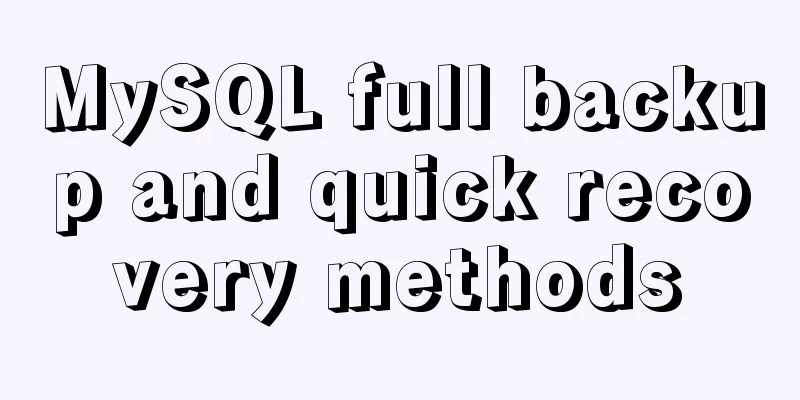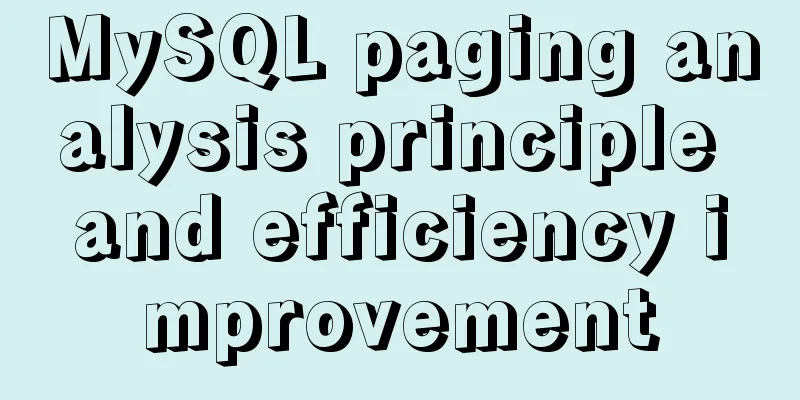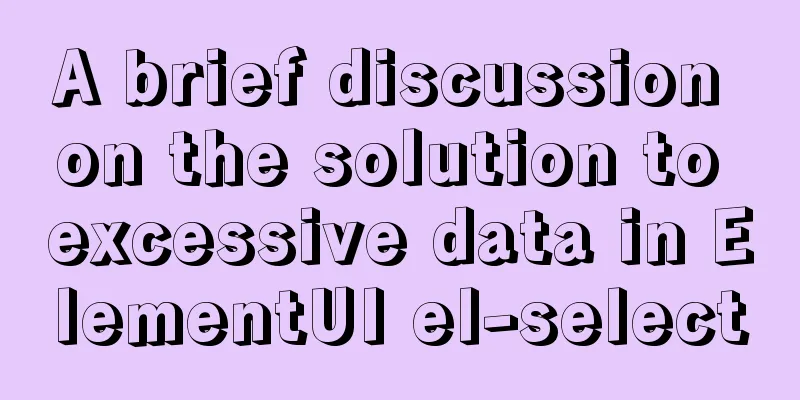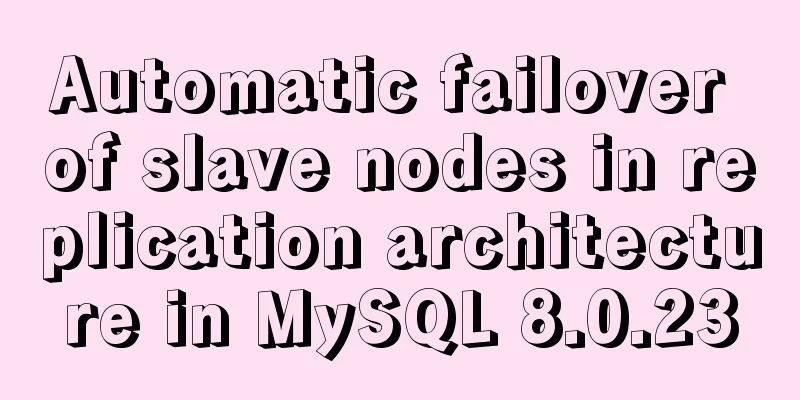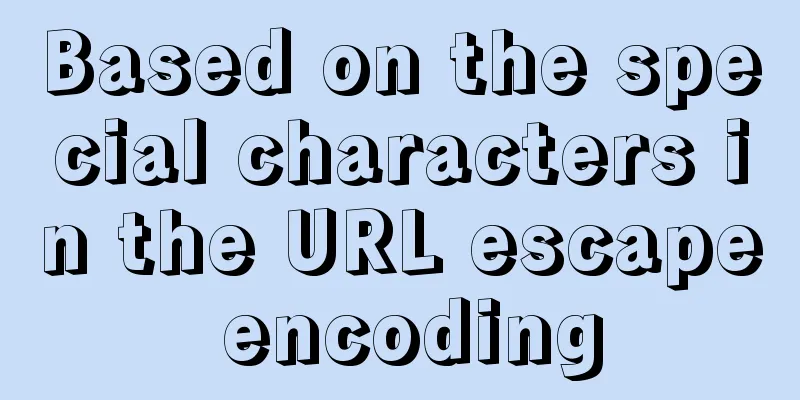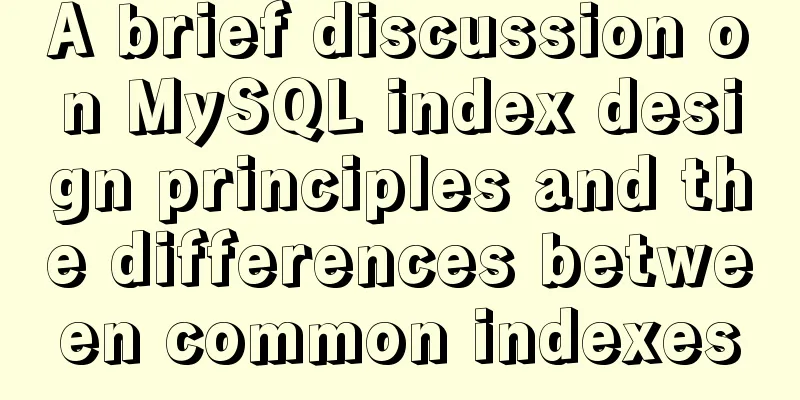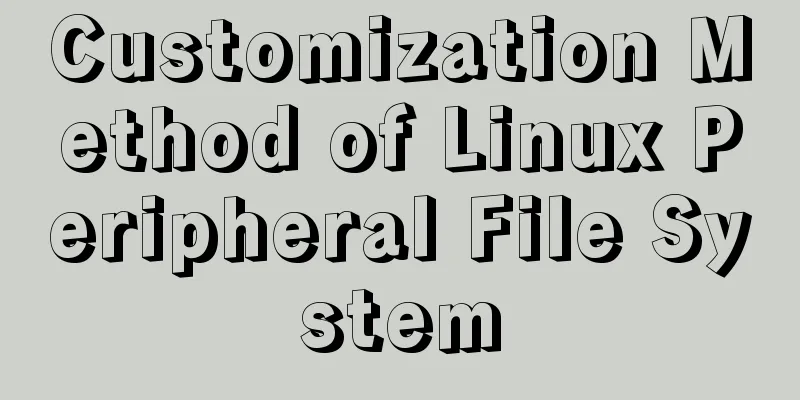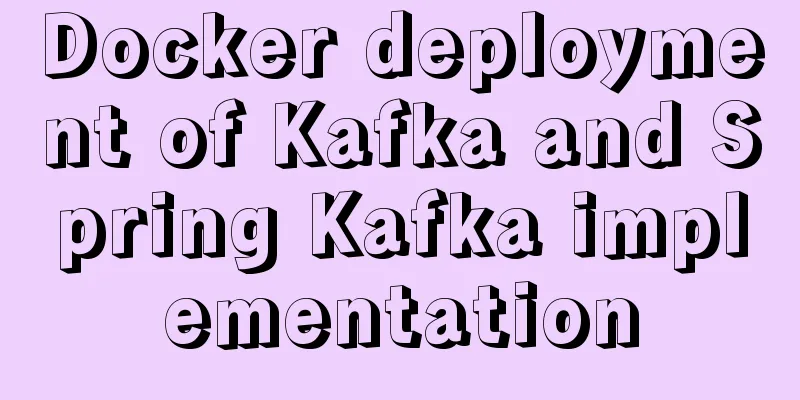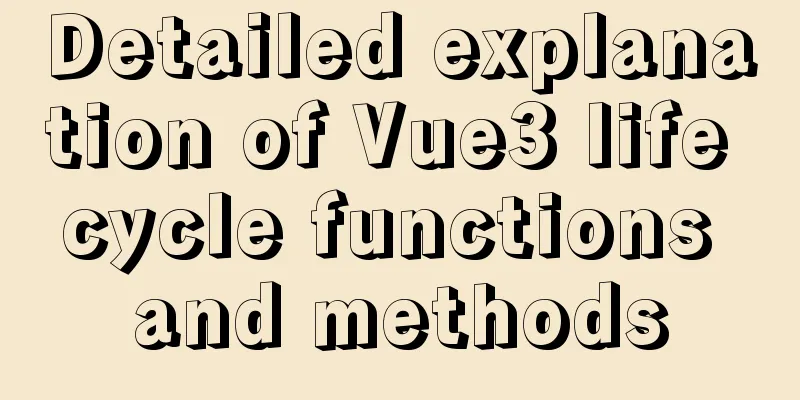How to install docker on Linux system and log in to docker container through ssh
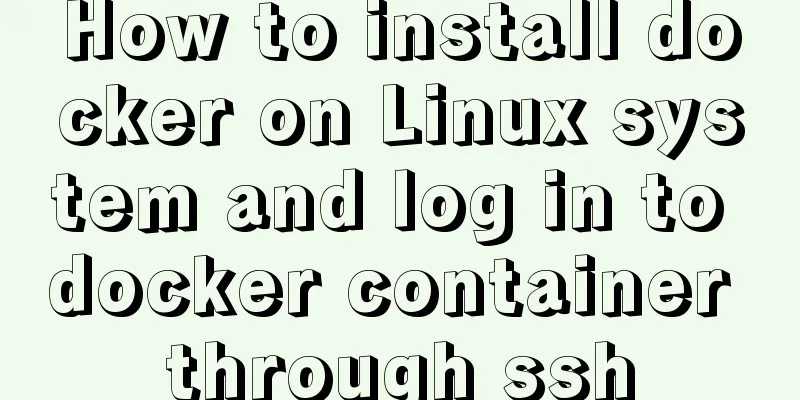
|
Note: I use Centos to install docker Step 1: Install Docker sudo yum install -y yum-utils
sudo yum-config-manager --add-repo https://download.daocloud.io/docker/linux/centos/docker-ce.repo
sudo yum install -y -q --setopt=obsoletes=0 docker-ce-17.09.1.ce* docker-ce-selinux-17.09.1.ce*
sudo systemctl enable docker sudo systemctl start docker sudo service docker status
Note: This is what I installed before, so the system does not need to update most things. If you want to install other versions of docker under Linux, you can go to this website to see the installation command: https://download.daocloud.io/Docker_Mirror/Docker Click to open the link Step 2: Configure Docker Accelerator Register an account on DaoCloud (www.daocloud.io), scroll down to the end and click Accelerator
Copy this configuration accelerator code and run
Step 3: Install Ubuntu system on Docker docker search ubuntu to see which versions of ubuntu images are available docker search ubuntu
I use docker pull ubuntu to download the first one directly:
docker images View the downloaded docker image:
docker run -tid --name ubuntu -p 23:22 ubuntu: Name the newly created docker as ubuntu and map it to port 23
netstat -apnl | grep 23 Check whether port 23 is open
You can see that port 23 is open. docker exec -ti ubuntu /bin/bash to enter Ubuntu of docker (or use dockerrun -i -t ubuntu /bin/bash), and then change the root password through the passwd command.
Step 4: Log in to the docker container using ssh apt install -y vim install (update) vim
Because unable to locate package appears, you need to update the source. Then install openssh-server: apt install -y openssh-server
After successful installation, vim /etc/ssh/sshd_config, modify the following configuration so that you can log in directly as root: 1) Add PermitRootLogin yes
I commented out the above sentence and added PermitRootLogin yes. 2) Add UsePAM no
Start the ssh service, service sshstart
Exit docker, enter docker ps -a to view the docker ID
Open a new terminal and enter docker via ssh [email protected] -p 23:
Or you can directly configure a new session in xshell, add the port number (23) we set previously, and log in.
Reminder: The server I use is from Alibaba Cloud. Many ports of Alibaba Cloud are not open by default. The port 23 I set is not open either. Please note that you need to go to the Alibaba Cloud console to open it, otherwise you will not be able to ssh in. Step 5: We can also store this ubuntu image: Use sudo docker save -o ubuntu.zip ubuntu will be stored in the current directory.
Then load the image on any machine:
Step 6: If we don’t like the existing image, we can also delete it: View the ID of the installation container
Shut down the docker container before deleting:
Then delete: docker rm + installation container ID
You can see that no container is working, so you can't log in now. At this point, the Linux system has installed Docker and configured to log in to the Docker container using ssh. The above article about how to install docker on Linux system and log in to docker container with ssh is all the content that the editor shares with you. I hope it can give you a reference. I also hope that you will support 123WORDPRESS.COM. You may also be interested in:
|
<<: Summary of MySQL view principles and usage examples
>>: JavaScript adds prototype method implementation for built-in objects
Recommend
Basic knowledge of MySQL learning notes
View Database show databases; Create a database c...
Implementation of the list-style-type attribute in front of CSS ordered or unordered lists
example: <html> <head> <style type...
MySQL 8.0 WITH query details
Table of contents Learning about WITH queries in ...
Docker custom network container interconnection
Table of contents Preface –link Custom Network As...
Detailed explanation of Linux index node inode
1. Introduction to inode To understand inode, we ...
MySQL installation tutorial under Windows with pictures and text
MySQL installation instructions MySQL is a relati...
Detailed explanation of JavaScript axios installation and packaging case
1. Download the axios plugin cnpm install axios -...
Methods and steps for Etcd distributed deployment based on Docker
1. Environmental Preparation 1.1 Basic Environmen...
Make your text dance with the marquee attribute in HTML
Syntax: <marquee> …</marquee> Using th...
Solution to the problem "/bin/sh: pip: command not found" during Dockerfile build
The content of the written Dockerfile is: FROM py...
A brief discussion on two methods of achieving semi-transparent background color in CSS
When laying out the page, in order to give users ...
Detailed explanation of the solution for HTML layout with fixed left and right widths and adaptive middle
This article introduces a detailed explanation of...
How to use Baidu Map API in vue project
Table of contents 1. Register an account on Baidu...
A brief discussion on DDL and DML in MySQL
Table of contents Preface 1. DDL 1.1 Database Ope...
How to analyze MySQL query performance
Table of contents Slow query basics: optimizing d...