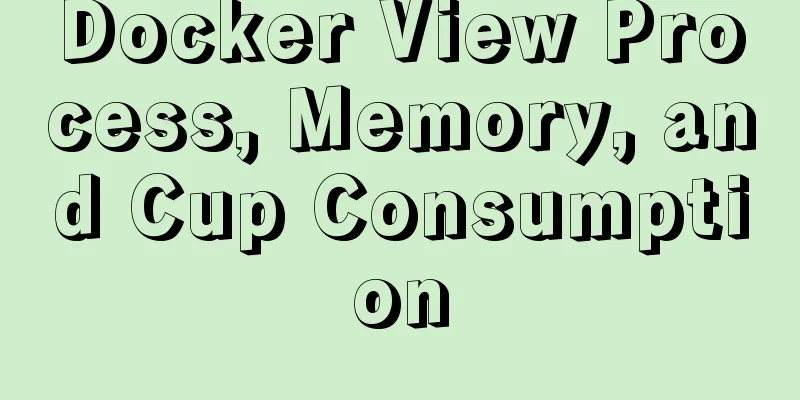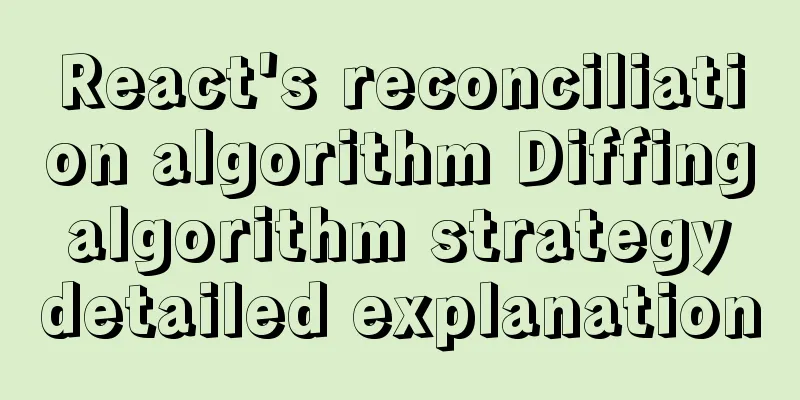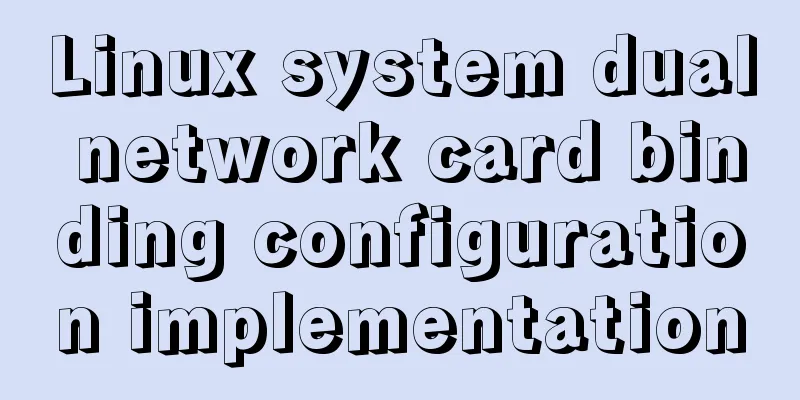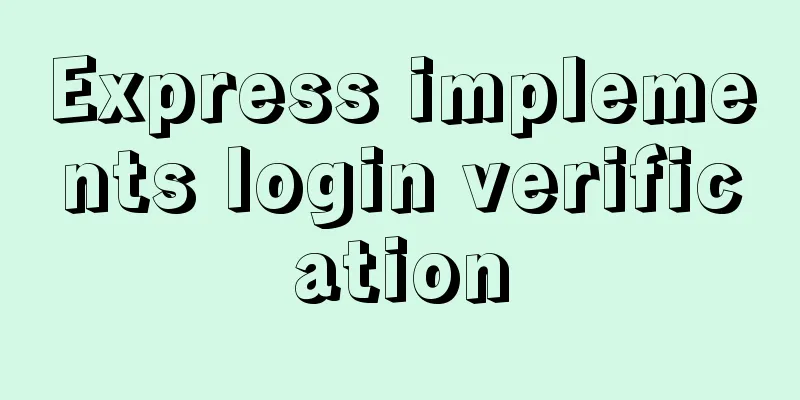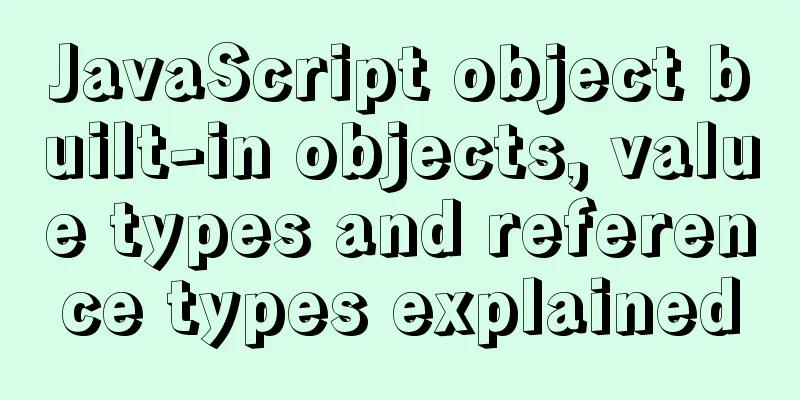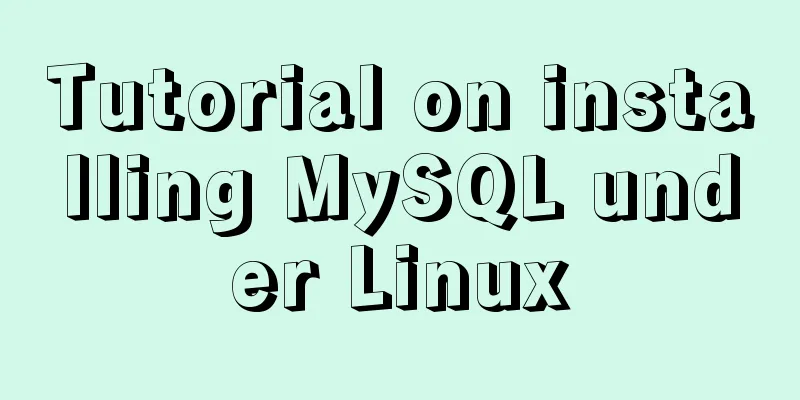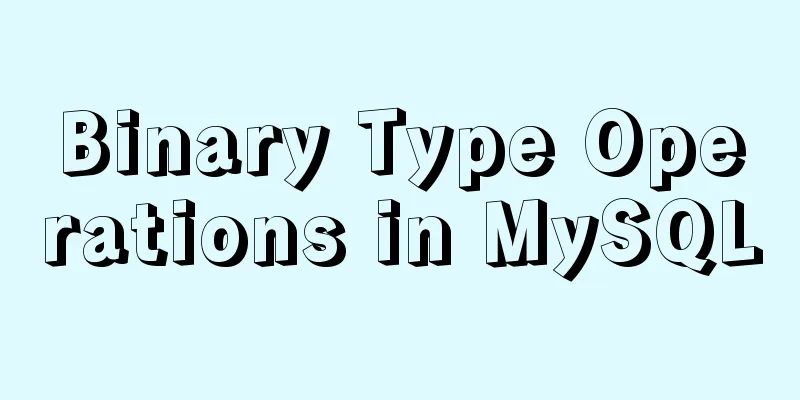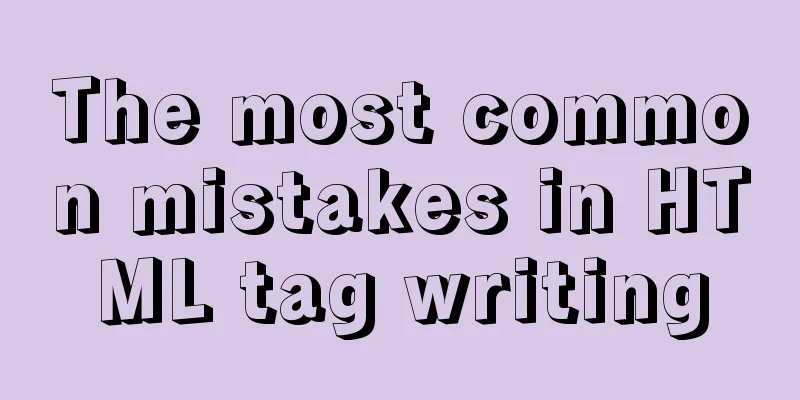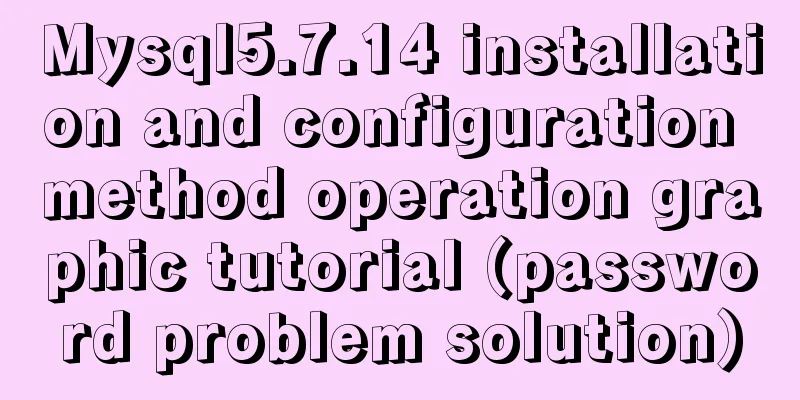MySQL installation tutorial under Windows with pictures and text
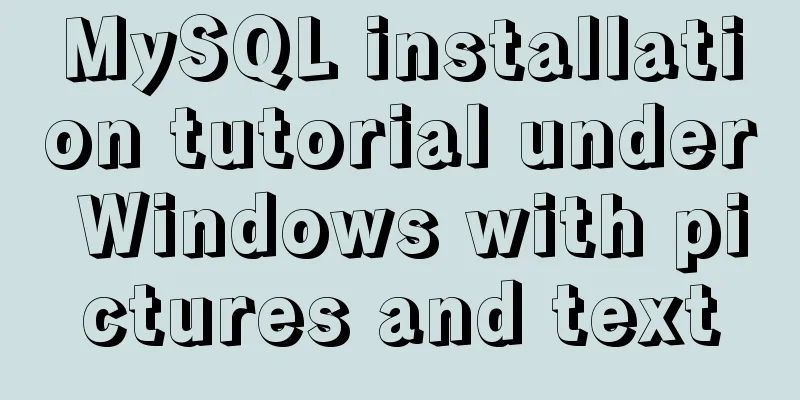
|
MySQL installation instructions MySQL is a relational database management system developed by Swedish MySQL AB and is currently a product of Oracle. MySQL is one of the most popular relational database management systems. In terms of WEB applications, MySQL is the best RDBMS (Relational Database Management System) application software. MySQL is a relational database management system that stores data in different tables instead of putting all the data in one large warehouse, which increases speed and flexibility. The SQL language used by MySQL is the most commonly used standardized language for accessing databases. MySQL software adopts a dual licensing policy and is divided into community edition and commercial edition. Due to its small size, fast speed, low total cost of ownership, and especially its open source nature, MySQL is generally chosen as the website database for the development of small and medium-sized websites. If you already have a MySQL installation package, you can install it directly. If you don't have the installation package, you can download the latest version of MySQL from the official website or download this example version from Baidu Cloud. This example comes with the MySQL official website download tutorial and installation tutorial. MySQL official website address: https://www.mysql.com/. Cloud disk address: https://pan.baidu.com/s/1sJGhEydoXJOc7XX7Ba4aKQ, Extraction code: 9d4o. MySQL Download Tutorial 1. Click Download.
2. Select the MySQL download version.
3. Choose to download the MySQL version for Windows.
4. Select how many bits of MySQL you want to install.
5. Select the MySQL version to download.
6. If you have an account, you can log in to download or skip the login and download directly.
8. Start downloading.
MySQL Installation Tutorial 1. Open the installation package.
2. Click to accept the agreement and click Next.
3. Select the products to be installed. If you are a DBA expert, you can select the products you need to install. In this example, it is recommended to install all products by default. You can view the installed products in the list on the right. Click Next.
4. Display the product selected in the third step and execute the installation. This step will upgrade some existing drivers in the system and install drivers that are not installed. Click Execute. After the installation is complete, click Next.
5. After the installation is complete, click Next to configure the MySQL example.
6. Example of configuring MySQL: groupreplication is an open source plug-in officially developed by MySQL and is a tool for implementing MySQL high-availability clusters. The first GA version was officially released in MySQL5.7.17; if you want to use group replication, you only need to download MySQL5.7.17 and later versions from the official website. After the release of group replication, there are 3 ways to implement MySQL high-availability clusters: ①: asynchronous replication, ②: semi-synchronous replication, ③: group replication. After the configuration is complete, click Next.
7. Example of configuring MySQL: Configure the MySQL listening type and network. On this page, select Developer Computer as the configuration type, select the default for connection protocol, port, method, advanced settings, etc. Click Next after the configuration is complete.
8. Configure MySQL example: Select the encrypted connection method when logging in. You can choose to use the strong password encryption type by default. Click Next after the configuration is completed.
9. Configure MySQL example: Configure the login account. You can choose to add an account or use the default root account. Be sure to remember the password here. It will be required when connecting to the database after the installation is complete. Click Next after the configuration is complete.
10. Example of configuring MySQL: Configure the MySQL service name and startup method. By default, it is selected to start with the computer startup. After the configuration is completed, click Next.
11. Configure MySQL example: Configure log options. Click Next after configuration is complete.
12. Configure MySQL example: Configure MySQL example, configure advanced options, and click Next after configuration is complete.
13. Configure MySQL example: To make the configuration effective, click Execute.
13. Configure MySQL example: Product configuration is complete, click Next.
14. Example of configuring MySQL: Try to enter the password and click Check to verify it. If the test is successful, click Next.
15. Configure MySQL example: To make the connection configuration effective, click Ecexute.
16. Configure MySQL example: After the connection configuration is completed, click Finish.
17. Configure MySQL example: Product configuration is complete, click Next.
18. All settings are completed, click Finish.
MySQL Check whether it is installed successfully Check the MySQL client connection
View in the command window
Summarize The above is a detailed graphic explanation of the MySQL installation tutorial under Windows introduced by the editor. I hope it will be helpful to everyone. If you have any questions, please leave me a message and the editor will reply to you in time! You may also be interested in:
|
<<: Some tips on speeding up the development of WeChat mini-programs
>>: How to view and close background running programs in Linux
Recommend
About the pitfall record of Vue3 transition animation
Table of contents background Problem location Fur...
Linux platform mysql enable remote login
During the development process, I often encounter...
In-depth understanding of the use of r2dbc in MySQL
Introduction MySQL should be a very common databa...
The most detailed installation and configuration of redis in docker (with pictures and text)
1. Find a suitable version of redis for docker Yo...
How to try to add sticky effect to your CSS
Written in front I don’t know who first discovere...
Vue local component data sharing Vue.observable() usage
As components become more detailed, you will enco...
Analysis on the problem of data loss caused by forced refresh of vuex
vuex-persistedstate Core principle: store all vue...
How to install Mysql5.7 in Centos6
environment Centos 6.6 MySQL 5.7 Install If the s...
Three Discussions on Iframe Adaptive Height Code
When building a B/S system interface, you often en...
vue+springboot realizes login verification code
This article example shares the specific code of ...
HTML table markup tutorial (41): width and height attributes of the table header WIDTH, HEIGHT
By default, the width and height of the header ar...
How to solve the problem of automatic package update in Debian system
I don't know when it started, but every time ...
Vue el-date-picker dynamic limit time range case detailed explanation
There are two situations 1. Start time and end ti...
In-depth analysis of MySQL query interception
Table of contents 1. Query Optimization 1. MySQL ...
CentOS7 configuration Alibaba Cloud yum source method code
Open the centos yum folder Enter the command cd /...