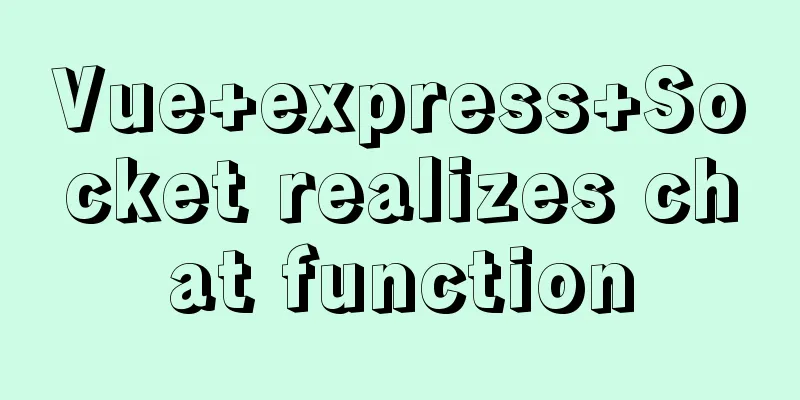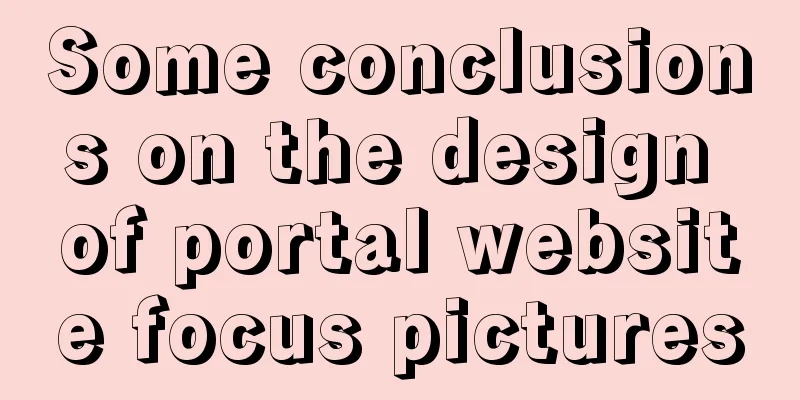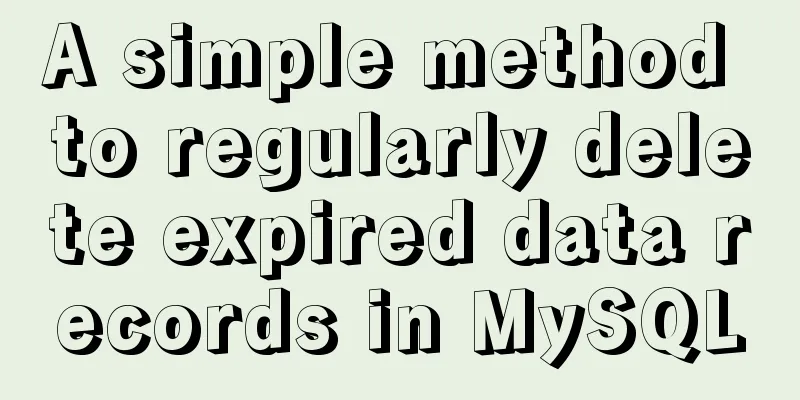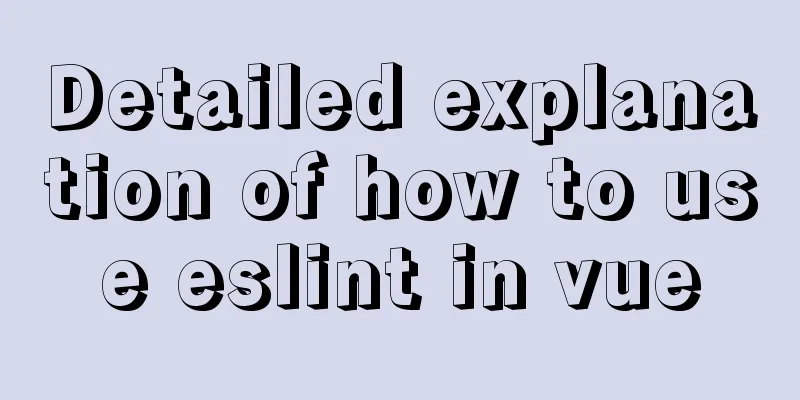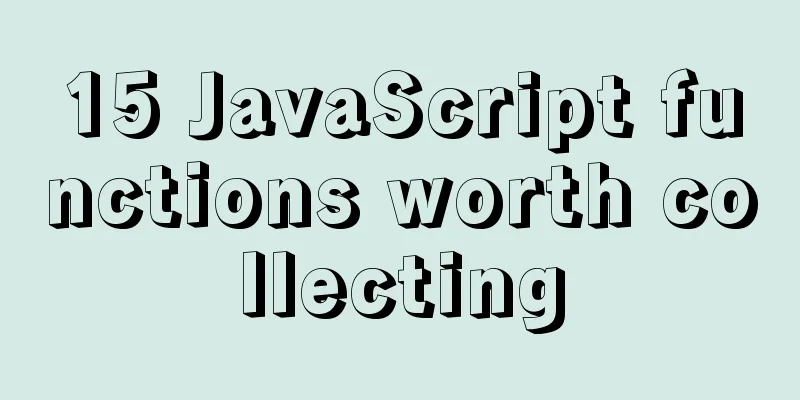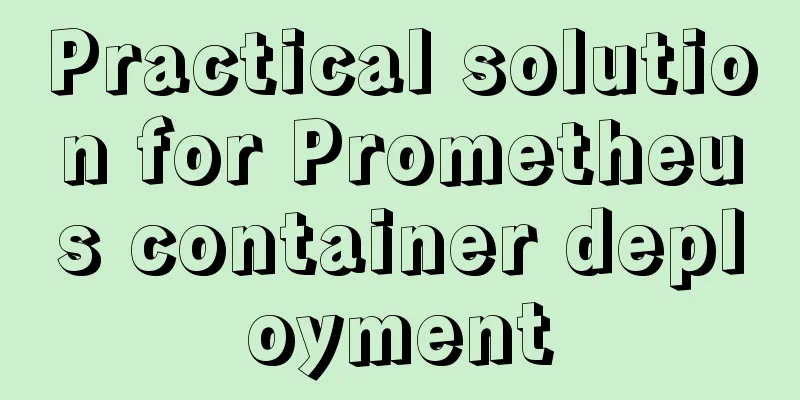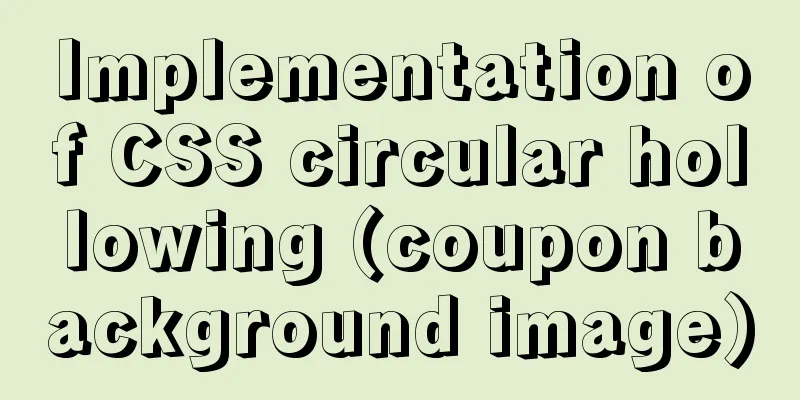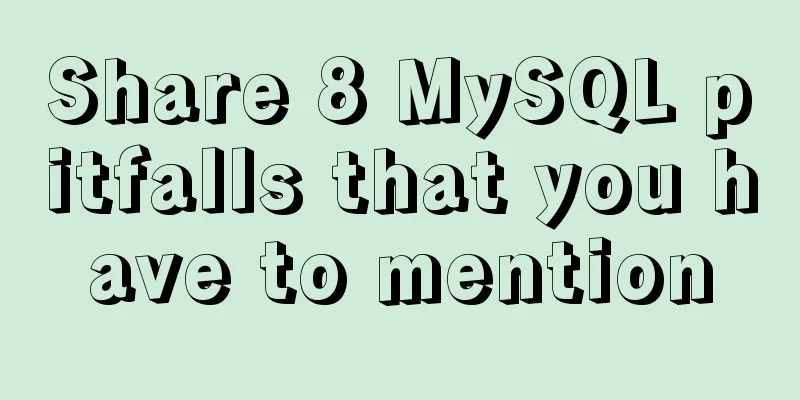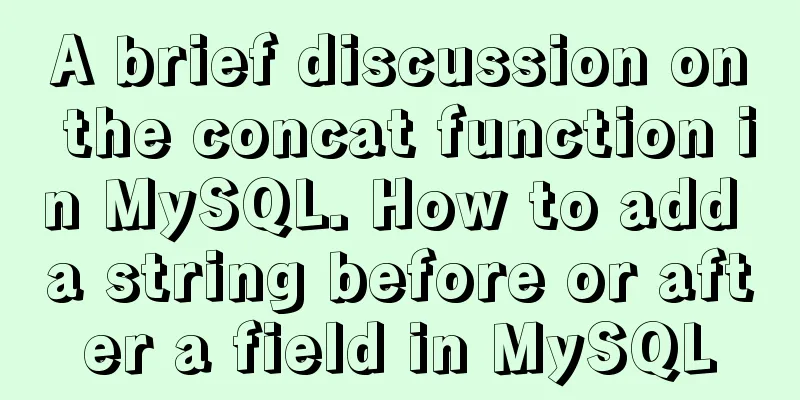Detailed steps for installing JDK and Tomcat on Linux cloud server (recommended)

|
Download and install JDK
Step 2: Upload the jdk file to the cloud service. Use the Xftp tool to copy the downloaded jdk compressed package to the cloud server (create a new folder yourself. I created software in the usr directory to store the software installation package)
Step 3: Unzip the jdk compressed package (using linux command) First use the cd command to reach the folder address you created in the previous step: Then use the command to decompress the jdk compressed package:
Use the
Step 4: Change the environment variables after decompression Enter the Linux command: Then press i to enter editing mode In the profile file, move the cursor to the end and add the following command (if the above is based on my steps, the following command can be copied. If different, remember to change the folder name and jdk name): export JAVA_HOME=/usr/software/jdk1.8 export JRE_HOME=/usr/software/jdk1.8/jre export PATH=$PATH:/usr/software/jdk1.8/bin export CLASSPATH=./:/usr/software/jdk1.8/lib:/usr/software/jdk1.8/jre/lib
After completion, press Esc, then press: to enter the last line mode, enter the Linux command wq to save and exit
Step 5: Restart the Linux server After the reboot is complete, enter the following command: If the following English appears, it proves that the JDK installation is successful
Download and install Tomcat Step 1: Download Tomcat from the official website. If JDK has been successfully installed above, install Tomcat below (similar to the JDK steps). First, go to the official website to download Tomcat: http://tomcat.apache.org/
Step 2: Upload the tomcat file to the cloud service. Use the Xftp tool to copy the downloaded tomcat compressed package to the cloud server.
Step 3: Unzip the tomcat compressed package (using the Linux command). First use the cd command to go to the folder address created in the previous step: cd /usr/software. Then use the command to unzip the jdk compressed package:
Step 4: Change the environment variables after decompression Enter the Linux command: Then press i to enter editing mode In the profile file, move the cursor to the end and add the following command (if the above is based on my steps, the following command can be copied. If different, remember to change the folder name and jdk folder name): export CATALINA_HOME=/usr/software/apache-tomcat-8.0
After completion, press Esc, then press: to enter the last line mode, enter the Linux command wq to save and exit
Step 5: Change the port number Use the Linux command to enter the configuration folder:
Enter vi server.xml in the Linux command and find the following code: Change 8080 to the default port 80 of the HTTP protocol. The modified code is as follows:
Enter the
Enter the cloud server console, enter the security group rules, add security group rules, and configure port 80 (if you have not changed port 80 above, the port range is 8080).
Step 6: Start the tomcat server Use the Linux command to enter the bin directory of the tomcat folder:
Enter your own IP address in the browser (if you have not changed the port number, add :8080 after the IP address), and the Tomcat homepage appears, which proves that the Tomcat configuration has been successfully started. If the web page is blocked, you can try to disable the Linux firewall using the following command. Command:
Summarize The above are the detailed steps for installing JDK and Tomcat on Linux cloud server introduced by the editor. I hope it will be helpful to everyone. If you have any questions, please leave me a message and the editor will reply to you in time. I would also like to thank everyone for their support of the 123WORDPRESS.COM website! You may also be interested in:
|
<<: Vue project packaging, merging and compression to optimize web page response speed
>>: MySQL 8.0.15 winx64 compression package installation and configuration method graphic tutorial
Recommend
Vue's global watermark implementation example
Table of contents 1. Create a watermark Js file 2...
Have you carefully understood Tags How it is defined How to use
Preface : Today I was asked, "Have you carefu...
Detailed explanation of various HTTP return status codes
When a request is sent to your server to display ...
Two-hour introductory Docker tutorial
Table of contents 1.0 Introduction 2.0 Docker Ins...
Implementation of Nginx forwarding matching rules
1. Regular expression matching ~ for case-sensiti...
Some functions of using tcpdump to capture packets in the Linux command line
tcpdump is a flexible and powerful packet capture...
The data folder failed to be created automatically during the installation of mysql8.0.14.zip. The service cannot be started.
After reinstalling the system today, I reinstalle...
How to publish a locally built docker image to dockerhub
Today we will introduce how to publish the local ...
Prototype and prototype chain prototype and proto details
Table of contents 1. Prototype 2. Prototype chain...
How to write the Nofollow tag and how to use it
The "nofollow" tag was proposed by Goog...
JavaScript Html to implement the mobile red envelope rain function page
This article example shares the specific code of ...
How to implement batch deletion of large amounts of data in MySQL large tables
The question is referenced from: https://www.zhih...
Detailed explanation of the installation and use of Vue-Router
Table of contents Install Basic configuration of ...
CSS3+Bezier curve to achieve scalable input search box effect
Without further ado, here are the renderings. The...
Solution to multiple 302 responses in nginx proxy (nginx Follow 302)
Proxying multiple 302s with proxy_intercept_error...