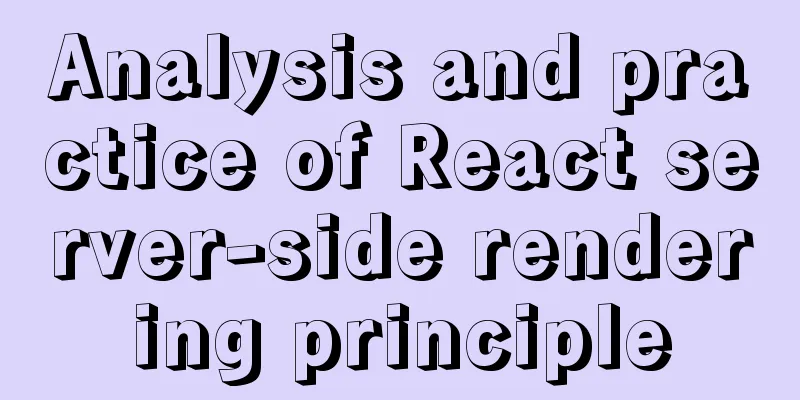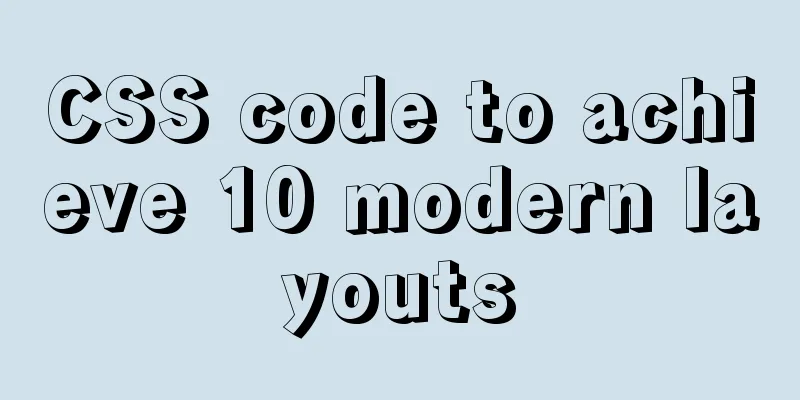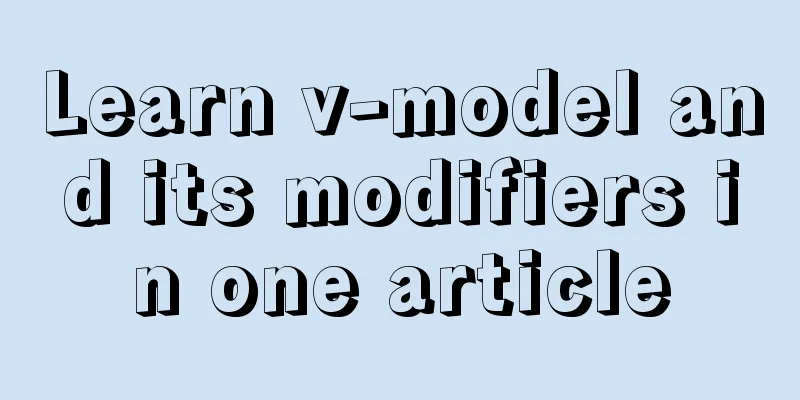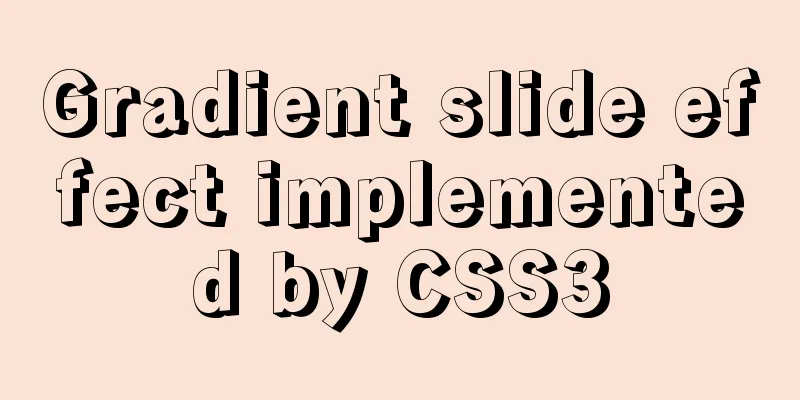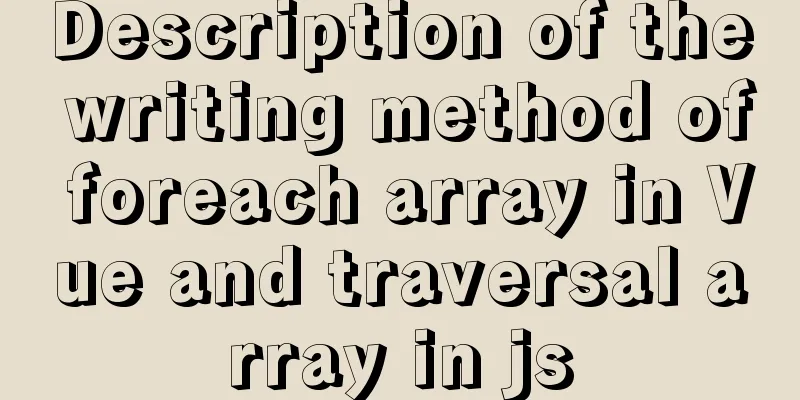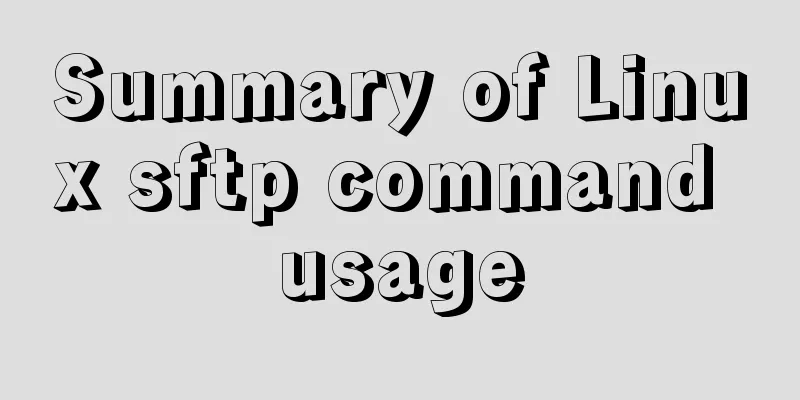Vue image cropping component example code
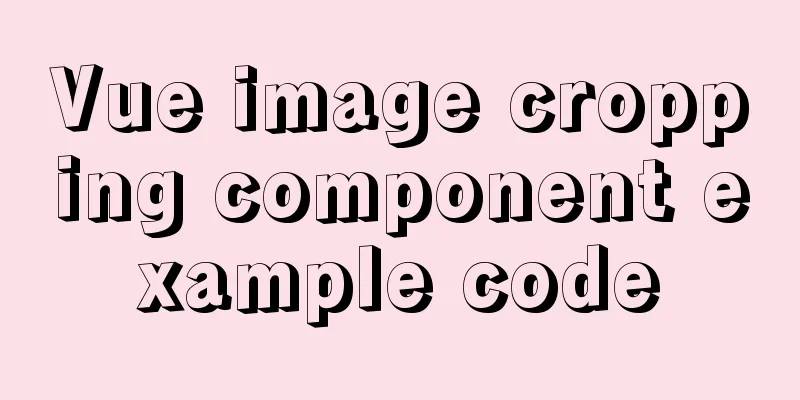
|
Example:
tip: This component is based on vue-cropper secondary packaging Install the plugin npm install vue-cropper yarn add vue-cropper Write packaged components
<!-- Simple image cropping component--- Secondary packaging-->
<!-- More APIs https://github.com/xyxiao001/vue-cropper -->
<!-- Usage: Pass in the image ratio to display or hide. Method: Listen for the bottom button click --- add more props query documents yourself -->
<template>
<div v-if="value" :value="value" @input="val => $emit('input', val)" class="conbox">
<div class="info">
<vueCropper
ref="cropper"
:img="img"
:outputSize="outputSize"
:outputType="outputType"
:info="info"
:canScale="canScale"
:autoCrop="autoCrop"
:fixed="fixed"
:fixedNumber="fixedNumber"
:full="full"
:fixedBox="fixedBox"
:canMove="canMove"
:canMoveBox="canMoveBox"
:original="original"
:centerBox="centerBox"
:infoTrue="infoTrue"
:mode="mode"
></vueCropper>
</div>
<div class="btns">
<div @click="clickCancelCut" class="cancel">Cancel</div>
<img @click="clickRotate" src="../../assets/paradise/rotate.png" alt="" />
<div @click="clickOk" class="okey">OK</div>
</div>
</div>
</template>
<script>
import { VueCropper } from 'vue-cropper';
export default {
name: 'PictureCropping',
components: { VueCropper },
props: {
value: {
type: Boolean,
default: false,
},
//Crop the image address img: {
type: String,
default: '',
},
//The aspect ratio of the screenshot frame fixedNumber: {
type: Array,
default: () => {
return [1, 1];
},
},
},
data() {
return {
// Basic configuration option for the cropping component
: : : : : : : : : : : : : : : : : : : : : : : : : : : : : : : : : : : : : : : : : : : : : : : : : : : : : : : : : : : : : : : : : : : : : : : : : : : : : : : : : : : : : : : : : : : : : : : : : : : : : : : : : : : : : : : : : : : : : : : : : : : : : : : : : : : : : : : : : : : : : : : : : : : : : : : : : : : : : : : : : : : : : : : : : : : : : : : : : : : : : : : : : : : : : : : : : : : : : : : : : : : : : : : : : : : : : : : : : : : : : : : : : : : : : : : : : : : : : : : : : : : : : : : : : : : : : : :
},
computed: {},
watch: {},
//Life cycle - creation completed (access the current this instance)
created() {},
//Life cycle - Mounting completed (accessing DOM elements)
mounted() {},
methods: {
clickCancelCut() {
this.$emit('clickCancelCut', 'Click to cancel');
this.$refs.cropper.stopCrop();
this.$refs.cropper.clearCrop();
},
clickRotate() {
this.$refs.cropper.rotateRight();
this.$emit('clickRotate', 'Click to rotate');
},
clickOk() {
//Output the trimmed base64
this.$refs.cropper.getCropData(data => {
this.$emit('clickOk', data);
this.$refs.cropper.stopCrop();
this.$refs.cropper.clearCrop();
});
},
},
};
</script>
<style lang='less' scoped>
/* @import url(); Import css class*/
.conbox {
position: fixed;
top: 0;
right: 0;
bottom: 0;
left: 0;
box-sizing: border-box;
height: 100vh;
width: 100%;
background-color: #000;
display: flex;
flex-direction: column;
justify-content: center;
.info {
width: auto;
height: 800px;
.vue-cropper {
background-image: none;
background-color: #000;
}
}
.btns {
padding: 0 20px;
color: #fff;
text-align: center;
display: flex;
justify-content: space-between;
align-items: center;
position: absolute;
left: 0;
right: 0;
bottom: 15px;
img {
width: 85px;
height: 85px;
}
.cancel {
background-color: #606465;
padding: 15px 20px;
width: 100px;
border-radius: 10px;
}
.okey {
background-color: #df6457;
padding: 15px 20px;
width: 100px;
border-radius: 10px;
}
}
}
</style>
Summarize This is the end of this article about the Vue image cropping component. For more relevant Vue image cropping component content, please search 123WORDPRESS.COM's previous articles or continue to browse the following related articles. I hope everyone will support 123WORDPRESS.COM in the future! You may also be interested in:
|
<<: Reasons and methods for Waiting for table metadata lock in MySQL
>>: Example code and method of storing arrays in mysql
Recommend
What are your principles for designing indexes? How to avoid index failure?
Table of contents Primary key index Create indexe...
Detailed explanation of the solution to permission denied in Linux
Permission denied: The reason for this is: there ...
Implementation of formatting partitions and mounting in Centos7
Linux often encounters situations such as adding ...
How to implement logic reuse with Vue3 composition API
Composition API implements logic reuse steps: Ext...
How to implement html input drop-down menu
Copy code The code is as follows: <html> &l...
Optimization of MySQL thread_stack connection thread
MySQL can be connected not only through the netwo...
Sample code for installing ElasticSearch and Kibana under Docker
1. Introduction Elasticsearch is very popular now...
Nofollow makes the links in comments and messages really work
Comments and messages were originally a great way...
Common usage of hook in react
Table of contents 1. What is a hook? 2. Why does ...
Modify the jvm encoding problem when Tomcat is running
question: Recently, garbled data appeared when de...
Docker installation and deployment of Net Core implementation process analysis
1. Docker installation and settings #Install Cent...
jQuery plugin to implement minesweeper game (1)
This article shares the specific code of the firs...
Nginx configuration to achieve multiple server load balancing
Nginx load balancing server: IP: 192.168.0.4 (Ngi...
10 bad habits to avoid in Docker container applications
There is no doubt that containers have become an ...
Analysis of the method of setting up scheduled tasks in mysql
This article uses an example to describe how to s...