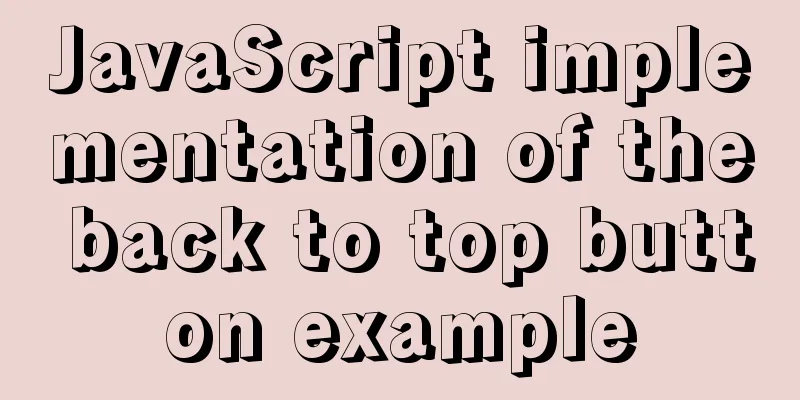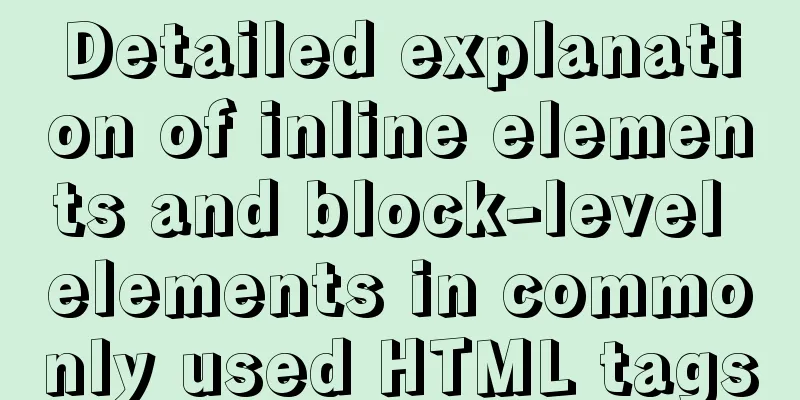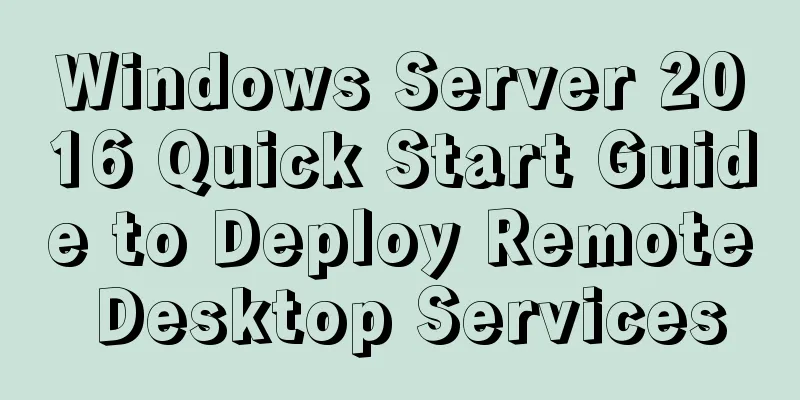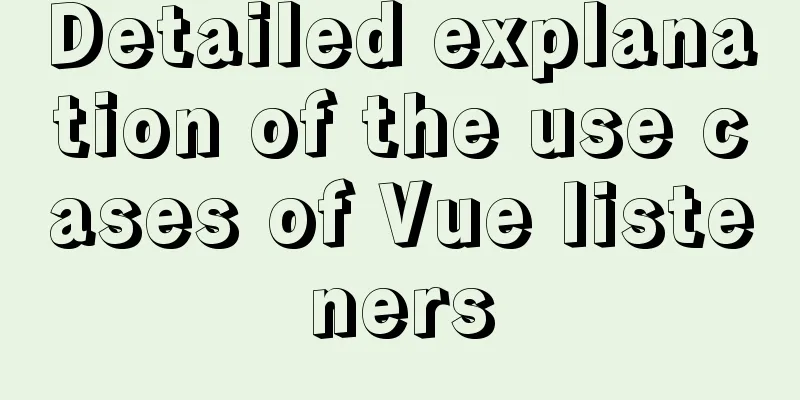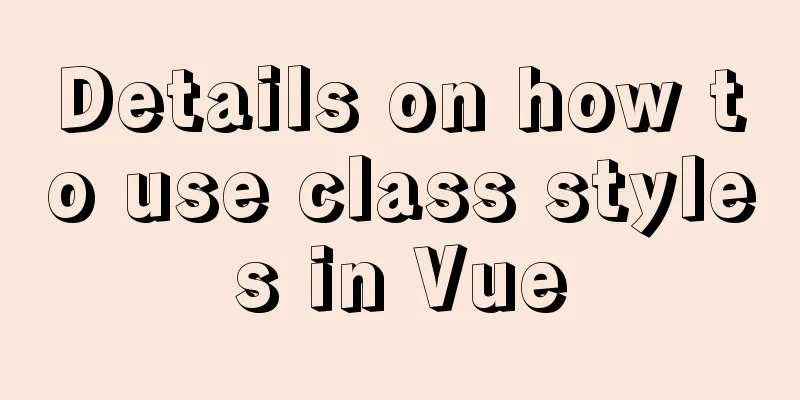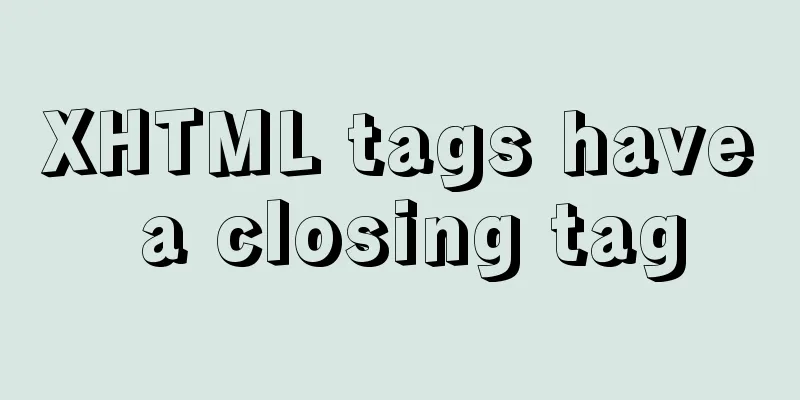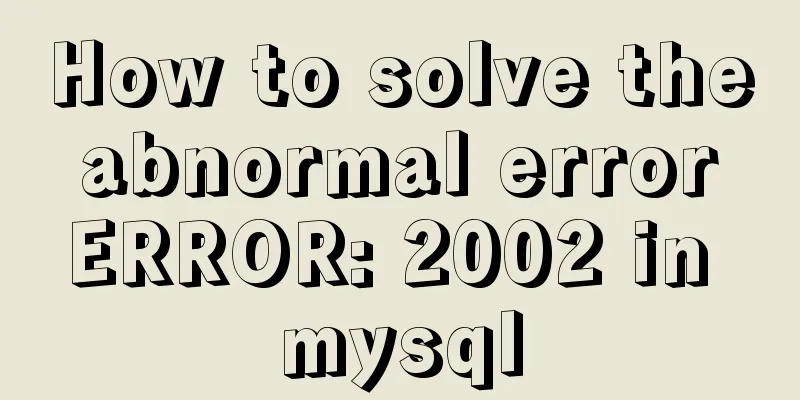How to connect to virtual machine MySQL using VScode in window environment

|
1. Virtual Machine Side 1. Find the mysql configuration file
Press the "i" key to enter the edit mode, find the following item, and change the address to "0.0.0.0"
Restart mysql service
2. Connect to MySQL
Enter the code and press Enter, and you will be prompted to enter the database password 3. Authorize users
Can be root user 4. Refresh authorization
2. Windows 1. Open VScode and install the following 2 plug-ins
This will appear in VScode
2. Now you can connect to the MySQL database 2.1 Enter the IP address of the virtual machine
If you don't know, you can use the following command to query
2.2 Enter the username and password (the user and password previously authorized on the virtual machine)
2.3 Output port number (default 3306)
2.4 You don’t need to input this item, just press Enter
At this point you can see that VScode has connected to the MySQL database on the virtual machine.
The above is a detailed explanation and integration of the method of using VScode to connect to the virtual machine MySQL in the window environment introduced by the editor. I hope it will be helpful to everyone. If you have any questions, please leave me a message and the editor will reply to you in time. I would also like to thank everyone for their support of the 123WORDPRESS.COM website! You may also be interested in:
|
<<: In-depth understanding of JavaScript callback functions
>>: Detailed tutorial on installing Tomcat9 windows service
Recommend
Three examples of nodejs methods to obtain form data
Preface Nodejs is a server-side language. During ...
W3C Tutorial (3): W3C HTML Activities
HTML is a hybrid language used for publishing on ...
Example analysis of the search function of MySQL regular expressions (regexp and rlike)
This article uses examples to illustrate the sear...
MySQL example of getting today and yesterday's 0:00 timestamp
As shown below: Yesterday: UNIX_TIMESTAMP(CAST(SY...
WeChat Mini Program implements the likes service
This article shares the specific code for the WeC...
Tutorial on installing Ubuntu 20.04 and NVIDIA drivers
Install Ubuntu 20.04 Install NVIDIA drivers Confi...
How to use VirtualBox to simulate a Linux cluster
1. Set up HOST on the host Macbook The previous d...
VMware15.5 installation Ubuntu20.04 graphic tutorial
1. Preparation before installation 1. Download th...
How to understand the difference between ref toRef and toRefs in Vue3
Table of contents 1. Basics 1.ref 2. toRef 3. toR...
DOCTYPE Document Type Declaration (Must-Read for Web Page Lovers)
DOCTYPE DECLARATION At the top of every page you w...
Vue+SSM realizes the preview effect of picture upload
The current requirement is: there is a file uploa...
mysql8.0.0 winx64.zip decompression version installation and configuration tutorial
This article records the installation tutorial of...
How to use the VS2022 remote debugging tool
Sometimes you need to debug remotely in a server ...
Conditional comments to determine the browser (IE series)
<!--[if IE 6]> Only IE6 can recognize <