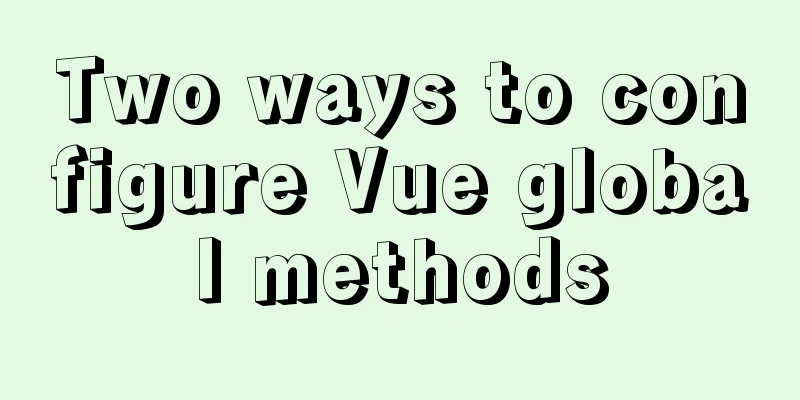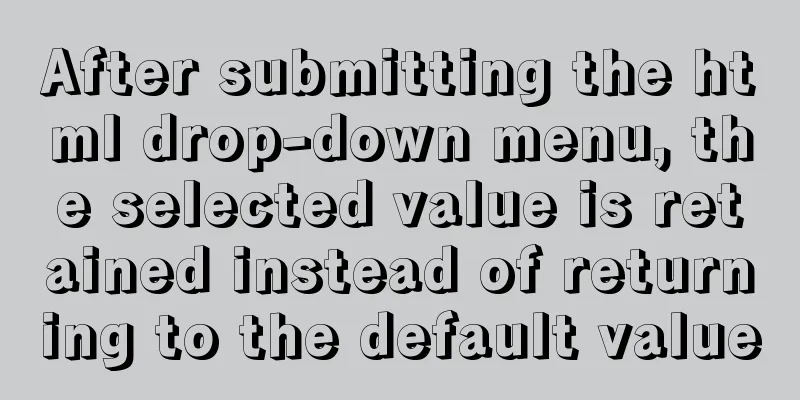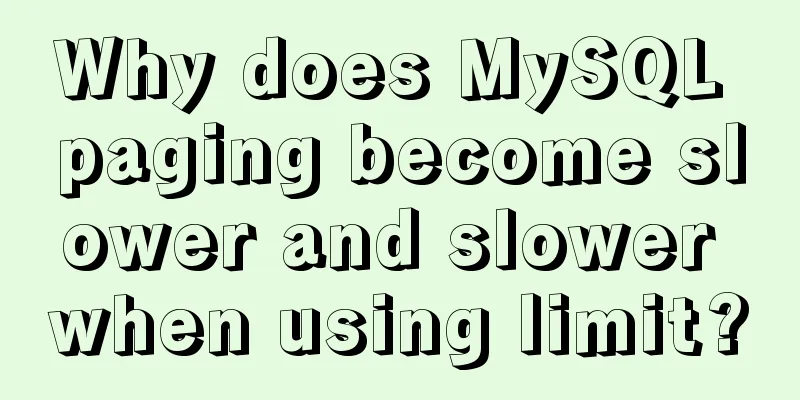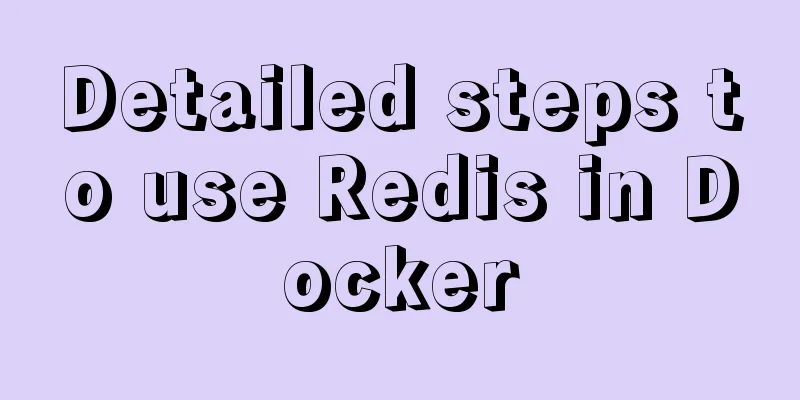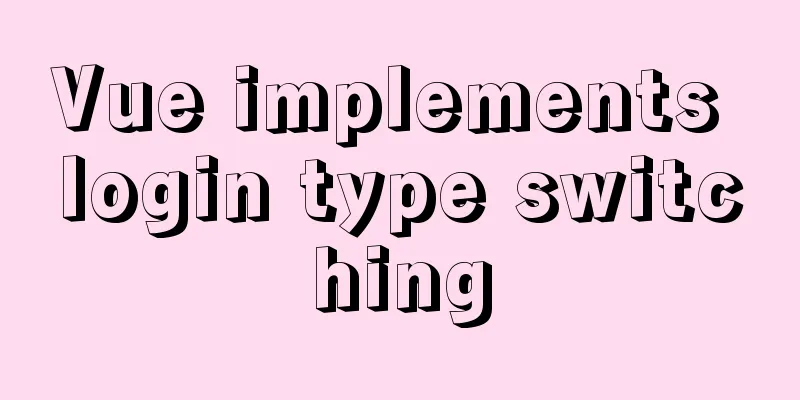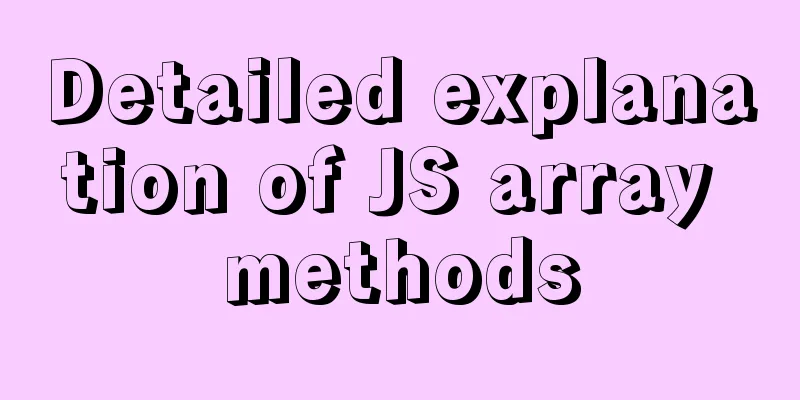Tutorial on installing Ubuntu 20.04 and NVIDIA drivers
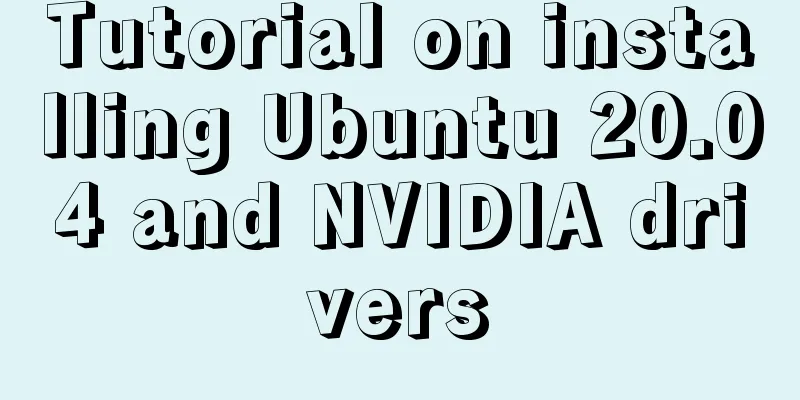
|
Install Ubuntu 20.04 Install NVIDIA drivers Configure Pytouch and tensorflow environment Local environment: Dell G3 3579 Install Ubuntu 20.04 1 Press F2 to enter BIOS
Install NVIDIA Driver When installing the driver, first disable nouveau
After restarting, nothing happened. Building pytouch Install miniconda3, Install PyCharm
Click tools->create desktop entry to directly generate shortcut keys and set the compiler to pytouch
import torch
flag = torch.cuda.is_available()
print(flag)
ngpu=1
# Decide which device we want to run on
device = torch.device("cuda:0" if (torch.cuda.is_available() and ngpu > 0) else "cpu")
print(device)
print(torch.cuda.get_device_name(0))
print(torch.rand(3,3).cuda())
# True
# cuda:0
# GeForce GTX 1060
# tensor([[0.5772, 0.5287, 0.0946],
# [0.9525, 0.7855, 0.1391],
# [0.6858, 0.5143, 0.8188]], device='cuda:0')Install tensorflow14
import tensorflow as tf
from tensorflow.python.client import device_lib
print(device_lib.list_local_devices())
import warnings
warnings.filterwarnings("ignore")
hello = tf.constant("Hello, Tensorflow")
print(hello)
a=tf.constant([1.0,2.0]) #define constant b=tf.constant([3.4,4.0])
result1=a+b
print("a+b=",result1)
c = tf.constant([[3.0],[1.4]])
result2=a+c
sess = tf.Session()
print("result1:",result1)#The result is a tensor of "add:0", and the shape has only one element, that is, the dimension is 1
# 2 means the first dimension has two elements and they are floating point type try:
print(sess.run(result1))
print("result2:",result2)
print(sess.run(result2))
print(sess.run(hello))
except:
#Exception handling print("Exception")
finally:
#Close the session and release resources sess.close()
Summarize This is the end of this article about installing Ubuntu 20.04 and installing NVIDIA drivers. For more information about installing Ubuntu 20.04 NVIDIA drivers, please search for previous articles on 123WORDPRESS.COM or continue to browse the related articles below. I hope you will support 123WORDPRESS.COM in the future! You may also be interested in:
|
<<: Detailed explanation of MySQL string concatenation function GROUP_CONCAT
>>: Vue implements user login and token verification
Recommend
Node connects to MySQL and encapsulates its implementation code for adding, deleting, modifying and checking
Table of contents Node connects to Mysql Install ...
VUE implements timeline playback component
This article example shares the specific code of ...
React + Threejs + Swiper complete code to achieve panoramic effect
Let’s take a look at the panoramic view effect: D...
How to install kibana tokenizer inside docker container
step: 1. Create a new docker-compose.yml file in ...
MYSQL implements ranking and querying specified user ranking function (parallel ranking function) example code
Preface This article mainly introduces the releva...
Using Nginx to implement grayscale release
Grayscale release refers to a release method that...
Implementing search box function with search icon based on html css
Preface Let me share with you how to make a searc...
A brief discussion on whether MySQL can have a function similar to Oracle's nvl
Use ifnull instead of isnull isnull is used to de...
How to configure MySQL8 in Nacos
1. Create the MySQL database nacos_config 2. Sele...
Analysis and solution of the reasons why HTML external reference CSS files are not effective
As a front-end novice, I tinkered with the front-e...
Web Design Experience: Efficiently Writing Web Code
Originally, this seventh chapter should be a deep ...
Detailed explanation of data types in JavaScript basics
Table of contents 1. Data Type 1.1 Why do we need...
Solve the problem of MySql client exiting in seconds (my.ini not found)
Problem description (environment: windows7, MySql...
How to configure nginx+php+mysql in docker
First, understand a method: Entering a Docker con...
Defining the minimum height of the inline element span
The span tag is often used when making HTML web p...