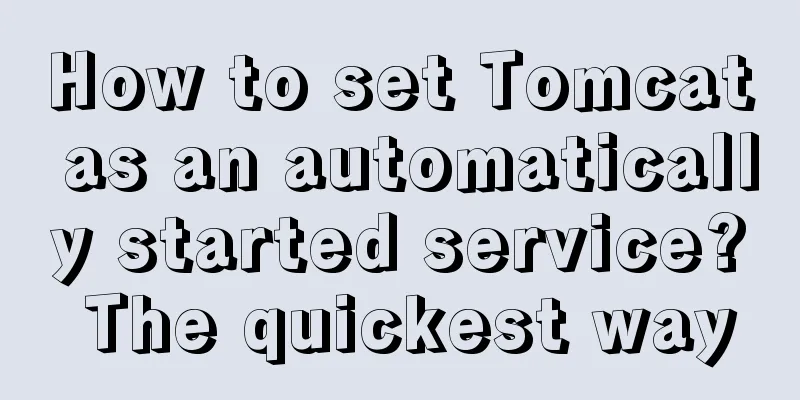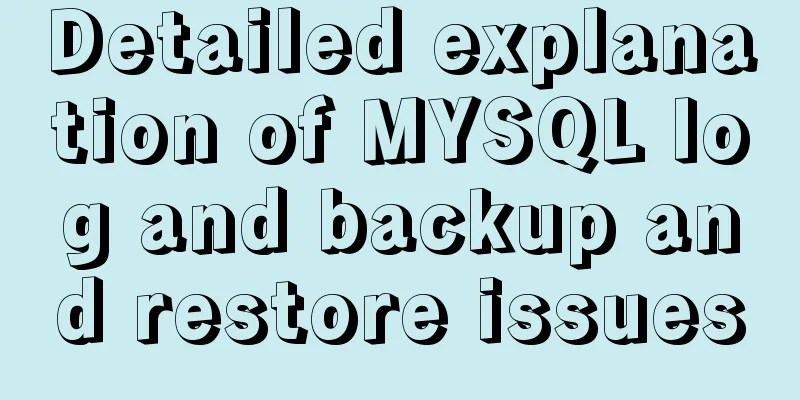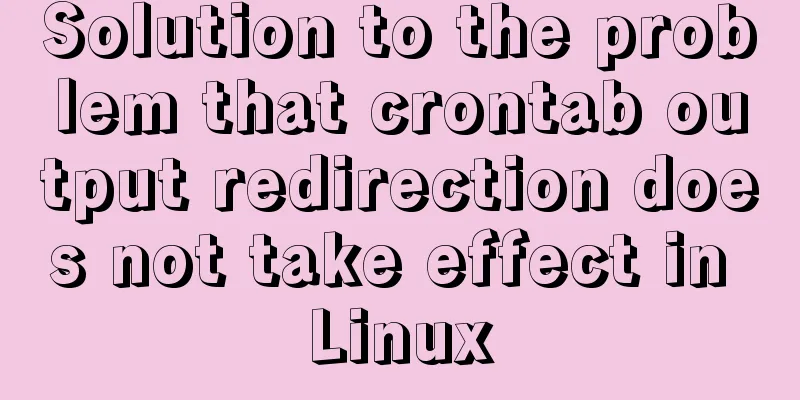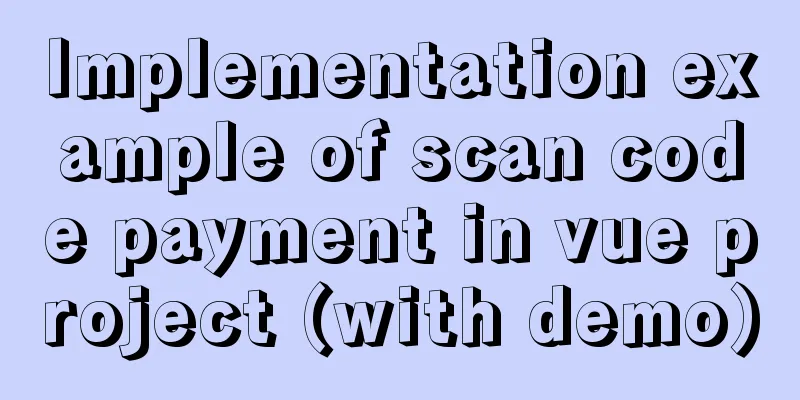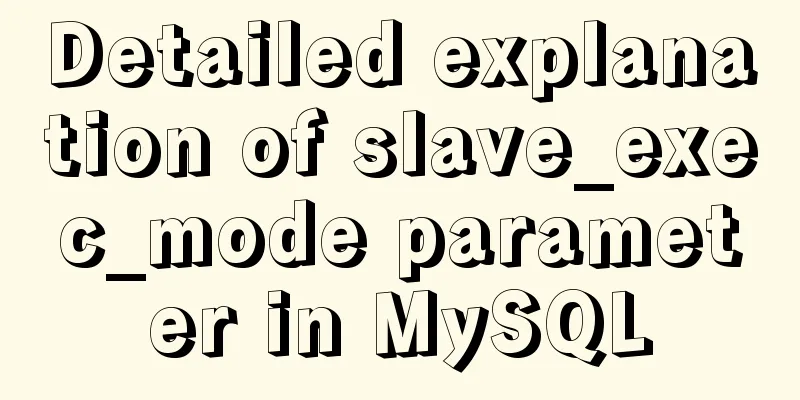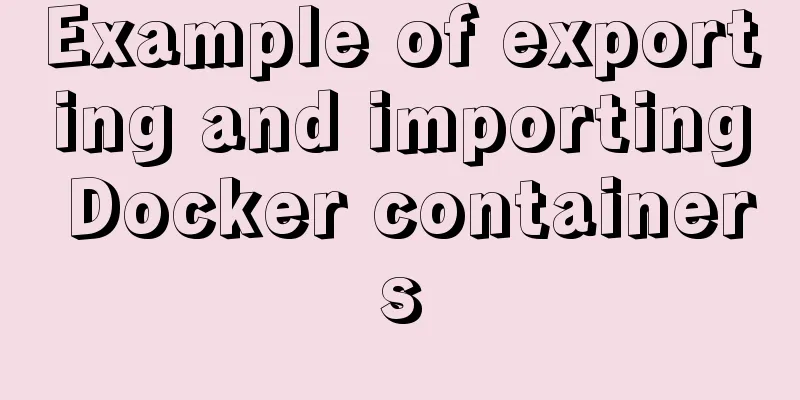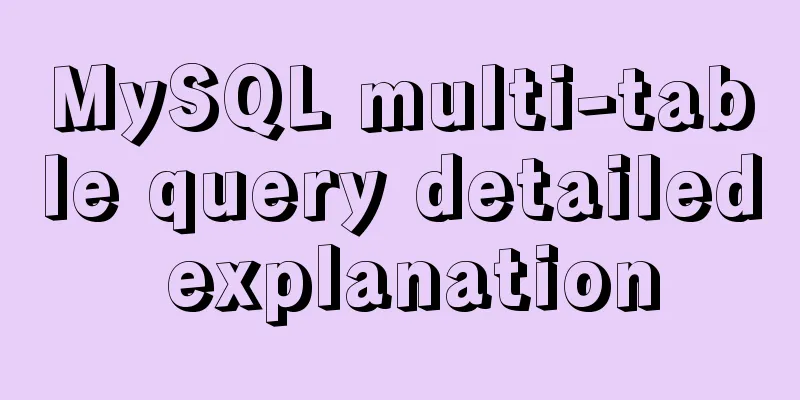Linux uses iftop to monitor network card traffic in real time
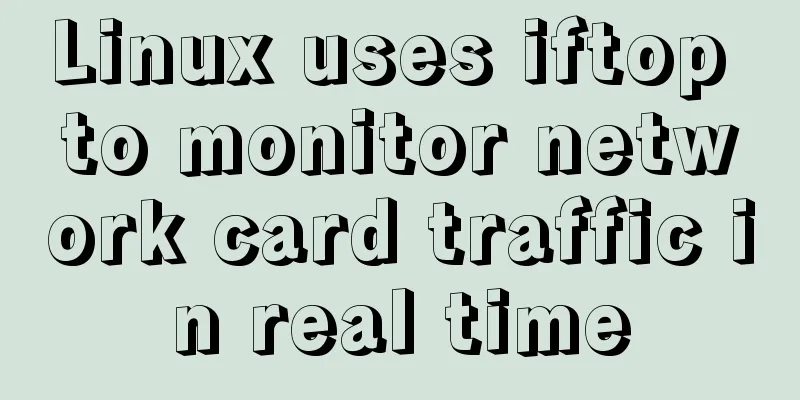
|
Linux uses iftop to monitor the traffic of the network card in real time. The specific content is as follows: iftop can be used to monitor the real-time traffic of the network card (you can specify the network segment), reverse resolve IP, display port information, etc. In Linux/Unix-like systems, you can use top to view information such as system resources, processes, and memory usage. You can use tools such as netstat and nmap to check the network status. If you want to view real-time network traffic, monitor TCP/IP connections, etc., you can use iftop. Install iftop If you use compilation and installation, you can download the latest source package from iftop official website. Before installation, you need to have installed the basic compilation environment, such as make, gcc, autoconf, etc. Installing iftop also requires installing libpcap and libcurses. Install the required dependency packages on CentOS: yum install -y gcc flex byacc libpcap ncurses ncurses-devel libpcap-devel tcpdump Appendix: Dependency packages required for installation on Debian: Download the source code and compile and install cd /usr/local/src wget http://www.ex-parrot.com/pdw/iftop/download/iftop-0.17.tar.gz tar xvf iftop-0.17.tar.gz cd iftop-0.17 ./configure --prefix=/usr/local/iftop make make install chmod 700 /usr/local/sbin/iftop #Modify IFTOP permissions How to use /usr/local/iftop/sbin/iftop /usr/local/iftop/sbin/iftop -i eth0 -n to see the traffic status of eth0 network card Appendix: Debian system operation: apt-get install iftop If you did not customize the path when installing iftop, you can view traffic statistics by running iftop directly, for example: iftop or iftop -i eth0 -n Related parameters and descriptions 1. Iftop interface related instructions The interface displays a scale range similar to a ruler, which is used as a ruler to display the long bar of the flow graph. The two left and right arrows <= => in the middle indicate the direction of traffic. TX: Send traffic RX: Receive traffic TOTAL: Total traffic Cumm: total traffic from iftop up to now peak: traffic peak Rates: represents the average flow rate in the past 2s, 10s, and 40s. 2. iftop related parameters Commonly used parameters -i sets the monitored network card, such as: # iftop -i eth1 -B displays traffic in bytes (bits by default), such as: # iftop -B -n makes the host information display the IP directly by default, such as: # iftop -n -N makes the port information display the port number by default, such as: # iftop -N -F displays the inbound and outbound traffic of a specific network segment, such as # iftop -F 10.10.1.0/24 or # iftop -F 10.10.1.0/255.255.255.0 -h (display this message), help, display parameter information -p After using this parameter, the local host information displayed in the middle list will include IP information other than the local host. -b makes the traffic graph bar displayed by default; -f is not very useful yet, it is used to filter calculation packages; -P makes both host information and port information displayed by default; -m sets the maximum value of the scale at the top of the interface. The scale is divided into five large segments. For example: # iftop -m 100M Some operation commands after entering the iftop screen (pay attention to uppercase and lowercase) Press h to toggle whether to display help; Press n to switch to display the local IP or host name; Press s to switch whether to display the host information of this machine; Press d to switch whether to display the host information of the remote target host; Press t to switch the display format to 2 lines/1 line/only show the sent traffic/only show the received traffic; Press N to switch to display port number or port service name; Press S to switch whether to display the port information of this machine; Press D to switch whether to display the port information of the remote target host; Press p to switch whether to display port information; Press P to toggle pause/resume display; Press b to toggle whether to display the average flow graph bar; Press B to switch to calculate the average flow rate within 2 seconds, 10 seconds or 40 seconds; Press T to toggle whether to display the total traffic of each connection; Press l to open the screen filter function, enter the characters to be filtered, such as ip, and press enter, the screen will only display the traffic information related to this IP; Press L to switch the scale on the upper side of the display; the flow graph bar will change with different scales; Press j or k to scroll up or down the connection records displayed on the screen; Press 1 or 2 or 3 to sort the traffic data according to the three columns displayed on the right; Press < to sort by local machine name or IP on the left; Press > to sort by the host name or IP address of the remote target host; Press o to switch whether to display only the current connection; Press f to edit the filter code. This is the translated statement. I haven't used this yet! Press ! to use the Shell command, which I have never used! I don't understand what command is useful here! Press q to exit monitoring. FAQ 1 make: yacc: Command not found make: *** [grammar.c] Error 127 Solution: FAQ 2
Solution: FAQ 3
Solution: Supplement: Let's look at another method, Linux real-time network card traffic monitoring
In summary, the above is what I introduced to you about using iftop in Linux to monitor the traffic of the network card in real time. I hope it will be helpful to you. If you have any questions, please leave me a message and I will reply to you in time. I would also like to thank everyone for their support of the 123WORDPRESS.COM website! If you find this article helpful, please feel free to reprint it and please indicate the source. Thank you! You may also be interested in:
|
<<: Summary of MySQL LOAD_FILE() function method
>>: Detailed explanation of publicPath usage in Webpack
Recommend
How to modify the root password of mysql under Linux
Preface The service has been deployed on MySQL fo...
Let's learn about MySQL database
Table of contents 1. What is a database? 2. Class...
Graphic tutorial on configuring nginx file server in windows 10 system
Download the Windows version of Nginx from the Ng...
MySQL installation tutorial under Windows with pictures and text
MySQL installation instructions MySQL is a relati...
MySQL method steps to determine whether it is a subset
Table of contents 1. Problem 2. Solution Option 1...
Introduction to new features of ECMAscript
Table of contents 1. Default values for functio...
Virtual machine clone Linux centos6.5 system network card configuration graphic tutorial
As a newbie who has just come into contact with t...
How to install git on linux
1. Introduction Git is a free, open source distri...
Should I abandon JQuery?
Table of contents Preface What to use if not jQue...
VMware vSphere6.0 server virtualization deployment and installation diagram (detailed steps)
1. Key points for early planning of VMware vSpher...
Vue improves page response speed through lazy loading
Table of contents Overview What is lazy loading? ...
How to implement nested if method in nginx
Nginx does not support nested if statements, nor ...
Problems and solutions of error 08001 when linking to MySQL in IDEA and no table display after successful connection
Error: Connection to blog0@localhost failed. [080...
HTML implements the function of automatically refreshing or opening a new window for the URL link of the a element href
Sometimes we want to implement such a function: c...
What is HTML?
History of HTML development: HTML means Hypertext...