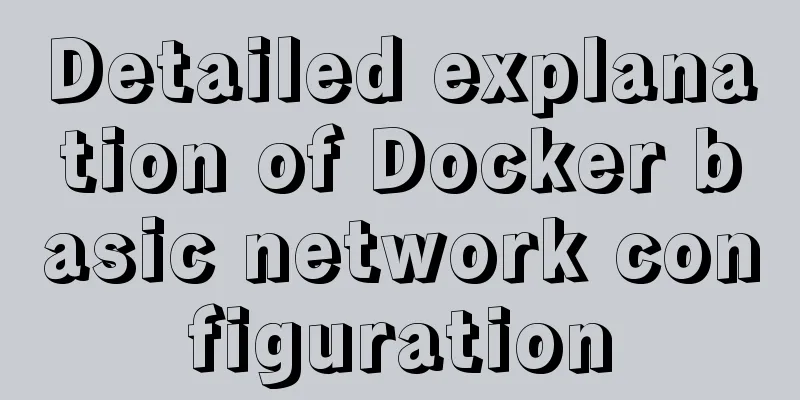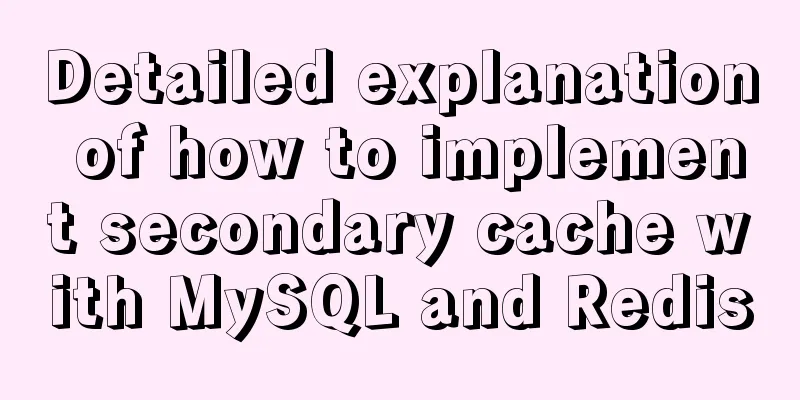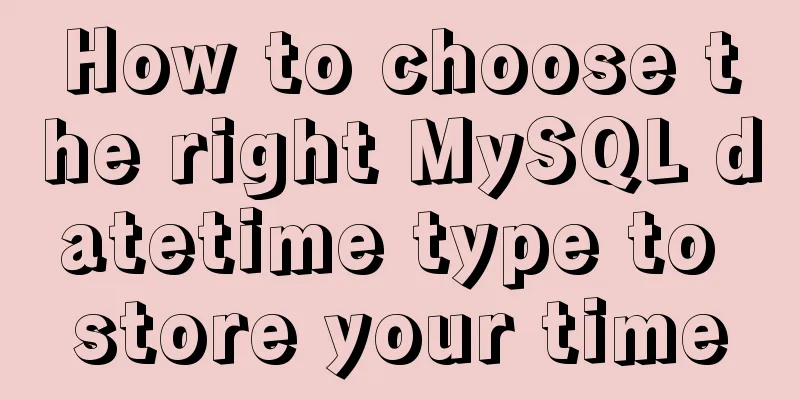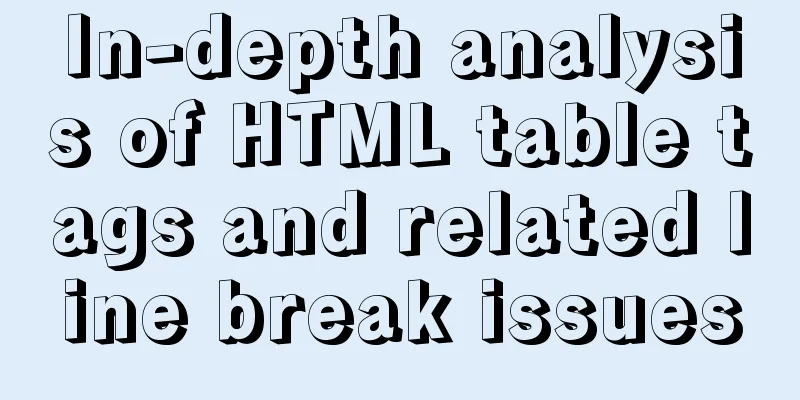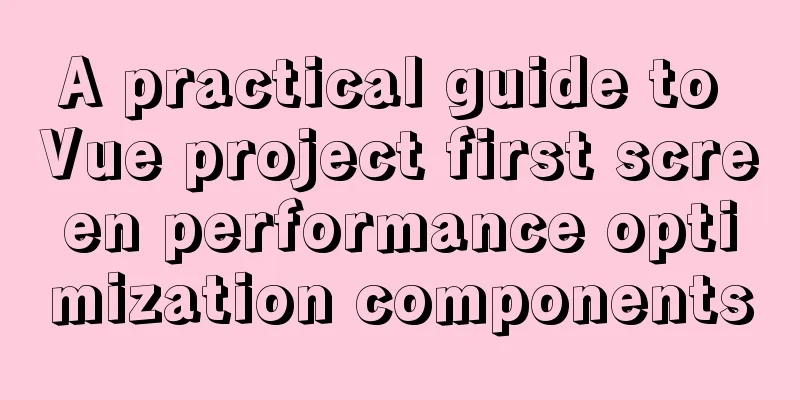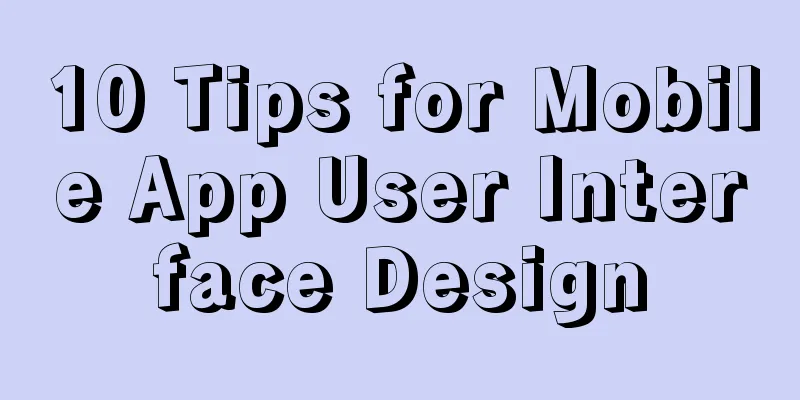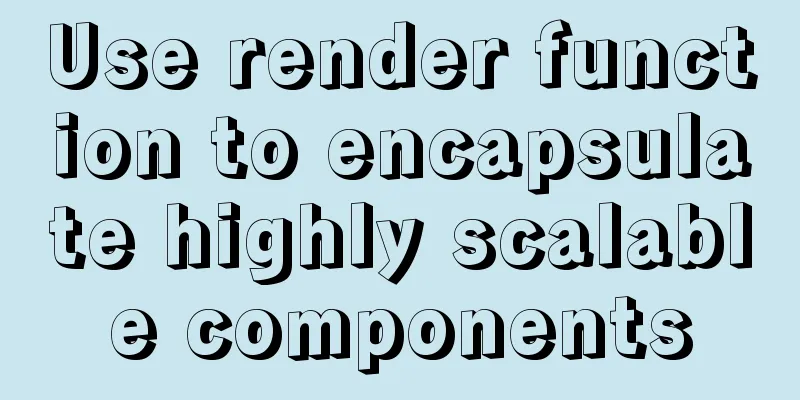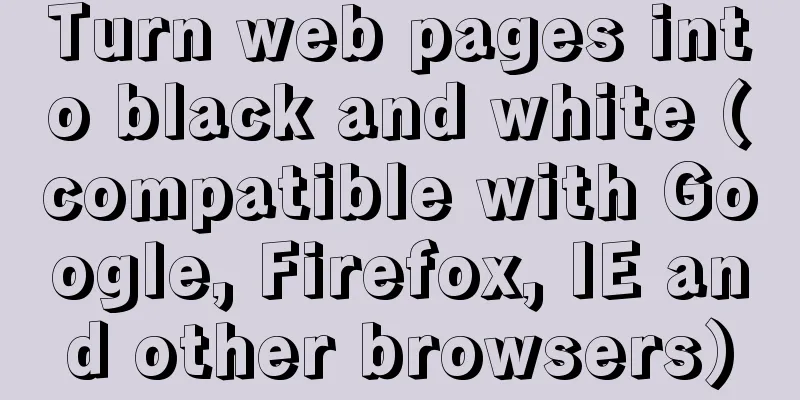|
Here are 10 tips on how to design better-usable web applications!
Tip 1: Pay attention to the tabs
Tabs are a great visual representation of the concept of content organization. Its functions are intuitive and everyone knows how to use them. Unfortunately, tabs allow lazy designers to let forms get out of control and become cluttered and disorganized.
Don't use tabs to handle overly complex forms. Focus on reducing overly complex forms. If putting them all on a single page would become too cluttered, break them up into a guide.
Tip 2: Make saving behavior consistent
Do not mix automatic commit and manual save behavior. If there is a save button, users will no longer trust the behavior of automatic submission. Likewise, with other types of input they may assume that the autosubmit will handle it and ignore the Save button. Whichever method you choose, stick with it and be consistent.
Tip 3: Consider the location of the delete button
Unless users need to delete things frequently, you should put the delete button in a secondary place in your form. Providing a delete button in search results can add unnecessary complexity, placing too much emphasis on an action that you might not want users to use frequently.
Tip 4: Always provide labels for input fields
It has become a popular trend to use blank prompts instead of input field labels in web applications because it makes the application look simple and clear. Unfortunately, when the user enters something, the blank prompt disappears. What should the user do if he wants to know which input box contains the data?
Floating labels have become a new popular solution, splitting the difference between the simplicity of user placeholders and using fixed labels.
Tip 5: Do the right research when there is a new need
Most users do not know how to design software, but they often make demands on software design. Ask them why they need a new thing and understand what they really want to accomplish. Provide a better solution for the underlying need instead of blindly delivering new features.
Tip 6: Balance interface intuitiveness and efficiency
When users first use your app, they need to get started as quickly as possible. Users never consult documentation and in most cases never receive any training. That is, over time, users will go from struggling to learn how to use it to needing to be very efficient in getting work done with it in an eight-hour day.
There's a delicate balance between making an app easy to learn and keeping the screens simple, and being efficient and fast to use.
Tip 7: What happens after saving?
Always consider what happens after the user clicks Save and Submit. The results must be consistent, and the user needs to know the response information at some point. If your application has the typical search-edit-save concept, the correct approach would be to display the search results page, since they are probably just about to move on to the next item in the list.
If the user has completed a multi-step process in a wizard interface, a completion page is needed to show what was saved and provide options for the next step. Having no next actions or suggestions on the wizard's confirmation page can be confusing for new users.
Tip 8: Where are you currently?
In a larger web application, there may be dozens or even hundreds of interfaces. Users always need a consistent way to know where they are in the application and what they are currently editing. This can be done by highlighting the navigation bar to show the user where they are in the application.
You can also use breadcrumbs to describe where the user is in your application. Breadcrumbs can also be displayed for each place the user selects, and they can click one of them to return to the interface they last browsed.
Tip 9: Don’t Obsess Over Scroll Bars
In the era of desktop applications, the typical UI design is to adapt to the screen without scroll bars. A vertical scrollbar is not a bad thing in a web application, as long as it is visible and clearly displayed. When the user clicks the form tab, depending on the browser's behavior, it may even automatically scroll to the appropriate position.
Tip 10: Don’t be afraid of white space
There is a natural tendency to try to fill everything. As needs grow, developers cram more and more functionality into a limited space. What's left is an overly complex application that looks rather convoluted and confusing. Leaving the right amount of whitespace can make your app look simple and approachable.
in conclusion
Users judge the quality of an app based more on its interface than its functionality. If users think your application is easy to use and makes them feel good, they will use your application. Otherwise, it will be difficult to get good reviews even if the functions are powerful. Keep these ten tips in mind when designing your next web application, and your users will thank you!
About the Author:
David Talbot is currently the Chief Architect of EverBank. With over 15 years of experience in the software industry and professional experience in building rich UI web applications. He is also the author of Applied ADO.NET and a large number of technical articles. The email address is [email protected]
|