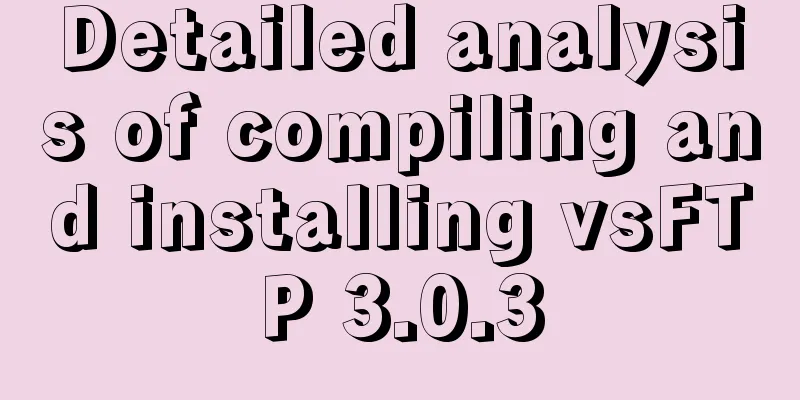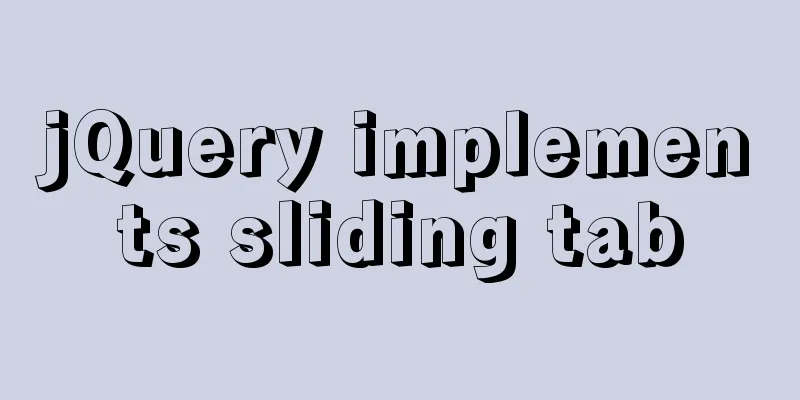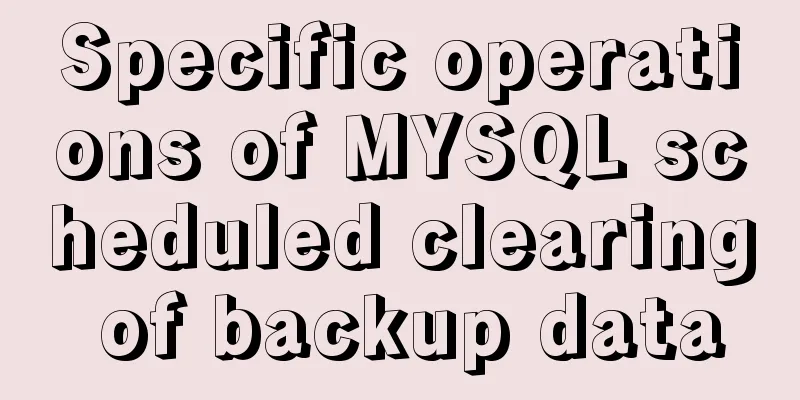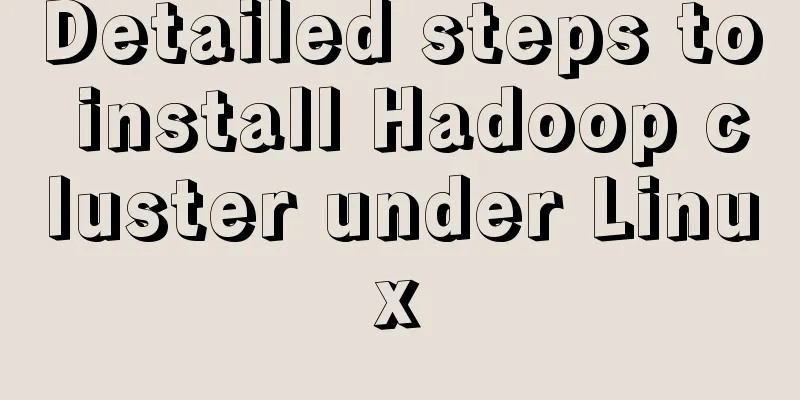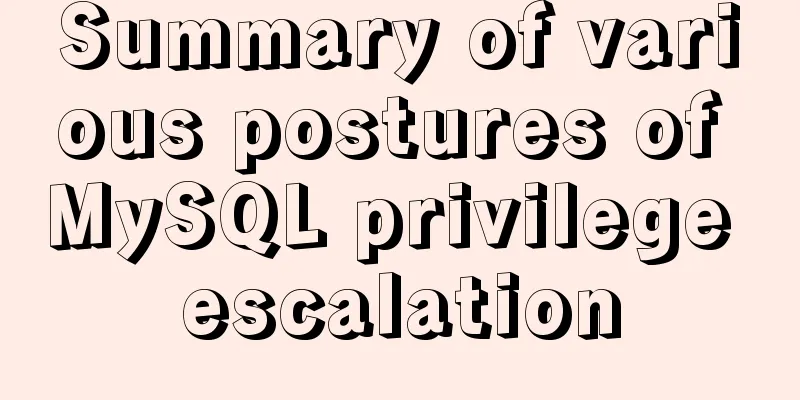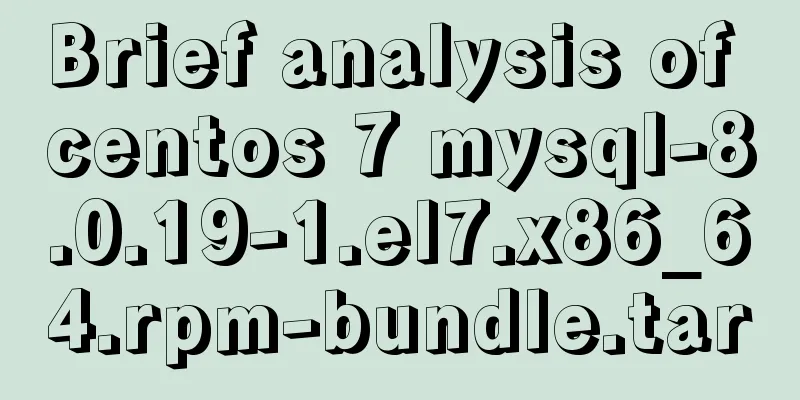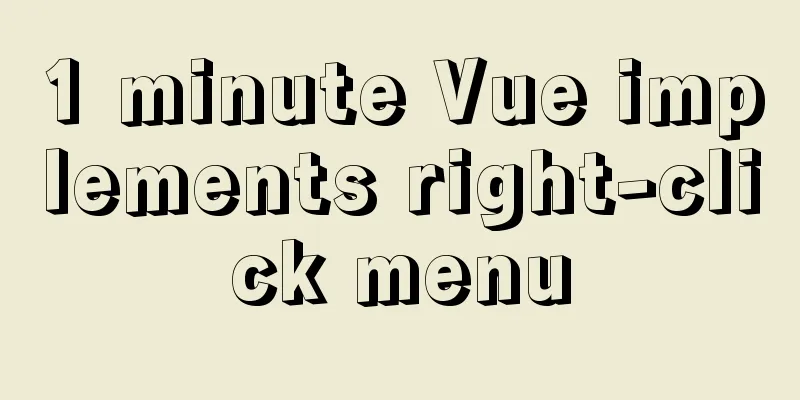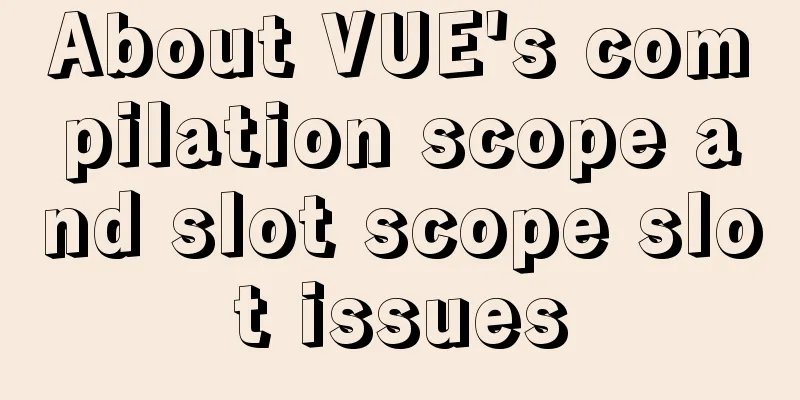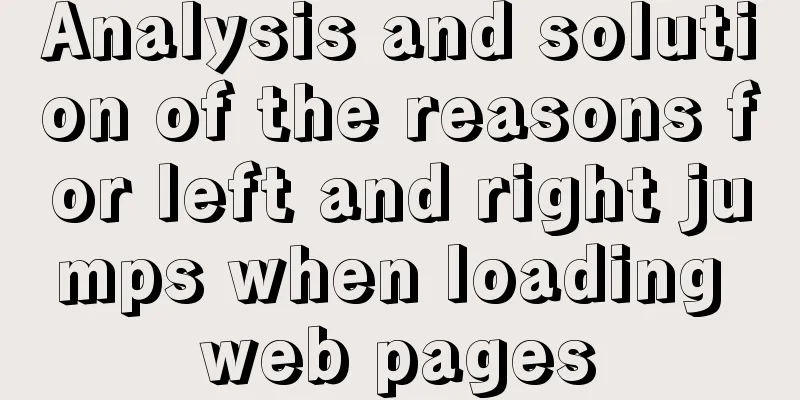10 Tips for Mobile App User Interface Design
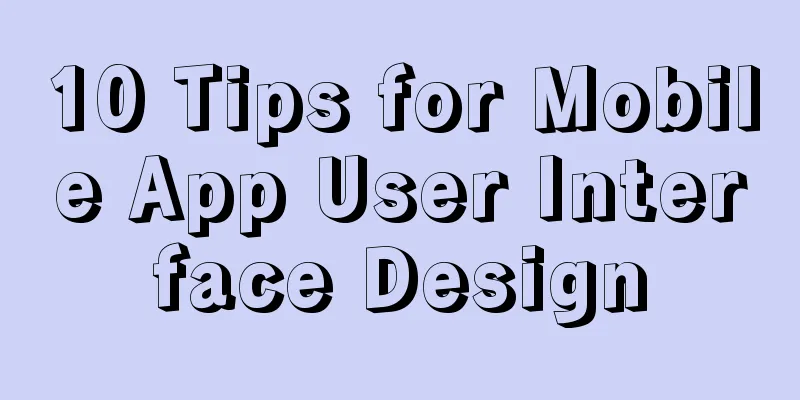
|
Tip 1: Stay focused The best mobile apps focus on doing one thing very well. You should be able to describe what your application does in one sentence without mentioning any "details". Users should be able to launch it, use it, and then use it to accomplish their goals in seconds. If users have to go through more than four levels of menus to use an app, it will be uninstalled quickly. Tip 3: Consider soft keyboard behavior Most mobile applications require keyboard input on one or more screens. Unfortunately many designers don’t consider how the interface will appear when the on-screen keyboard is activated. When you test, make sure there is enough space on the screen for users to know what they are doing, even when the on-screen keyboard is activated. Tip 4: Thoughtful Blank Prompt Placeholders If your application has only a few data entry fields, displaying a blank prompt is user-friendly and can make the application look cleaner. If your application has many data input fields, using placeholders instead of labels can become very cluttered. Once the user enters some information in the input field, unless the information is self-explanatory, the user needs to guess the information. Tip 5: Challenge new features In previous application design, software developers focused on adding as many features as possible into their programs. Their measure of success is the ability to have more features and functions than their competitors. The mobile revolution has changed that. Tip 6: Put the tabs in the right place In iOS, the primary tab navigation does not look like tabs. They are icons at the bottom of the screen that users use to switch between the main functions of the app. Most iOS users are not used to this feature appearing at the top of the window, but Android users are used to it. On Android, tabs are usually placed at the top of the app and can be switched by swiping left or right. Tip 7: Pay attention to button size There’s a tendency in simple design to say that in order to add something we can make it fit if we just slightly reduce the size of the button or font. This is dangerous and disastrous!!! If you have ever opened a web page on your smartphone that was not optimized for mobile devices, you know how frustrating it is to not be able to click on a hyperlink. In an app, it’s a bigger problem if the user doesn’t have the option to zoom in. Tip 8: Consider button placement When a user holds the smartphone in their hand, the lower half of the screen can be easily reached with the thumb. Right-handed users can reach the lower right corner, while left-handed users can reach the lower right corner. Tip 9: Provide necessary prompt information Any time you request input from your users, consider what information the user needs to make a decision about what action to take. If your UI doesn’t provide these input boxes in the same place, the user may need to cancel and return to the previous page to make a decision. Tip 10: Pay attention to your image resolution Modern smartphones have amazingly high resolutions and look absolutely beautiful. Unfortunately, if you’re still using low-resolution images for icons, your app will look jagged and blurry, especially when the operating system renders fonts and gradients. Make sure you use a resolution of 264 ppi or higher, and it should look sharp and clean. On tablets with higher resolutions than the Retina iPad (like the Nexus 10 with 300 ppi), 264 ppi images still look crisp and clean. in conclusion User interface can make or break a mobile app. There are many examples of mobile apps with good UI design beating out apps that are faster, have more features, but have average UI design. If your app is easy for users to learn and use quickly, it will be more likely to succeed in the crowded app market. About the Author: |
<<: How to implement h5 input box prompt + normal text box prompt
>>: How to use CSS to pull down a small image to view a large image and information
Recommend
A complete list of common Linux system commands for beginners
Learning Linux commands is the biggest obstacle f...
How to use the dig/nslookup command to view DNS resolution steps
dig - DNS lookup utility When a domain name acces...
Promise encapsulation wx.request method
The previous article introduced the implementatio...
JavaScript to implement mobile signature function
This article shares the specific code of JavaScri...
HTML Tutorial: Collection of commonly used HTML tags (4)
Related articles: Beginners learn some HTML tags ...
Three ways to use CSS inline styles, embedded styles, and external reference styles
A simple example of how to use the three methods ...
Vue Element front-end application development dynamic menu and routing association processing
Table of contents Overview 1. Menu and routing pr...
Windows Service 2016 Datacenter\Stand\Embedded Activation Method (2021)
Run cmd with administrator privileges slmgr /ipk ...
Detailed explanation of Java calling ffmpeg to convert video format to flv
Detailed explanation of Java calling ffmpeg to co...
Docker cleanup environment operation
Start cleaning carefully! List unused volumes doc...
Database index knowledge points summary
Table of contents First Look Index The concept of...
Detailed explanation of how to configure secondary domain name on Apache server under Linux environment
This article describes how to configure a seconda...
WeChat Mini Programs Achieve Seamless Scrolling
This article example shares the specific code for...
The problem and solution of using docker storage and causing Exit to cause files to fail to upload to the server
1. Problem description The storage installed in t...
mysql5.7.14 decompressed version installation graphic tutorial
MySQL is divided into Community Edition (Communit...