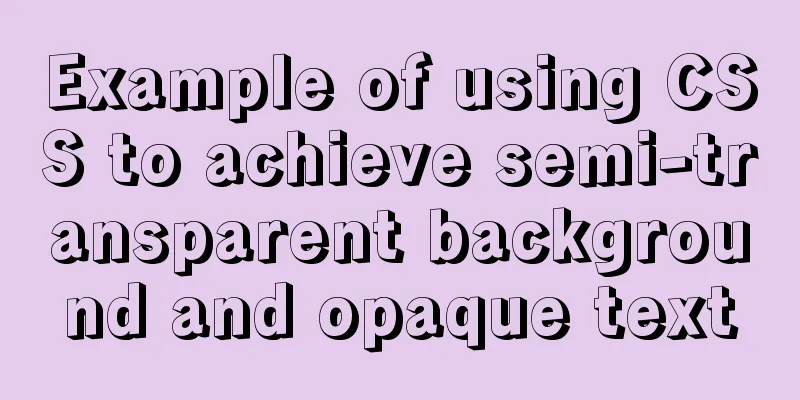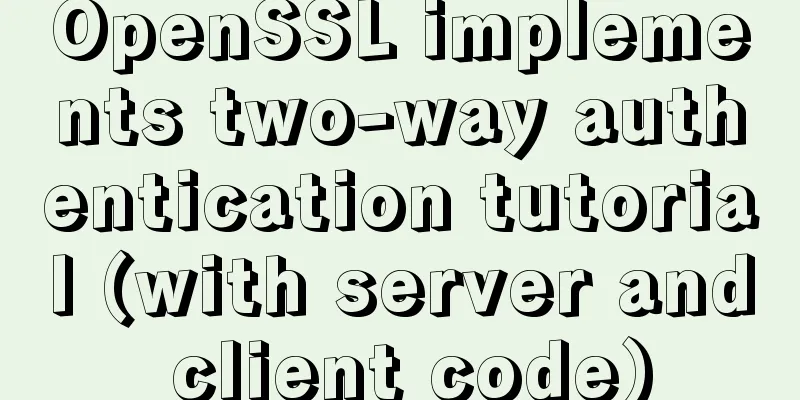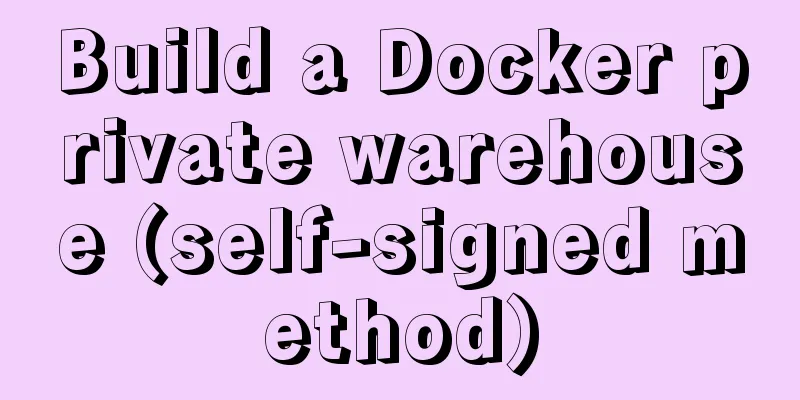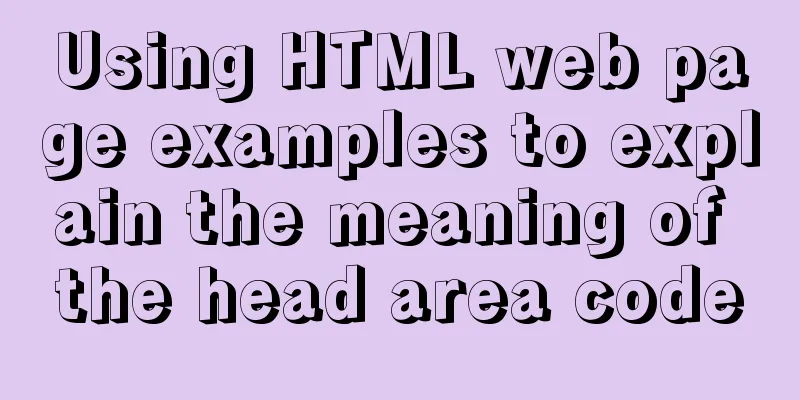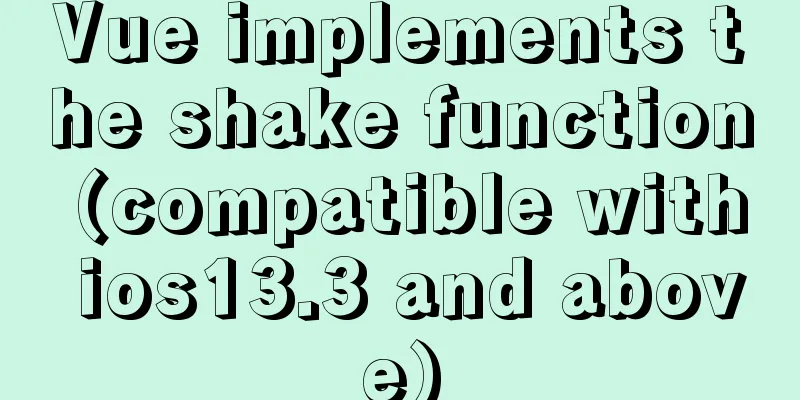MySQL 8.0.15 installation and configuration method graphic tutorial (Windows 10 X64)

|
What I have been learning recently involves knowledge of MySQL, so it is very necessary to install a MySQL. The installation process went smoothly by referring to other people’s tutorials. I encountered some problems and solved some of them. Here I will sort out the entire installation process for your reference. The computer I have is a 64-bit Win10 Home Chinese version, and the MySQL installed is the 8.0.15 Community version downloaded from the official website. You can download the latest version from the official website. Step 1: Install MySQL service The downloaded file is a compressed file. Simply unzip the 'mysql-8.0.15-winx64' folder to the path you want to install it. I installed it directly on the C drive.
The file path after decompression is as follows:
Run the command line as an administrator in Windows
The command line tool started here starts with Windows->system32
Next, use the command line tool to enter the bin directory of the MySQL installation file you just unzipped
Then enter mysqld -install and wait for the service to be installed. Note that there is a space in the middle.
I have already installed it here, so it prompts that the service has been installed. If it has not been installed before, it will prompt 'Service successfully installed.' Step 2: Configure MySQL After entering the bin directory in the command line, first enter 'mysqld --initialize--insecure', press Enter and enter 'mysqld --initialize' again in the bin directory. At this time, a 'data' directory will be generated in the 'mysql-8.0.15-winx64' directory
The 'data' directory contains a '.err' file. The file name is your computer user name. You can see it by opening it with Notepad.
The red marked part is the initial password of MySQL, which will be used later. Next, create a new '.ini' file in the 'mysql-8.0.15-winx64' directory, then enter the following code in it and save it:
Pay attention to the contents of basedir and datadirde. Step 3: Start the MySQL service
Enter the login command 'mysql -u root -p', and then enter the previous password according to the prompts:
You can also change the password using the following command:
Use 'show databases;' to display the contents of the database. Be careful not to lose the semicolon.
Use the quit command to exit MySQL
Step 4: Configure environment variables Right click 'This Computer' -> 'Properties' -> 'Advanced System Settings' -> 'Environment Variables'
Add 'C:\mysql-8.0.15-winx64\bin\' to the 'Path' path of 'User variables' and save it. In this way, you can start MySQL directly from the command line tool in the future without entering the 'bin' directory first. Wonderful topic sharing: MySQL different versions installation tutorial MySQL 5.7 installation tutorials for various versions MySQL 5.6 installation tutorials for various versions mysql8.0 installation tutorials for various versions The above is the full content of this article. I hope it will be helpful for everyone’s study. I also hope that everyone will support 123WORDPRESS.COM. You may also be interested in:
|
<<: Vue-Element-Admin integrates its own interface to realize login jump
>>: Use crontab to run the script of executing jar program regularly in centOS6
Recommend
React Router V6 Updates
Table of contents ReactRouterV6 Changes 1. <Sw...
Tkinter uses js canvas to achieve gradient color
Table of contents 1. Use RGB to represent color 2...
Example of converting spark rdd to dataframe and writing it into mysql
Dataframe is a new API introduced in Spark 1.3.0,...
Vue+Element UI realizes the encapsulation of drop-down menu
This article example shares the specific code of ...
How to use css overflow: hidden (overflow hiding and clearing floats)
Overflow Hide It means hiding text or image infor...
Example code for implementing a pure CSS pop-up menu using transform
Preface When making a top menu, you will be requi...
How to configure Hexo and GitHub to bind a custom domain name under Windows 10
Hexo binds a custom domain name to GitHub under W...
Use elasticsearch to delete index data regularly
1. Sometimes we use ES Due to limited resources o...
Design theory: Why are we looking in the wrong place?
I took the bus to work a few days ago. Based on m...
Mysql5.7.14 installation and configuration method operation graphic tutorial (password problem solution)
This article mainly involves solutions to problem...
Solution to the problem of the entire page not being centered when using margin:0 auto in HTML
I wrote a jsp page today. I tried to adjust <di...
How to use Nginx to proxy multiple application sites in Docker
Preface What is the role of an agent? - Multiple ...
How to handle forgotten passwords in Windows Server 2008 R2
What to do if you forget Windows Server 2008R2 So...
MySQL Index Optimization Explained
In daily work, we sometimes run slow queries to r...
How to use limit_req_zone in Nginx to limit the access to the same IP
Nginx can use the limit_req_zone directive of the...