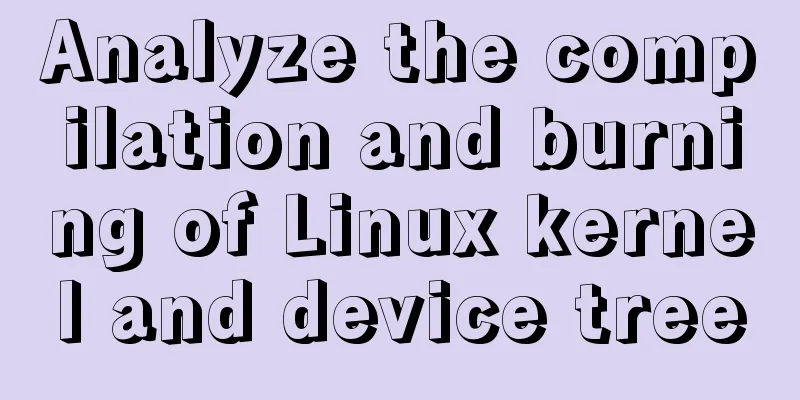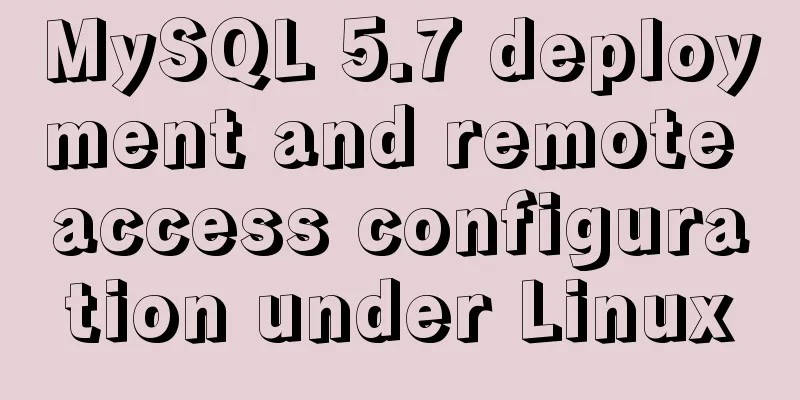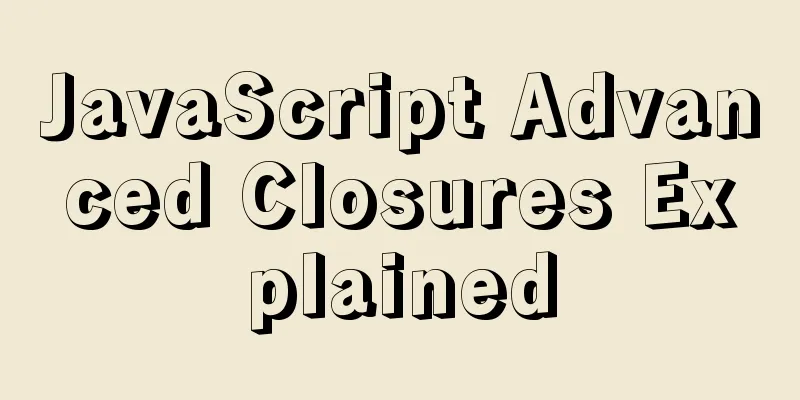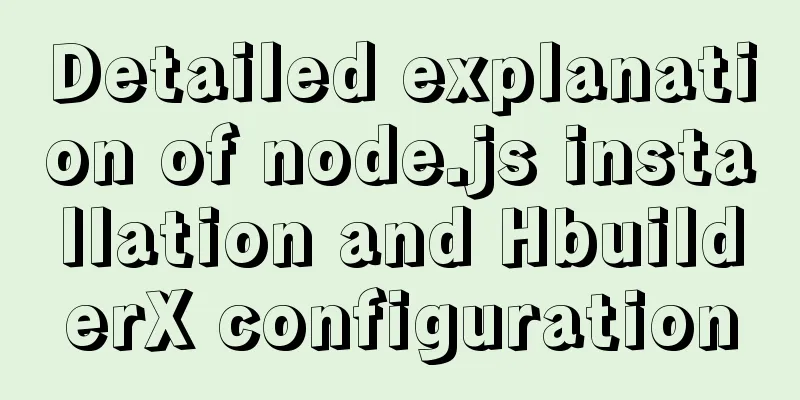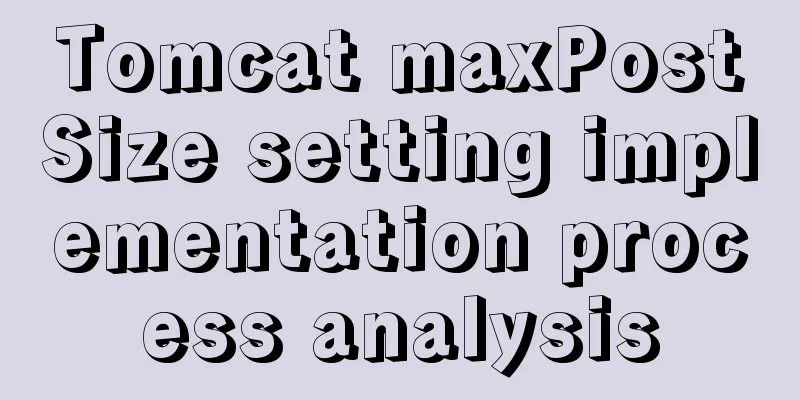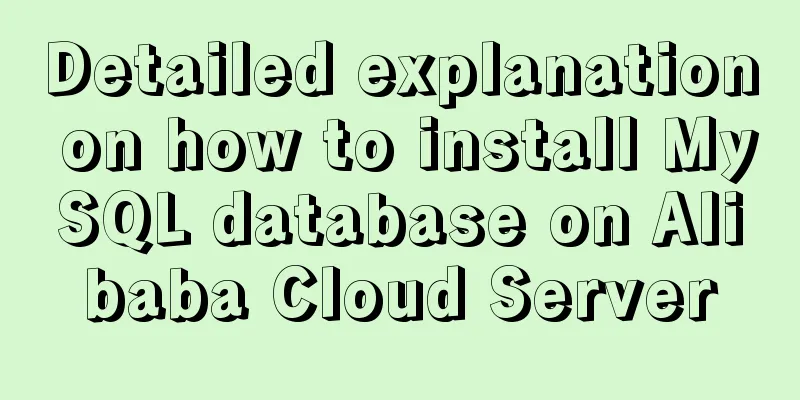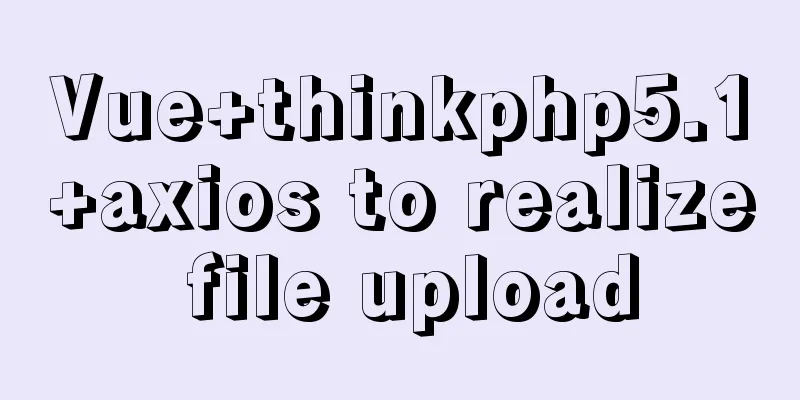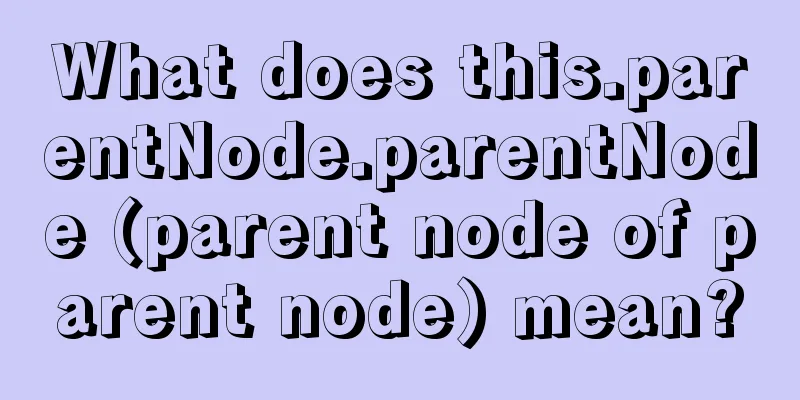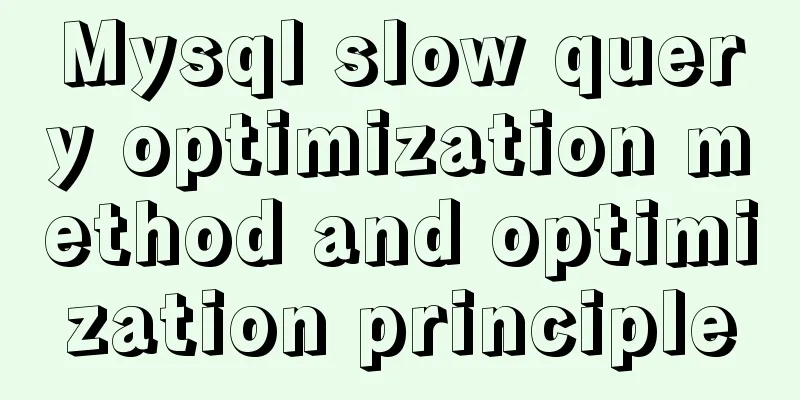Build a Docker private warehouse (self-signed method)
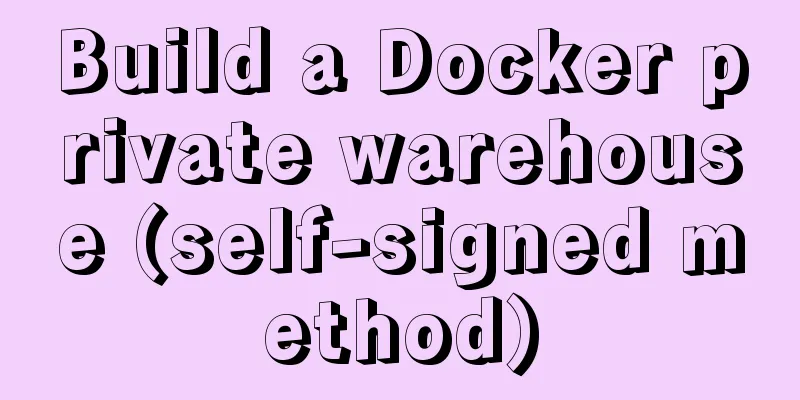
|
In order to centrally manage the images we created and facilitate the deployment of services, we will create a private Docker repository. After reading the official documentation, I found that Docker needs CA certification to ensure the safe use of TLS. The long certification time costs money, and the free expiration time is too short. It is still simpler to use self-signed. Prepare the environment Environment: Two Centos 7 virtual machines Server IP: 10.57.220.244, used as a Docker repository 》Client IP: 10.57.220.220, used as a client to upload or pull images 》Domain name: lpxxn.com Docker version 17.03.0-ce has been installed on both machines
If you don't use a real domain name like me, you only need to modify the hosts file on the client machine.
Generate a self-signed certificate Generate a self-signed certificate on the server host and create a folder to store the certificate mkdir -p certs
Generate Certificate openssl req -newkey rsa:4096 -nodes -sha256 -keyout certs/lpxxn.com.key -x509 -days 365 -out certs/lpxxn.com.crt It should be noted that when filling in the Common Name, it should be the same as your domain name.
ll certs folder, you can see the two generated files
Run the repository image. If there is no corresponding image locally, it will be downloaded from the Docker server and then started. You can use the docker ps command to check whether there is already a window running. Copy the code as follows: docker run -d -p 5000:5000 --restart=always --name registry_https -v `pwd`/certs:/home/certs -e REGISTRY_HTTP_TLS_CERTIFICATE=/home/certs/lpxxn.com.crt -e REGISTRY_HTTP_TLS_KEY=/home/certs/lpxxn.com.key registry:2
You can also specify a local directory to save the uploaded docker image Copy the code as follows: docker run -d -p 5000:5000 -v `pwd`/dockerregister:/var/lib/registry --restart=always --name registry_https -v `pwd`/certs:/home/certs -e REGISTRY_HTTP_TLS_CERTIFICATE=/home/certs/lpxxn.com.crt -e REGISTRY_HTTP_TLS_KEY=/home/certs/lpxxn.com.key registry:2 At this point the server is started. The last step is to copy the generated lpxxn.com.crt to the client. You can copy it in your own way. I use scp to copy it to the /home/test directory first, and then to the /etc/pki/ca-trust/source/anchors directory. scp -r lpxxn.com.crt [email protected]:/home/test
Configuring the Client Copy the lpxxn.com.crt generated on the server to the /etc/pki/ca-trust/source/anchors directory on the client server and check it out.
Renew the certificates and restart docker. update-ca-trust service docker stop && service docker start
ok. Use curl to check the warehouse curl https://lpxxn.com:5000/v2/_catalog
Can access normally. Try uploading and downloading with the docker command Use docker tag to mark the local image centos:6 as lpxxn.com:5000/centos6:1.0
Push to the warehouse Execute the push command docker push lpxxn.com:5000/centos6:1.0
View warehouse information Use curl to view the images and versions in the repository curl https://lpxxn.com:5000/v2/_catalog curl https://lpxxn.com:5000/v2/centos6/tags/list
Pull the image from the repository Delete the local image first docker rmi lpxxn.com:5000/centos6:1.0 docker rmi centos:6 Pull and run docker pull lpxxn.com:5000/centos6:1.0
The above is the full content of this article. I hope it will be helpful for everyone’s study. I also hope that everyone will support 123WORDPRESS.COM. You may also be interested in:
|
<<: Windows Server 2008 64-bit MySQL5.6 installation-free version configuration method diagram
>>: JavaScript implements displaying a drop-down box when the mouse passes over it
Recommend
MySQL 8.0.12 installation and configuration graphic tutorial
Recorded the download and installation tutorial o...
How to get the real path of the current script in Linux
1. Get the real path of the current script: #!/bi...
Sample code for changing the color of a png image through a CSS3 filter
This method uses the drop-shadow filter in CSS3 t...
In-depth understanding of HTML form input monitoring
Today I saw a blog post about input events, and o...
Understand the use of CSS3's all attribute
1. Compatibility As shown below: The compatibilit...
Solve the problem that document.getElementBy series methods cannot obtain objects
getElementById cannot get the object There is a s...
CSS and CSS3 flexible box model to achieve element width (height) adaptation
1. CSS realizes fixed width on the left and adapt...
WiFi Development | Introduction to WiFi Wireless Technology
Table of contents Introduction to WiFi Wireless T...
VMware Workstation installation and installation of WIN10 operating system to connect to the external network step by step guide (super detailed tutorial)
First download VMware Workstation 15.1 version. I...
Tutorial on installing MySQL 5.6 on CentOS 6.5
1. Download the RPM package corresponding to Linu...
Detailed usage of kubernetes object Volume
Overview Volume is the abstraction and virtualiza...
Basic usage details of Vue componentization
Table of contents 1. What is componentization? 2....
Solutions to MySql crash and service failure to start
I have been in contact with PHP for so long, but ...
Solution to mysql login warning problem
1. Introduction When we log in to MySQL, we often...
Three ways to draw a heart shape with CSS
Below, we introduce three ways to draw heart shap...