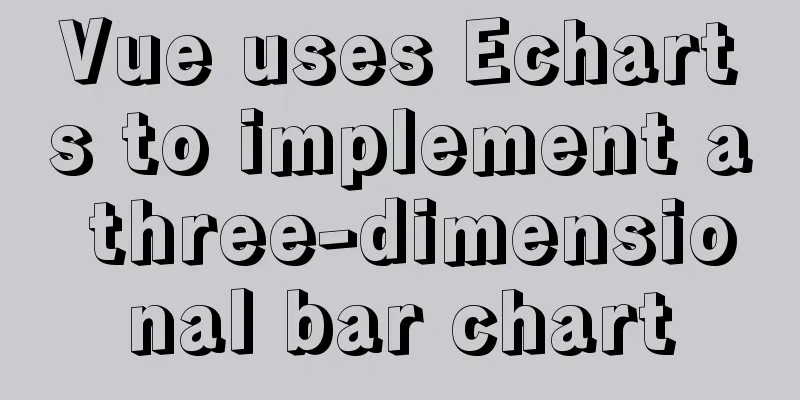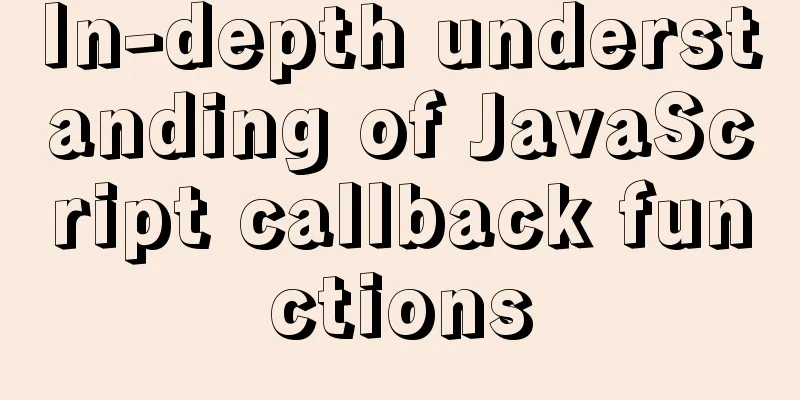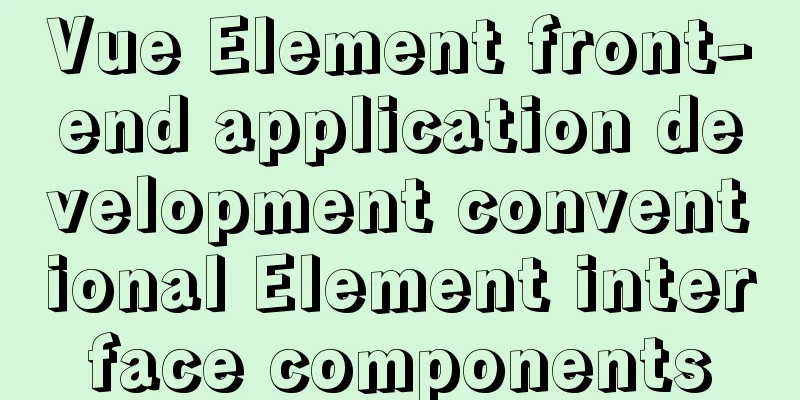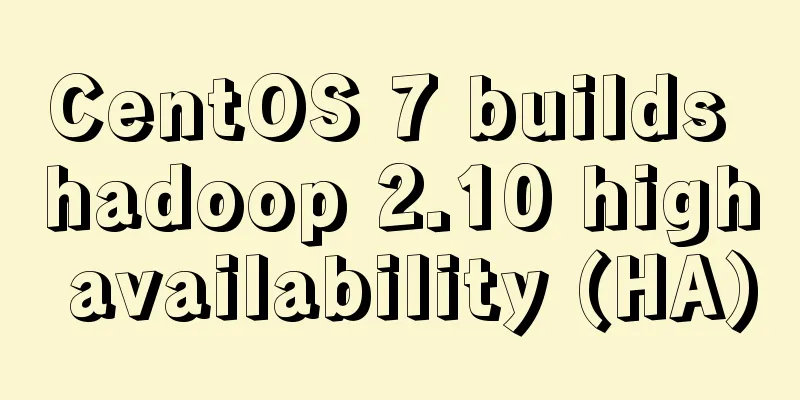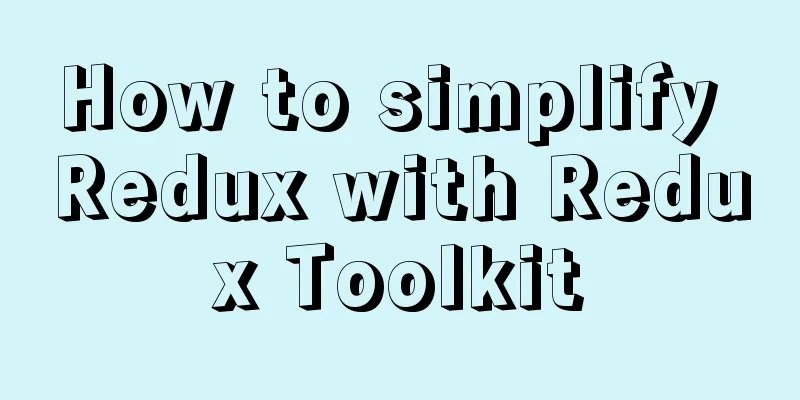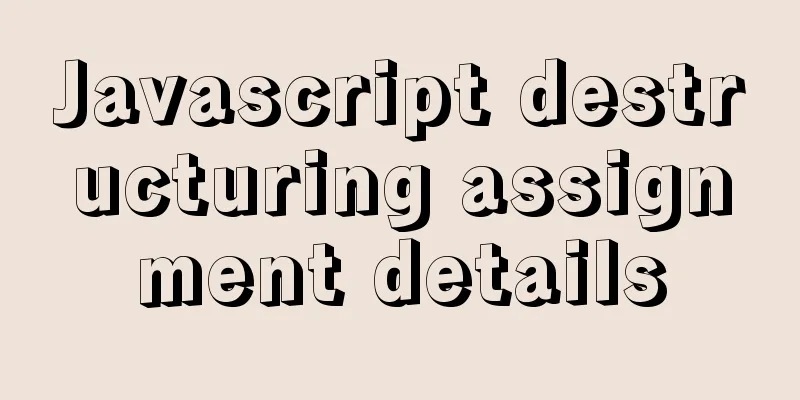Windows Server 2008 64-bit MySQL5.6 installation-free version configuration method diagram
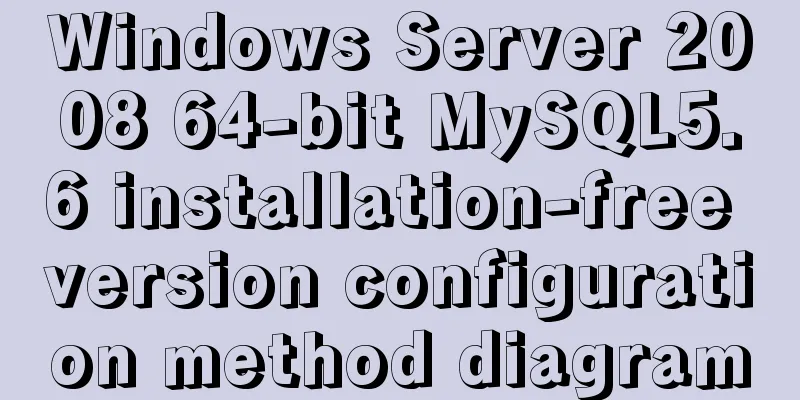
|
1 Download the MySQL 5.6 version compressed package from the official website, 2 Create a directory on drive D, such as D:\MySQL, and unzip
3 Modify the system Path variable and add D:\MySQL\bin, as shown in the following figure:
4 Run cmd as an administrator and switch to the D:\MySQL\bin directory. Install the service Start the service After the service is successfully started, log in through the mysql command line mysql –u root –p The initial root password is blank, just press Enter. The whole process is shown in the figure below:
5 Change the root password Follow these steps:
use mysql;
update user set password=password('yourpassword') where user='root';
flush privileges;
Summarize The above is the graphic description of the configuration method of the Windows Server 2008 64-bit MySQL5.6 free installation version introduced by the editor. I hope it will be helpful to everyone. If you have any questions, please leave me a message and the editor will reply to you in time. I would also like to thank everyone for their support of the 123WORDPRESS.COM website! You may also be interested in:
|
<<: JavaScript to dynamically load and delete tables
>>: Build a Docker private warehouse (self-signed method)
Recommend
Mac node deletion and reinstallation case study
Mac node delete and reinstall delete node -v sudo...
mysql8.0.0 winx64.zip decompression version installation and configuration tutorial
This article records the installation tutorial of...
How to modify the password of MySQL 5.1 and remotely log in to the MySQL database
Create a mysql user and authorize: Format: grant ...
An article tells you how to implement Vue front-end paging and back-end paging
Table of contents 1: Front-end handwritten paging...
JavaScript static scope and dynamic scope explained with examples
Table of contents Preface Static scope vs. dynami...
setup+ref+reactive implements vue3 responsiveness
Setup is used to write combined APIs. The interna...
Analysis of the implementation process of Docker intranet penetration frp deployment
1. Create a configuration file directory cd /home...
How to avoid garbled characters when importing external files (js/vbs/css)
In the page, external files such as js, css, etc. ...
How to introduce pictures more elegantly in Vue pages
Table of contents Error demonstration By computed...
A brief discussion on the differences between several ways of executing .sh files in Ubuntu
Preface Different script execution methods will r...
Detailed explanation of 7 SSH command usages in Linux that you don’t know
A system administrator may manage multiple server...
What is ZFS? Reasons to use ZFS and its features
History of ZFS The Z File System (ZFS) was develo...
Using CSS3's 3D effects to create a cube
Learning to use CSS3's 3D effects to create a...
Detailed explanation of the use of Echart charts in the front-end and back-end of the project
Table of contents Preface 1. Project Architecture...
Hexadecimal color codes (full)
Red and pink, and their hexadecimal codes. #99003...