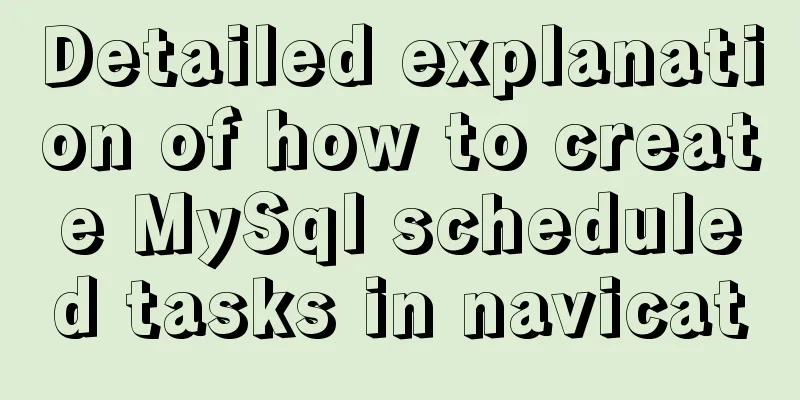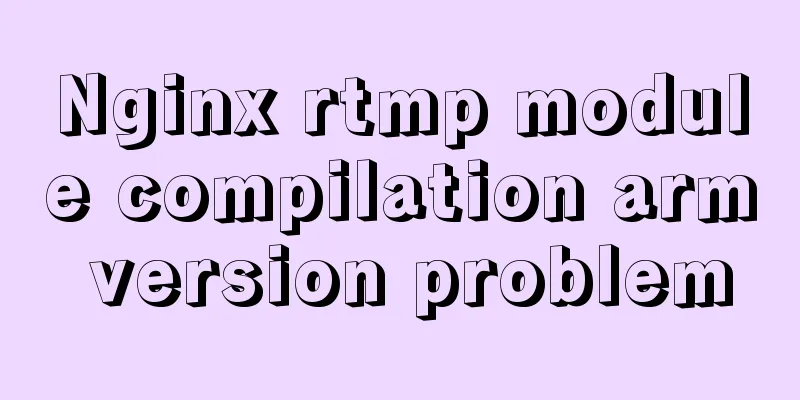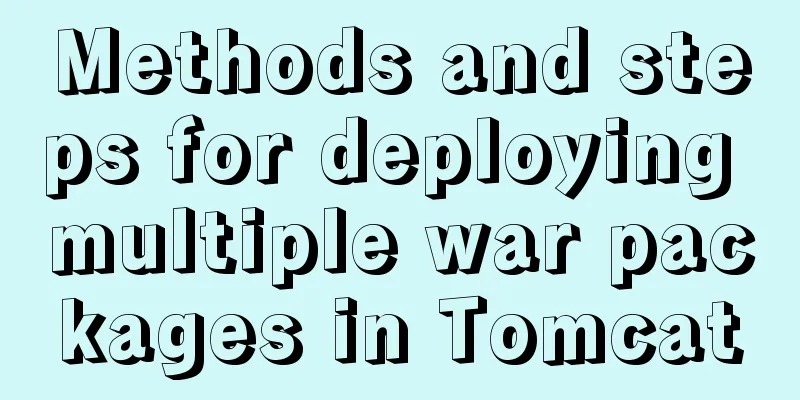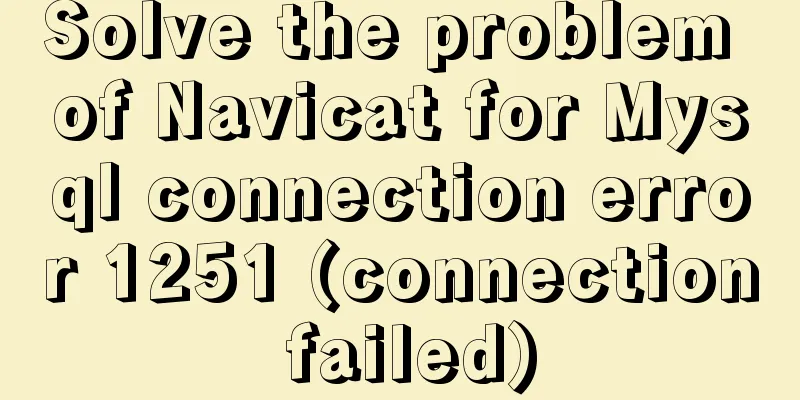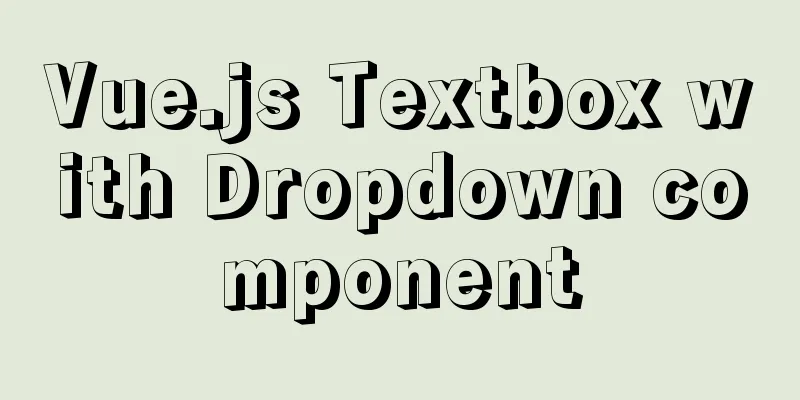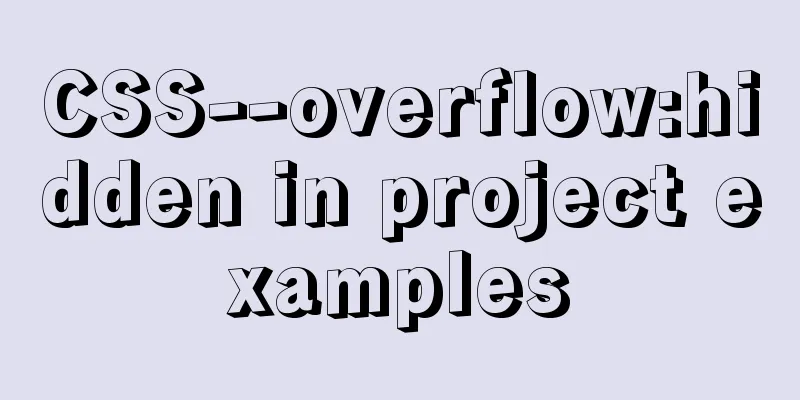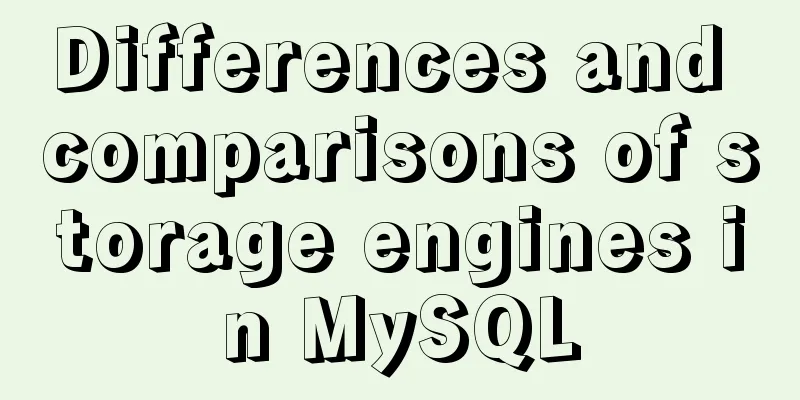Simple use of Vue vee-validate plug-in
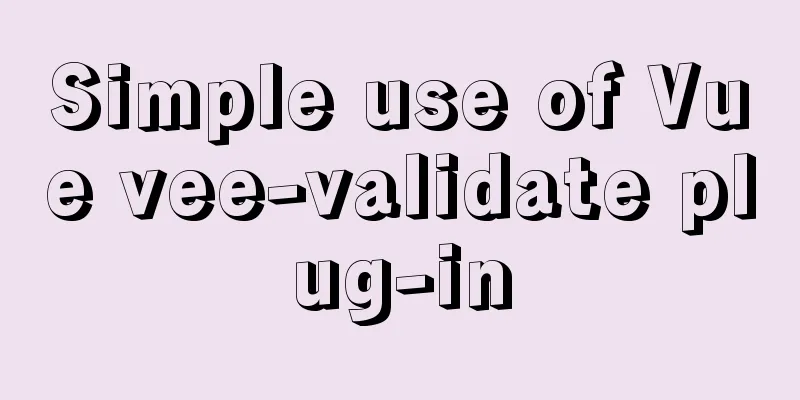
1. Installationnpm i [email protected] 2. Import
import { Form, Field } from 'vee-validate'
3. Define validation rules (it is best to package the js file separately in the utils folder for export)
// Create a js file for export export default {
// Verify item account
account(value) {
if (!value) return 'cannot be empty' // conditional judgment,
return true // Finally, all passed must return true
},
password (value) {
if (!value) return 'Please enter your password'
if (!/^\w{6,24}$/.test(value)) return 'The password is 6-24 characters'
return true
},
mobile (value) {
if (!value) return 'Please enter your phone number'
if (!/^1[3-9]\d{9}$/.test(value)) return 'The phone number format is incorrect'
return true
},
code (value) {
if (!value) return 'Please enter the verification code'
if (!/^\d{6}$/.test(value)) return 'The verification code is 6 digits'
return true
},
isAgree (value) {
if (!value) return 'Please check to agree to the user agreement'
return true
}
}
4. Use the Form component to configure validation rules and error objects (both form and Field are exported from the plugin on demand)
// validation-schema="mySchema" configures validation rules // v-slot: export error object <Form
:validation-schema="mySchema"
v-slot="{ errors }"
>
<!-- Form elements -->
</Form>
<script>
import schema from '@/utils/vee-validate-schema'
setup () {
// Form object data const form = reactive({
account: null, // account password: null // password })
// Validation rule object const mySchema = {
account: schema.account,
password: schema.password
}
return { form, mySchema }
}
</script>
5. Use the Field component to add form item verification
//1. Change input to `Field` component, which is parsed as input by default
//2. `Field` adds the name attribute to specify which validation rule in the schema to use //3. `Field` adds v-model to provide two-way binding of form data //4. When a form validation error occurs, the error class name `error` is displayed, and a red border <Field is displayed
v-model="form.account"
name="account"
type="text"
placeholder="Please enter your username"
:class="{ error: errors.account }" // If an error message is returned, it is true to display the class error
/>
<!-- <input type="text" placeholder="Please enter your username" /> -->
6. Supplement form data and validation rule data
// Data bound to the form const form = reactive({
account: null, // account password: null, // password isAgree: true // whether it is selected})
// Declare the validation data rules required for the current form const curSchema = reactive({
account: schema.account, // account password: schema.password, // password isAgree: schema.isAgree // whether selected})
The above is the detailed content of the simple use of Vue vee-validate plug-in. For more information about Vue vee-validate plug-in, please pay attention to other related articles on 123WORDPRESS.COM! You may also be interested in:
|
<<: SQL statements in Mysql do not use indexes
>>: web.config (IIS) and .htaccess (Apache) configuration
Recommend
Linux firewall status check method example
How to check the status of Linux firewall 1. Basi...
Logrotate implements Catalina.out log rotation every two hours
1. Introduction to Logrotate tool Logrotate is a ...
How to uninstall MySQL 8.0 version under Linux
1. Shut down MySQL [root@localhost /]# service my...
Centos7 install mysql5.6.29 shell script
This article shares the shell script of mysql5.6....
Use of Linux sed command
1. Function Introduction sed (Stream EDitor) is a...
Example of using Dockerfile to build an nginx image
Introduction to Dockerfile Docker can automatical...
CSS navigation bar menu with small triangle implementation code
Many web pages have small triangles in their navi...
Metadata Extraction Example Analysis of MySQL and Oracle
Table of contents Preface What is metadata Refere...
Web designers also need to learn web coding
Often, after a web design is completed, the desig...
How to use vs2019 for Linux remote development
Usually, there are two options when we develop Li...
Disadvantages and reasonable use of MySQL database index
Table of contents Proper use of indexes 1. Disadv...
A brief analysis of the differences and functions between transition, transform, and translate in CSS3
transform and translate Transform refers to trans...
How to turn local variables into global variables in JavaScript
First we need to know the self-calling of the fun...
An example of using a MySQL statement to find out the number of bytes occupied by various integers and their maximum and minimum values
Directly code: select 'bigint unsigned' a...
In-depth understanding of MySQL global locks and table locks
Preface According to the scope of locking, locks ...