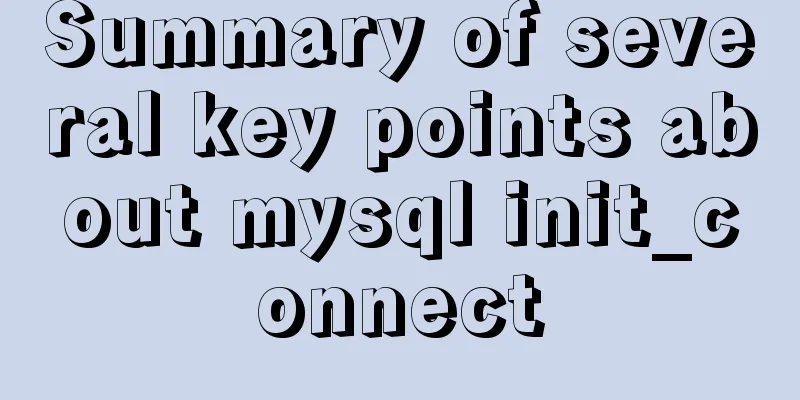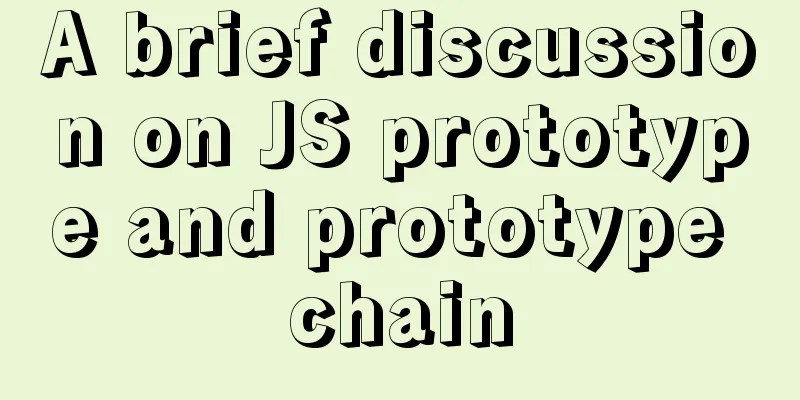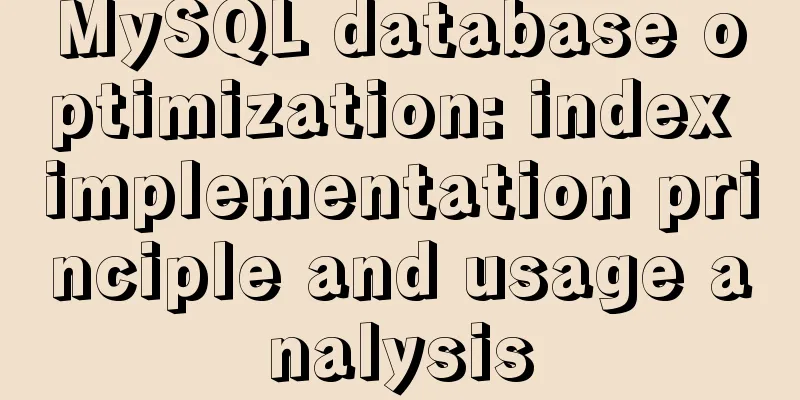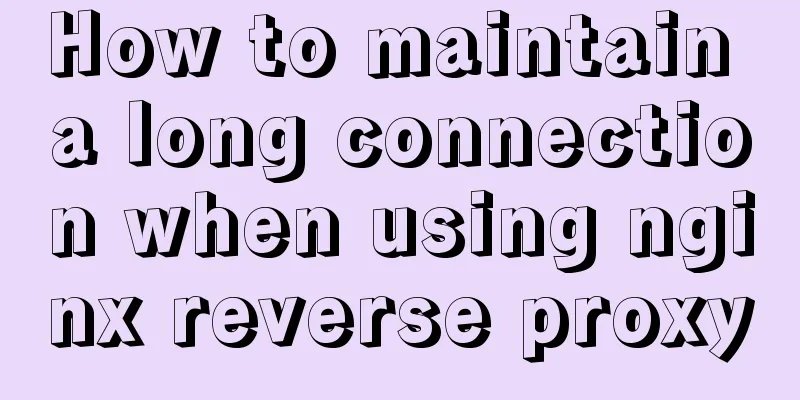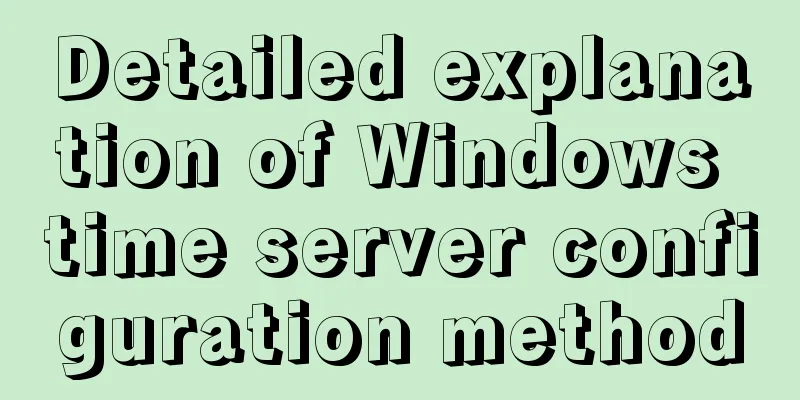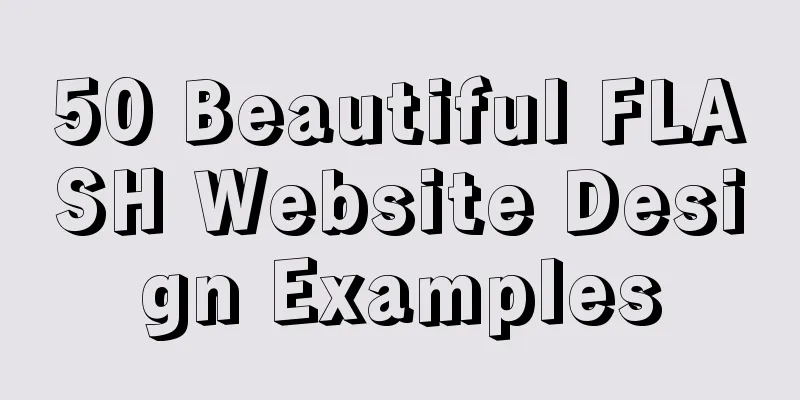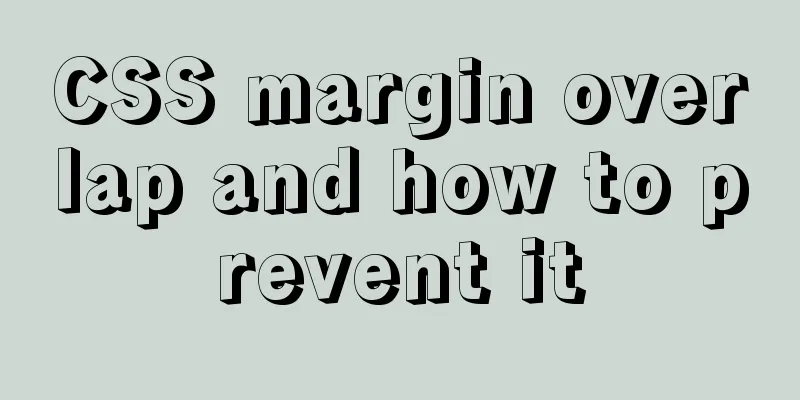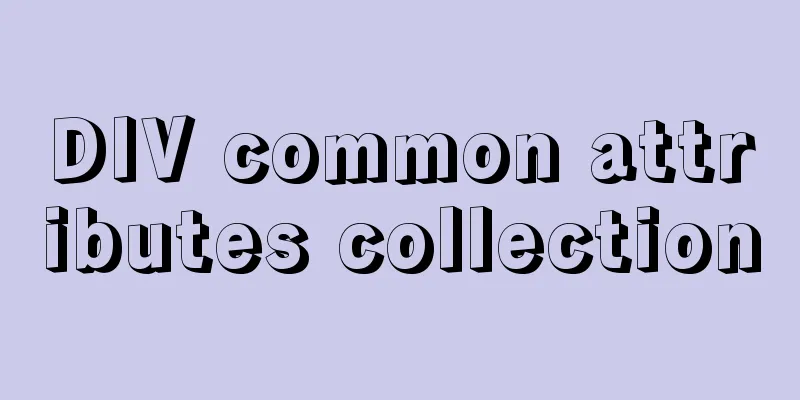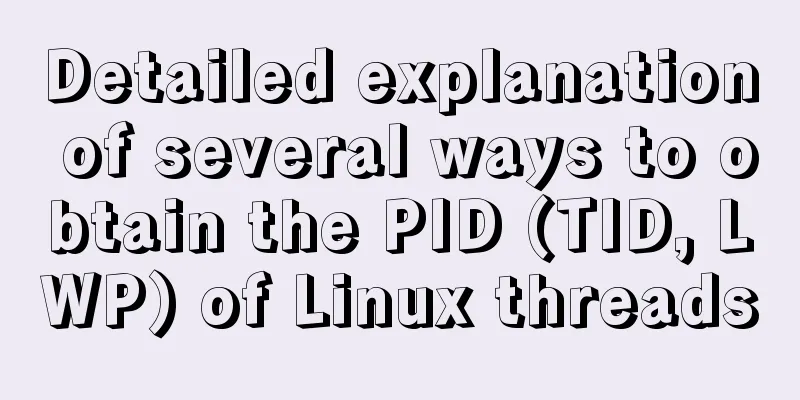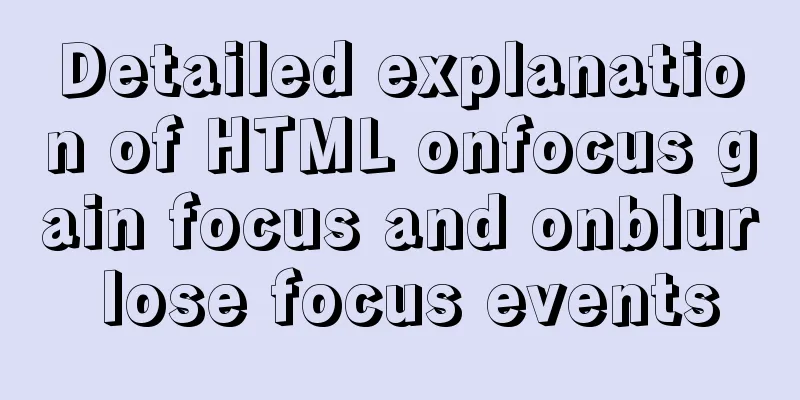MySQL 8.0 download and installation configuration graphic tutorial under Windows 10
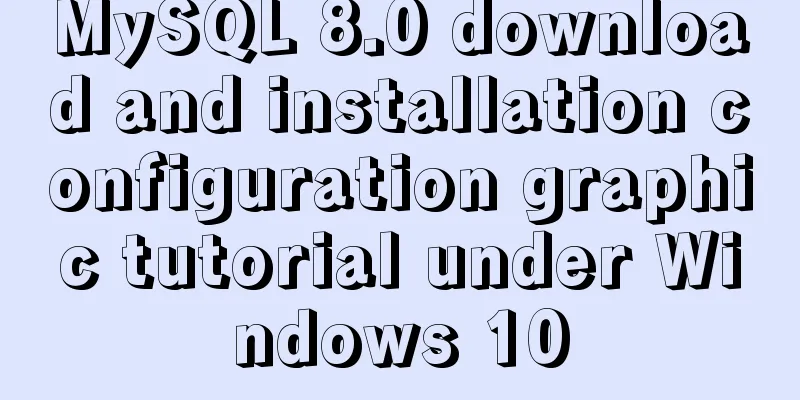
|
This article shares the download and installation of MySQL 8.0 for your reference. The specific contents are as follows The first thing to do is to download the 8.0 version of MySQL. You can go to the official website to download it, directly search for MySQL download on Baidu, and select the following page
After entering, select the community version, which is community
Select the zip version corresponding to the number of computer bits at the bottom
You can also download the 64-bit version directly 1. Installation and configuration files Unzip the downloaded installation package in any path that is easy to find. Before initialization, we need to configure the my.ini file. Because there is no my.ini file in the folder after decompression, we need to create a new one, then copy the following content into it, and modify some paths according to the following prompts [mysqld] # Set port 3306 port=3306 # Set the installation directory of MySQL basedir=C:\Program Files\MySQL //Change to your database installation directory # Set the storage directory of MySQL database datadatadir=E:\database\MySQL\Data //Generally in the database root directory, that is, add Data to the above path # Maximum number of connections allowed max_connections=200 # The number of connection failures allowed. This is to prevent someone from trying to attack the database system from this host max_connect_errors = 10 # The default character set used by the server is UTF8 character-set-server=utf8 # The default storage engine that will be used when creating a new table default-storage-engine=INNODB # By default, the "mysql_native_password" plug-in is used for authentication. default_authentication_plugin=mysql_native_password [mysql] # Set the default character set of the mysql client to default-character-set=utf8 [client] # Set the default port used by the mysql client to connect to the server port = 3306 default-character-set=utf8 2. Database initialization Run the command prompt as an administrator and enter the bin directory of the MySQL installation directory and execute the command: mysqld --initialize --console . If you don't know how to enter the bin directory, you can go to Baidu. I won't explain it in detail here. C:\Program Files\MySQL\bin>mysqld --initialize --console 2018-04-28T15:57:17.087519Z 0 [System] [MY-013169] [Server] C:\Program Files\MySQL\bin\mysqld.exe (mysqld 8.0.11) initializing of server in progress as process 4984 2018-04-28T15:57:24.859249Z 5 [Note] [Server] A temporary password is generated for root@localhost: rI5rvf5x5G,E localhost is followed by a random password generated after initialization 3. Install and start the database service Continue to execute the command mysqld --install in the bin directory. After the installation is complete, you can start the MySQL service by executing the command net start mysql C:\Program Files\MySQL\bin>mysqld --install Service successfully installed. C:\Program Files\MySQL\bin>net start mysql MySQL service is starting.. The MySQL service has been started successfully. C:\Program Files\MySQL\bin> 4. Login and change password Execute the command in the bin directory of the MySQL installation directory: mysql -u root -p , then enter the password used during initialization. After successful entry, execute the command in MySQL: ALTER USER 'root'@'localhost' IDENTIFIED WITH mysql_native_password BY 'new password';, as shown in the figure below, the password is successfully changed C:\Program Files\MySQL\bin>mysql -u root -p Enter password: ************ Welcome to the MySQL monitor. Commands end with ; or \g. Your MySQL connection id is 8 Server version: 8.0.11 Copyright (c) 2000, 2018, Oracle and/or its affiliates. All rights reserved. Oracle is a registered trademark of Oracle Corporation and/or its affiliates. Other names may be trademarks of their respective owners. Type 'help;' or '\h' for help. Type '\c' to clear the current input statement. mysql> ALTER USER 'root'@'localhost' IDENTIFIED WITH mysql_native_password BY 'new password'; Query OK, 0 rows affected (0.06 sec) mysql> At this point, the installation and deployment is complete. You can use the command to view the default installed database: show databases . If it is as shown in the figure below, it means that the entire database installation process has been successfully completed. mysql> show databases; +--------------------+ | Database | +--------------------+ | information_schema | |mysql | | performance_schema | |sys| +--------------------+ 4 rows in set (0.01 sec) mysql> The above is the full content of this article. I hope it will be helpful for everyone’s study. I also hope that everyone will support 123WORDPRESS.COM. You may also be interested in:
|
<<: Analysis of Context application scenarios in React
Recommend
How to completely uninstall iis7 web and ftp services in win7
After I set up the PHP development environment on...
Detailed explanation of common commands in MySQL 8.0+
Enable remote access Enable remote access rights ...
Html page supports dark mode implementation
Since 2019, both Android and IOS platforms have s...
Nest.js authorization verification method example
Table of contents 0x0 Introduction 0x1 RBAC Imple...
HTML structured implementation method
DIV+css structure Are you learning CSS layout? Sti...
Usage and difference of Js module packaging exports require import
Table of contents 1. Commonjs exports and require...
Example of how to retrieve the latest data using MySQL multi-table association one-to-many query
This article uses an example to describe how to r...
What is a MySQL index? Ask if you don't understand
Table of contents Overview From Binary Tree to B+...
How to use glog log library in Linux environment
Generate Linux library The Linux version uses cen...
Solve the problems encountered when installing mysql-8.0.11-winx64 in Windows environment
Download the MySQL installation package. I downlo...
v-html rendering component problem
Since I have parsed HTML before, I want to use Vu...
Detailed explanation of Linux zabbix agent deployment and configuration methods
1. Install zabbix-agent on web01 Deploy zabbix wa...
A quick solution to the problem of PC and mobile adaptation
When making a web page, we usually need to consid...
In-depth understanding of Linux load balancing LVS
Table of contents 1. LVS load balancing 2. Basic ...
Node.js uses express-fileupload middleware to upload files
Table of contents Initialize the project Writing ...