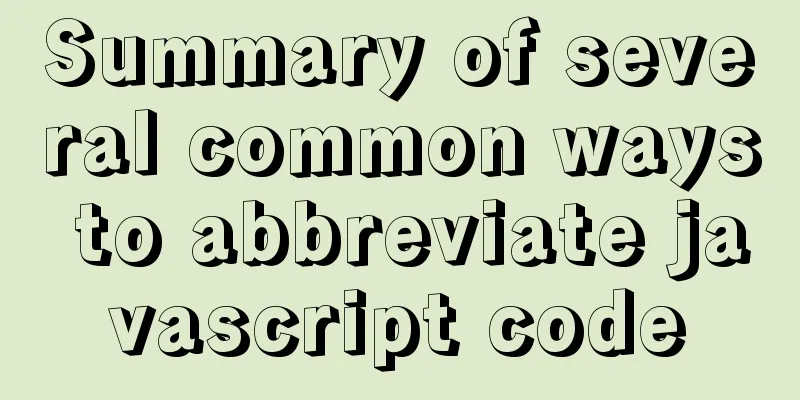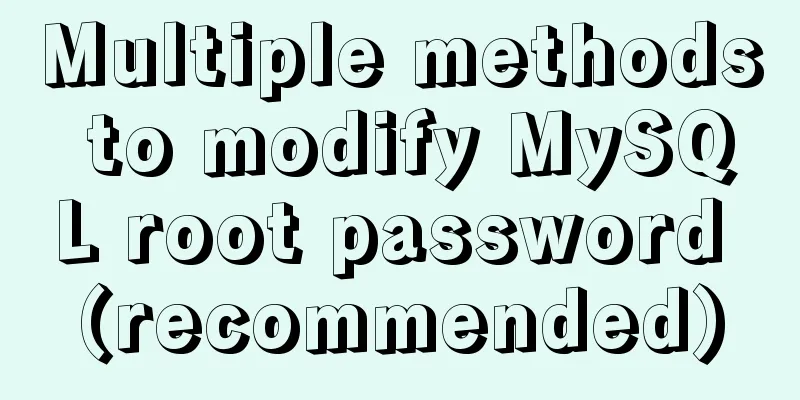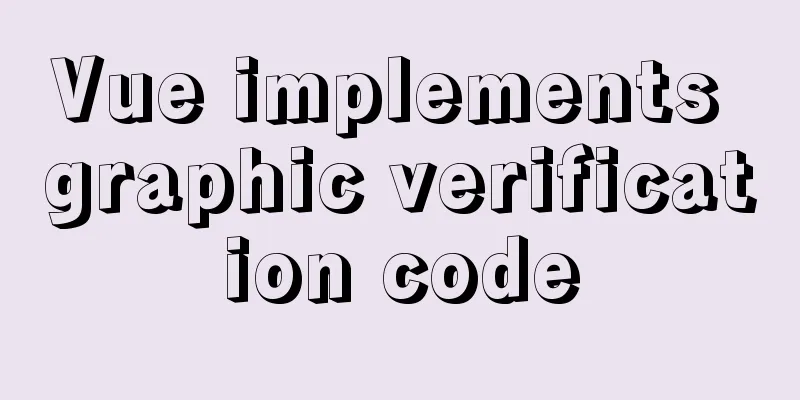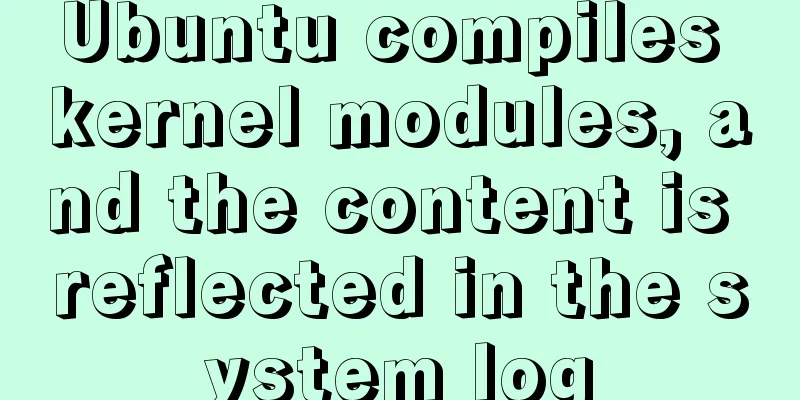VMware Workstation download and installation detailed tutorial
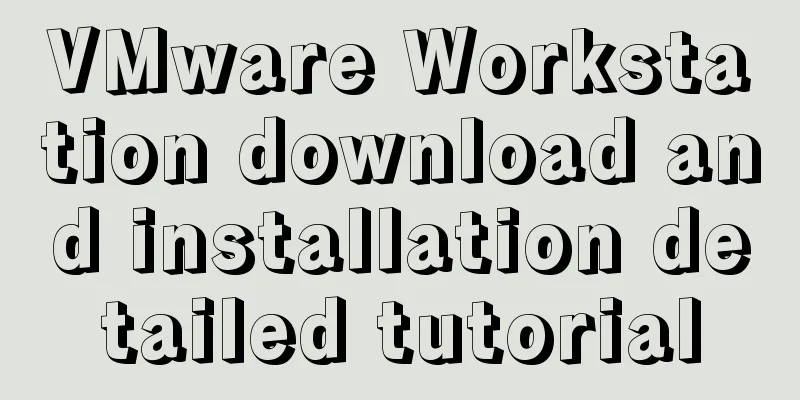
|
Virtual machines are very convenient testing software. We can use them to do various tests without causing any damage to the hardware. In order to provide a more convenient demonstration environment and facilitate various examples, we can ensure the fast operation of the host and reduce unnecessary junk installation programs. They can be installed and completely deleted in the virtual machine at will, and we can also experience different versions of operating systems. We will choose to use virtual machines for operation. As a leader in the virtual machine market, VMware has many advantages. It can run various Linux distributions, Dos, various Windows versions, Unix, etc. at the same time. You can even install multiple Linux distributions and multiple Windows versions on the same computer. In order to make it work for you, we must first have a basic understanding of how to download and install it: First, we search for VMware Workstation virtual machine on Baidu and download it to the computer hard disk, as shown below:
The above picture shows that the installation file has been successfully downloaded. Then we double-click it to automatically enter the installation interface. After clicking Next to install, you will enter the End User License Agreement. Check the arrow in the figure below and click Next.
Next, enter the custom installation interface, there will be installation location options and whether to check the enhanced keyboard driver. The installation location here can be arbitrary but be sure to note that no Chinese can appear here; as for the enhanced keyboard driver, I personally recommend not checking it because it will take up some space. After selecting, click Next:
After clicking Next, as shown in the figure below, you will enter the user experience settings. Here I personally recommend not checking the check for product updates at startup, because the update may cause your previously installed virtual machine to become unusable. The author did not choose to check both options:
Continue to click Next and come to the shortcut interface. Just check all the options here, as shown below:
After making your selection, click Next to enter the installation interface. If you need to make changes, click Previous to make them. If you do not need to make changes, just click Install. After the progress bar is completed, click Finish to complete the installation.
Click Finish to get a prompt and then you can operate the virtual machine. Summarize The above is a detailed tutorial on downloading and installing VMware Workstation introduced by the editor. I hope it will be helpful to everyone. If you have any questions, please leave me a message and the editor will reply to you in time. I would also like to thank everyone for their support of the 123WORDPRESS.COM website! You may also be interested in:
|
<<: MySQL 8.0.13 decompression version installation graphic tutorial under Windows
>>: jQuery framework implements three animation methods of element display and hiding
Recommend
XHTML tags should be used properly
<br />In previous tutorials of 123WORDPRESS....
Detailed explanation of where the images pulled by docker are stored
The commands pulled by docker are stored in the /...
Analysis of rel attribute in HTML
.y { background: url(//img.jbzj.com/images/o_y.pn...
js native carousel plug-in production
This article shares the specific code for the js ...
Discuss the value of Web standards from four aspects with a mind map
I have roughly listed some values to stimulate ...
HTML uses marquee to achieve text scrolling left and right
Copy code The code is as follows: <BODY> //...
mysql show simple operation example
This article describes the mysql show operation w...
Detailed explanation of Vue configuration request multiple server solutions
1. Solution 1.1 Describing the interface context-...
Vue data responsiveness summary
Before talking about data responsiveness, we need...
Vue+echarts realizes stacked bar chart
This article shares the specific code of Vue+echa...
IE8 compatibility notes I encountered
1. IE8's getElementById only supports id, not ...
Graphic tutorial on installing Ubuntu 18.04 on VMware 15 virtual machine
In the past few years, I have been moving back an...
Deeply understand the current status of HTML5 development in mobile development
"We're writing our next set of mobile pr...
MySQL sorting feature details
Table of contents 1. Problem scenario 2. Cause An...
A brief analysis of the configuration items of the Angular CLI release path
Preface Project release always requires packaging...