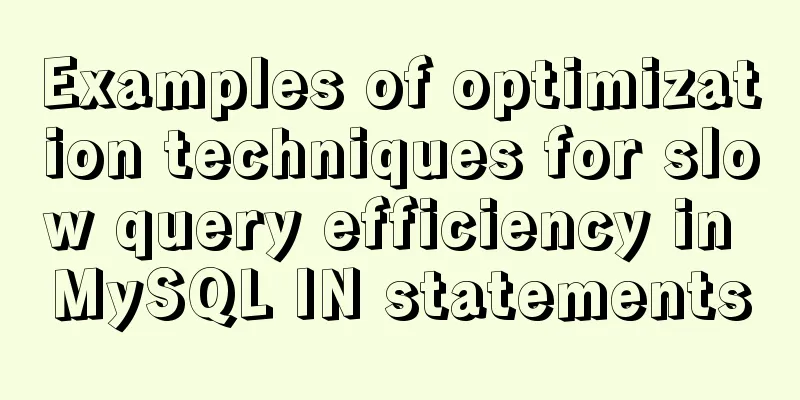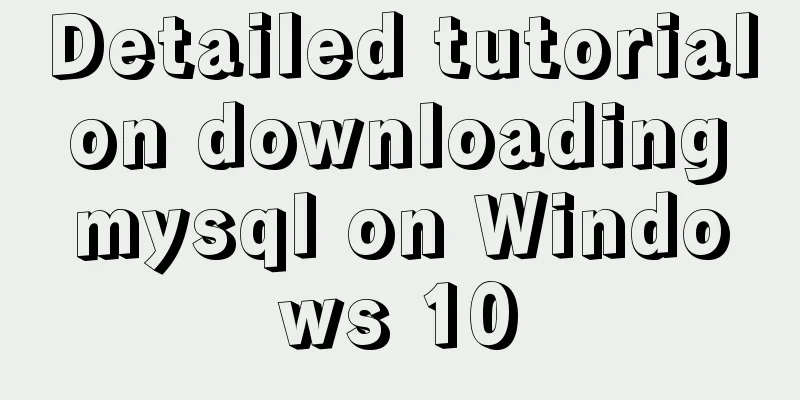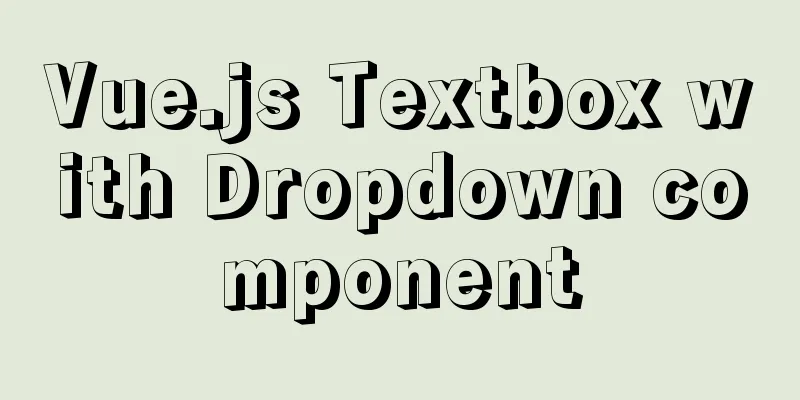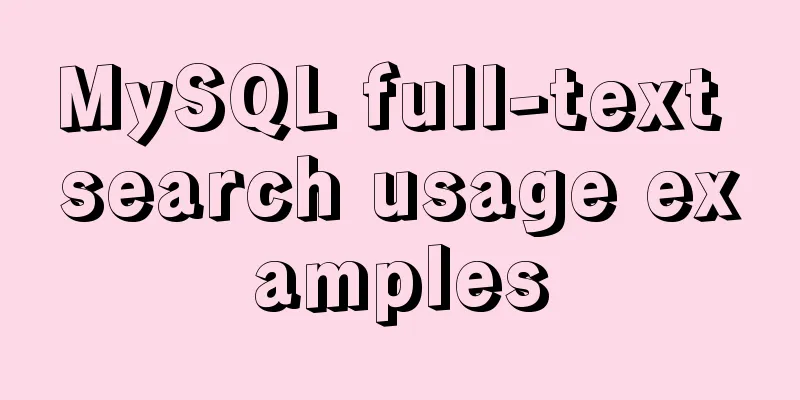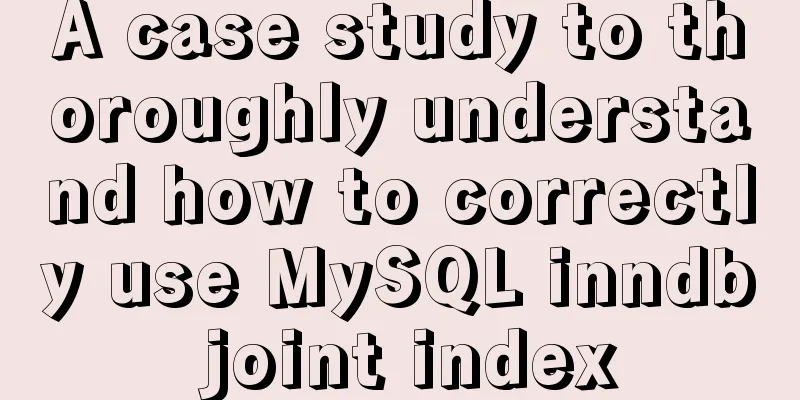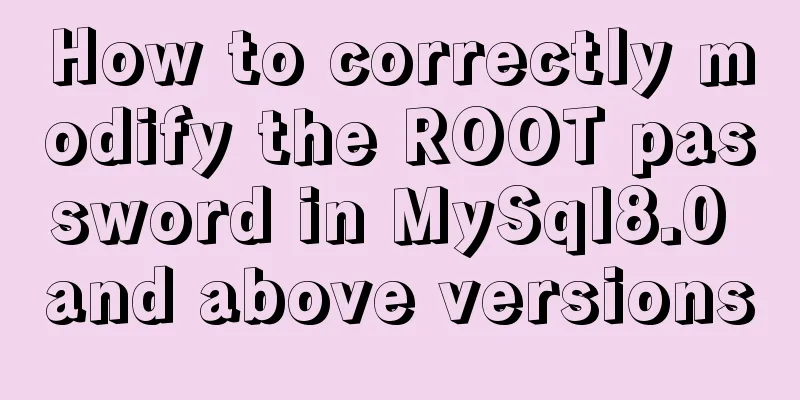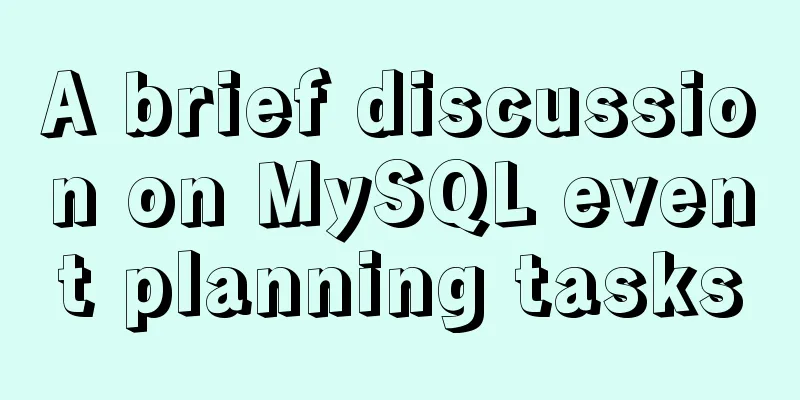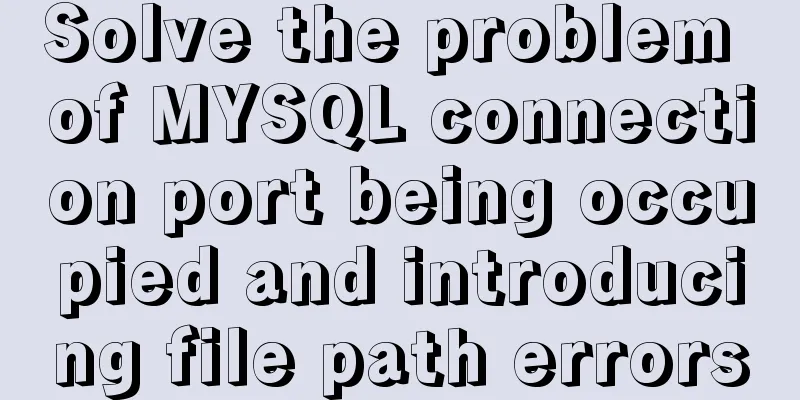Graphic tutorial on installing Ubuntu 18.04 on VMware 15 virtual machine
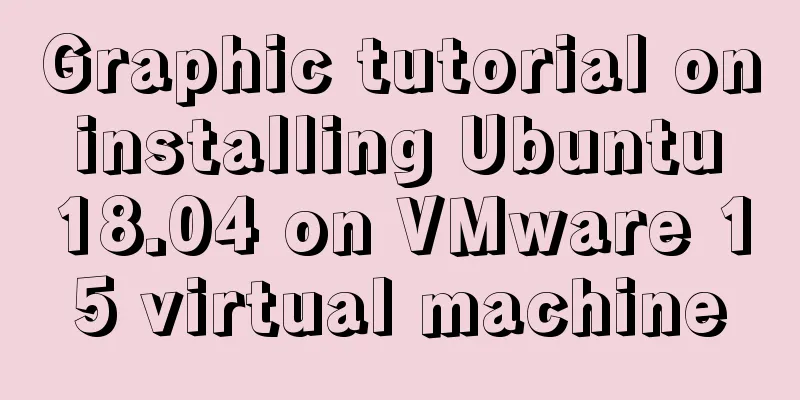
|
In the past few years, I have been moving back and forth between automation and computers. Recently, I have to work on a project related to machine learning. The virtual machine I made in 2014 is really not reusable. OK, let's start over. I will not go into details about VMware installation. The latest version is 15.0.2. The official download address is: https://my.vmware.com/en/web/vmware/info/slug/desktop_end_user_computing/vmware_workstation_pro/15_0 1. Download Ubuntu Currently, Ubuntu officially provides Ubuntu 18.04 LTS and 18.10. Of course, there are countless reasons for us to choose long-term maintenance versions. Official download address: https://www.ubuntu.com/about/release-cycle
2. Install Ubuntu 18.04 2.1 Open VMware Workstation and choose to create a new virtual machine
2.2 Select Custom Virtual Machine
2.3 Select virtual machine hardware compatibility
2.4 Choose to install the operating system later
2.5 Select the operating system version, this time it is Ubuntu 64 bit
2.6 Name the virtual machine and select a storage location
2.7 Configure the virtual machine processor. Please forgive the old version of the notebook.
2.8 Configuring the virtual machine processor
2.9 Select the network connection mode as needed. Since you need to establish an SSH connection to the virtual machine in the future, you can choose bridged network.
2.10 Select the default recommendation for I/O controller and disk type.
2.11 Choose to create a new disk
2.12 No large storage requirements, 20G is enough
2.13 Name the disk file name, default, too lazy to change
2.14 Click Finish to create a blank virtual machine. Next, install the Ubuntu system image.
2.15 Click Edit VM Settings
2.16 Click CD/DVD and select Use ISO image file. Select the downloaded Ubuntu iso image file in the browse window and confirm.
2.17 After completion, click to start this virtual machine
2.18 Wait for a moment and enter the installation program
2.19 Select the system language and click Install
2.20 Select the default keyboard type and continue
2.21 If you will use office and other software later, choose general installation
2.22 Select Erase Disk and start installing the system
2.23 Select time zone, Shanghai
2.24 Enter your username and password
2.25 Now let’s wait…
2.26 One bottle of Coke time, installation completed, reboot
2.27 OK, log in to the system
This is the end of this article about the example of how to install Ubuntu 18.04 on VMware 15 virtual machine. For more information about installing Ubuntu 18.04 on VMware 15, please search for previous articles on 123WORDPRESS.COM or continue to browse the related articles below. I hope you will support 123WORDPRESS.COM in the future! You may also be interested in:
|
<<: Detailed tutorial on installing MySQL 8.0.19 in zip version on win10
>>: echars 3D map solution for custom colors of regions
Recommend
JavaScript to achieve click image flip effect
I was recently working on a project about face co...
Several ways to generate unique IDs in JavaScript
Possible solutions 1. Math.random generates rando...
How to modify Ubuntu's source list (source list) detailed explanation
Introduction The default source of Ubuntu is not ...
DHTML objects (common properties of various HTML objects)
!DOCTYPE Specifies the Document Type Definition (...
A brief introduction to MySQL functions
Table of contents 1. Mathematical functions 2. St...
MySql development of automatic synchronization table structure
Development Pain Points During the development pr...
Difference between varchar and char types in MySQL
Table of contents aforementioned VARCHAR Type VAR...
Detailed explanation of server-id example in MySQL master-slave synchronization
Preface When we build a MySQL cluster, we natural...
Detailed explanation of the wonderful CSS attribute MASK
This article will introduce a very interesting at...
Use CSS to prevent Lightbox to realize the display of large image code without refreshing when clicking on small image
Use CSS to prevent Lightbox to realize the displa...
What I learned while building my own blog
<br />In one year of blogging, I have person...
WEB Chinese Font Application Guide
Using fonts on the Web is both a fundamental skill...
The easiest way to debug stored procedures in Mysql
A colleague once told me to use a temporary table...
How to purchase and initially build a server
I haven't worked with servers for a while. No...
Tutorial on installing mysql-8.0.18-winx64 under Windows (with pictures and text)
1. Download the installation package The installa...