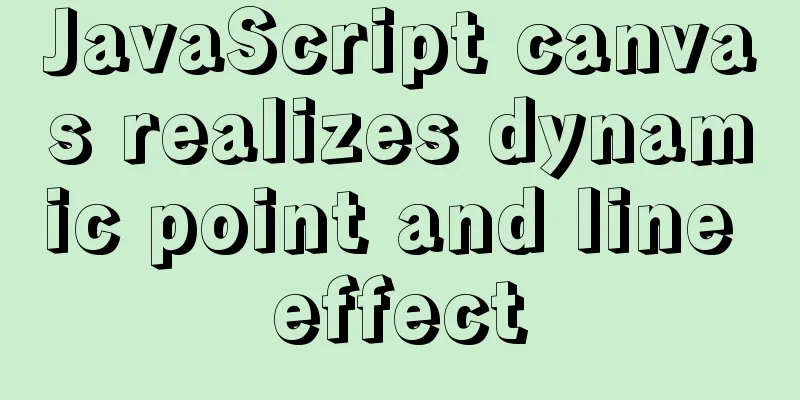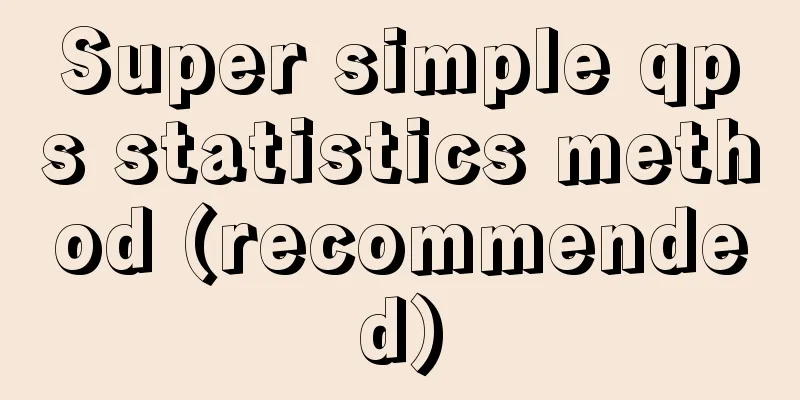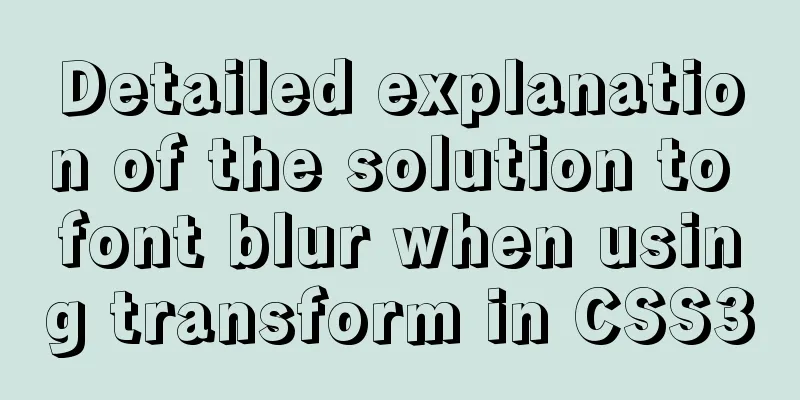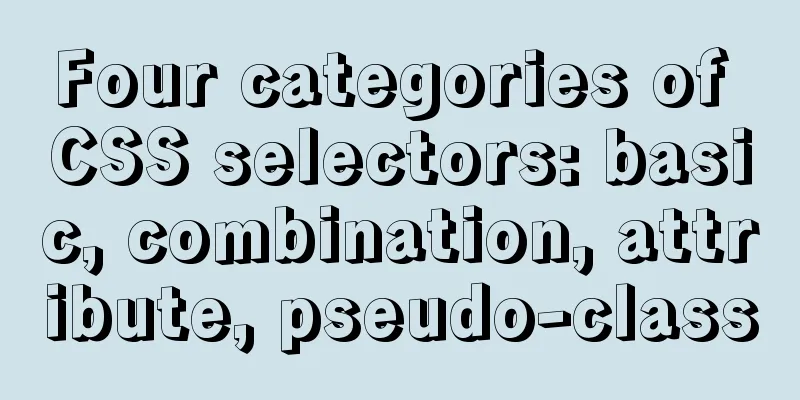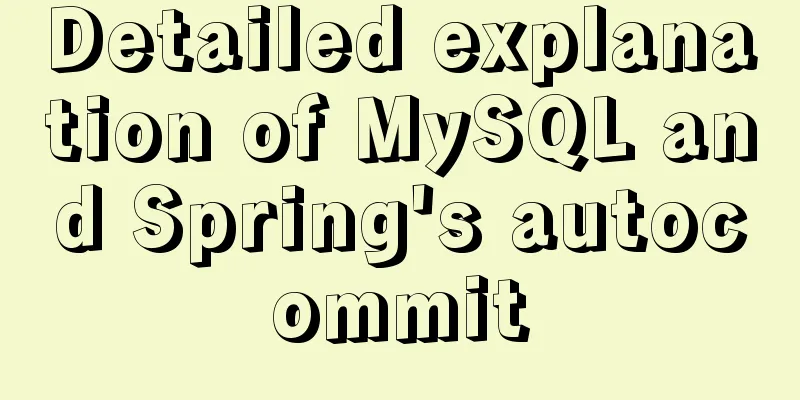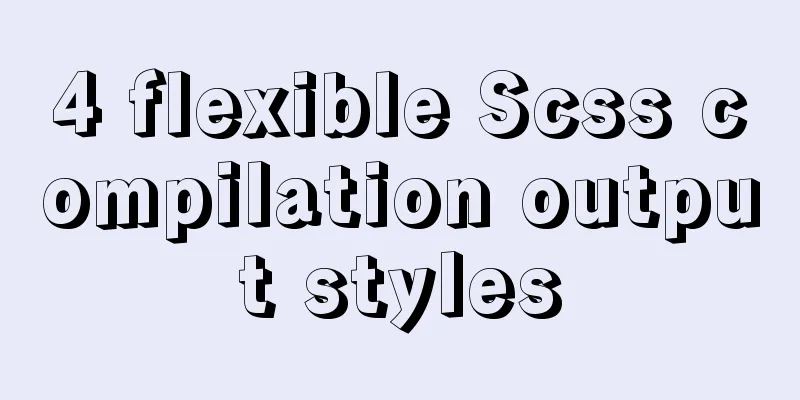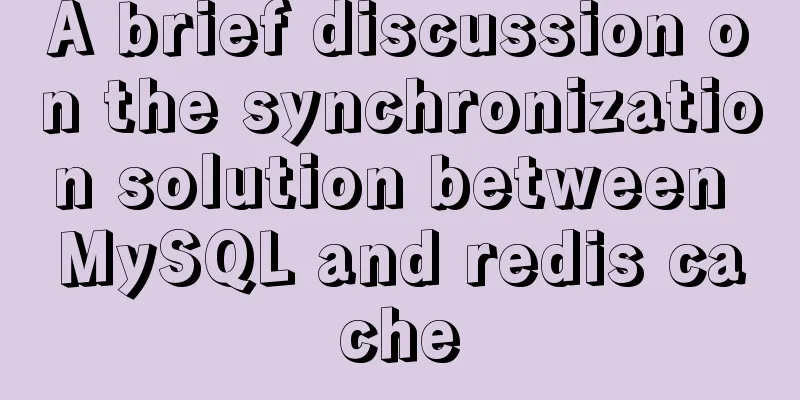How to purchase and initially build a server
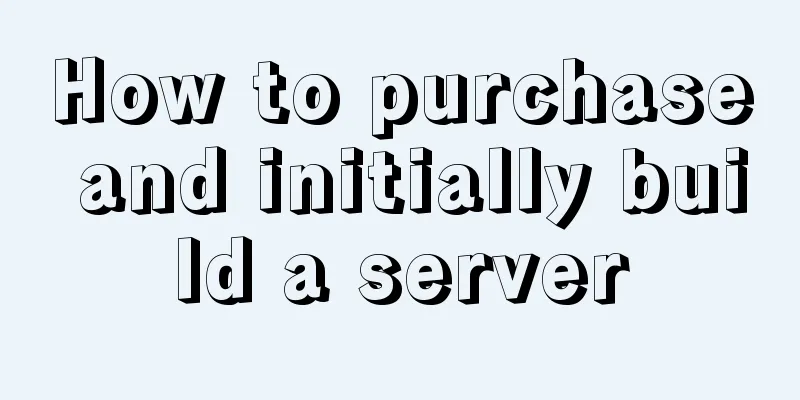
|
I haven't worked with servers for a while. Now that I don't have too much to do, I'll go to Mobile Works and buy a foreign server (why should I buy a foreign server? It's cheaper and can be FQ, you know ( • ̀ω•́ )✧). I can pay with Alipay. By the way, I'll record the purchase and initial construction process for future use. 1. Purchase a server Enter the official website of Banwagong https://bwh88.net/
Select the server type you want to purchase. I chose the one that costs $49.99 per year.
Click Order, enter the purchase details page, select the service address, I chose Los Angeles, and then Add to Cart
Then proceed to purchase, enter the discount code: BWH26FXH3HIQ- 6.25% (this is the lowest at present) and click Checkout in the lower right corner to purchase
A registration form will appear below, just fill it out normally, then select the payment method, Alipay and WeChat are supported, then scan the code to pay.
2. Enter the server After purchasing the server, we have our own server. The next step is to enter the server and set it up. First log in to your account
View your own server
Click KiwiVM Control Pan
Jump to the control panel page to view your server information and get the external IP address and SSH remote port
Select Root password modification and click the button to generate and set a new root password.
Save this password for later use
In order to facilitate remote use, we can download a putty online Enter the IP address and SSH port, then select SSH and click Open below
After entering, log in and enter root. You will be prompted to enter a password. Then enter the password you just saved to log in (Note: you cannot see the input status when entering the password)
Then enter the passwd command to set a new password (just like logging in, you cannot see the input status and need to enter it twice). The setting is successful as follows
Next, let's change the SSH port and enter the following command (after copying the command, you can paste it by right clicking) vim /etc/ssh/sshd_config If the command does not exist, install vim Ubuntu / Debian: apt install -y vim CentOS: yum -y install vim Then execute the command to open the SSH configuration file, press the "i" key to enter the insert mode, and then press "↓" to find the Port at the bottom.
Then change it to the port you want (note: the port range is 1-65535). It is best to set a larger number. After the changes are completed, save them by pressing Esc first, then press “:wq” and press Enter to save. After saving, execute the following command to restart the SSH service. systemctl restart sshd Then you can log in using the SSH port and password you just modified. 3. Initial Construction The server remote login has been set up, and the next step is to set it up. It is recommended to use the Pagoda panel for construction here, as the graphical interface is easy to use. Connect to our server and log in, and execute the following installation command CentOS: yum install -y wget && wget -O install.sh http://download.bt.cn/install/install.sh && sh install.sh Ubuntu: wget -Oinstall.shhttp://download.bt.cn/install/install.sh && sh install.sh After execution, the file is downloaded and you are asked whether to install it to the www folder. Press y to agree to continue the installation and wait for the installation to complete.
After the installation is complete, you will get the panel address, username and password
Then visit the pagoda panel address above, enter the login interface, and enter your username and password to log in.
After logging in, a window will pop up prompting us to install the web environment. Here I choose to install the recommended LNMP environment.
While waiting for the background installation, we modify the default port and username and password of the Baota panel. Select [Panel Settings] in the left panel, go to the settings page, change the panel port, user name and password, and save.
At this point, the preliminary construction of the server is completed. It can be easily used with the Pagoda panel, and the open port can be set in [Security]. You can use it now. If you have time, I will record how to build shadowsocks for FQ in the next article. (ノ ̄▽ ̄) This is the end of this article about how to purchase and initially build a server. For more information about initial server construction, please search for previous articles on 123WORDPRESS.COM or continue to browse the following related articles. I hope you will support 123WORDPRESS.COM in the future! You may also be interested in:
|
<<: js to achieve simple front-end paging effect
>>: MySql implements page query function
Recommend
Common repair methods for MySQL master-slave replication disconnection
Table of contents 01 Problem Description 02 Solut...
Mysql 5.7.19 free installation version encountered pitfalls (collection)
1. Download the 64-bit zip file from the official...
Implementation of ssh non-secret communication in linux
What is ssh Administrators can log in remotely to...
JavaScript tips to help you improve your coding skills
Table of contents 1. Filter unique values 2. Shor...
CSS code to achieve 10 modern layouts
Preface I watched web.dev's 2020 three-day li...
How to solve the problem that MySQL cannot start because it cannot create temporary files
Problem Description I recently encountered a prob...
How to check the version of Kali Linux system
1. Check the kali linux system version Command: c...
Recommend some useful learning materials for newbies in web design
Many people also asked me what books I read when ...
Detailed analysis of MySQL 8.0 memory consumption
Table of contents 1. innodb_buffer_pool_size 2. i...
Ubuntu 20.04 desktop installation and root permission activation and ssh installation details
The article mainly records the simple installatio...
A brief analysis of MySQL cardinality statistics
1. What is the cardinality? Cardinality refers to...
Detailed explanation of the front-end method of passing parameters between HTML pages
A situation that often occurs in a project is tha...
The 6 Most Effective Ways to Write HTML and CSS
This article shares the 6 most effective methods,...
How to deploy Go web applications using Docker
Table of contents Why do we need Docker? Docker d...
ftp remotely connect to Linux via SSH
First install ssh in Linux, taking centos as an e...