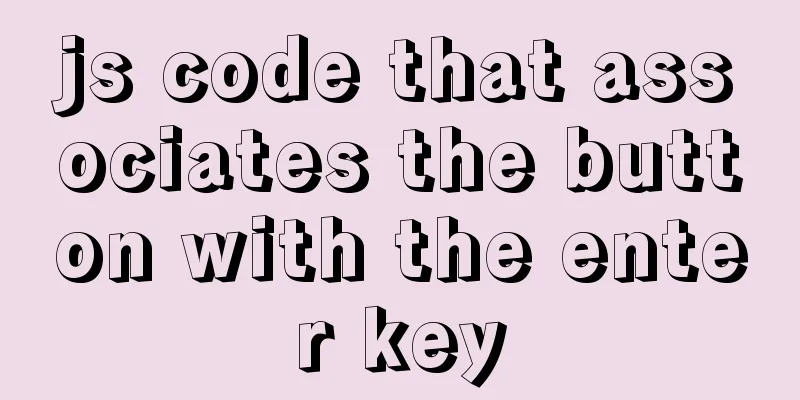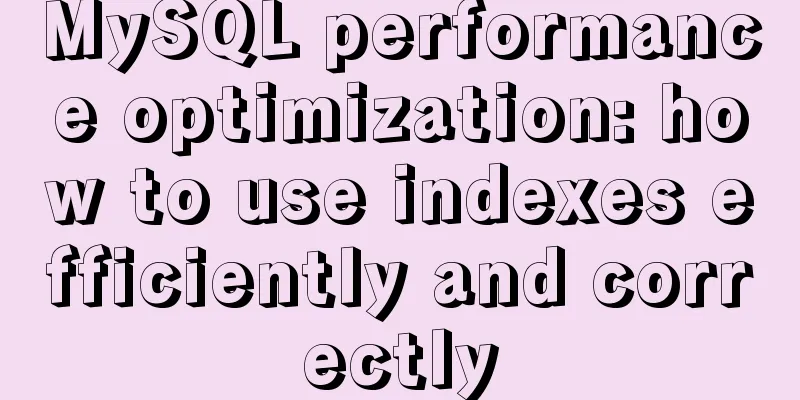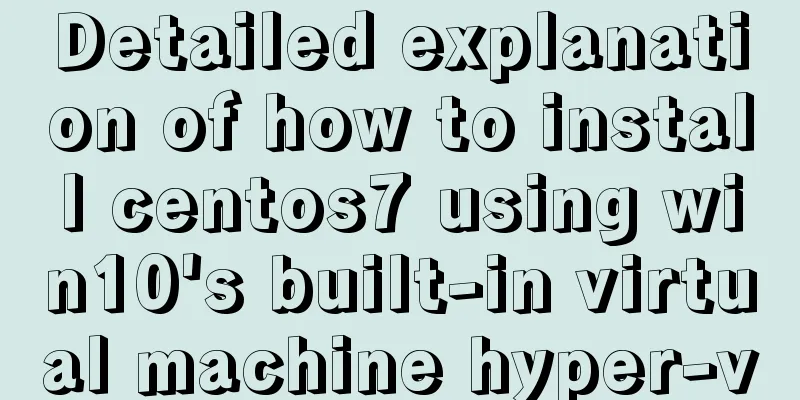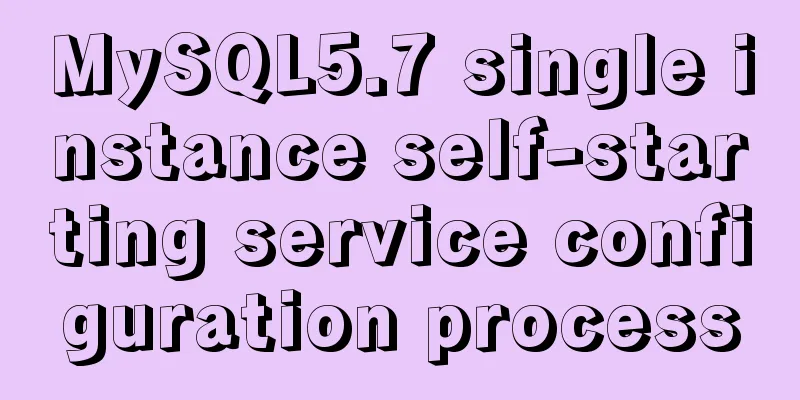MySQL 8.0.14 installation and configuration method graphic tutorial (general)
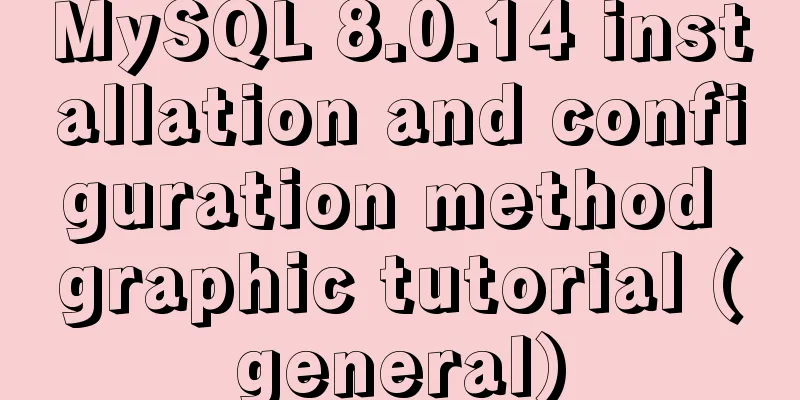
|
MySQL service 8.0.14 installation (general), for your reference, the specific contents are as follows Installation environment: Windows 1. Download the zip installation package 2. Unzip the zip installation package 3. Configure environment variables 4. Add configuration files 5. Install mysql using cmd 6. Change the database password 6.1. Login bypasses database permission verification 7. Log in to the database with the new password 8. Use navicate to log in to the database 9. Finishing work 1. Download the zip installation package: Download address of MySQL8.0.13 For Windows zip package: mysql-8.0.14-winx64.zip. You don’t need to log in after entering the page.
2. Unzip the zip installation package: Local decompression path: D:\Program Files\mysql-8.0.13-winx64 (the path can be modified by yourself)
3. Configure environment variables: In the system environment variable – PATH, add D:\Program Files\mysql-8.0.13-winx64/bin; (the bin directory corresponding to the decompression path, ending with an English semicolon)
4. Add configuration files: Add the file my.ini to the decompressed directory. The content is as follows: Be sure to pay attention [mysqld] # Set port 3306 port=3306 # Set the installation directory of mysql basedir=D:\\mysql-8.0.14-winx64 # Remember to use double slashes \\ here. I will make mistakes if I use a single slash, but when I look at other people's tutorials, some of them use single slashes. Try it yourself # Set the storage directory of mysql database data datadir=D:\\mysql-8.0.14-winx64\\Data # Same as above # Allow the maximum number of connections max_connections=200 # The number of connection failures allowed. This is to prevent someone from trying to attack the database system from this host max_connect_errors = 10 # The default character set used by the server is UTF8 character-set-server=utf8 # The default storage engine that will be used when creating a new table default-storage-engine=INNODB # By default, the "mysql_native_password" plug-in is used for authentication. default_authentication_plugin=mysql_native_password [mysql] # Set the default character set of the mysql client to default-character-set=utf8 [client] # Set the default port used by the mysql client to connect to the server port = 3306 default-character-set=utf8 Note: The data directory does not need to be created, it will be automatically created during the next initialization step. 5. Install mysql using cmd Note: During installation, you must run cmd as an administrator, otherwise an error will be reported during installation
5.1 Initialize the database Execute the command in the bin directory of the MySQL installation directory: mysqld --initialize --console. After the execution is completed, the initial default password of the root user will be printed, for example: C:\Windows\system32>cd D:\Program Files\mysql-8.0.13-winx64\bin C:\Windows\system32>d: D:\Program Files\mysql-8.0.13-winx64\bin>mysqld --initialize --console 2019-01-08T03:28:14.777283Z 0 [System] [MY-013169] [Server] D:\Program Files\mysql-8.0.13-winx64\bin\mysqld.exe (mysqld 8.0.13) initializing of server in progress as process 9460 2019-01-08T03:28:14.839683Z 0 [Warning] [MY-013242] [Server] --character-set-server: 'utf8' is currently an alias for the character set UTF8MB3, but will be an alias for UTF8MB4 in a future release. Please consider using UTF8MB4 in order to be unambiguous. 2019-01-08T03:28:30.391333Z 5 [Note] [MY-010454] [Server] A temporary password is generated for root@localhost: >wdD)Jf85:93 2019-01-08T03:28:47.786591Z 0 [System] [MY-013170] [Server] D:\Program Files\mysql-8.0.13-winx64\bin\mysqld.exe (mysqld 8.0.13) initializing of server has completed D:\Program Files\mysql-8.0.13-winx64\bin> Remember root@localhost: >wdD)Jf85:93 (this is the initial password generated by the system, without the first space, and is used for logging in later) 5.2 Installation Service Execute the command in the bin directory of the MySQL installation directory: mysqld --install [service name] The service name behind it can be omitted, the default name is mysql. If you need to install multiple MySQL services on your computer, you can distinguish them with different names, such as mysql5 and mysql8. If it has already been installed, there will be a prompt to reinstall
5.3 Start the service Two ways to start: 1. Start the MySQL service through the command net start mysql. Stop the service using the command net stop mysql. Uninstall the MySQL service using the command sc delete MySQL/mysqld -remove
2. Start the MySQL service through Computer Management-Service
6. Change the database password Execute the command in the bin directory of the MySQL installation directory: mysql -u root -p At this time, you will be prompted to enter a password. Remember the password you installed in step 1.3 above. Fill it in to log in successfully and enter the MySQL command mode.
SET PASSWORD=PASSWORD('[modified password]');You can change the password, but starting with MySQL 8.0.4, this is not possible by default. Because before, the password authentication plugin for MySQL was "mysql_native_password", and now it uses "caching_sha2_password". Because many database tools and link packages currently do not support "caching_sha2_password", for convenience, I temporarily changed back to the "mysql_native_password" authentication plug-in. To change the user password, execute the command in MySQL: ALTER USER 'root'@'localhost' IDENTIFIED WITH mysql_native_password BY 'new password'; Wonderful topic sharing: MySQL different versions installation tutorial MySQL 5.7 installation tutorials for various versions MySQL 5.6 installation tutorials for various versions mysql8.0 installation tutorials for various versions The above is the full content of this article. I hope it will be helpful for everyone’s study. I also hope that everyone will support 123WORDPRESS.COM. You may also be interested in:
|
<<: Tutorial on building a zookeeper server on Windows
>>: Detailed explanation of client configuration for vue3+electron12+dll development
Recommend
Detailed tutorial on installing mysql 8.0.13 (rpm) on Centos7
yum or rpm? The yum installation method is very c...
How to install MySQL 5.7.29 with one click using shell script
This article refers to the work of 51CTO blog aut...
js to realize automatic lock screen function
1. Usage scenarios There is such a requirement, s...
Talking about ContentType(s) from image/x-png
This also caused the inability to upload png files...
How to add Nginx to system services in CentOS7
Introduction After compiling, installing and solv...
How to install docker on ubuntu20.04 LTS
Zero: Uninstall old version Older versions of Doc...
The problem of jquery.form.js denying access in IE and the input upload button must be actively clicked
Let's take a look at the code first <form ...
jQuery implements dynamic tag event
This article shares the specific code of jQuery t...
Let’s talk in detail about how browsers view closures
Table of contents Preface Introduction to Closure...
CocosCreator Universal Framework Design Network
Table of contents Preface Using websocket Constru...
CSS3 creates web animation to achieve bouncing ball effect
Basic preparation For this implementation, we nee...
6 inheritance methods of JS advanced ES6
Table of contents 1. Prototype chain inheritance ...
Talk about implicit conversion in MySQL
In the course of work, you will encounter many ca...
A complete record of the process of building mobile applications using Vue Native
Table of contents Preface Features of Vue Native ...
Basic Implementation of AOP Programming in JavaScript
Introduction to AOP The main function of AOP (Asp...





 /p>
/p>