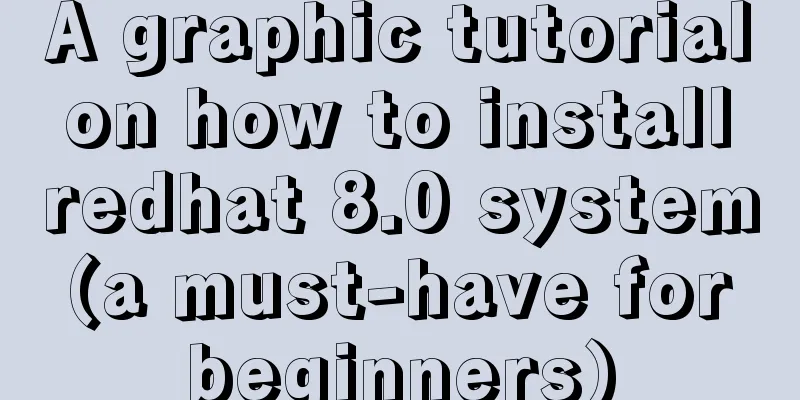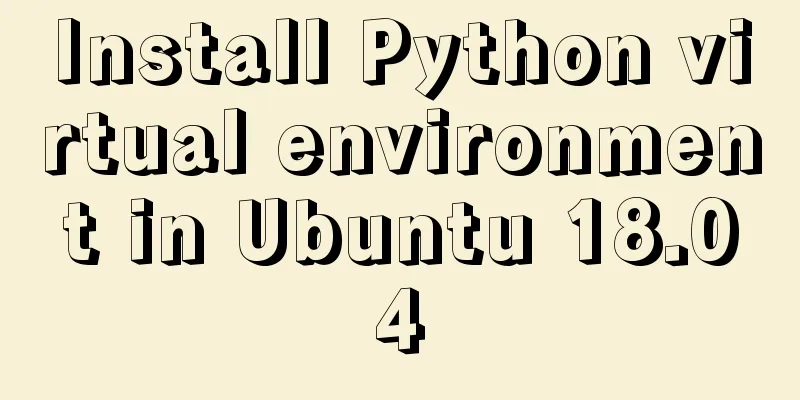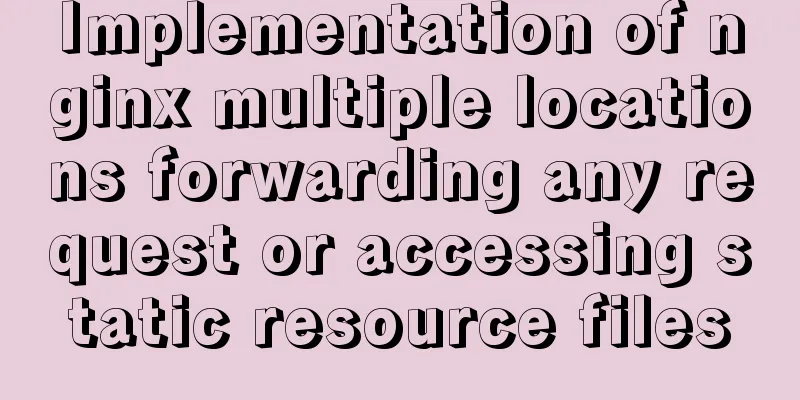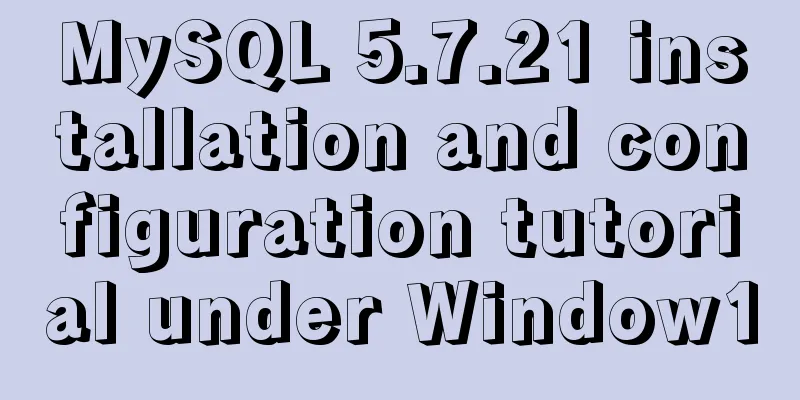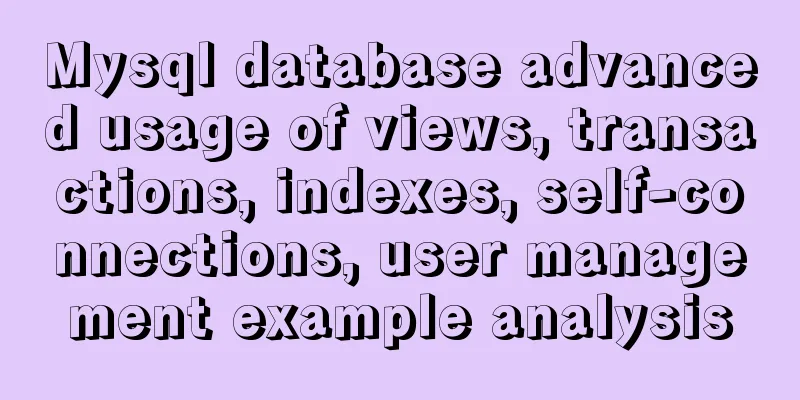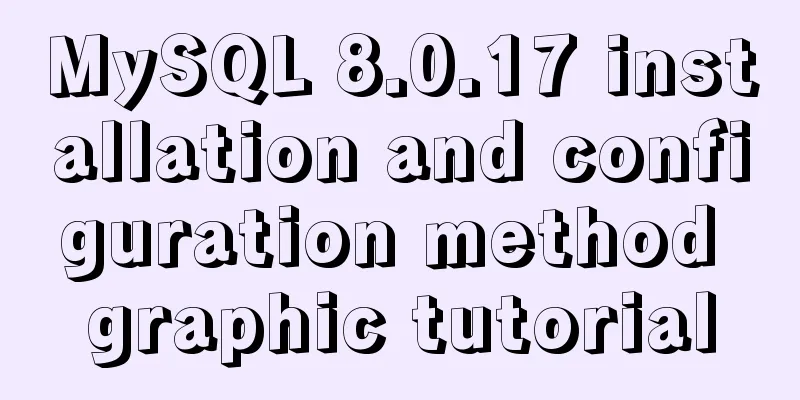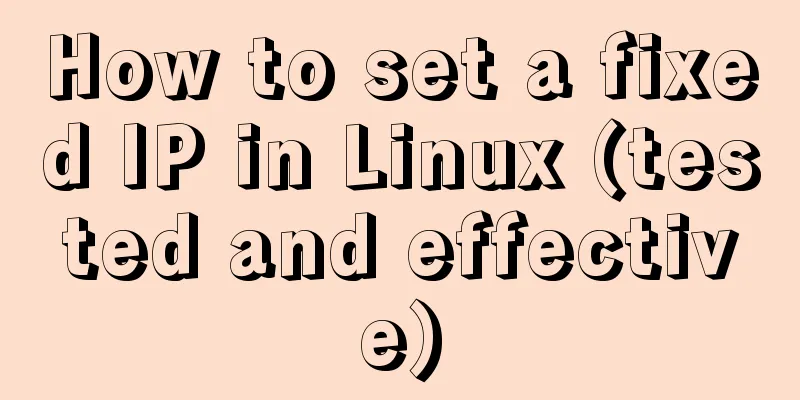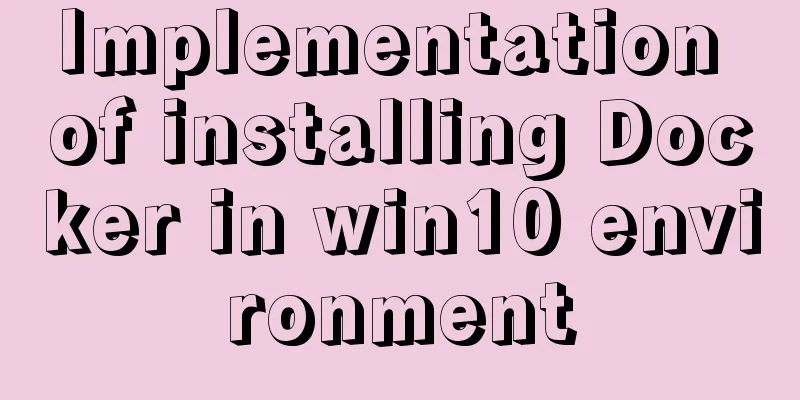js to realize automatic lock screen function
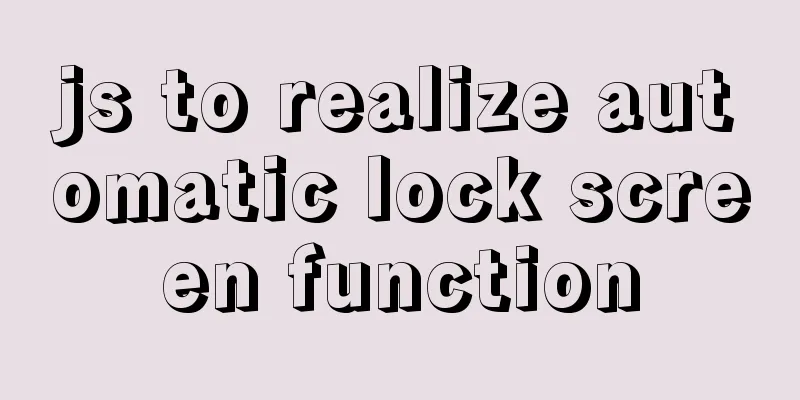
1. Usage scenarios There is such a requirement, so a system was developed. When the user leaves the desktop or does not operate for a period of time, all open pages of the system need to be locked, just like the desktop lock screen. Only after successfully entering the password for verification or logging in again can the page be continued to be operated. If the page is refreshed, it must remain locked. Just like the picture below. Of course, users can also trigger the lock screen manually. The purpose is to prevent others from arbitrarily accessing important content of the system. So how do we achieve this? The 5s lock screen effect is as follows:
2. Ideas
It's a bit confusing and needs to be sorted out. 3. Code Implementation The following code is incomplete, the HTML structure is omitted, and you can use it freely.
// app.vue
data () {
return {
timeOut: 5000,
timer: null,
isLock: 'false'
}
},
mounted () {
this.timer = setTimeout(this.lockPro, this.timeOut)
// Set the operation time for the first time localStorage.setItem('moveTime', Date.now())
//First judgement status this.modalStatus()
// Poll monitoring status setInterval(this.modalStatus, 1000)
// Listen for mouse events this.events()
},
methods:{
events() {
window.onmousemove = () => {
// console.log('The mouse has moved')
if (!this.isLock) {
localStorage.setItem('moveTime', Date.now())
this.clearLocaPro('continue')
}
}
},
modalStatus() {
if (localStorage.getItem('isLock') === 'true') {
// console.log('Screen locked')
this.isLock = true
this.clearLocaPro()
} else {
// console.log('The screen is not currently locked')
this.isLock = false
this.clearLocaPro('continue')
}
},
lockPro() {
if (!this.timeOut) {
localStorage.setItem('isLock', 'false')
this.clearLocaPro('continue')
return
}
if (Date.now() - localStorage.getItem('moveTime') < this.timeOut) {
localStorage.setItem('isLock', 'false')
this.clearLocaPro('continue')
} else {
localStorage.setItem('isLock', 'true')
this.clearLocaPro()
}
},
clearLocaPro(status) {
if(this.timer){
clearTimeout(this.timer)
}
if (status === 'continue') {
this.timer = setTimeout(this.lockPro, this.timeOut)
}
},
// Manual lock handleLock(){
this.clearLocaPro()
localStorage.setItem('isLock', 'true')
},
// Password unlock unlock(){
localStorage.removeItem('isLock')
localStorage.setItem('moveTime', Date.now())
this.clearLocaPro('continue')
},
...
// Don't forget to clear isLock when logging out
}
This is the end of this article about how to implement automatic screen lock using js. For more information about automatic screen lock using js, please search previous articles on 123WORDPRESS.COM or continue browsing the following related articles. I hope you will support 123WORDPRESS.COM in the future! You may also be interested in:
|
<<: MySQL SQL statement to find duplicate data based on one or more fields
>>: How to install golang under linux
Recommend
Detailed explanation of the use of CSS3 rgb and rgba (transparent color)
I believe everyone is very sensitive to colors. C...
js precise calculation
var numA = 0.1; var numB = 0.2; alert( numA + num...
Two examples of using icons in Vue3
Table of contents 1. Use SVG 2. Use fontAwesome 3...
VMware configuration hadoop to achieve pseudo-distributed graphic tutorial
1. Experimental Environment serial number project...
Several ways to implement inheritance in JavaScript
Table of contents Structural inheritance (impleme...
Use nginx + secondary domain name + https support
Step 1: Add a secondary domain name to the Alibab...
How to package the uniapp project as a desktop application
Installing Electron cnpm install electron -g Inst...
Compilation process analysis of Remax framework for writing small programs using React (recommended)
Remax is an open source framework developed by An...
Vue implements time countdown function
This article example shares the specific code of ...
Detailed explanation of compatibility issues and solutions for setting max-width and min-width in table
Setting min-width and max-width properties in tab...
Vue routing lazy loading details
Table of contents 1. What is lazy loading of rout...
MySQL 8.0.13 installation and configuration method graphic tutorial under Windows 64 bit
This article shares the installation and configur...
Detailed tutorial on installing Docker and nvidia-docker on Ubuntu 16.04
Table of contents Docker Installation Nvidia-dock...
Docker renames the image name and TAG operation
When using docker images, images with both REPOSI...
MySQL green version setting code and 1067 error details
MySQL green version setting code, and 1067 error ...