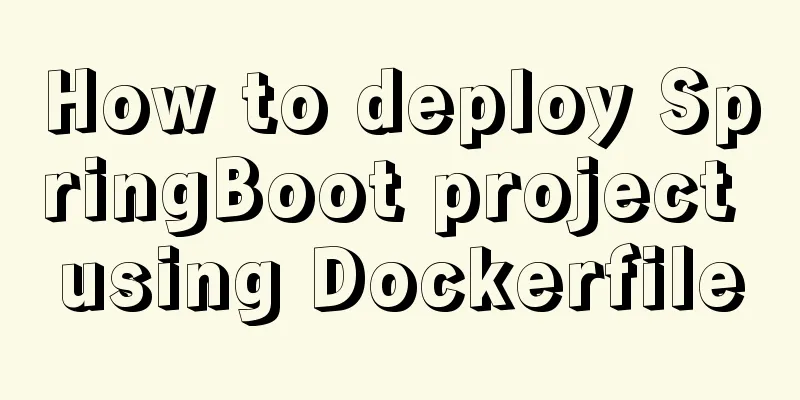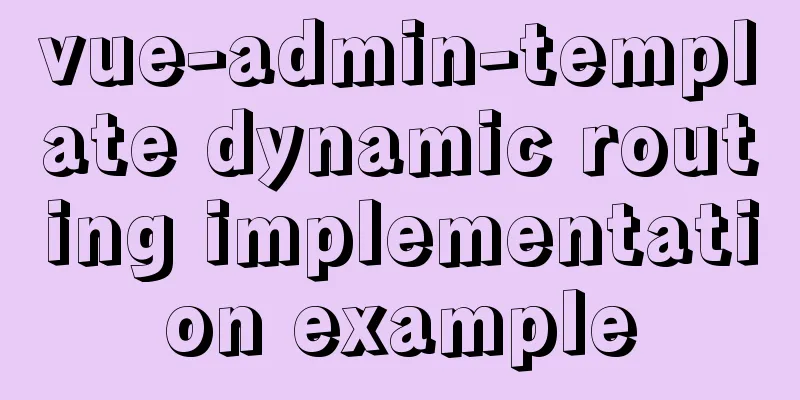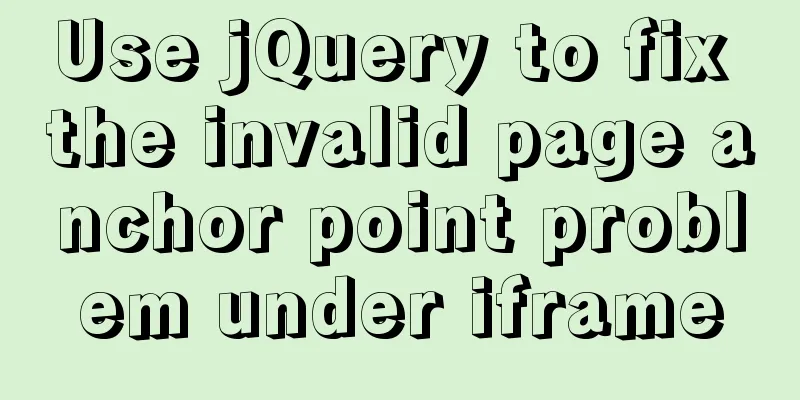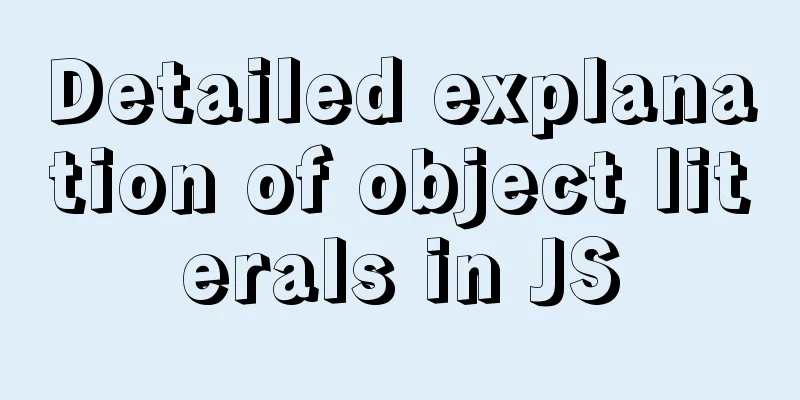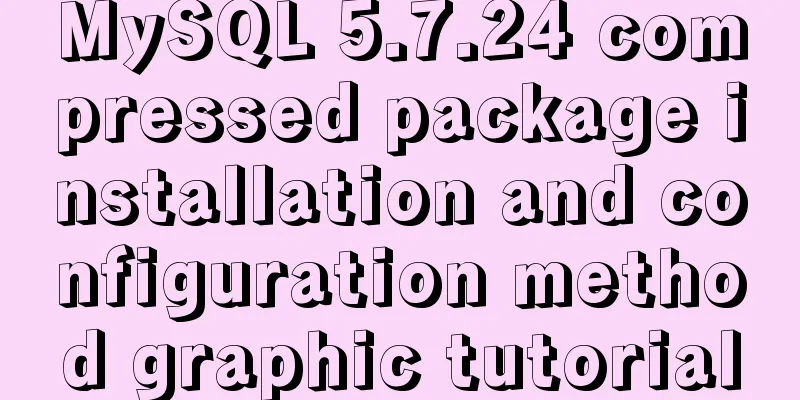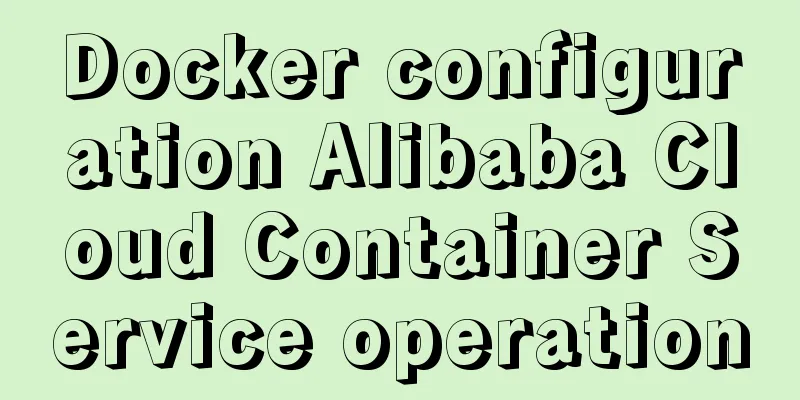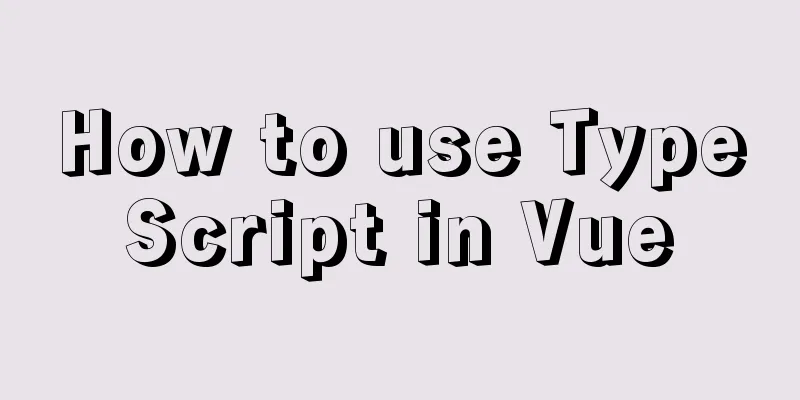MySQL 8.0.13 installation and configuration method graphic tutorial under Windows 64 bit
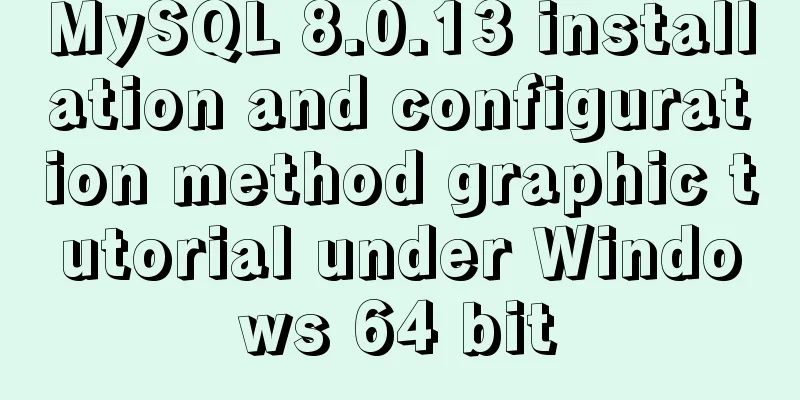
|
This article shares the installation and configuration tutorial of MySQL 8.0.13 for your reference. The specific contents are as follows First go to the official website to download and click on MySQL download
After downloading, unzip it After decompression, it looks like this
Configure system environment variables
Configure the initialization file my.ini There is no my.ini file in the unzipped directory. You can create it yourself in the my.ini file added to the installation root directory (create a new text file and change the file type to .ini), and write the basic configuration: [mysqld] # Set port 3306 port=3306 # Set the installation directory of MySQL basedir=C:\Program Files\MySQL # Set the storage directory of MySQL database data datadir=C:\Program Files\MySQL\Data # Maximum number of connections allowed max_connections=200 # The number of connection failures allowed. max_connect_errors=10 # The default character set used by the server is UTF8 character-set-server=utf8 # The default storage engine that will be used when creating a new table default-storage-engine=INNODB #Default authentication is done with the "mysql_native_password" plugin #mysql_native_password default_authentication_plugin=mysql_native_password [mysql] # Set the default character set of the mysql client to default-character-set=utf8 [client] # Set the default port used by the mysql client to connect to the server port = 3306 default-character-set=utf8
Install MySQL When installing, try to run CMD as an administrator, otherwise an error will be reported during installation, which will cause the installation to fail.
Enter the mysql directory directly into CMD
Execute the command in the warehouse directory of the MySQL installation directory: mysqld --initialize --console
Installation Services Go to the C:\Windows\System32 directory and find cmd.exe, right click and run it as an administrator (this must be done!)
CD into the MySQL warehouse directory
Run the following command: mysqld --install [service name] (the service name can be omitted and the default is mysql)
Success! If this occurs
This means that the mysql service is still deleting it. Use this command MySQL deleted by SC
Install the service on execution
After the service is successfully installed, start the MySQL service through the command net start mysql
Okay, you can close the CMD window! It's no longer needed. I believe everyone has Navicat, Little Dolphin and other database graphical tools I also share a free installation of Navicat Premium 12, link address: link: https://pan.baidu.com/s/1n1q53hzNKd1OhIcdIDl2jg extraction code: cdk2, and share the official address Our MySQL service is already started, so just open Navicat to connect
New MySQL connection
Do you remember the initial password after root@localhost: that I just asked you to copy? Now we need it, so copy and paste it! Test it out!
MySQL is successfully installed and you can log in. Now it is time to change the password. Should I write SQL to change the password? Too much trouble, too low. Here is a simple method. Use Navicat to click on the connection just now, and we will be prompted to enter a new password.
OK, that’s it for this tutorial. Wonderful topic sharing: MySQL different versions installation tutorial MySQL 5.7 installation tutorials for various versions MySQL 5.6 installation tutorials for various versions mysql8.0 installation tutorials for various versions The above is the full content of this article. I hope it will be helpful for everyone’s study. I also hope that everyone will support 123WORDPRESS.COM. You may also be interested in:
|
<<: Implementation of the Pycharm installation tutorial on Ubuntu 18.04
>>: Vue implements upload component
Recommend
VMware virtualization kvm installation and deployment tutorial summary
Virtualization 1. Environment Centos7.3 Disable s...
Example of automatic import method of vue3.0 common components
1. Prerequisites We use the require.context metho...
CentOS 7 installation and configuration tutorial under VMware10
If Ubuntu is the most popular Linux operating sys...
Summary of JavaScript custom object methods
Table of contents 1. Use object to create an obje...
Detailed explanation of the difference between Oracle10 partitions and MySQL partitions
The commonly used Oracle10g partitions are: range...
Detailed explanation of the cache implementation principle of Vue computed
Table of contents Initialize computed Dependency ...
Vue uses better-scroll to achieve horizontal scrolling method example
1. Implementation principle of scrolling The scro...
0.1 seconds worth! A brief discussion on the problem of speeding up the front-end web pages
I remember when I was interviewing for my current...
Zabbix3.4 method to monitor mongodb database status
Mongodb has a db.serverStatus() command, which ca...
The simplest MySQL data backup and restore tutorial in history (Part 2) (Part 36)
Data backup and restoration part 2, as follows Ba...
Summary of HTML formatting standards for web-based email content
1. Page requirements 1) Use standard headers and ...
MySQL 8.0 download and installation configuration graphic tutorial under Windows 10
This article shares the download and installation...
Summary of how JS operates on pages inside and outside Iframe
Table of contents Get the content of the iframe o...
MySQL database index order by sorting detailed explanation
Table of contents The cause of the incident Anato...
It's the end of the year, is your MySQL password safe?
Preface: It’s the end of the year, isn’t it time ...