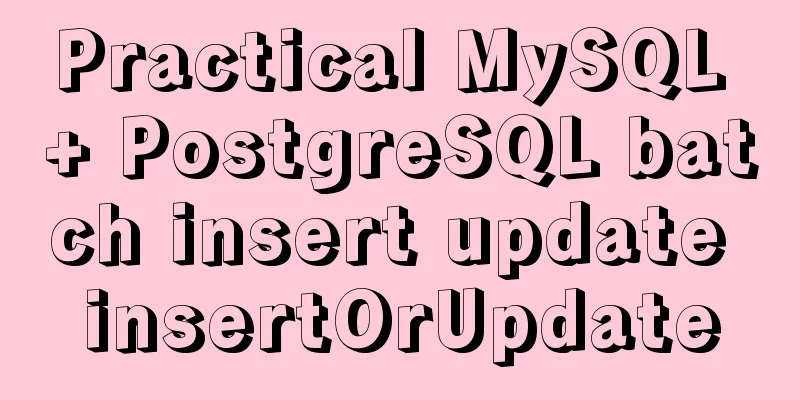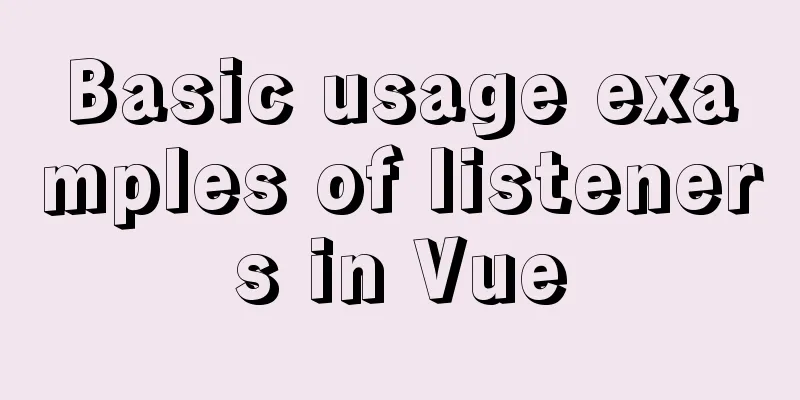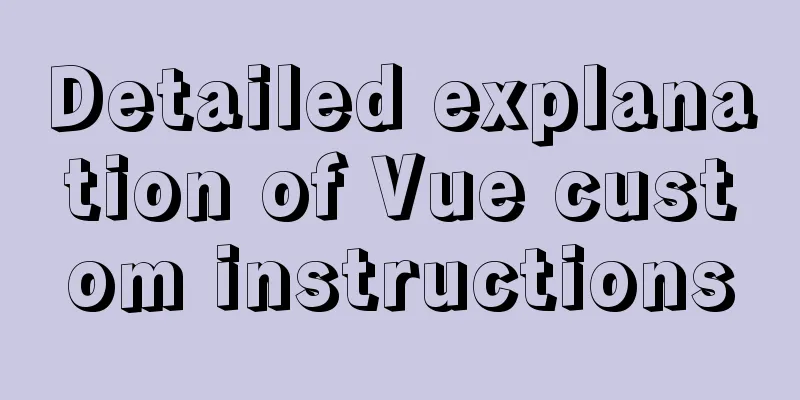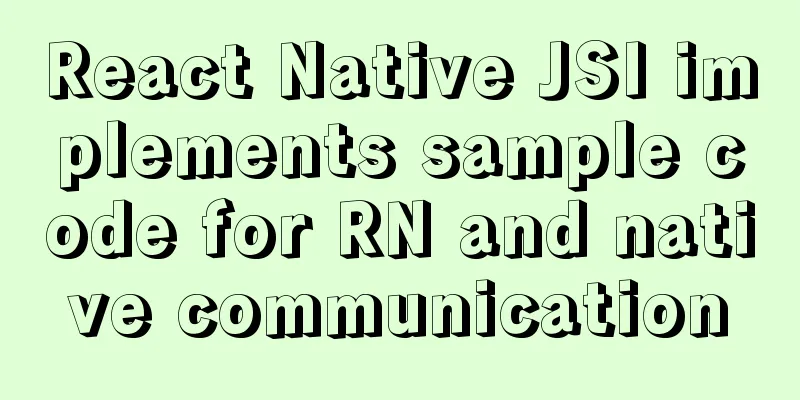VMware configuration hadoop to achieve pseudo-distributed graphic tutorial
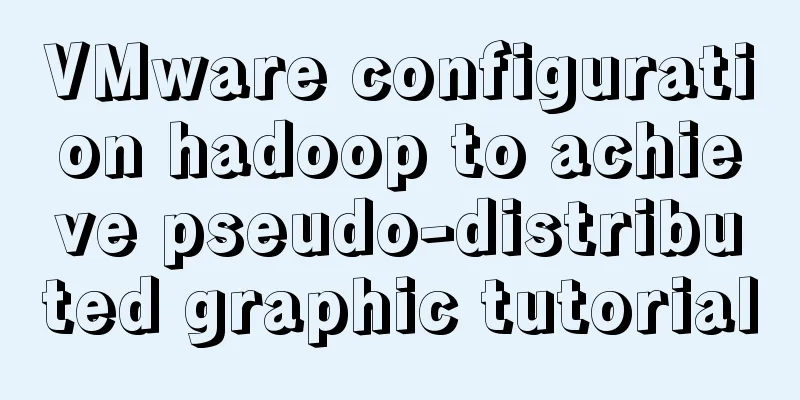
|
1. Experimental Environment |
| serial number | project | Software and version |
|---|---|---|
| 1 | operating system | CentOS6 |
| 2 | Environmental Software | VMware 12 |
| 3 | jdk environment | jdk1.8.0_181 |
| 4 | Hadoop | Hadoop 2.8.5 |
| 5 | Native operating system | Win10 Professional Edition |
2. Prepare the Linux network environment
1.0 Click the VMware shortcut, right-click to open the file location -> double-click vmnetcfg.exe -> VMnet1 host-only -> modify subnet ip to set the network segment: 192.168.150.0 subnet mask: 255.255.255.0 -> apply -> ok




Go back to Windows --> Open Network and Sharing Center -> Change adapter settings -> Right click VMnet1 -> Properties -> Double-click IPv4 -> Set Windows IP: 192.168.150.110 Subnet mask: 255.255.255.0 -> Click OK




On the virtualization software--My Computer -> select the virtual machine -> right click -> settings -> network adapter -> host only -> ok


3. Configure hostname
Change the host name (permanently change)
Modify the hosts file




4. Modify the IP in centos
Modify through the Linux graphical interface (strongly recommended)
Enter the Linux graphical interface -> right click on the two small computers in the upper right corner -> click Edit connections -> select the current network System eth0 -> click the edit button -> select IPv4 -> select manual for method -> click the add button -> add IP: 192.168.150.110 Subnet mask: 255.255.255.0 Gateway: 192.168.150.1 -> apply


5. Permanently turn off the firewall
Check the firewall status

Stop the firewall

Permanently turn off the firewall

6. Unzip JDK

Modify the environment variables and source them



7. Unzip Hadoop

8. Modify configuration files (5)
First: hadoop-env.sh, under /cloud/hadoop-2.8.5/etc/hadoop
Modify about line 27. To see the line number, you can vi the file, press esc, enter a colon, enter set nu and press Enter, and the line number will be displayed.
export JAVA_HOME=/usr/java/jdk1.8.0_181


Second: core-site.xml
<configuration> <!-- Specify the communication address of the HDFS boss (namenode) --> <property> <name>fs.defaultFS</name> <value>hdfs://itcast01:9000</value> </property> <!-- Specify the storage path for files generated by hadoop during runtime--> <property> <name>hadoop.tmp.dir</name> <value>/cloud/hadoop-2.8.5/tmp</value> </property> </configuration>

Third: mapred-site.xml.template needs to be renamed: mv mapred-site.xml.template mapred-site.xml
<configuration> <!-- Notify the framework MR to use YARN --> <property> <name>mapreduce.framework.name</name> <value>yarn</value> </property> </configuration>


After finishing here, enter and modify the name of the xml file
mv mapred-site.xml.template mapred-site.xml
Fourth: hdfs-site.xml
<configuration> <!-- Set the number of HDFS replicas --> <property> <name>dfs.replication</name> <value>1</value> </property> </configuration>

Fifth: yarn-site.xml
<configuration> <!-- The way reducer gets data is mapreduce_shuffle --> <property> <name>yarn.nodemanager.aux-services</name> <value>mapreduce_shuffle</value> </property> </configuration>


9. Add hadoop to environment variables
vim /etc/profile
export JAVA_HOME=/usr/java/jdk1.8.0_181 export HADOOP_HOME=/cloud/hadoop-2.8.5 export PATH=$PATH:$JAVA_HOME/bin:$HADOOP_HOME/bin source /etc/profile

10. Format HDFS (namenode) when using it for the first time (forgot to take a screenshot)
hadoop namenode -format
11. Start Hadoop
Start start-all
Enter ./start-all.sh in /cloud/hadoop/sbin/

Then keep entering the password and yes

12. Enter jps to check whether the configuration is successful
There are 6 things in the red box, and none of them can be missing, otherwise something is not configured properly. According to the experience of my classmates, either the network is not configured properly, or the 5 configuration files above are not written properly. If you can't find them, the simplest, crudest, troublesome but effective method is to install the machine from the beginning. I succeeded in one go.

Enter the browser in centos
Enter the centos ip port number 50070 from the browser to see the following picture

Enter the centos ip port number 8088 from the browser and the following picture will appear, success

The above is the full content of this article. I hope it will be helpful for everyone’s study. I also hope that everyone will support 123WORDPRESS.COM.
- How to install hadoop1.x under VMware virtual machine
- Detailed explanation of VMware12 using three virtual machines Ubuntu16.04 system to build hadoop-2.7.1+hbase-1.2.4 (fully distributed)
<<: JavaScript to achieve a simple carousel effect
>>: Detailed explanation of MySQL combined index and leftmost matching principle
Recommend
Solution to MySQL master-slave delay problem
Today we will look at why master-slave delay occu...
Solve the problem that images and other resources are automatically deleted after Tomcat is redeployed
Yesterday when I was implementing the function of...
Mysql transaction concurrency problem solution
I encountered such a problem during development A...
How to configure two-way certificate verification on nginx proxy server
Generate a certificate chain Use the script to ge...
Java example code to generate random characters
Sample code: import java.util.Random; import java...
Example of creating a virtual host based on Apache port
apache: create virtual host based on port Take cr...
Vue implements countdown between specified dates
This article example shares the specific code of ...
How to achieve centered layout in CSS layout
1. Set the parent container to a table and the ch...
The Linux operating system uses Python to implement the visualization function of the task manager
1. Python installation 1. Create a folder. mkdir ...
How to import, register and use components in batches in Vue
Preface Components are something we use very ofte...
How does JS understand data URLs?
Table of contents Overview Getting started with d...
Example of how to quickly build a Redis cluster with Docker
What is Redis Cluster Redis cluster is a distribu...
Detailed explanation of count(), group by, order by in MySQL
I recently encountered a problem when doing IM, a...
Summary of events that browsers can register
Html event list General Events: onClick HTML: Mous...
The failure to play flv/MP4 and other video files on the website is related to the MIME type.
When making a website, I found that video files, s...