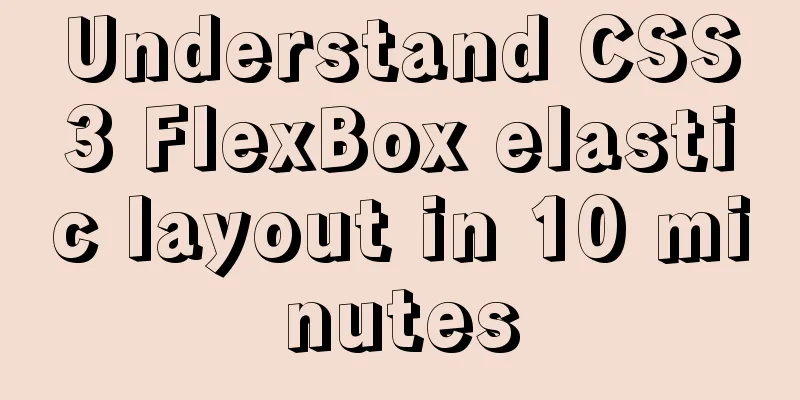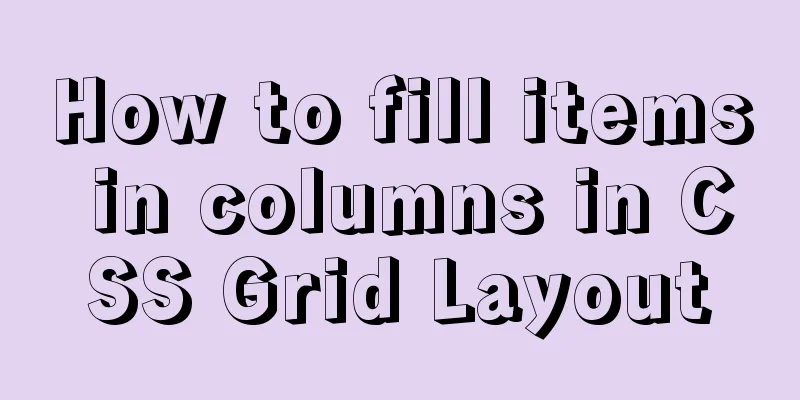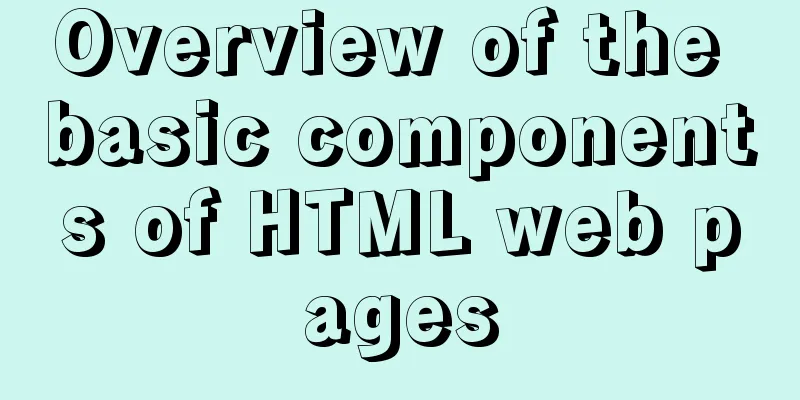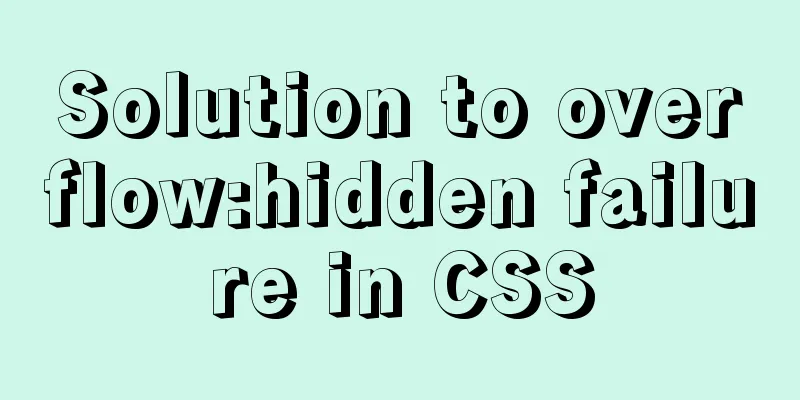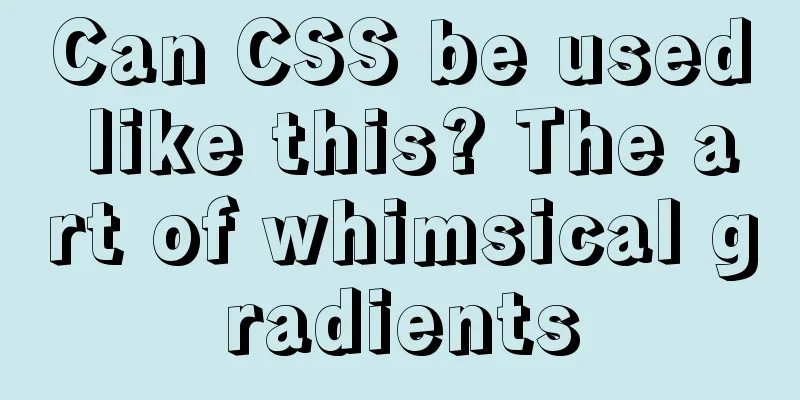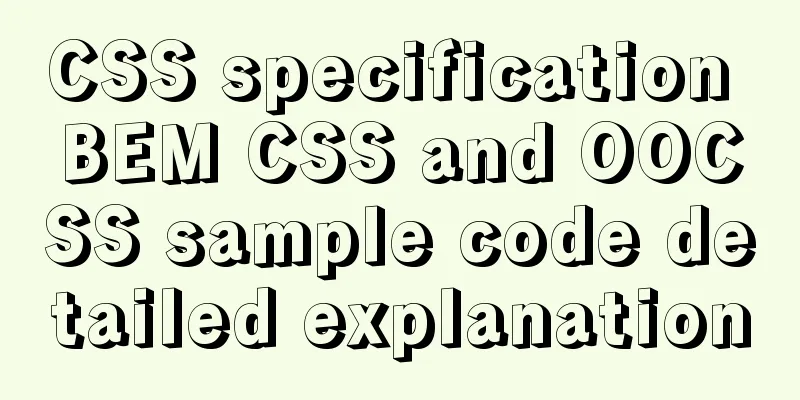Install Ubuntu 18 without USB drive under Windows 10 using EasyUEFI
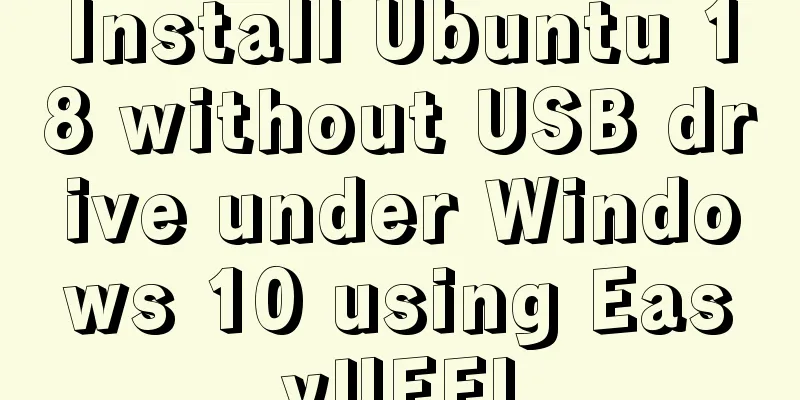
|
1. Check BIOS First check which startup mode your computer is in. Type win+R and enter msinfo32 to check which startup mode your computer is in. (UEFI or Legacy BIOS boot mode)
After checking, if it is UEFI, go on. If not, Legacy recommends using EasyBCD. II. Implementation 1. Download and install EasyUEFI from https://easyuefi.en.softonic.com/ 2. Download Ubuntu image file .iso from https://ubuntu.com/download/desktop 3. Prepare the disk (right click in the lower left corner) and open the disk manager to compress the volume and divide it into 5GB, unallocated, and then create a simple volume file system and select FAT32 (see the figure below) Unzip the Ubuntu.iso you just downloaded to the newly created 5GB disk. ps: You also need to allocate 100GB of unallocated space, which will be used when installing Ubuntu.
4. Install and open EasyUEFI
The red part is where the .iso file was extracted (the 5GB one).
5. Then click OK 6. Move the one you added to the top
7. Reboot Believe that you will succeed. emmmmThen Ubuntu is officially installed. If you don’t understand, just get a USB drive to install it! There are still many pitfalls, but don't give up and you will definitely succeed. Summarize The above is what I introduced to you about installing Ubuntu 18 without a USB disk under Windows 10 using EasyUEFI. I hope it will be helpful to you. If you have any questions, please leave me a message and I will reply to you in time. I would also like to thank everyone for their support of the 123WORDPRESS.COM website! You may also be interested in:
|
<<: Native js to realize a simple snake game
>>: Detailed explanation of concat related functions in MySQL
Recommend
The perfect solution to the Chinese garbled characters in mysql6.x under win7
1. Stop the MySQL service in the command line: ne...
Three commonly used MySQL data types
Defining the type of data fields in MySQL is very...
A brief analysis of SpringBoot packaging and uploading to docker and implementing multi-instance deployment (IDEA version)
Recently a friend asked me if I have ever played ...
Using an image as a label, the for attribute does not work in IE
For example: Copy code The code is as follows: <...
Detailed explanation of MySQL 8's new feature ROLE
What problems does MySQL ROLE solve? If you are a...
Detailed explanation of table return and index coverage examples in MySQL
Table of contents Index Type Index structure Nonc...
How to encapsulate timer components in Vue3
background When you open the product details on s...
A brief summary of basic web page performance optimization rules
Some optimization rules for browser web pages Pag...
Diagram of the process from uninstallation to installation of MySQL 5.7.18 yum under Linux
After a lot of trouble, I finally figured out the...
MySQL 8.0.13 manual installation tutorial
This article shares the manual installation tutor...
Briefly understand the two common methods of creating files in Linux terminal
We all know that we can use the mkdir command to ...
Simple CSS text animation effect
Achieve results Implementation Code html <div ...
Summary of Vue's monitoring of keyboard events
Key Modifiers When listening for keyboard events,...
How to use macros in JavaScript
In languages, macros are often used to implement ...
How to check the version of Kali Linux system
1. Check the kali linux system version Command: c...