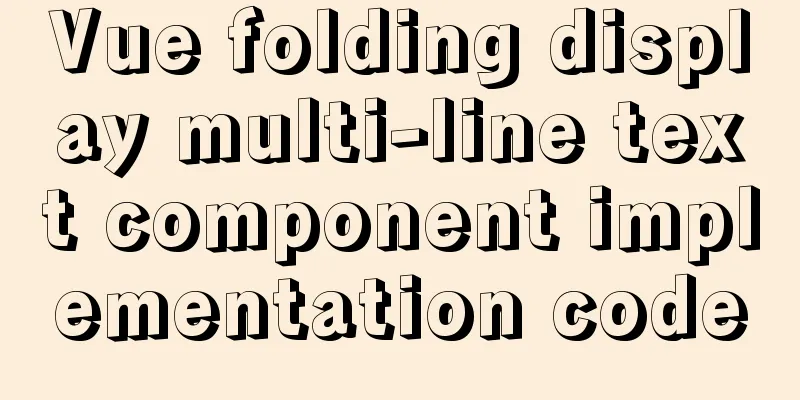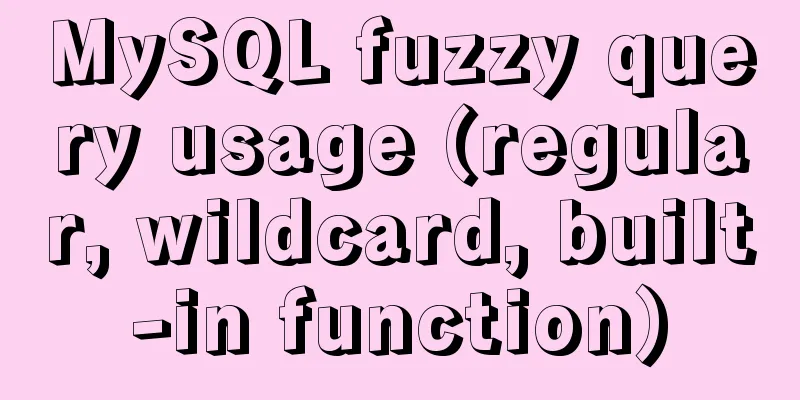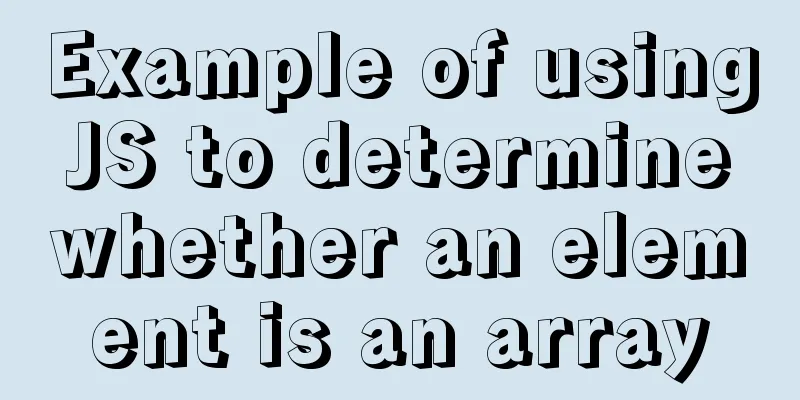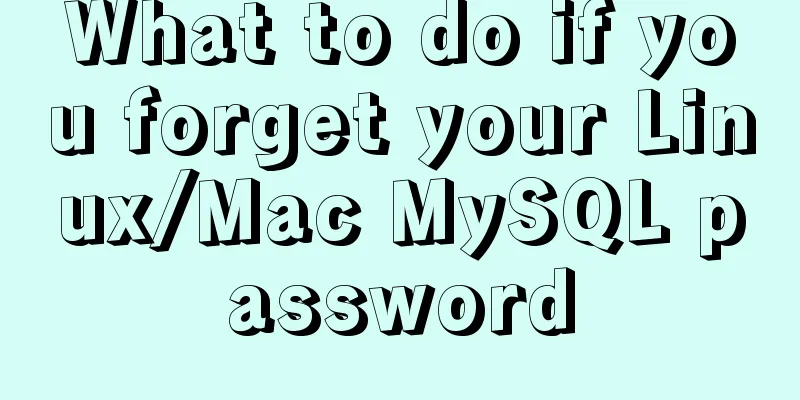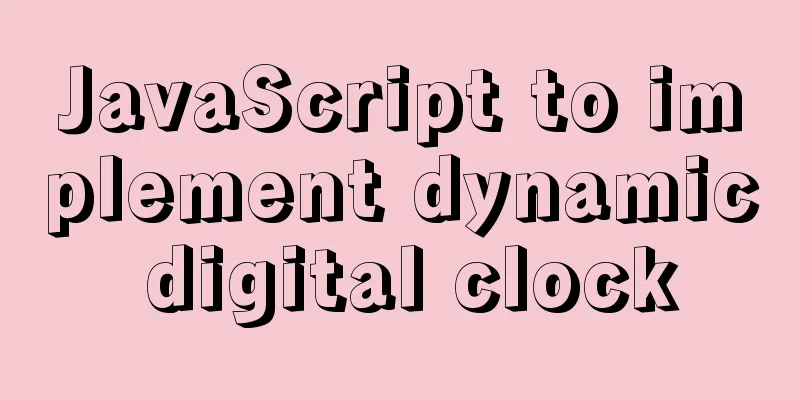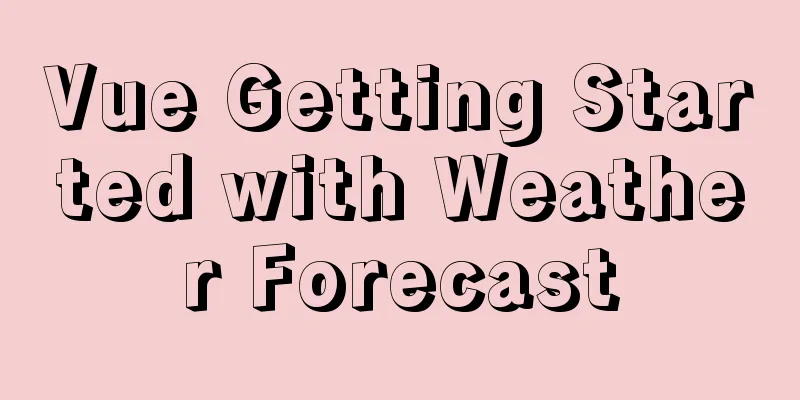Tutorial diagram of installing centos7.3 on vmware virtual machine
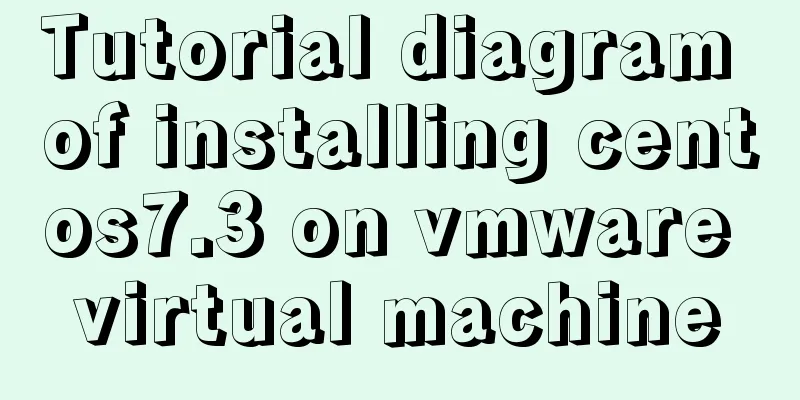
|
VMware Preparation
CentOS preparation, here is CentOS 7.3 CentOS-7-x86_64-Everything-1611.iso Create a new virtual machine
Choose Custom Installation
The hardware compatibility is the latest by default, no need to change
Select Install the operating system later
Select Linux CentOS64
Fill in the name of the virtual machine instance and select the location where the virtual machine is stored (fill in and select according to your own habits and actual situation)
Assign the number of processor cores (according to your needs, it can be adjusted later)
Allocate memory size (according to your needs, it can be adjusted later)
Select the network type (common NAT mode)
Select the hard disk controller and virtual disk type (just follow the recommendation)
Select disk usage mode
Allocating disk capacity
Specify disk file (default)
Complete the setup
Specifying a system image for a virtual machine
Start the virtual machine
Select the "Install CentOS Linux 7" installation option
The language is the default
Select "Shanghai" as the time zone to adjust the time to be consistent with the local time.
The installation form can be selected as needed, and Minimal Install can be selected
Set root password
At this point, the virtual machine has been installed. After restarting, enter the account password to use it
Summarize The above is the tutorial illustration of installing centos7.3 on vmware virtual machine introduced by the editor. I hope it will be helpful to everyone. If you have any questions, please leave me a message and the editor will reply to you in time. I would also like to thank everyone for their support of the 123WORDPRESS.COM website! You may also be interested in:
|
<<: Detailed explanation of the life cycle of Angular components (Part 2)
>>: PHP scheduled backup MySQL and mysqldump syntax parameters detailed
Recommend
How to set the height of the autosize textarea in Element UI
After setting textarea input in Element UI to aut...
JS realizes picture digital clock
This article example shares the specific code of ...
How to add default time to a field in MySQL
Date type differences and uses MySQL has five dat...
VMware12 installs Ubuntu19.04 desktop version (installation tutorial)
1. Experimental description In the virtual machin...
MySQL 5.7 mysql command line client usage command details
MySQL 5.7 MySQL command line client using command...
Example code of CSS responsive layout system
Responsive layout systems are already very common...
A complete list of commonly used shared codes for web pages (essential for front-end)
Copy code The code is as follows: 1. Sina Weibo &...
Example analysis of the impact of MySQL index on sorting
This article uses examples to illustrate the impa...
Summary of Linux file basic attributes knowledge points
The Linux system is a typical multi-user system. ...
Detailed explanation of docker compose usage
Table of contents Docker Compose usage scenarios ...
Simply understand the writing and execution order of MySQL statements
There is a big difference between the writing ord...
How to compare two database table structures in mysql
During the development and debugging process, it ...
Share the 15 best HTML/CSS design and development frameworks
Professional web design is complex and time-consu...
A brief discussion on the perfect adaptation solution for Vue mobile terminal
Preface: Based on a recent medical mobile project...
Detailed explanation of how to connect to MySQL database using Java in IntelliJ IDEA
1. Download MySQL database and install and config...