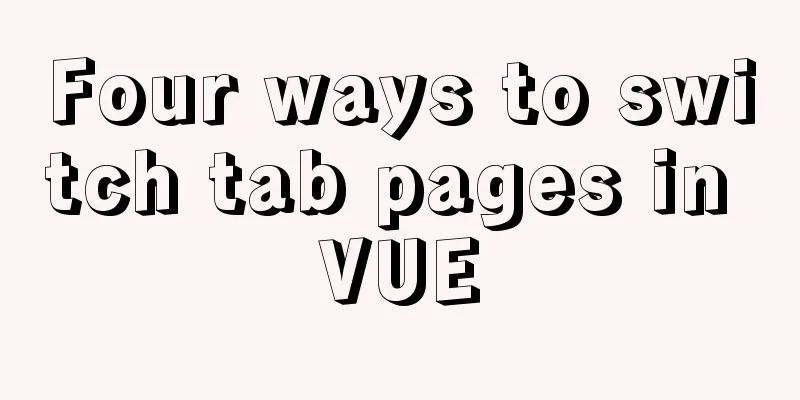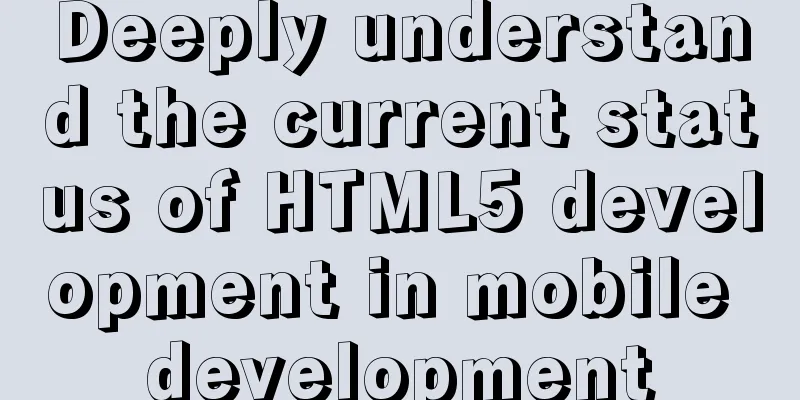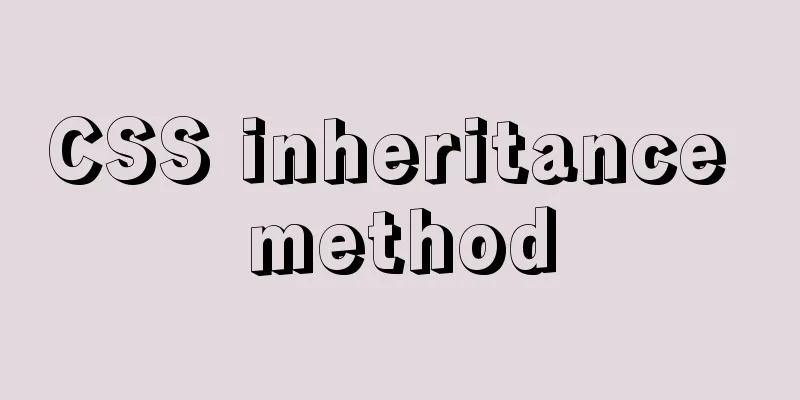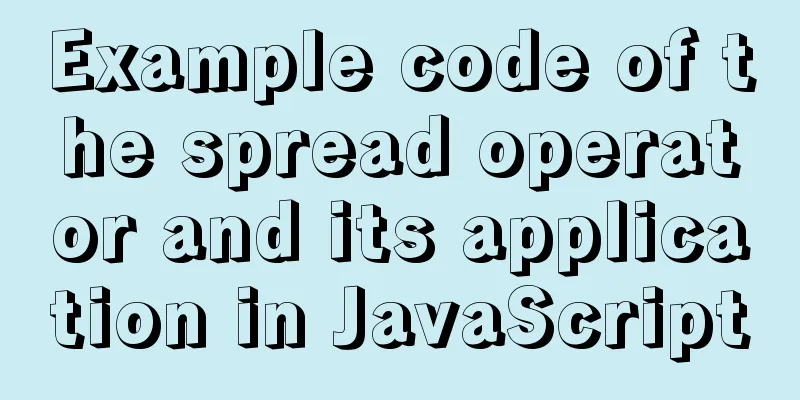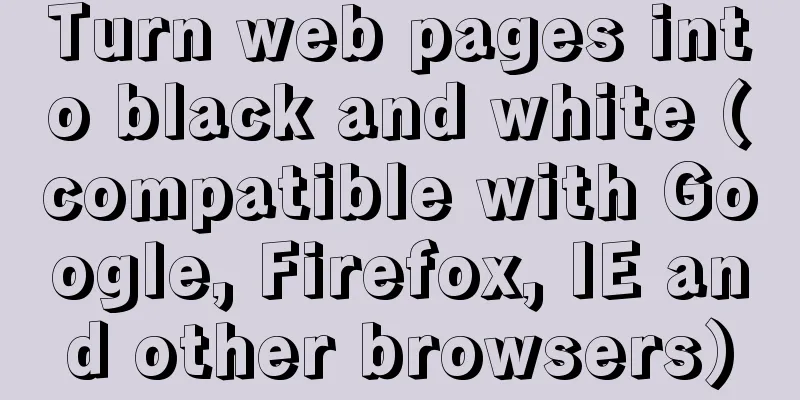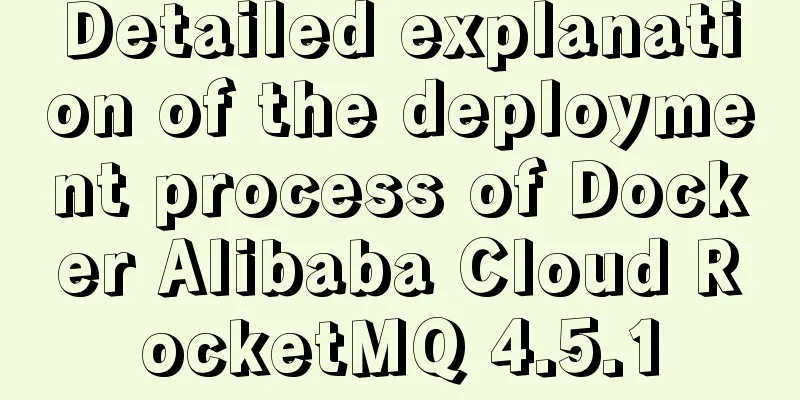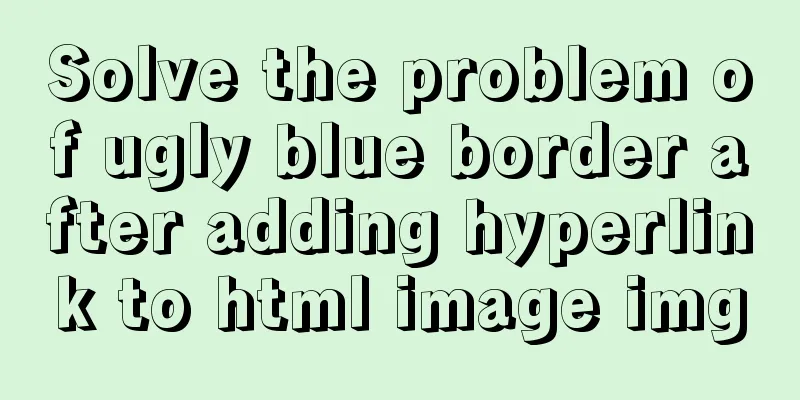How to set the height of the autosize textarea in Element UI
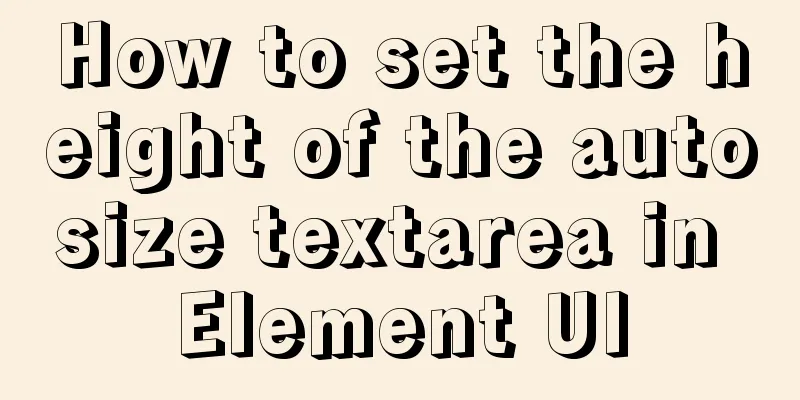
|
After setting Default Style
The height is controlled by Directly modify Add to
$inputHeight: 38px;
$inputFontSize: 16px;
.el-textarea {
textarea {
padding: 8px; // Set the padding of the text box
height: $inputHeight; // Set the height of the text box
font-size: $inputFontSize;
line-height: 21px;
}
}After the modification, I found:
Interestingly, Faced with this problem, I made two attempts !important Setting -> Give up MyTextarea Write your own -> Not preferred Padding determines the height During debugging, I found that the initial height of So, I adjusted the size of Then change
$inputFontSize: 16px;
.el-textarea {
textarea {
padding: 7.5px 0 7.5px 8px; // Just changing the padding here will affect the height of the textarea font-size: $inputFontSize;
line-height: 21px;
}
}Summarize This is the end of this article on how to set the height for the autosize textarea in Element UI. For more information about Element UI autosize textarea height, please search 123WORDPRESS.COM’s previous articles or continue to browse the related articles below. I hope you will support 123WORDPRESS.COM in the future! |
<<: Example of how to achieve semi-transparent background image and opaque content in CSS3
Recommend
Quickly solve the Chinese input method problem under Linux
Background: I'm working on asset reporting re...
Introduction to who command examples in Linux
About who Displays users logged into the system. ...
Textarea text area width and height width and height automatic adaptation implementation code
Copy code The code is as follows: <HTML> &l...
How to fix the WeChat applet input jitter problem
Find the problem Let's look at the problem fi...
Implementation of mysql using mysqlbinlog command to restore accidentally deleted data
Experimental environment: MYSQL 5.7.22 Enable bin...
Implementation of nginx multiple locations forwarding any request or accessing static resource files
This article mainly introduces the implementation...
Implementing image fragmentation loading function based on HTML code
Today we will implement a fragmented image loadin...
Is it necessary to give alt attribute to img image tag?
Do you add an alt attribute to the img image tag? ...
How to deploy Spring Boot using Docker
The development of Docker technology provides a m...
Solutions to problems related to software package dependency reporting during installation in Linux
Table of contents background 1) Enable the keepch...
Example of implementing dynamic verification code on a page using JavaScript
introduction: Nowadays, many dynamic verification...
Two ways to implement HTML to randomly drag content positions
Test: Chrome v80.0.3987.122 is normal There are t...
Detailed explanation of non-parent-child component value transfer in Vue3
Table of contents App.vue sub1.vue sub2.vue Summa...
Mysql 5.6 "implicit conversion" causes index failure and inaccurate data
background When performing a SQL query, I tried t...
How to solve the problem of ping being successful but the port being unavailable in Linux
Description of port availability detection when p...