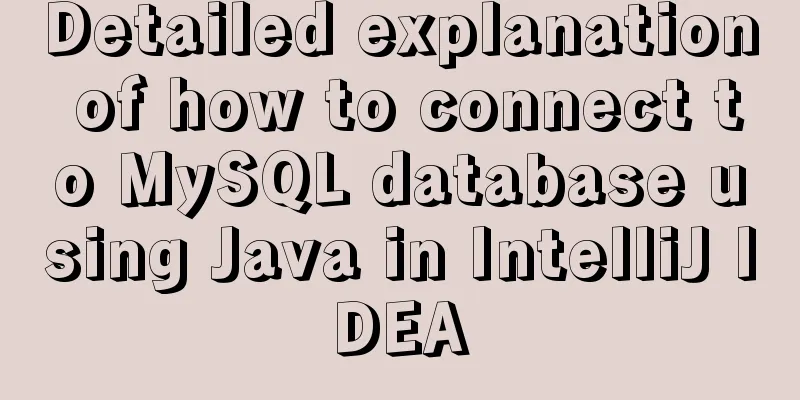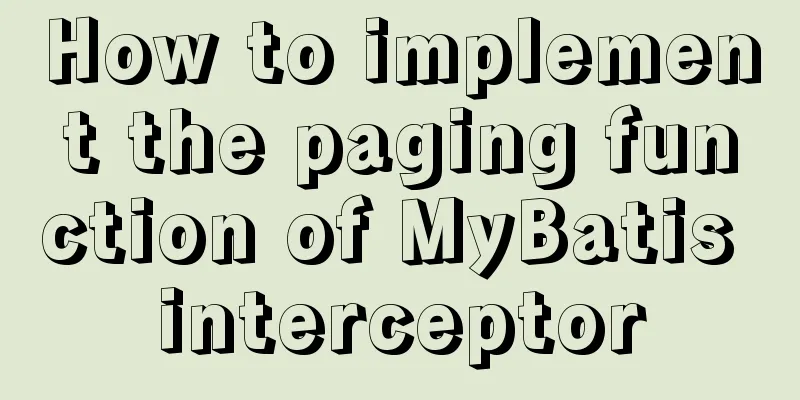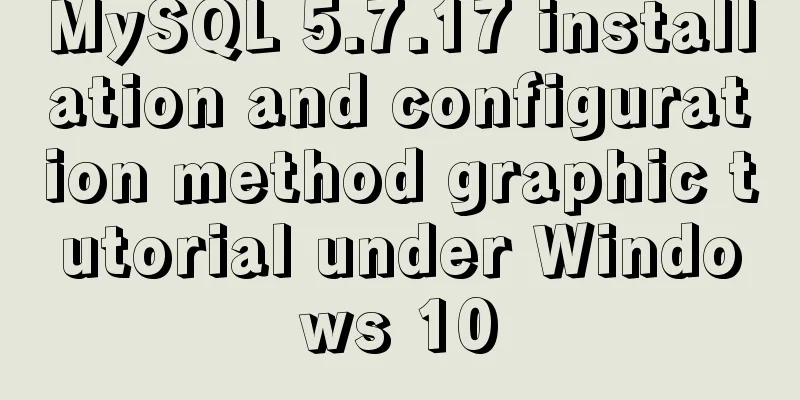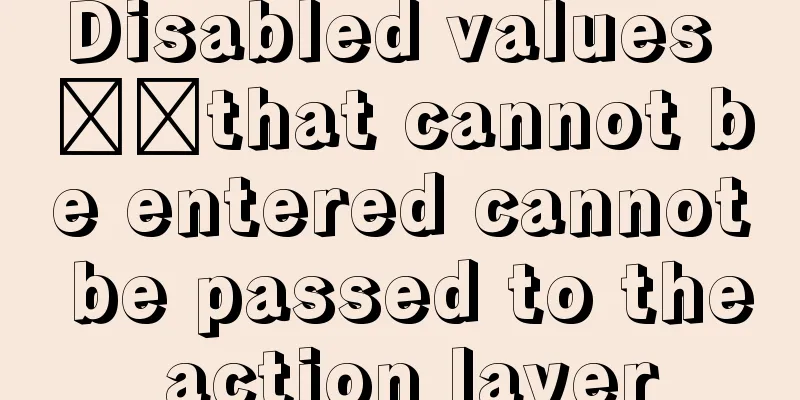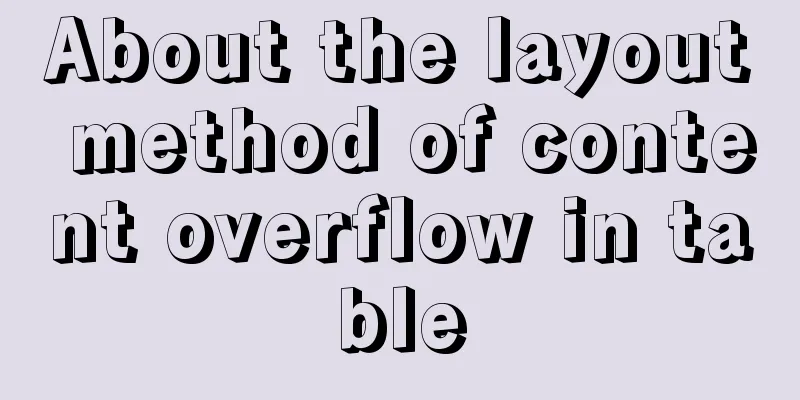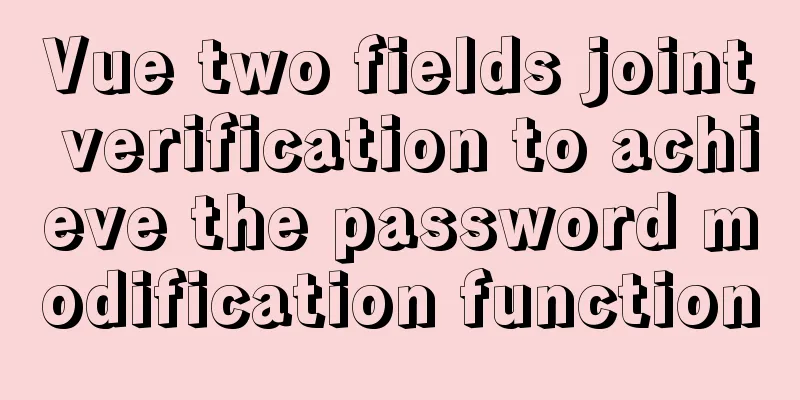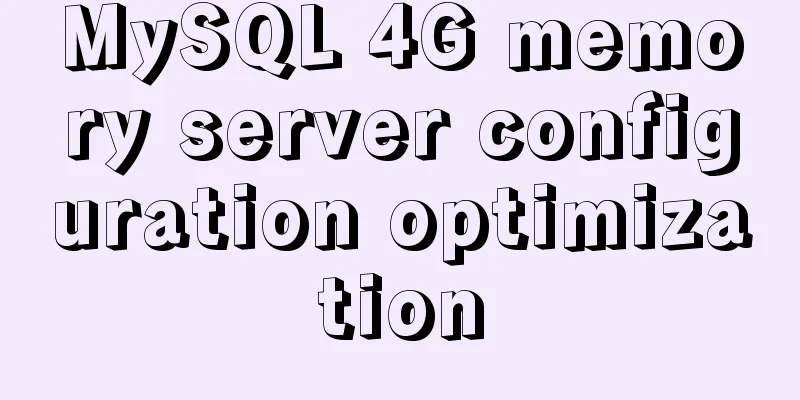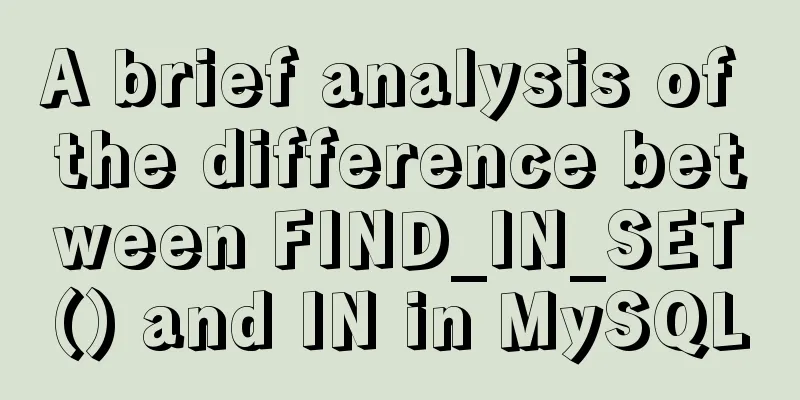MySQL 8.0.12 decompression version installation graphic tutorial under Windows 10
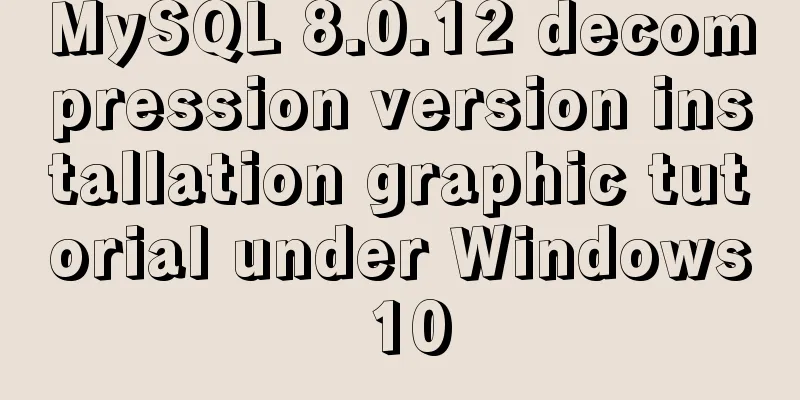
|
This article records the installation graphic tutorial of MySQL 8.0.12 decompression version for your reference. The specific content is as follows Installation environment: Window10 Home Edition, 64-bit Database: MySQL 8.0.12 64-bit Installation method: Compressed package installation Installation steps: 1. Download the installation package Download the latest installation package from the MySQL official website: Official website address Simply click "No thanks, just start my download." at the bottom to start downloading Download the compressed package successfully
Note: When installing the database, the logged-in user must have Administrator privileges. 2. Unzip the compressed package and put it in the directory to be installed The file structure after decompression is as follows:
From the unzipped file structure, we can see that there is no my.ini configuration file in it, so we need to create the my.ini configuration file ourselves. 3. Create the my.ini configuration file # Database server configuration items [mysqld] # Database path basedir=D:\\Programs\\MySQL\\MySQL-8.0.12-winx64 #Data path datadir=D:\\Programs\\MySQL\\data #Port number port=3306 # Default character set character-set-server=utf8mb4 # Storage engine default-storage-engine=INNODB # Client configuration items [mysql] #Default character set default-character-set=utf8mb4 #Connection client configuration item [client] default-character-set=utf8mb4 After the configuration file is created, you can proceed to the next step of installation. 4. Initialize MySQL using operation instructions Open the terminal and go to the bin directory under the data installation path:
Enter the command "mysqld –initialize –console" in the terminal and press Enter to complete the initialization:
Note: After the initialization is completed, do not close the window, because the password of the root user will be generated here. The "p=brffHdg4T5" in the figure is the random password. Of course, there is another initialization method that does not generate a random password, but you still need to set a password before officially using the database. The initialization command is "mysqld –initialize-insecure –console". When the database is initialized without a random password, you need to use "mysql -u root --skip-password" when logging in for the first time, that is, skip the password verification method to log in. 5. Database service installation After the database is initialized, you can register the data as a Windows service, so that you can start the database as a service.
Note: When registering the service, be sure to use administrator privileges, otherwise the installation of the service will be rejected. At the same time, you can also use the command "mysqld –remove" to remove the registered service. In fact, the complete command for registering a service is “mysqld –install service name”. If the service name is not written, the default is “MySQL”. The service removal command is also “mysqld –remove service name”, and the default value is “MySQL”. 6. Service startup Use the command "NET start MySQL" in the terminal to start the database service:
Verify that the service has been started. Try to log in to the database on the terminal page. The password you need to enter here is the random password generated by the system during initialization in step 4 Figure 2. Just enter it:
Login successful! Before executing the command, the system will force you to change the random password used during initialization:
Use the command "ALTER USER 'root'@'localhost' IDENTIFIED BY 'my_new_psd';" and press Enter:
After changing the password, you can use the database normally!
Use the client tool to connect to the database:
Wonderful topic sharing: MySQL different versions installation tutorial MySQL 5.6 installation tutorials for various versions MySQL 5.7 installation tutorials for various versions mysql8.0 installation tutorials for various versions The above is the full content of this article. I hope it will be helpful for everyone’s study. I also hope that everyone will support 123WORDPRESS.COM. You may also be interested in:
|
<<: Detailed explanation of deploying MySQL using Docker (data persistence)
>>: Use of Vue filters and custom instructions
Recommend
Analysis of Hyper-V installation CentOS 8 problem
CentOS 8 has been released for a long time. As so...
Docker container log analysis
View container logs First, use docker run -it --r...
A brief analysis of MySQL backup and recovery
Table of contents 1. Introduction 2. Simple defin...
How to choose and use PNG, JPG, and GIF as web image formats
So which one of these formats, GIF, PNG, and JPG,...
Tomcat uses Log4j to output catalina.out log
Tomcat's default log uses java.util.logging, ...
A very detailed tutorial on installing rocketmq under Docker Desktop
Install Docker Desktop Download address: Docker D...
How to convert rows to columns in MySQL
MySQL row to column operation The so-called row-t...
Vant Uploader implements the component of uploading one or more pictures
This article shares the Vant Uploader component f...
Detailed explanation of the basic knowledge of front-end componentization
Table of contents Basic concepts of components Th...
Linux Domain Name Service DNS Configuration Method
What is DNS The full name of DNS is Domain Name S...
Three.js sample code for implementing dewdrop animation effect
Preface Hello everyone, this is the CSS wizard - ...
Vue axios interceptor commonly used repeated request cancellation
introduction The previous article introduced the ...
MySQL master-slave synchronization, implementation principle of transaction rollback
BinLog BinLog is a binary log that records all da...
CSS code abbreviation div+css layout code abbreviation specification
Using abbreviations can help reduce the size of yo...