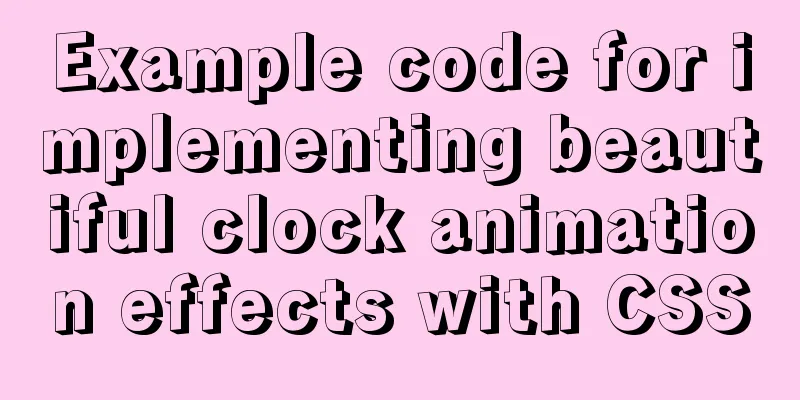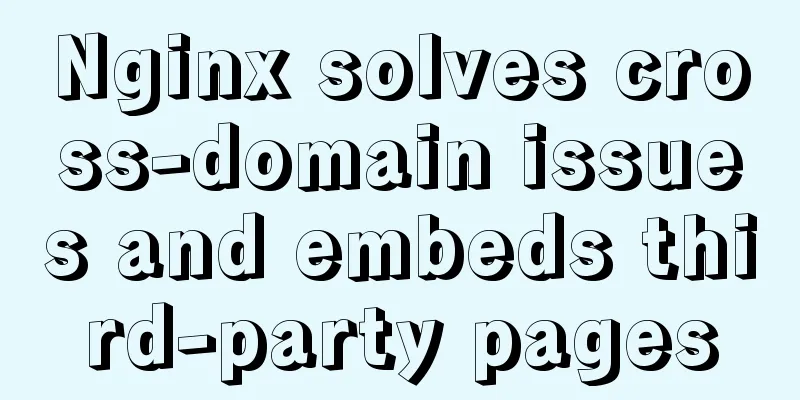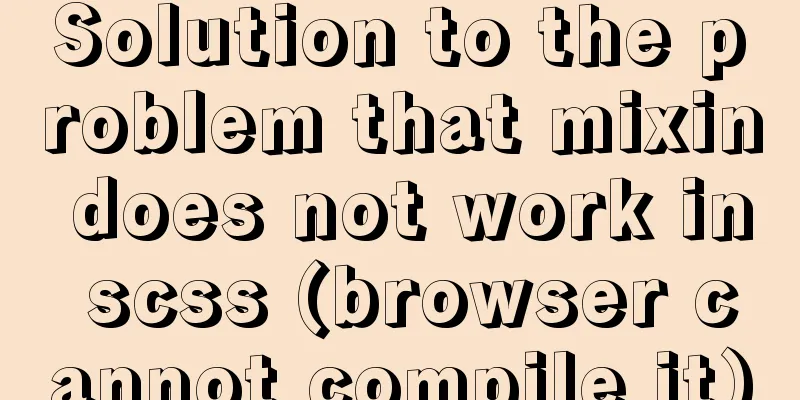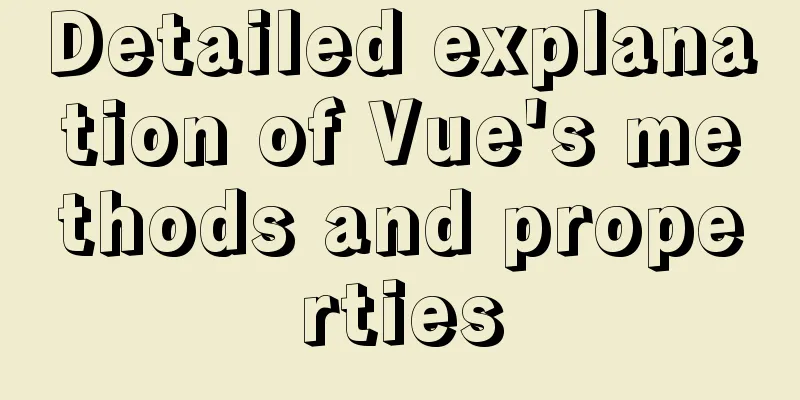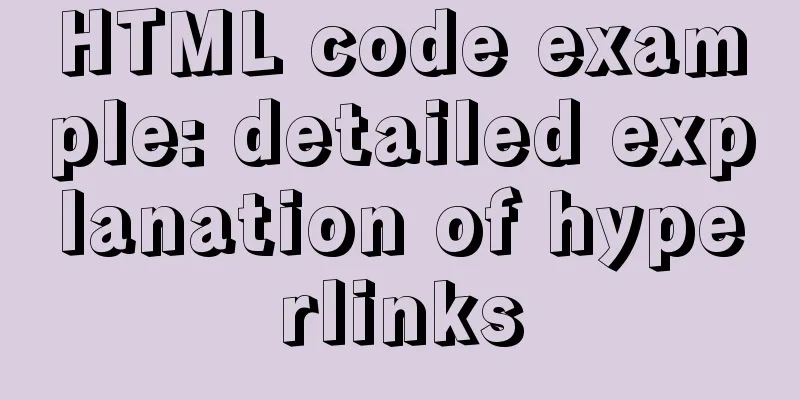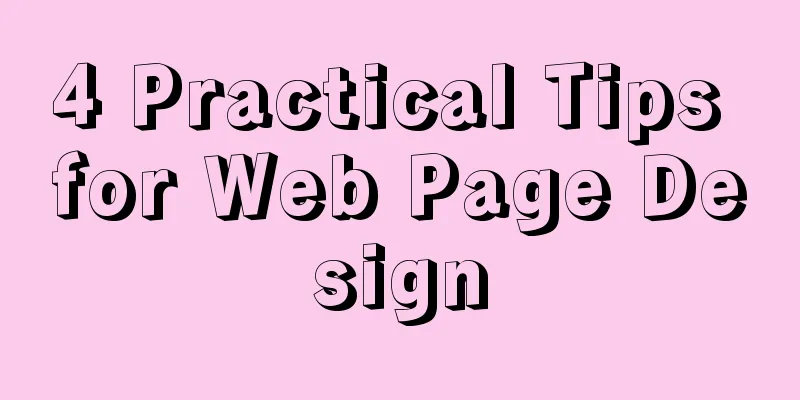mysql 5.7.23 winx64 decompression version installation tutorial
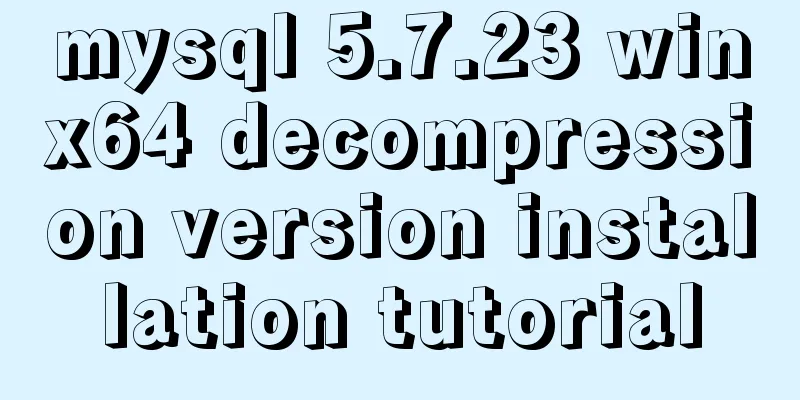
|
Detailed installation tutorial of mysql-5.7.23-winx64 decompression version for your reference. The specific contents are as follows 1. Click here to download MySQL 5.7 2. Unzip the installation package: D:\workSofte\MySql\mysql-5.7.23-winx64 3. Configure the bin directory behind the environment variable path
4. Prepare the my.ini file. You can first create a new my.txt file, and then rename the file suffix to .ini. The previous version may have a my-default.ini file after decompression, but the 5.7.23 version does not, so you have to create the file manually. After editing the my.ini file, put the my.ini file in the D:\workSofte\MySql\mysql-5.7.23-winx64 directory. The contents of the file are as follows: [mysqld] port = 3306 basedir=D:\workSofte\MySql\mysql-5.7.23-winx64 datadir=D:\workSofte\MySql\mysql-5.7.23-winx64\data max_connections=200 character-set-server=utf8 default-storage-engine=INNODB sql_mode=NO_ENGINE_SUBSTITUTION,STRICT_TRANS_TABLES [mysql] default-character-set=utf8 #The function is to skip the login verification#skip-grant-tables 1. Open the cmd command window as an administrator and switch the directory to the bin directory of the MySQL installation directory: 2. Execute the following statement to install MySQL (after executing the command, it will prompt: Service successfully installed. Indicates successful installation): mysqld -install Or (mysqld install MySQL –defaults-file="D:\workSofte\MySql\mysql-5.7.23-winx64\my.ini" // You can use mysqld remove to delete) 3. Execute the following statement to initialize MySQL (after executing the command, a data directory will be generated under the MySQL installation directory and a root user will be created): mysqld --initialize-insecure --user=mysql Note: If you do not perform this step, the MySQL service will fail to start when you start it. The service does not report any errors. 4. Execute the following command to start the mysql service: net start mysql 5. After starting MySQL, the root user's password is empty. Set the password with the following command (when you need to enter the old password, just press Enter because the old password is empty): mysqladmin -u root -p password new password Enter password: old password Wonderful topic sharing: MySQL different versions installation tutorial MySQL 5.7 installation tutorials for various versions MySQL 5.6 installation tutorials for various versions mysql8.0 installation tutorials for various versions The above is the full content of this article. I hope it will be helpful for everyone’s study. I also hope that everyone will support 123WORDPRESS.COM. You may also be interested in:
|
<<: Example of nginx ip blacklist dynamic ban
>>: Summary of the minesweeping project implemented in JS
Recommend
Solve the problem of docker's tls (ssl) certificate expiration
Problem phenomenon: [root@localhost ~]# docker im...
SQL implements LeetCode (180. Continuous numbers)
[LeetCode] 180. Consecutive Numbers Write a SQL q...
Key issues and solutions for web page access speed
<br /> The website access speed can directly...
Linux kernel device driver system call notes
/**************************** * System call******...
Detailed explanation of the usage of grep command in Linux
1. Official Introduction grep is a commonly used ...
MySQL uses SQL statements to modify table names
In MySQL, you can use the SQL statement rename ta...
Disable IE Image Toolbar
I just tried it on IE6, and it does show the toolb...
Linux redis-Sentinel configuration details
download Download address: https://redis.io/downl...
How does MySQL achieve multi-version concurrency?
Table of contents MySQL multi-version concurrency...
Solution for Baidu site search not supporting https (tested)
Recently, https has been enabled on the mobile ph...
Summary of MySQL database like statement wildcard fuzzy query
MySQL error: Parameter index out of range (1 >...
Detailed explanation of Js class construction and inheritance cases
The definition and inheritance of classes in JS a...
Detailed explanation of the characteristics, differences and conversion of px, em, rem and pt in CSS
Concept introduction : 1. px (pixel): It is a vir...
Synchronize the full and incremental data of a specific MySQL table to the message queue - Solution
Table of contents 1. Original demand 2. Solution ...
In-depth analysis of HTML semantics and its related front-end frameworks
About semantics Semantics is the study of the rel...