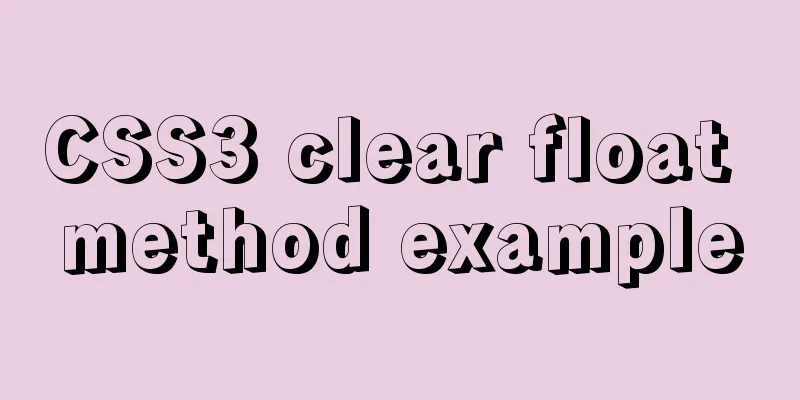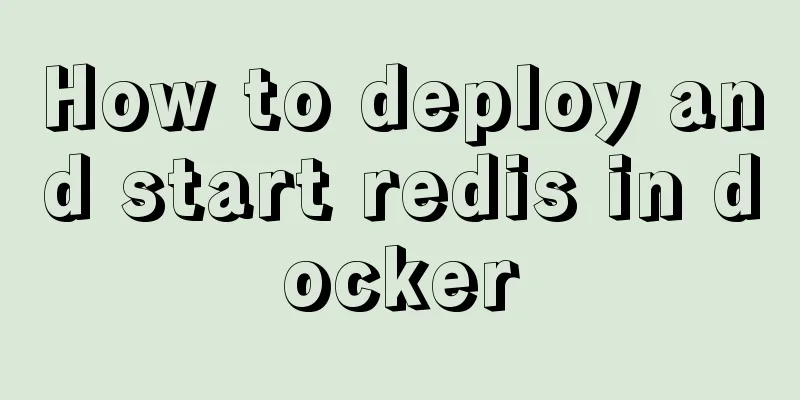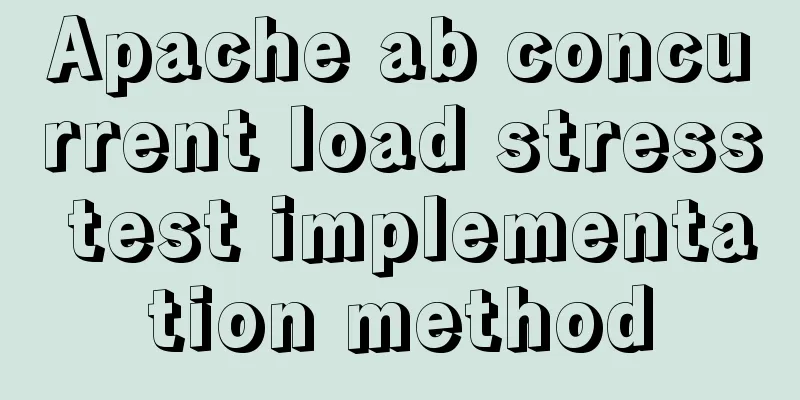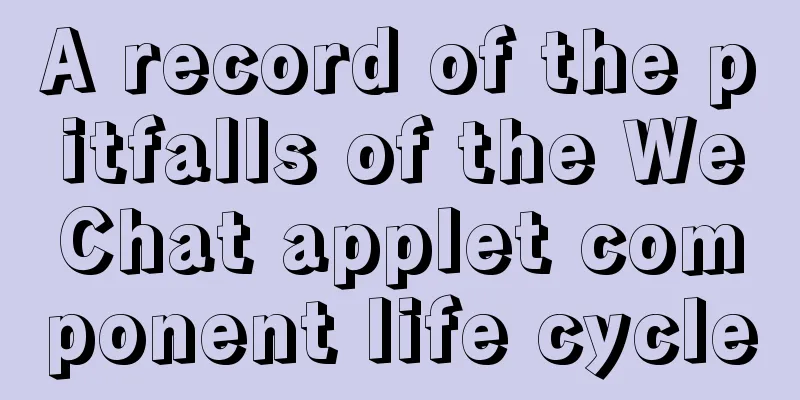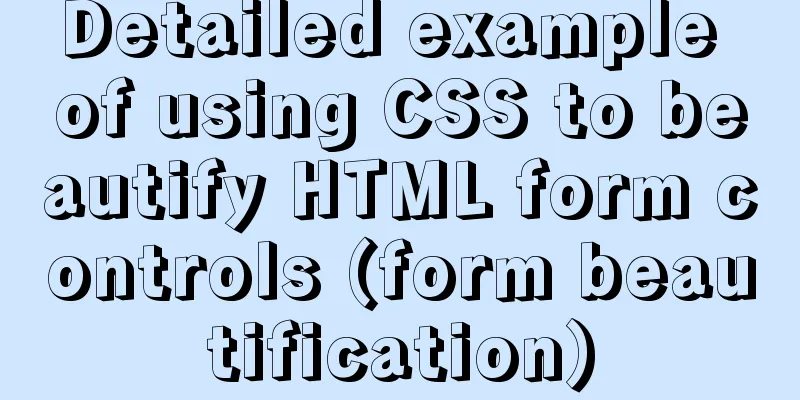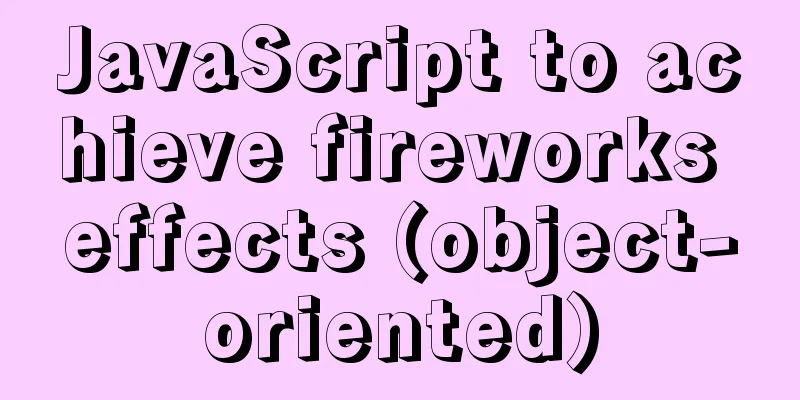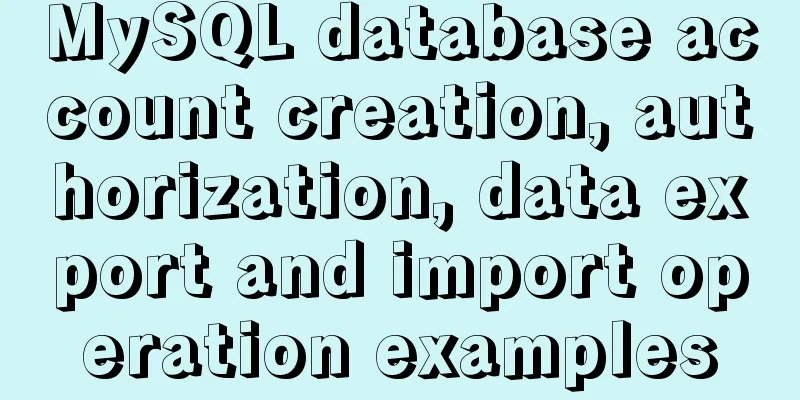How to use mqtt in uniapp project
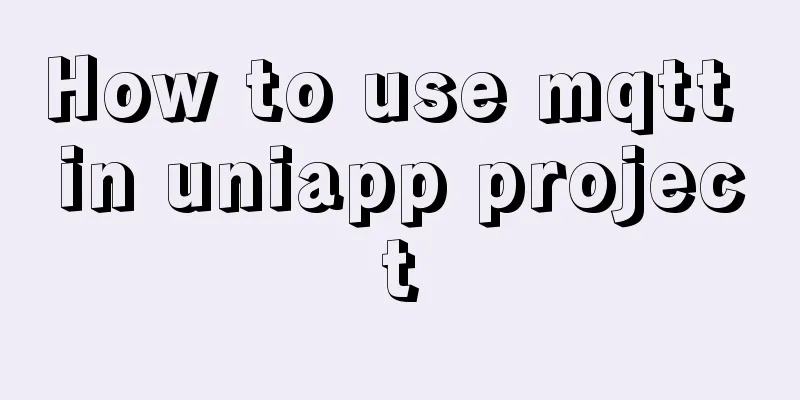
|
Since we need to get some real-time data and display it on the mobile app, we thought of using mqtt for instant messaging. The following is the whole process of introducing mqtt in uniapp: 1. Reference plugins in the uniapp plugin markethttps://ext.dcloud.net.cn/plugin?id=854 2. Specific introduction process1. Install mqtt and uuidRun the command lines to install mqtt and uuid respectively in the root directory of the uniapp project. Because uuid will be used to generate the clientId of mqtt later, they are installed together here. npm install [email protected] npm install uuid
Ps. ①The mqtt version installed by me here is the same as the plug-in provided by uniapp. I also tried to install the latest version, and it will report an error, emmmmm........... ②If there is no pakage.json, the installation will prompt an error, but it will not affect the installation and use. If you want to be more convenient, you can add a pakage.json file to the project root directory and add the following content to it:
{
"name": "",
"version": "1.0.0",
"description": "",
"author": "",
"license": "MIT",
"dependencies": {
"mqtt": "^3.0.0",
"uuid": "^8.3.0"
},
"devDependencies": {},
"scripts": {}
}2. The page introduces mqtt and calls①mqtt connection configuration, placed in /utils/mqtt.js, globally available.
export const MQTT_IP = '192.168.9.128:8083/mqtt' //mqtt address port const MQTT_USERNAME = 'public' //mqtt username const MQTT_PASSWORD = 'public' //password export const MQTT_OPTIONS = {
connectTimeout: 5000,
clientId: '',
username: MQTT_USERNAME,
password: MQTT_PASSWORD,
clean: false
}②vue page references mqtt The clientId in mqtt uses uuid to generate a unique identification code to prevent data from sticking when different pages subscribe to different topics.
<script>
import { v4 } from 'uuid';
import {
MQTT_IP,
MQTT_OPTIONS
} from '@/utils/mqtt.js';
var mqtt = require('mqtt/dist/mqtt.js')
var client
export default {
data() {
return {
topic: '' // Topic to subscribe to}
},
mounted() {this.connect() //connect},
methods: {
connect() {
MQTT_OPTIONS.clientId = v4()
var that = this
// #ifdef H5
client = mqtt.connect('ws://' + MQTT_IP, MQTT_OPTIONS)
// #endif
// #ifdef MP-WEIXIN||APP-PLUS
client = mqtt.connect('wx://' + MQTT_IP, MQTT_OPTIONS)
// #endif
client.on('connect', function() {
console.log('Connection successful')
client.subscribe(that.topic, function(err) {
if (!err) {
console.log('Subscription successful')
}
})
}).on('reconnect', function(error) {
console.log('Reconnecting...', that.topic)
}).on('error', function(error) {
console.log('Connection failed...', error)
}).on('end', function() {
console.log('Connection disconnected')
}).on('message', function(topic, message) {
console.log('Receive push information:', message.toString())
})
}
}
}
</script>3. Operation resultsData changes in real time.
The above is the sharing of methods of using MQTT in uniapp. The above is the details of how to use MQTT in the uniapp project. For more information about uniapp's use of MQTT, please pay attention to other related articles on 123WORDPRESS.COM! You may also be interested in:
|
<<: How to deploy redis in linux environment and install it in docker
>>: Solution to MySQL error code 1862 your password has expired
Recommend
Summary of common commands for Linux user and group management
This article summarizes the common commands for L...
ftp remotely connect to Linux via SSH
First install ssh in Linux, taking centos as an e...
Vue example code using transition component animation effect
Transition document address defines a background ...
MySQL optimization: use join instead of subquery
Use JOIN instead of sub-queries MySQL supports SQ...
Detailed explanation of the application of the four states of hyperconnection
Although you think it may be a browser problem, i...
Sharing the structure and expression principles of simple web page layout
Introduction to structure and performance HTML st...
How to compare two database table structures in mysql
During the development and debugging process, it ...
MySQL's conceptual understanding of various locks
Optimistic Locking Optimistic locking is mostly i...
How to clear mysql registry
Specific method: 1. Press [ win+r ] to open the r...
A method of making carousel images with CSS3
Slideshows are often seen on web pages. They have...
CSS overflow-wrap new property value anywhere usage
1. First, understand the overflow-wrap attribute ...
An Uncommon Error and Solution for SQL Server Full Backup
1. Error details Once when manually performing a ...
Detailed explanation of the conflict between flex layout and position:absolute/fixed
I encountered this problem before when developing...
Do you know the meaning of special symbols in URL?
1.# # represents a location in a web page. The ch...
Introduction to the use of http-equiv attribute in meta tag
meta is an auxiliary tag in the head area of htm...