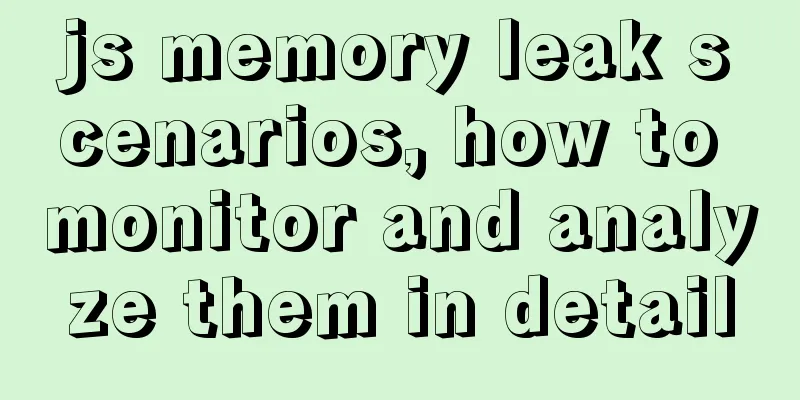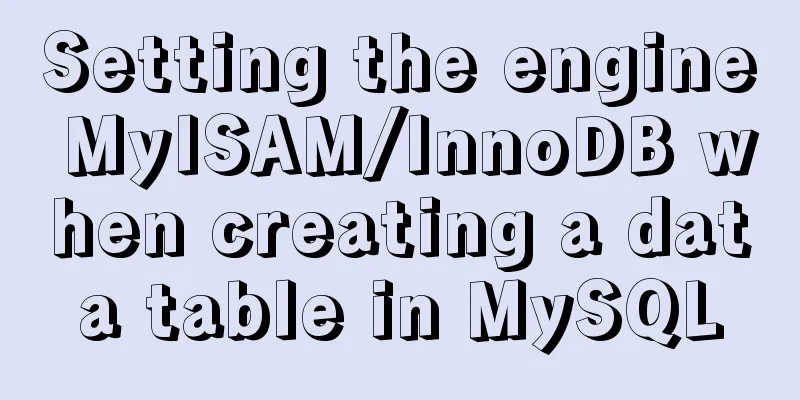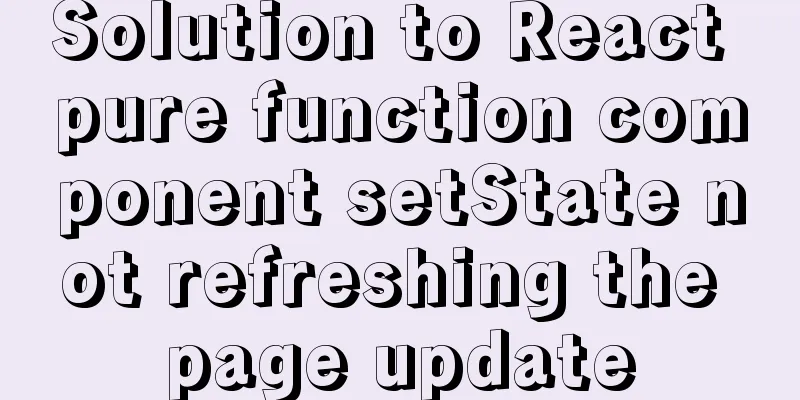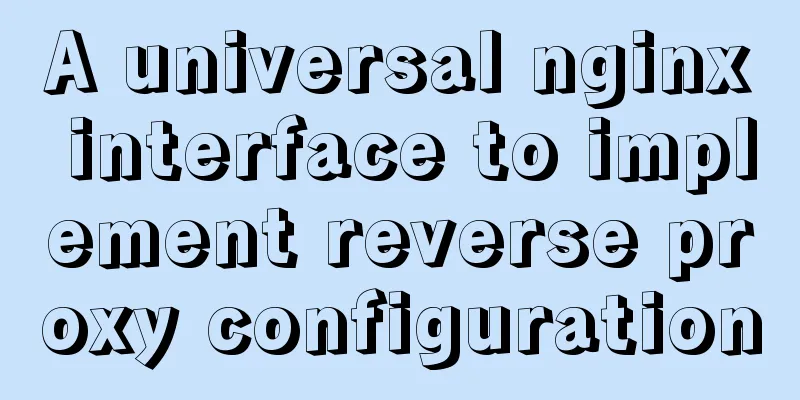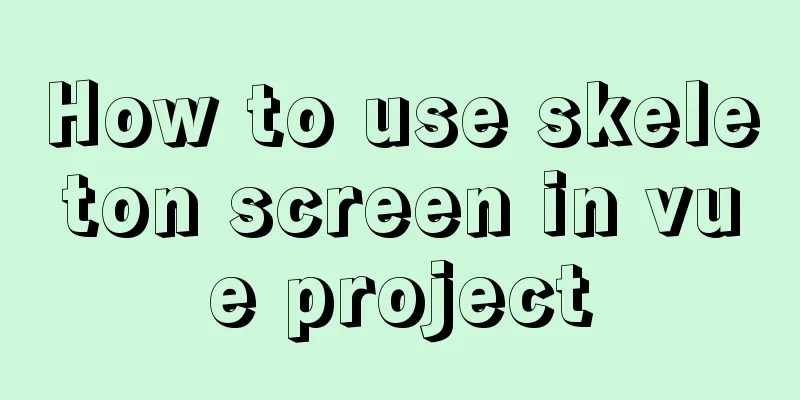Automatically log out inactive users after login timeout in Linux
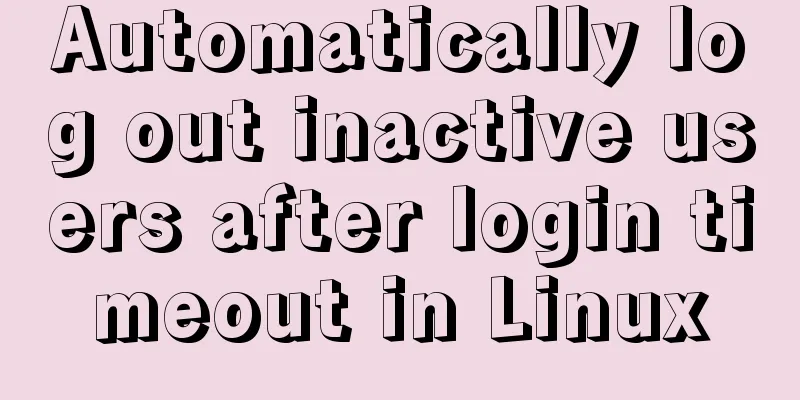
|
Method 1: Modify the .bashrc or .bash_profile file This can be achieved by modifying the .bashrc or .bash_profile file in the home directory. Choose one of the two files and add the following line at the end. The specific operations are as follows: [GeekDevOps@GeekDevOps /]$ cd ~ [GeekDevOps@GeekDevOps ~]$ echo "TMOUT=90">>.bashrc [GeekDevOps@GeekDevOps ~]$ source .bashrc In the above code, we selected the .bashrc file. If you choose .bash_profile, the operation process is the same. Above, we set the user's automatic logout time to 90 seconds. After 90 seconds, the screen will display as follows: [GeekDevOps@GeekDevOps ~]$ Timeout waiting for input: Automatically log out Connection closing...Socket close. Connection closed by foreign host. Disconnected from remote host(10.1.1.21:22) at 16:38:48. Method 2: Implement by modifying the ssh configuration file ssh is a tool that we often use in Linux systems. By modifying the ssh configuration file [root@GeekDevOps ~]# vim /etc/ssh/sshd_config Find the following two lines: #ClientAliveInterval 90 #ClientAliveCountMax 3 Remove the comments and modify the following numbers: ClientAliveInterval 60 ClientAliveCountMax 5 After saving and exiting, restart the ssh service: [root@GeekDevOps ~]# service sshd restart This method will cause a 60-second login timeout for all users except root, and they will be automatically logged out. The first line indicates that the connection will be disconnected after 5 inactivity detections, while the second line indicates that the connection will be disconnected after 5 inactivity detections. Method 3: Implement by modifying the ssh configuration file In the /etc/profile file, add the TMOUT field and then source /etc/profile. TMOUT=300 export TOMOUT Method 4: Create a script Log in as root and create a new file called autologout.sh. vim /etc/profile.d/autologout.sh Add the following content: TMOUT=100 readonly TMOUT export TMOUT Save and exit the file, and give it executable permissions: chmod +x /etc/profile.d/autologout.sh Now, log out or reboot your system. Inactive users will be automatically logged out after 100 seconds. Even if ordinary users want to keep the session connection, they cannot modify this configuration and will be forced to log out after 100 seconds. Summarize The above is what I introduced to you about how to automatically log out inactive users after a login timeout in Linux. I hope it will be helpful to you. If you have any questions, please leave me a message and I will reply to you in time. I would also like to thank everyone for their support of the 123WORDPRESS.COM website! You may also be interested in:
|
<<: How to understand JavaScript modularity
>>: Using MySQL database with Python 3.4 under Windows 7
Recommend
Introduction to HTML DOM_PowerNode Java Academy
What is DOM? With JavaScript, you can reconstruct...
Detailed steps for QT to connect to MYSQL database
The first step is to add the corresponding databa...
Detailed steps for building Portainer visual interface with Docker
In order to solve the problem mentioned last time...
MySQL 5.6.28 installation and configuration tutorial under Linux (Ubuntu)
mysql5.6.28 installation and configuration method...
JavaScript implements circular carousel
This article shares the specific code of JavaScri...
Implementation of IP address configuration in Centos7.5
1. Before configuring the IP address, first use i...
Example code for implementing an Upload component using Vue3
Table of contents General upload component develo...
Analysis of the usage of Xmeter API interface testing tool
XMeter API provides a one-stop online interface t...
A graphic tutorial on how to install redhat 8.0 system (a must-have for beginners)
Table of contents 1. Introduction 2. Installation...
Gallery function implemented by native Js
Table of contents The first The second Native Js ...
How to elegantly implement WeChat authorized login in Vue3 project
Table of contents Preface Prepare Implementation ...
Detailed explanation of configuring Docker's yum source and installing it in CentOS7
CentOS7 is used here, and the kernel version is [...
About debugging CSS cross-browser style bugs
The first thing to do is to pick a good browser. ...
MySQL 8.0 download and installation configuration graphic tutorial under Windows 10
This article shares the download and installation...
A brief discussion on using Cartesian product principle to query multiple tables in MySQL
MySQL multi-table query (Cartesian product princi...