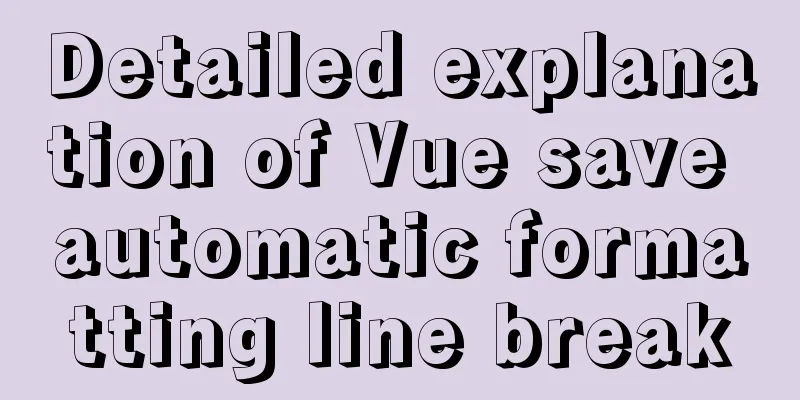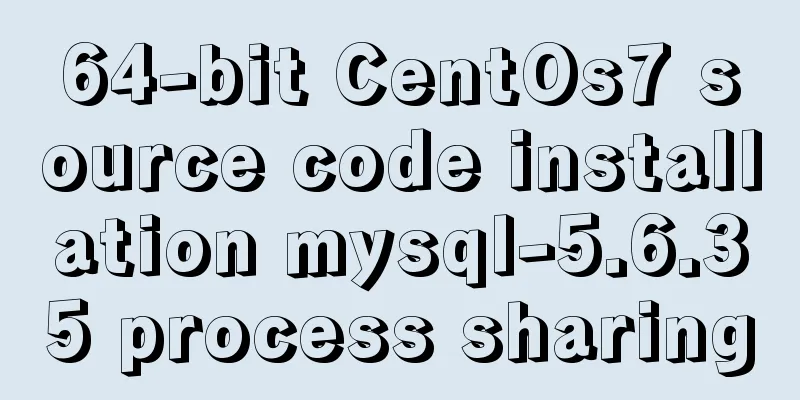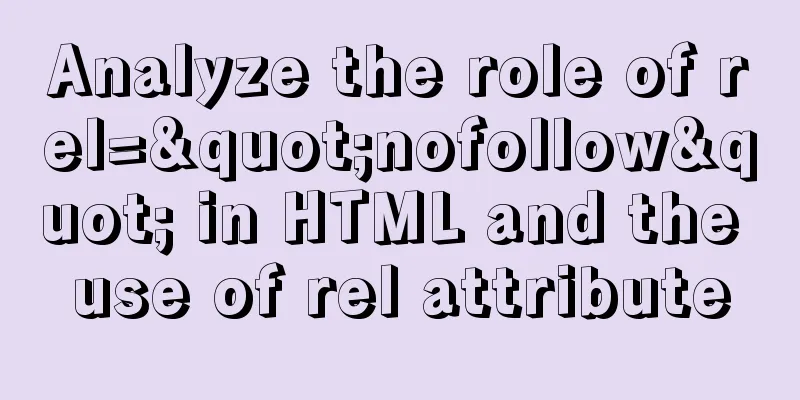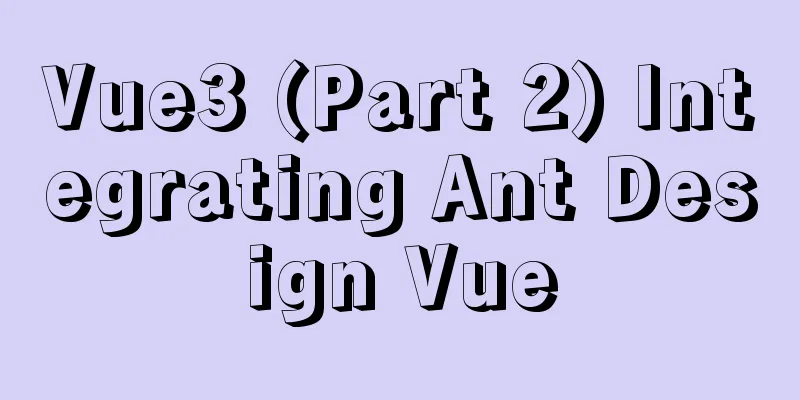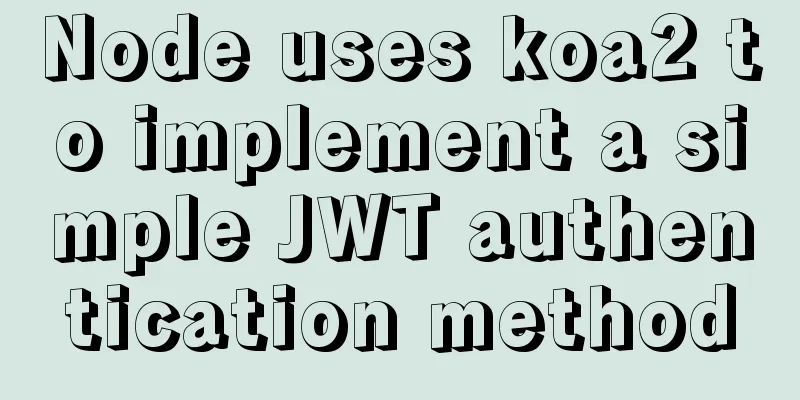Sample code for deploying Spring-boot project with Docker

|
1. Basic Spring-boot Quick Start 1.1 Quick start pom.xml adds the following dependencies
<parent>
<groupId>org.springframework.boot</groupId>
<artifactId>spring-boot-starter-parent</artifactId>
<version>2.0.5.RELEASE</version>
</parent>
<properties>
<java.version>1.8</java.version>
<project.build.sourceEncoding>UTF-8</project.build.sourceEncoding>
</properties>
<dependencies>
<dependency>
<groupId>org.springframework.boot</groupId>
<artifactId>spring-boot-starter-web</artifactId>
</dependency>
<dependency>
<groupId>org.springframework.boot</groupId>
<artifactId>spring-boot-starter-test</artifactId>
<scope>test</scope>
</dependency>
</dependencies>
<build>
<finalName>spring-docker</finalName>
<plugins>
<plugin>
<groupId>org.springframework.boot</groupId>
<artifactId>spring-boot-maven-plugin</artifactId>
</plugin>
</plugins>
</build>Spring-boot startup class
@SpringBootApplication
public class DockerApplication {
public static void main(String[] args) {
SpringApplication.run(DockerApplication.class, args);
}
}
Testing the API
@RestController
public class DockerStarterApi {
@GetMapping("/api/docker/hello")
public String hello() {
return "hello docker";
}
}
Configure the startup configuration file server: port: 9090 # To demonstrate the effect, the default port 8080 is changed here Check Spring Boot . ____ _ __ _ _ /\\ / ___'_ __ _ _(_)_ __ __ _ \ \ \ \ ( ( )\___ | '_ | '_| | '_ \/ _` | \ \ \ \ \\/ ___)| |_)| | | | | || (_| | ) ) ) ) ' |____| .__|_| |_|_| |_\__, | / / / / =========|_|===============|___/=/_/_/_/ :: Spring Boot :: (v2.0.2.RELEASE) ... 2018-12-17 17:26:13.385 INFO 48740 --- [ main] osjeaAnnotationMBeanExporter : Registering beans for JMX exposure on startup 2018-12-17 17:26:13.448 INFO 48740 --- [ main] osbwembedded.tomcat.TomcatWebServer : Tomcat started on port(s): 9090 (http) with context path '' 2018-12-17 17:26:13.453 INFO 48740 --- [ main] pers.study.docker.DockerApplication : Started DockerApplication in 1.982 seconds (JVM running for 2.602) Check whether the API is effective $ curl -XGET 'http://localhost:9090/api/docker/hello' hello docker Browser Check
1.2 Packaging and startup Project Packaging After completing the above steps, execute the packaging command: $ mvn clean -U -Dmaven.test.skip compile package Because <finalName>spring-docker</finalName> Test run $ java -jar target/spring-docker.jar If nothing goes wrong (leave a message if you have any questions~), the running results are the same as above and check whether the API is effective. 2. Docker Quick Installation Next, prepare Docker Install Download and install from the official website Check installation, view help $ docker --version Docker version 18.06.0-ce, build 0ffa825 $ docker --help Usage: docker [OPTIONS] COMMAND A self-sufficient runtime for containers ... Mirror Acceleration China official mirror acceleration 3. Configure Spring-boot + Docker Add docker plugin to pom.xml
<properties>
<docker.image.prefix>springboot</docker.image.prefix>
</properties>
<build>
<plugins>
<!-- Docker maven plugin -->
<plugin>
<groupId>com.spotify</groupId>
<artifactId>docker-maven-plugin</artifactId>
<version>1.0.0</version>
<configuration>
<imageName>${docker.image.prefix}/${project.build.finalName}</imageName>
<dockerDirectory>src/main/docker</dockerDirectory>
<resources>
<resource>
<targetPath>/</targetPath>
<directory>${project.build.directory}</directory>
<include>${project.build.finalName}.jar</include>
</resource>
</resources>
</configuration>
</plugin>
</plugins>
</build> Create a According to the configuration of the The directory structure is as follows:
Docker configuration file structure.png Edit FROM openjdk:8-jdk-alpine VOLUME /tmp ADD spring-docker.jar app.jar ENTRYPOINT ["java","-Djava.security.egd=file:/dev/./urandom","-jar","/app.jar"] FROM indicates that the image is based on Java 8 VOLUME indicates the mount directory ADD copies the packaged file and renames it to According to the official documentation below, ENTRYPOINT is a system property added to shorten the startup time of Tomcat.
4. Docker starts Spring-boot Enter
$ mvn package docker:build
[INFO] Scanning for projects...
...
---> Running in e1f8aba72bdf
Removing intermediate container e1f8aba72bdf
---> 36a61c09f09a
ProgressMessage{id=null, status=null, stream=null, error=null, progress=null, progressDetail=null}
Successfully built 36a61c09f09a
Successfully tagged springboot/spring-docker:latest
[INFO] Built springboot/spring-docker
[INFO] ------------------------------------------------------------------------
[INFO] BUILD SUCCESS
[INFO] ------------------------------------------------------------------------
[INFO] Total time: 6.367 s
[INFO] Finished at: 2018-12-17T20:48:21+08:00
[INFO] ------------------------------------------------------------------------View Mirror $ docker images REPOSITORY TAG IMAGE ID CREATED SIZE springboot/spring-docker latest 36a61c09f09a 2 minutes ago 123MB Run the image $ docker run -p 9090:9090 -t springboot/spring-docker . ____ _ __ _ _ /\\ / ___'_ __ _ _(_)_ __ __ _ \ \ \ \ ( ( )\___ | '_ | '_| | '_ \/ _` | \ \ \ \ \\/ ___)| |_)| | | | | || (_| | ) ) ) ) ' |____| .__|_| |_|_| |_\__, | / / / / =========|_|===============|___/=/_/_/_/ :: Spring Boot :: (v2.0.2.RELEASE) 2018-12-17 12:53:21.502 INFO 1 --- [ main] pers.study.docker.DockerApplication : Starting DockerApplication v1.0-SNAPSHOT on 94991c04be5d with PID 1 (/app.jar started by root in /) 2018-12-17 12:53:21.509 INFO 1 --- [ main] pers.study.docker.DockerApplication : No active profile set, falling back to default profiles: default ··· 2018-12-17 12:53:25.255 INFO 1 --- [ main] osjeaAnnotationMBeanExporter : Registering beans for JMX exposure on startup 2018-12-17 12:53:25.337 INFO 1 --- [ main] osbwembedded.tomcat.TomcatWebServer : Tomcat started on port(s): 9090 (http) with context path '' 2018-12-17 12:53:25.353 INFO 1 --- [ main] pers.study.docker.DockerApplication : Started DockerApplication in 4.485 seconds (JVM running for 5.346) View Container $ docker ps CONTAINER ID IMAGE COMMAND CREATED STATUS PORTS NAMES 94991c04be5d springboot/spring-docker "java -Djava.securit…" 53 seconds ago Up 52 seconds 0.0.0.0:9090->9090/tcp quizzical_bhabha Verify startup and access API $ curl -XGET 'http://localhost:9090/api/docker/hello' hello docker At this point, the Docker deployment of spring-boot is complete. 5. Remove the image Stop the container $ docker stop 94991c04be5d 94991c04be5d Deleting a container $ docker rm 94991c04be5d 94991c04be5d Deleting an image $ docker image rm springboot/spring-docker Untagged: springboot/spring-docker:latest Deleted: sha256:36a61c09f09ab88cfe5a05f564deb57498682f4a6f3ec01d2a8c4fdc80ac1e41 Deleted: sha256:3f9aef70be6d4d43c205454d8874f10bc2f7280f70eb88cd1f04937b7965dd27 Deleted: sha256:9a5800e93615bb4c5128bb36d31ec494327c01f1a9a768c1ff538badf76628b9 Deleted: sha256:d9c66f907448fa9e61fd5f9267d7fcf8e1f4b52d0a20466414f2f45777261284 6. Other configuration functions Adding Environment Properties $ docker run -e "SPRING_PROFILES_ACTIVE=prod" -p 9090:9090 -t springboot/spring-docker Start running in the background $ docker run -p 9090:9090 -d springboot/spring-docker Enable container debugging and modify FROM openjdk:8-jdk-alpine VOLUME /tmp ADD spring-docker.jar app.jar ENV JAVA_OPTS '' CMD java -Djava.security.egd=file:/dev/./urandom $JAVA_OPTS -jar app.jar docker run Copy the code as follows: $ docker run -e "JAVA_OPTS=-agentlib:jdwp=transport=dt_socket,address=5005,server=y,suspend=n" -p 9090:9090 -p 5005:5005 -t springboot/spring-docker The above is the full content of this article. I hope it will be helpful for everyone’s study. I also hope that everyone will support 123WORDPRESS.COM. You may also be interested in:
|
<<: Vue+node realizes audio recording and playback function
>>: What to do if you forget your mysql password
Recommend
Introduction to HTML link anchor tags and their role in SEO
The <a> tag is mainly used to define links ...
Detailed explanation of the functions of each port of Tomcat
From the tomcat configuration file, we can see th...
Solve the problem of MySQL using not in to include null values
Notice! ! ! select * from user where uid not in (...
Implementation of inserting millions of records into MySQL database within 10 seconds
First, let’s think about a question: To insert su...
SQL method for calculating timestamp difference
SQL method for calculating timestamp difference O...
How to build a drag and drop plugin using vue custom directives
We all know the drag-and-drop feature of HTML5, w...
Absolute path URL and relative path URL in html and subdirectory, parent directory, root directory
An absolute URL is used to represent all the conte...
Differences and comparisons of storage engines in MySQL
MyISAM storage engine MyISAM is based on the ISAM...
How to enter and exit the Docker container
1 Start the Docker service First you need to know...
Detailed explanation of the persistence implementation principle of transactions in MySQL
Preface When it comes to database transactions, a...
Tudou.com front-end overview
1. Division of labor and process <br />At T...
How to install php7 + nginx environment under centos6.6
This article describes how to install php7 + ngin...
Solution for importing more data from MySQL into Hive
Original derivative command: bin/sqoop import -co...
How to install Jenkins using Docker
Table of contents 1. Pull the image 2. Create a l...
Install MySQL 5.7.18 using rpm package under CentOS 7
I have been using MySQL recently. The article mys...