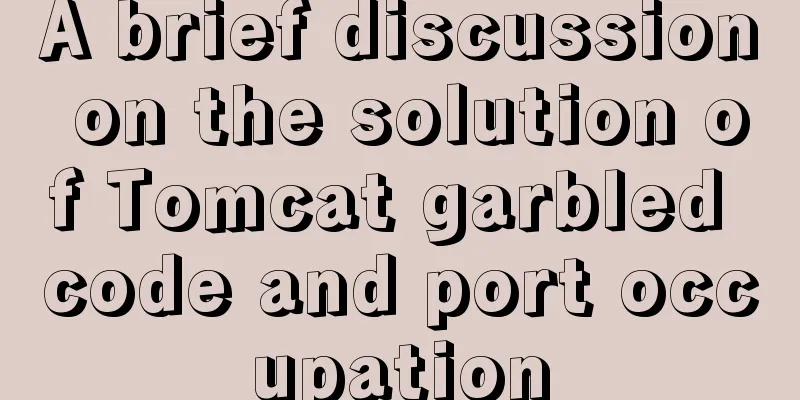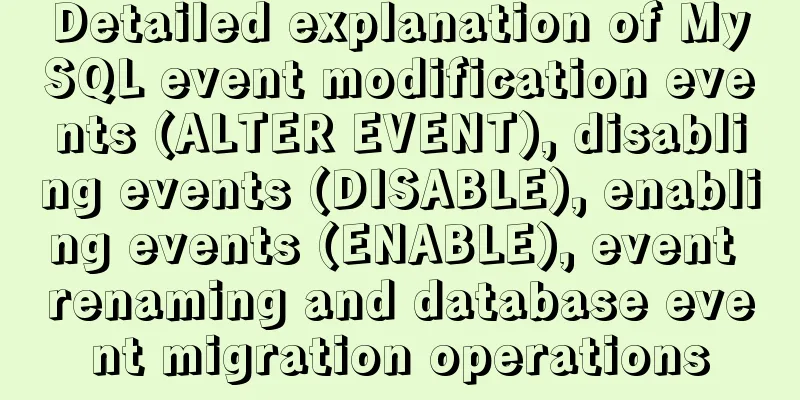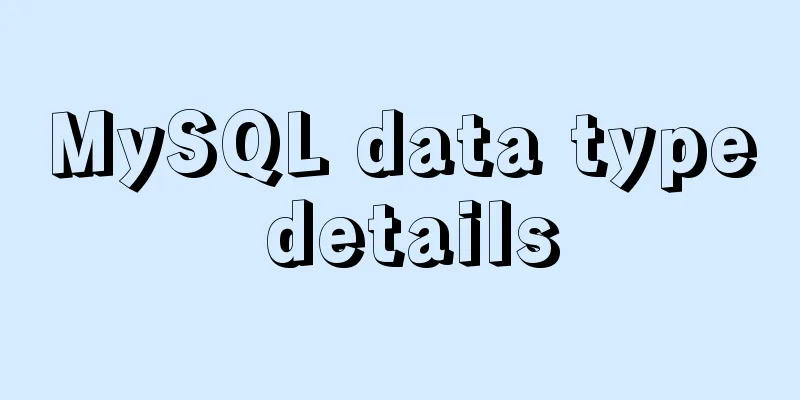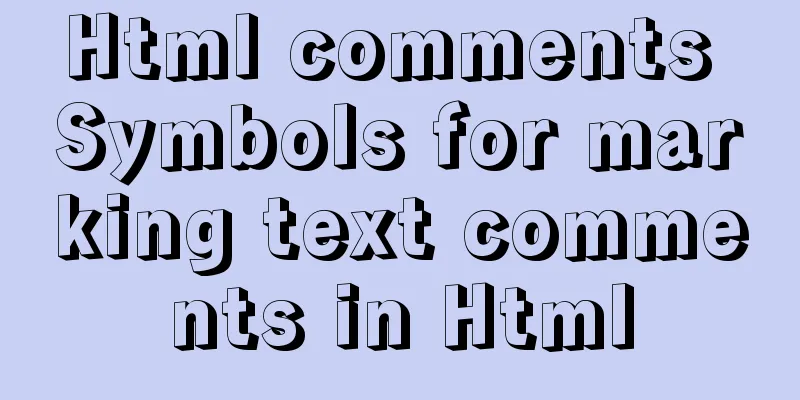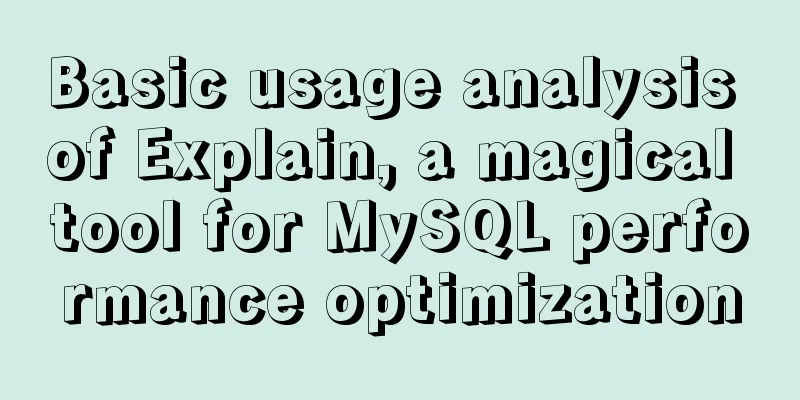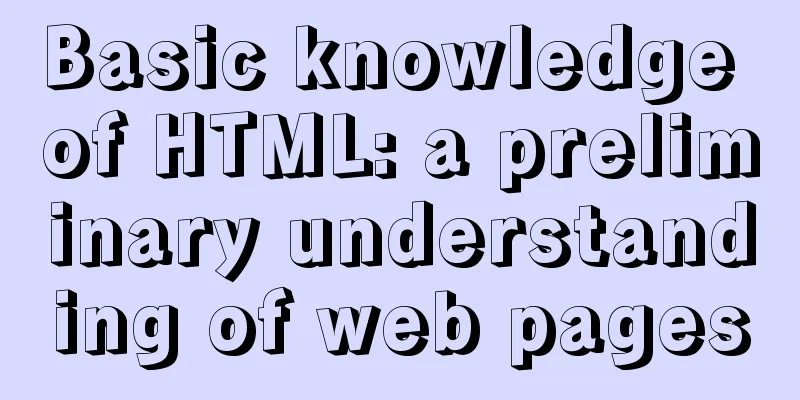How to enter and exit the Docker container
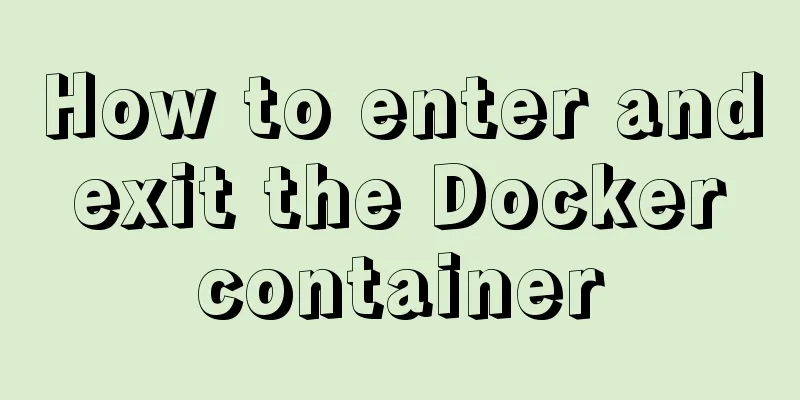
|
1 Start the Docker service First you need to know how to start the docker service: service docker start or: systemctl start docker 2. Shut down the docker service To shut down the docker service: service docker stop or: systemctl stop docker 3 Start a container of a docker image The Docker image is called an image, and the container is called a container. For Docker, an image is static, similar to an operating system snapshot, while a container is dynamic and is a running instance of an image. For example, there is an image named ubuntu. Now let's start the container of this image and enter the bash command line of this container: docker run -t -i ubuntu /bin/bash The official website says:
It's simple to understand:
This will take you inside the container: root@af8bae53bdd3:/# If you have a running container, you can run it in the external operating system where the container is located: docker ps Check out this container. If you want to see all containers, including running ones and non-running or dormant images, run: docker ps -a If you want to exit: or: root@af8bae53bdd3:/# exit If you want to open this container again, run: docker start goofy_almeida Where "goofy_almeida" is the name of the container. 4 Entering the container 4.1 Use the "docker attach" command to enter At this time, the container is running in the background. If you want to enter its terminal, then: docker attach goofy_almeida That's it. 4.2 Use the "docker exec -it" command to enter There is a disadvantage of using the "docker attach" command to enter the container, that is, every time you exit from the container to the foreground, the container also exits. To exit the container while leaving it running in the background, use the "docker exec -it" command. Each time you use this command to enter the container, after you exit the container, the container will still run in the background. The command usage is as follows: docker exec -it goofy_almeida /bin/bash
When you exit the container by typing "exit" or pressing "Ctrl + C", the container will still run in the background, through: docker ps You can find it. 5. Exit the container Type: Or press: This is the end of this article on how to enter and exit the docker container. For more information about entering and exiting the docker container, please search for previous articles on 123WORDPRESS.COM or continue to browse the following related articles. I hope you will support 123WORDPRESS.COM in the future! You may also be interested in:
|
>>: JavaScript implementation of carousel example
Recommend
JavaScript canvas text clock
This article example shares the specific code of ...
Learn SQL query execution order from scratch
The SQL query statement execution order is as fol...
MySQL master-slave replication delay causes and solutions
Table of contents A brief overview of the replica...
How to connect Django 2.2 to MySQL database
1. The error information reported when running th...
Detailed explanation of how to configure openGauss database in docker
For Windows User Using openGauss in Docker Pull t...
Detailed tutorial for installing mysql 8.0.12 under Windows
This article shares with you a detailed tutorial ...
Docker adds a bridge and sets the IP address range
I don't know if it's because the binary d...
MySQL database master-slave configuration tutorial under Windows
The detailed process of configuring the MySQL dat...
Vue implements a simple shopping cart example
This article example shares the specific code of ...
Detailed explanation of several practical solutions for quickly deleting large amounts of data (tens of millions) in MySQL
The author recently encountered a performance bot...
JavaScript implements the nine-grid mobile puzzle game
This article shares the specific code for JavaScr...
React's method of realizing secondary linkage
This article shares the specific code of React to...
Vuex implements a simple shopping cart
This article example shares the specific code of ...
Disabled values that cannot be entered cannot be passed to the action layer
If I want to make the form non-input-capable, I se...
Use CSS to achieve three-column adaptive layout (fixed width on both sides, adaptive in the middle)
The so-called three-column adaptive layout means ...