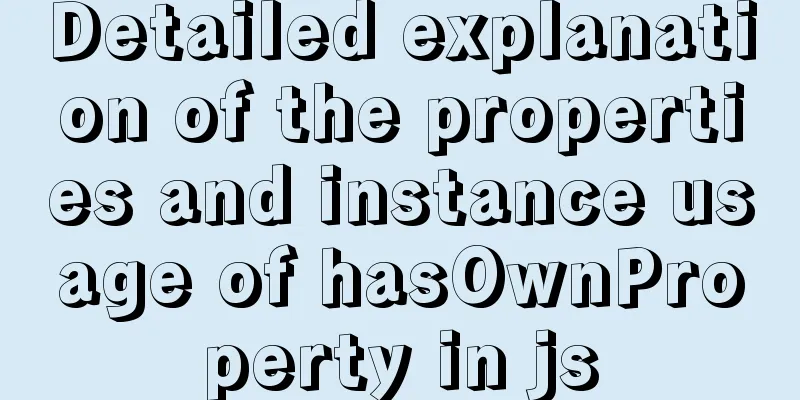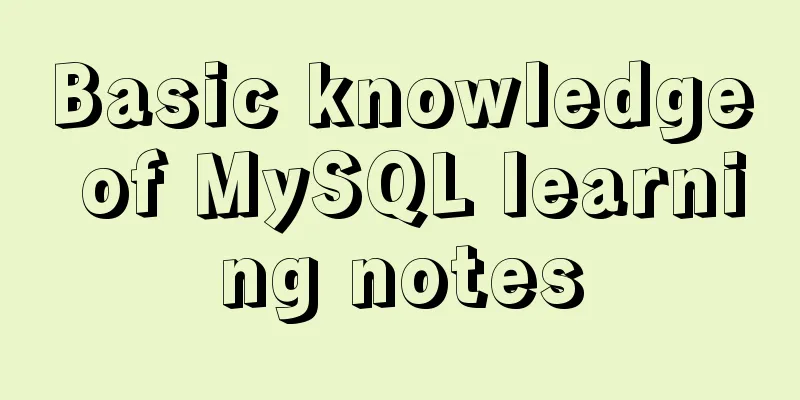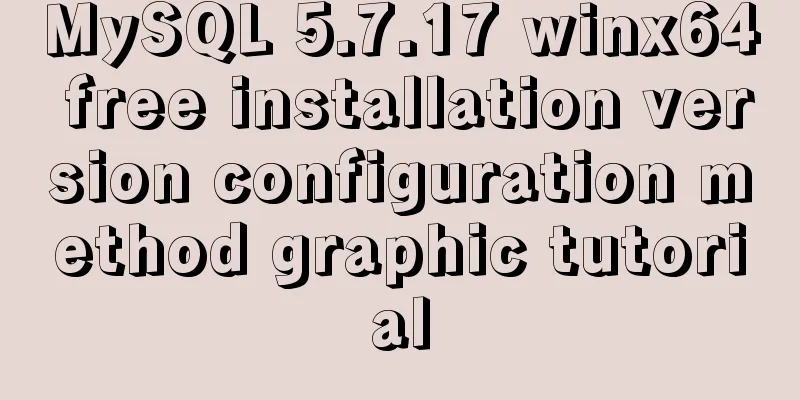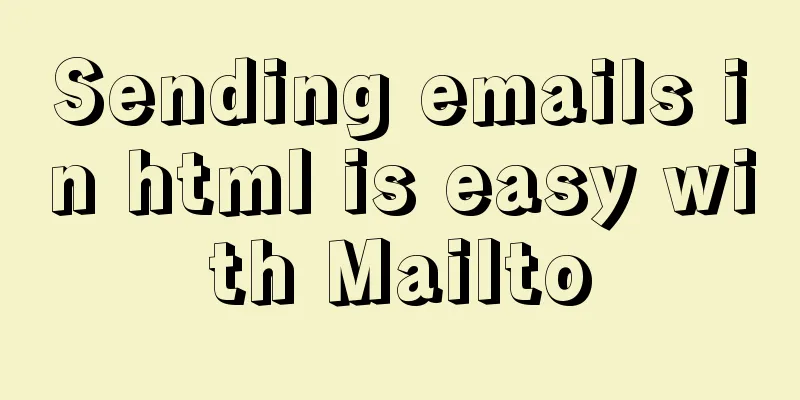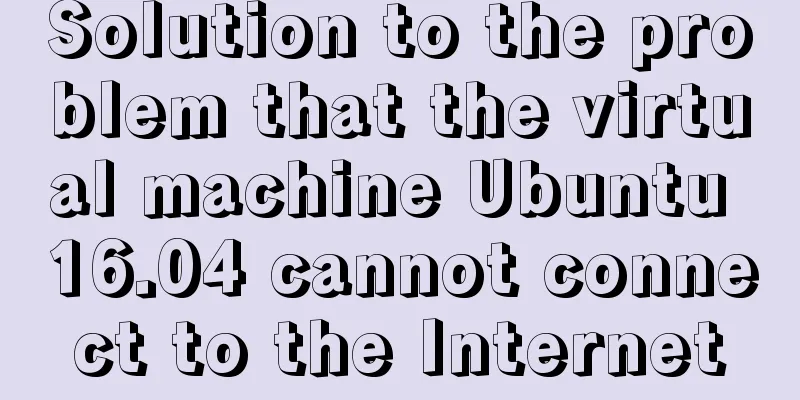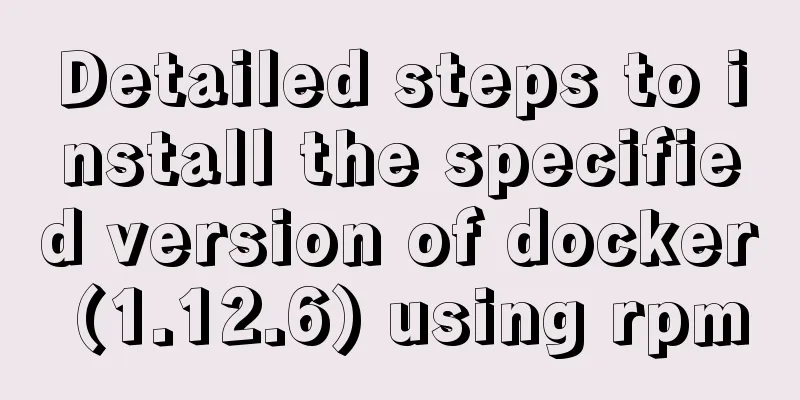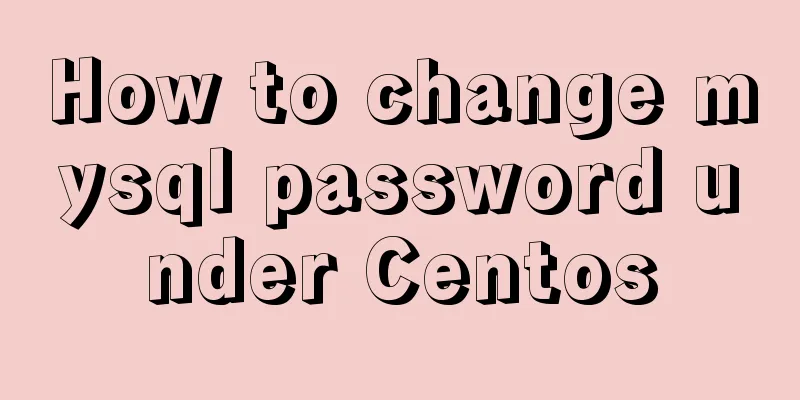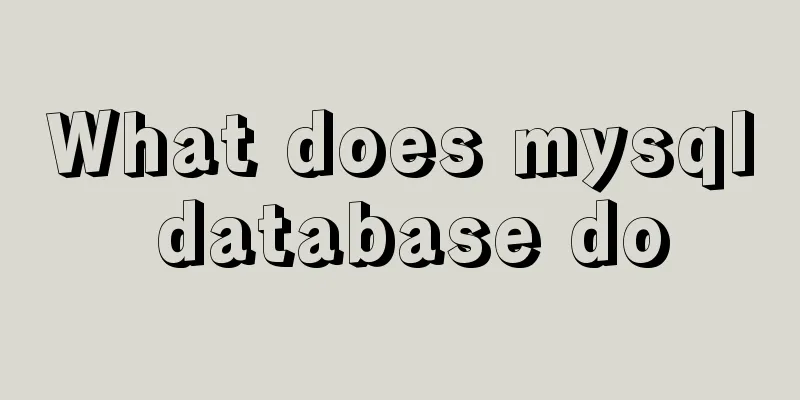How to install Jenkins using Docker
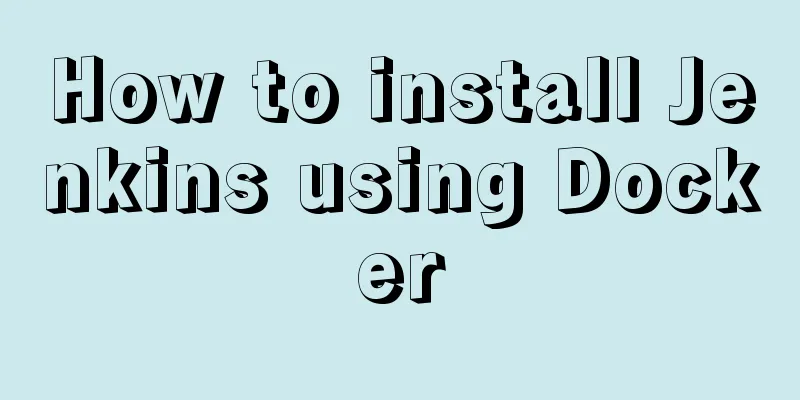
1. Pull the imageThe version I installed here is 2.222.3-centos. You can get the version you need here: https://hub.docker.com/_/jenkins?tab=tags ocker pull jenkins/jenkins:2.222.3-centos 2. Create a local data volumeThe path I map the local data volume to is /data/jenkins_home/. You can modify it if you want to put it somewhere else. -p /data/jenkins_home/ The directory permissions need to be modified because when mapping the local data volume, the owner of the /data/jenkins_home/ directory is the root user, and the uid of the jenkins user in the container is 1000. -R 1000:1000 /data/jenkins_home/ 3. Create a containerdocker run -d --name jenkins -p 8040:8080 -p 50000:50000 -v /data/jenkins_home:/var/jenkins_home jenkins/jenkins:2.222.3-centos illustrate:
4. Configure Jenkins1. Open Jenkins Access http://192.168.1.106:8040/ (replace with your own IP and port) through the browser to enter the initial page. If Jenkins has not yet started, the following content will be displayed
2. Enter the administrator password
Here you are required to enter the initial administrator password. According to the prompt, the password is in the file /var/jenkins_home/secrets/initialAdminPassword. Note that this path is in the Docker container, so we get it through the following command ker exec jenkins cat /var/jenkins_home/secrets/initialAdminPassword 85770376692448b7b6a8e301fb437848 Don't forget that we mapped the local data volume /data/jenkins_home/, so you can also output it with the following command ata/jenkins_home/secrets/initialAdminPassword 85770376692448b7b6a8e301fb437848 After entering your password, click Continue 3. Install plugins
Select the recommended plugins to install here, and Jenkins will automatically start installing them. If the plugin installation is slow, please refer to Solve the problem of Jenkins plugin installation being slow (Linux)
After the installation is complete, it will automatically jump to the next step 4. Create an administrator
5. Instance Configuration
Just pay attention to the IP address and port 6. Configuration completed
Notice: Reference: This is the end of this article about installing Jenkins with Docker. For more information about installing Jenkins with Docker, please search for previous articles on 123WORDPRESS.COM or continue to browse the following related articles. I hope you will support 123WORDPRESS.COM in the future! You may also be interested in:
|
<<: Vue handwriting loading animation project
>>: Analysis and solution of a MySQL slow log monitoring false alarm problem
Recommend
Solutions to VMware workstation virtual machine compatibility issues
How to solve VMware workstation virtual machine c...
What is BFC? How to clear floats using CSS pseudo elements
BFC Concept: The block formatting context is an i...
Detailed example of reading speed of js objects
1. Accessing literals and local variables is the ...
MySQL isolation level detailed explanation and examples
Table of contents 4 isolation levels of MySQL Cre...
Detailed explanation of Linux command file overwrite and file append
1. The difference between the command > and &g...
HTML implementation of a simple calculator with detailed ideas
Copy code The code is as follows: <!DOCTYPE ht...
Guide to using env in vue cli
Table of contents Preface Introduction-Official E...
How to enable remote access in Docker
Docker daemon socket The Docker daemon can listen...
Centos7 installation of Nginx integrated Lua sample code
Preface The computer I use is a Mac, and the oper...
The difference between the four file extensions .html, .htm, .shtml and .shtm
Many friends who have just started to make web pag...
How to create your own image using Dockerfile
1. Create an empty directory $ cd /home/xm6f/dev ...
Zabbix combined with bat script to achieve multiple application status monitoring method
Scenario simulation: Some domestic companies need...
Detailed steps for adding hosts you need to monitor in zabbix
Add monitoring host Host 192.168.179.104 is added...
How to change the mysql password on the Xampp server (with pictures)
Today, I found out while working on PHP that if w...
Solve the problem of setting Chinese language pack for Docker container
If you use docker search centos in Docker Use doc...