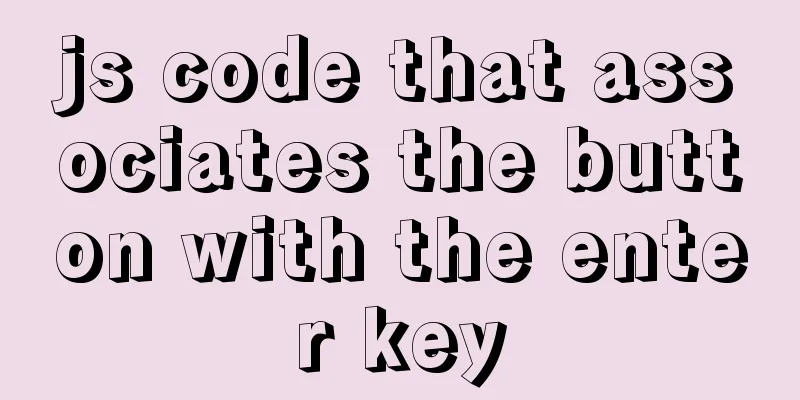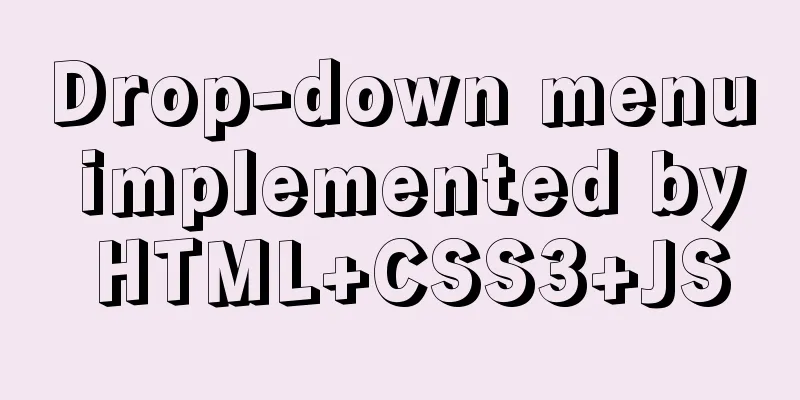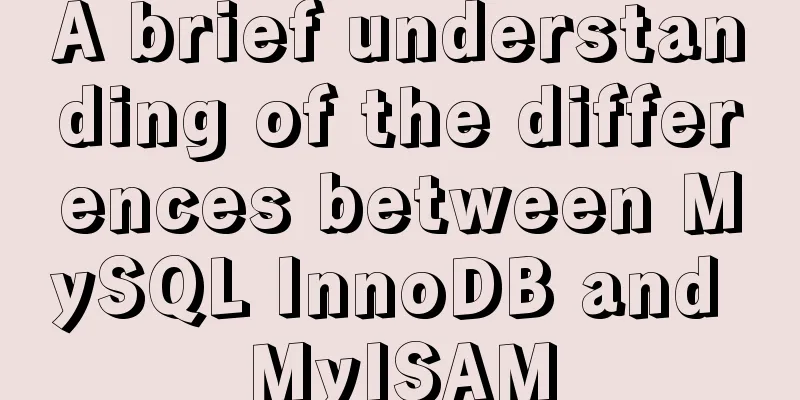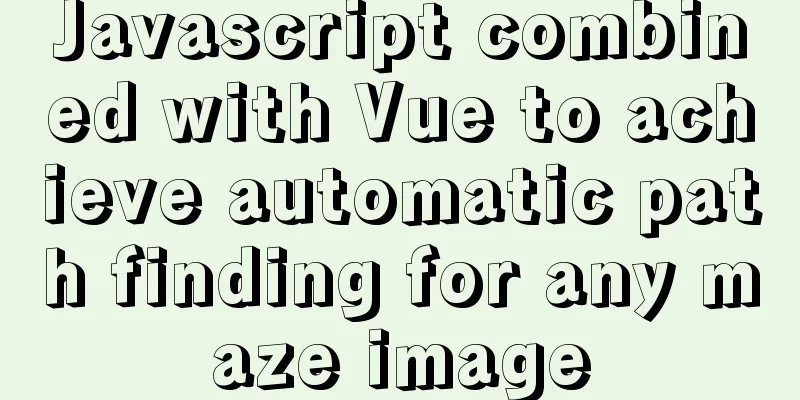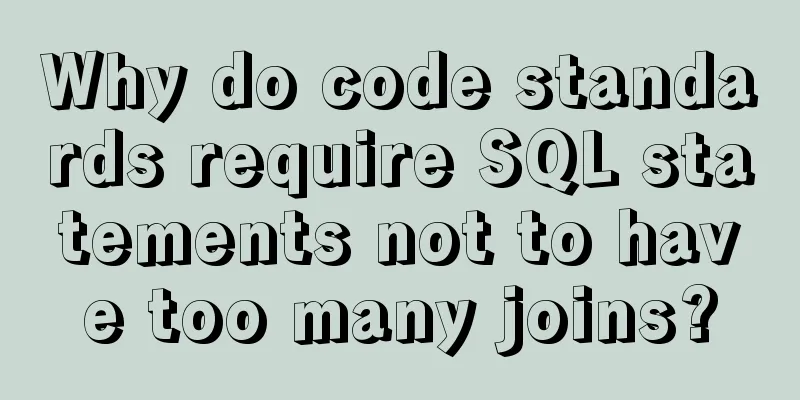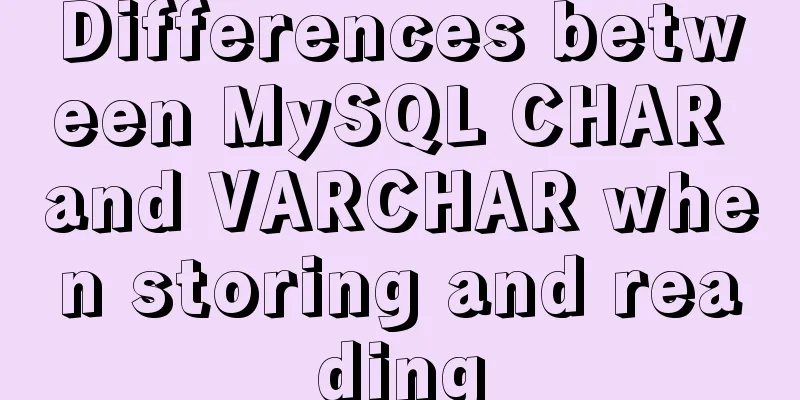Centos 7 64-bit desktop version installation graphic tutorial

|
If you think the system is slow and want to change the source, I have sorted it out in another article https://blog.csdn.net/luguodehua/article/details/79955171 1. Download the Centos7 64 file as follows. This version of the image comes with a desktop installation option. Download CentOS
2. Download vmware Go to wmware's official website https://my.vmware.com, you need to register an account first. After installation, modify the local CPU virtualization: enter BIOS, enter security or System Configuration or processor Settings. The options may vary depending on the motherboard, but there are basically these options. Then find the Virtualization line, set it to Enable, then save and restart. 3. Open the virtual machine to start the installation: (1) Create a new (Linux) virtual machine
(2) Default typical installation, click "Next":
(3) Select CentOS iso and click "Next":
(4) Select the location where you want to store your virtual machine and click "Next":
(5) Allocate the size of your system disk. Newbies can directly make the system disk larger without adding another disk. Adding another disk is a bit troublesome. (6) Click “Customize Hardware”:
(7) The software defaults to 1 CPU with 1 core, and can be increased to 2 cores if conditions are better. Click Close.
(8) Click “Finish”:
(9) Click: "I have completed the installation":
(10) Tools can be installed now or after the system is installed.
(11) Select Chinese:
(11) Click software selection: Select desktop:
(12) Click to start the installation and set the root and user passwords during the process:
(13) After restarting, you need to agree to:
You may also be interested in:
|
<<: Vue.js implements the code of clicking the icon to zoom in and leaving
>>: What to do if you forget your mysql password
Recommend
Ubuntu 18.0.4 MySQL 8.0.20 installation and configuration method graphic tutorial
The installation and configuration method of MySQ...
Introduction to Docker Quick Deployment of SpringBoot Project
1. Install Docker First open the Linux environmen...
Detailed explanation of two quick ways to write console.log in vscode
(I) Method 1: Define it in advance directly in th...
Detailed installation and configuration tutorial of MySQL flashback tool binlog2sql
Overview binlog2sql is an open source MySQL Binlo...
How to solve the problem of too many open files in Linux
The cause is that the process opens a number of f...
Three Ways to Find the Longest Word in a String in JavaScript (Recommended)
This article is based on the Free Code Camp Basic...
The Complete List of MIME Types
What is MIME TYPE? 1. First, we need to understan...
Implementing search box function with search icon based on html css
Preface Let me share with you how to make a searc...
Summary of the minesweeping project implemented in JS
This article shares the summary of the JS mineswe...
5 things to note when writing React components using hooks
Table of contents 01. Use useState when render is...
Web interview: The difference between MVC and MVVM and why Vue does not fully comply with MVVM
Table of contents Difference between MVC and MVVM...
Rules for registration form design
I finished reading "Patterns for Sign Up &...
Docker link realizes container interconnection
Table of contents 1.1. Network access between con...
Introduction to MySql table, database, sharding and partitioning knowledge points
1. Introduction When the amount of data in the da...
A detailed introduction to HTML page loading and parsing process
The order in which the browser loads and renders H...