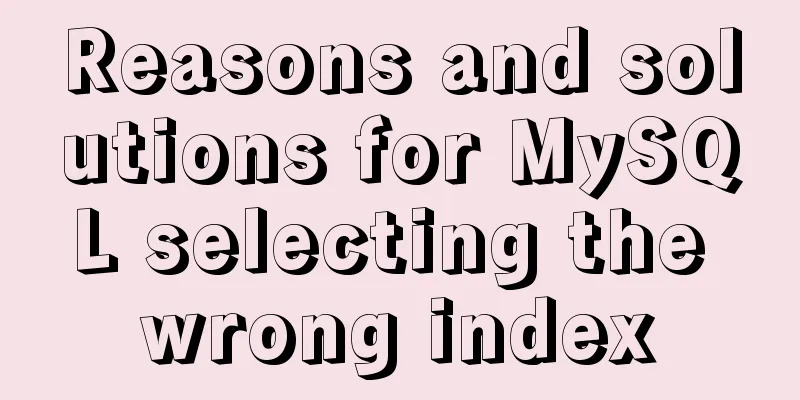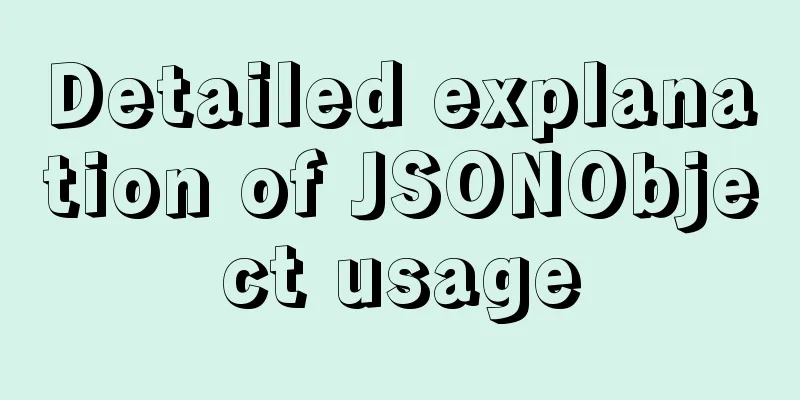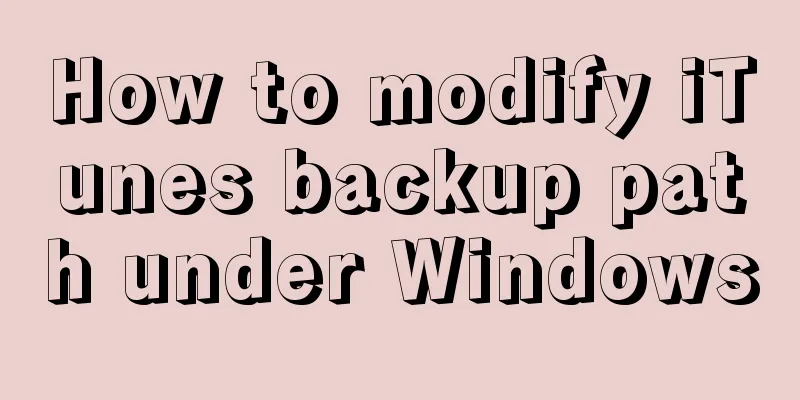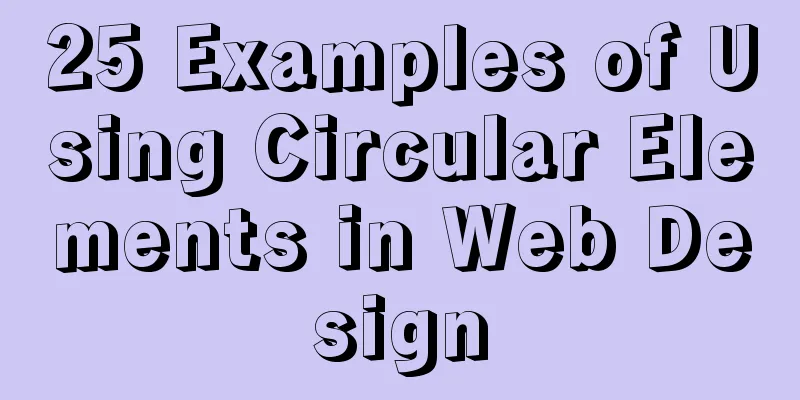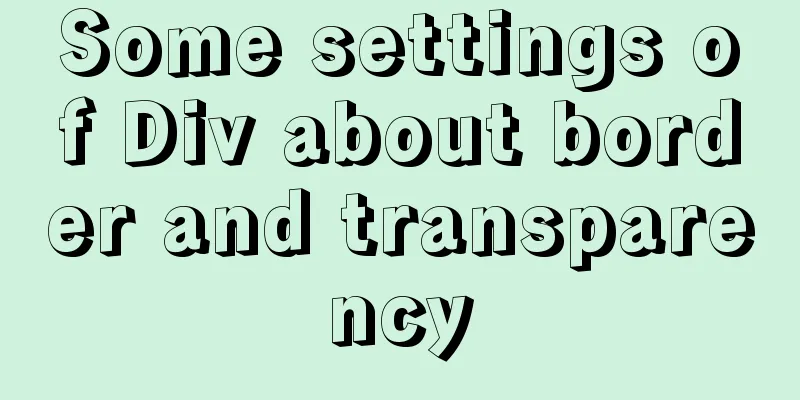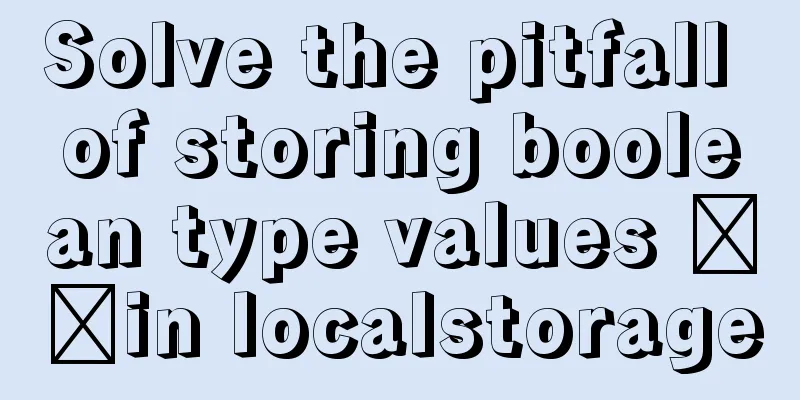Detailed explanation of two quick ways to write console.log in vscode
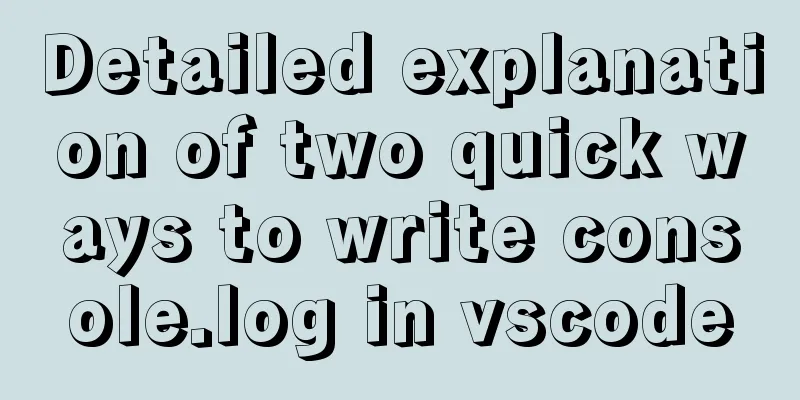
|
(I) Method 1: Define it in advance directly in the script tag, only applicable to this HTML file!
let add = function(a,b){
return a + b;
};
console.log(add(20,300));
const { ['log']:C } = console;
C(add(20,300));
(ii) Method 2: Press the tab key to quickly generate console.log, and the cursor is inside (). Press the tab key again and the cursor will automatically jump to the next line!
{
// Place your snippets for javascript here. Each snippet is defined under a snippet name and has a prefix, body and
// description. The prefix is what is used to trigger the snippet and the body will be expanded and inserted. Possible variables are:
// $1, $2 for tab stops, $0 for the final cursor position, and ${1:label}, ${2:another} for placeholders. Placeholders with the
// same ids are connected.
// Example:
// "Print to console": {
// "prefix": "log",
// "body": [
// "console.log('$1');",
// "$2"
// ],
// "description": "Log output to console"
// }
}
2. The following interval codes are used to release Example. The meanings of some parameters are as follows:
{
// Place your snippets for javascript here. Each snippet is defined under a snippet name and has a prefix, body and
// description. The prefix is what is used to trigger the snippet and the body will be expanded and inserted. Possible variables are:
// $1, $2 for tab stops, $0 for the final cursor position, and ${1:label}, ${2:another} for placeholders. Placeholders with the
// same ids are connected.
// Example:
"Print to console": {
"prefix": "cl",
"body": [
"console.log('$1');",
"$2"
],
"description": "Log output to console"
}
}
This is the end of this article about two quick ways to write console.log in vscode. For more relevant vscode console.log writing content, please search 123WORDPRESS.COM's previous articles or continue to browse the following related articles. I hope everyone will support 123WORDPRESS.COM in the future! You may also be interested in:
|
<<: The use of FrameLayout in six layouts
>>: DOCTYPE element detailed explanation complete version
Recommend
How to set up scheduled tasks in Linux and Windows
Table of contents Linux 1. Basic use of crontab 2...
Analysis of multi-threaded programming examples under Linux
1 Introduction Thread technology was proposed as ...
Introduction and usage of Angular pipeline PIPE
Preface PIPE, translated as pipeline. Angular pip...
Mysql 5.6 "implicit conversion" causes index failure and inaccurate data
background When performing a SQL query, I tried t...
Install Tomcat on Linux system and configure Service startup and shutdown
Configure service startup and shutdown in Linux s...
Detailed explanation of the basic knowledge of front-end componentization
Table of contents Basic concepts of components Th...
How to deploy gitlab using Docker-compose
Docker-compose deploys gitlab 1. Install Docker I...
Detailed explanation of the code for implementing six sieve styles using HTML grid layout
First, attach the code below the effect diagram &...
HTML table markup tutorial (16): title horizontal alignment attribute ALIGN
By default, the table title is horizontally cente...
Analysis of JavaScript's event loop mechanism
Table of contents Preface: 1. Reasons for the eve...
Application of anchor points in HTML
Set Anchor Point <a name="top"><...
Zabbix combined with bat script to achieve multiple application status monitoring method
Scenario simulation: Some domestic companies need...
CentOS 7.x docker uses overlay2 storage method
Edit /etc/docker/daemon.json and add the followin...
About the implementation of JavaScript carousel
Today is another very practical case. Just hearin...
An article to understand the creation, uploading, pulling and deployment of Docker images
Table of contents 1. Images 1. What is a mirror? ...