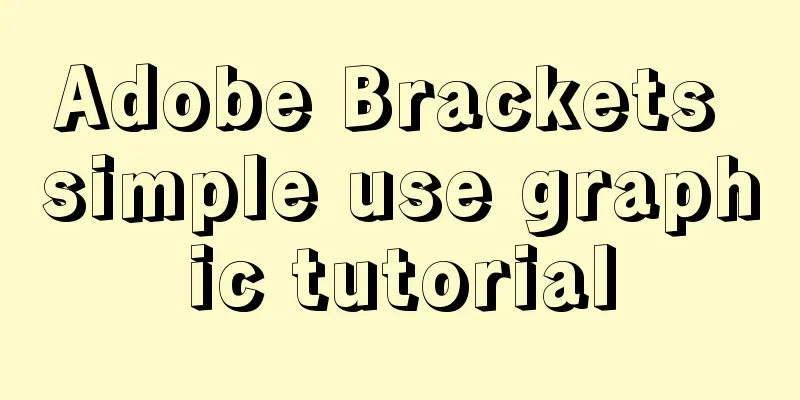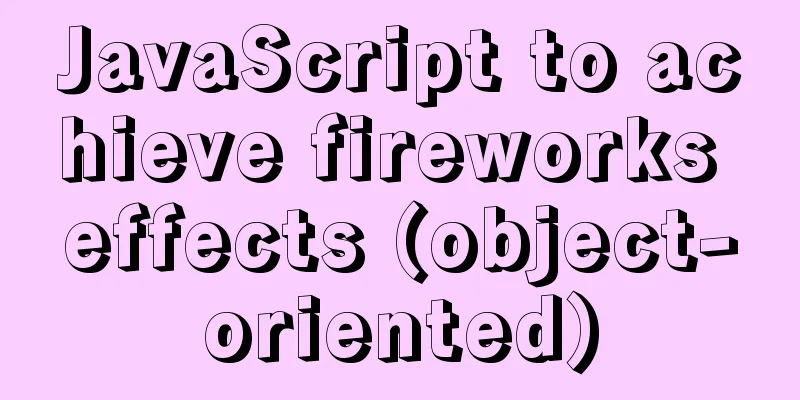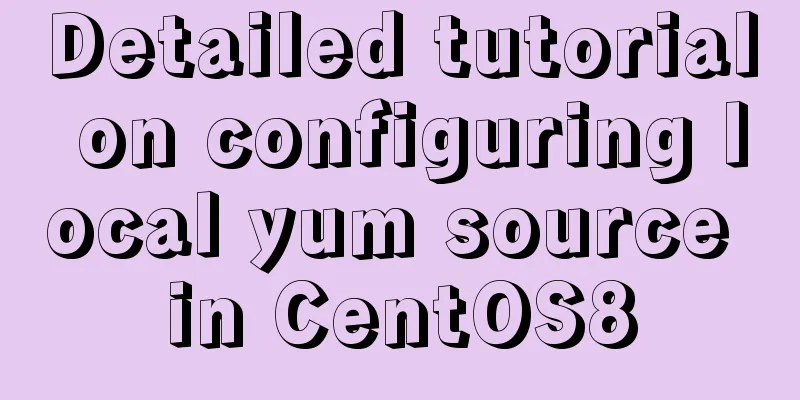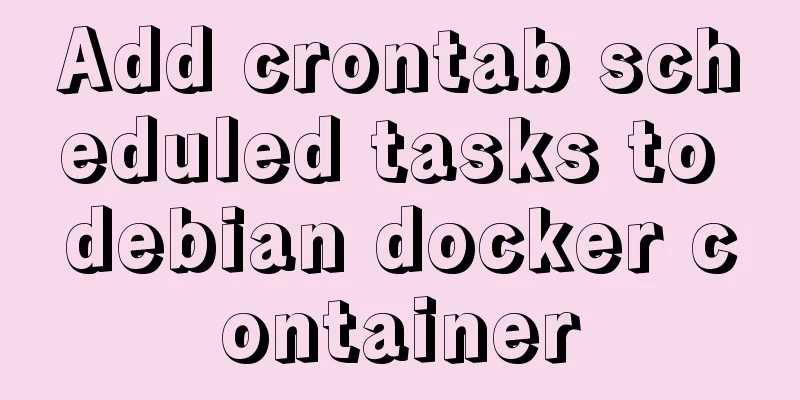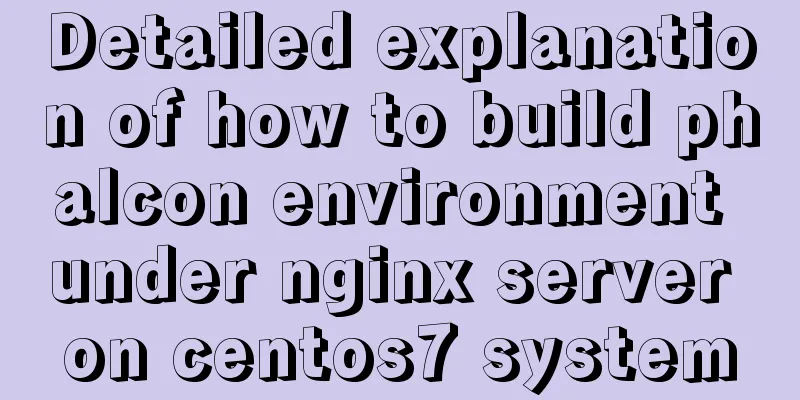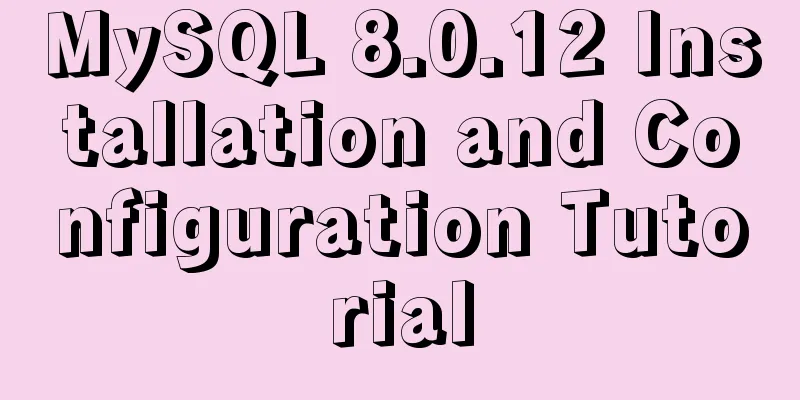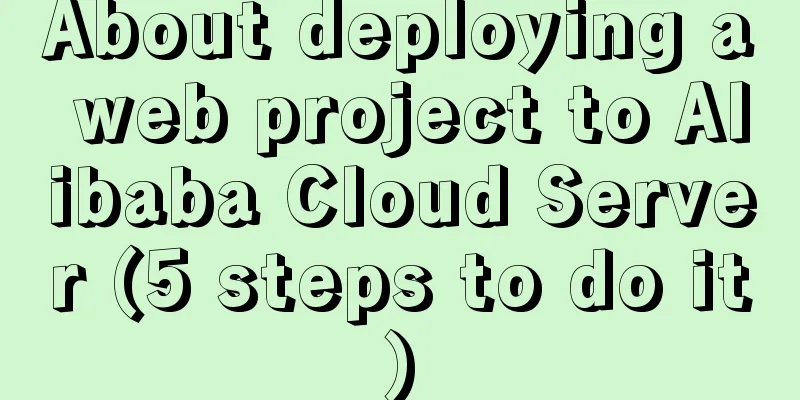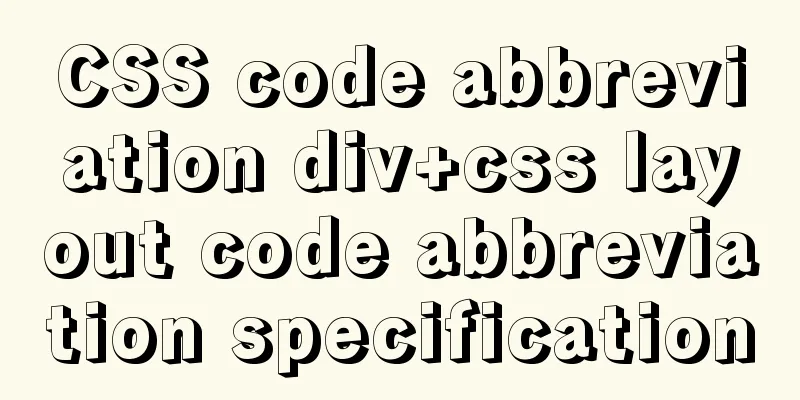MySQL 8.0.11 compressed version installation and configuration method graphic tutorial
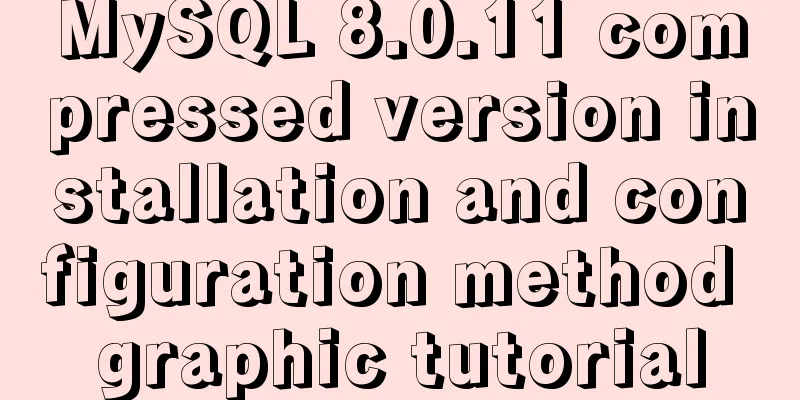
|
MySQL 8.0 compressed package installation method, the details are as follows Notice: Operating system: Windows 10 Professional (64-bit) MySQL version: mysql-8.0.11-winx64.zip 1. Download MySQL database Download the community version compressed file from the official website:
Official download address 2. Unzip the file Unzip the file you just downloaded. I will unzip it directly to the root directory of drive D, as shown below:
3. Configure system environment variables In order for the Windows system to recognize the MySQL commands we will use later, we need to add environment variables to the current system: Right click "My Computer" -> "Properties" -> "Advanced System Settings" -> "Environment Variables" -> Add the following content to the Path of the system variables:
4. Install MySQL database 1. Right-click the Windows logo in the lower left corner of the system and select "Command Prompt (Administrator)":
Note: The control command console must be run as an administrator! 2. In the control command console, enter the bin directory of the MySQL that you just unpacked:
3. Initialize MySQL database Method 1: Command: mysqld –initialize-insecure Function: Initialize the database and set the default root password to empty
After initialization is completed, the data folder will be automatically generated in the mysql root directory, as shown in the following figure:
Note: Initialization is complete only when three folders appear as shown in the figure above! Method 2: Command: mysqld –initialize Function: Initialize the database and set the default root password to an expired random password
At this time, the database password needs to be obtained from the following location: Use Notepad to open the file shown in the figure below:
The following figure shows a randomly generated password:
4. Install MySQL service for Windows system Command: mysqld install Function: Install MySQL service for Windows system, the default service name is: mysql
Note: If you want to remove the MySQL service, you can use the command "mysqld remove" However, you need to make sure that the MySQL service has been stopped before deleting it. After successful installation, you can view it in the "Control Panel-Administrative Tools-Services" of the Windows system (note that it is not started at this time):
5. Start MySQL service command: net start mysql Function: Start MySQL service. Note that "mysql" here means the service name.
Note: If you want to stop the MySQL service, you can use the command "net stop mysql". Only after stopping the MySQL service can you delete the MySQL service. At this point the status of the service changes:
At this point, the MySQL compressed version database is installed! Wonderful topic sharing: Installation tutorials for different versions of MySQL Installation tutorials for MySQL 5.7 versions Installation tutorials for MySQL 5.6 versions The above is the full content of this article. I hope it will be helpful for everyone’s study. I also hope that everyone will support 123WORDPRESS.COM. You may also be interested in:
|
<<: A detailed introduction to JavaScript primitive values and wrapper objects
>>: How to build Apr module for tomcat performance optimization
Recommend
vue+springboot realizes login function
This article example shares the specific code of ...
N ways to center elements with CSS
Table of contents Preface Centering inline elemen...
Vue-router does not allow navigation to the current location (/path) Error reasons and fixes
Table of contents Error message Cause Error demon...
Summary of situations where MySQL indexes will not be used
Types of Indexes in MySQL Generally, they can be ...
MySQL uses mysqldump+binlog to completely restore the deleted database principle analysis
1. Overview In the daily operation and maintenanc...
Several ways to implement 0ms delay timer in js
Table of contents queueMicrotask async/await Mess...
How to implement batch deletion of large amounts of data in MySQL large tables
The question is referenced from: https://www.zhih...
Getting Started Tutorial for Beginners: Domain Name Resolution and Binding
So after registering a domain name and purchasing...
How to dynamically add ports to Docker without rebuilding the image
Sometimes you may need to modify or add exposed p...
Create a code example of zabbix monitoring system based on Dockerfile
Use the for loop to import the zabbix image into ...
CSS Problems with Using Position:fixed and Margin-top Together on Same-Level Elements
Problem Description I want to use CSS to achieve ...
Detailed installation and use of SSH in Ubuntu environment
SSH stands for Secure Shell, which is a secure tr...
How to install php7 + nginx environment under centos6.6
This article describes how to install php7 + ngin...
VMware ESXi 5.5 deployment and configuration diagram process
Table of contents 1. Installation requirements 2....
Mini Programs enable product attribute selection or specification selection
This article shares the specific code for impleme...