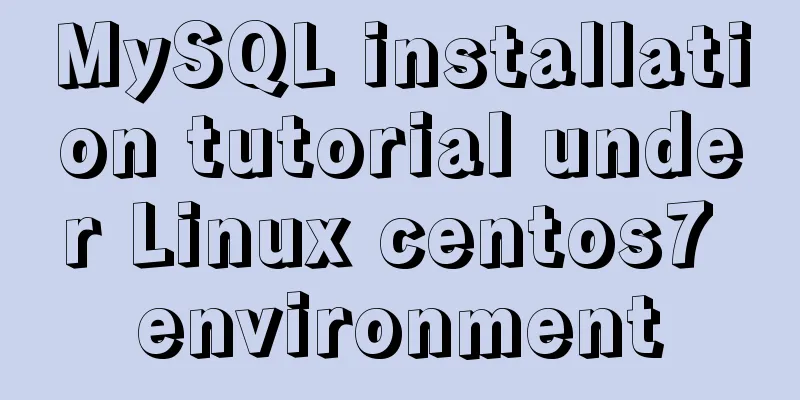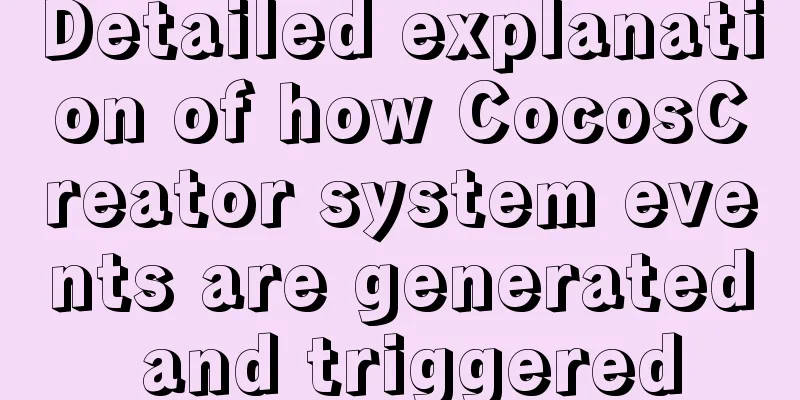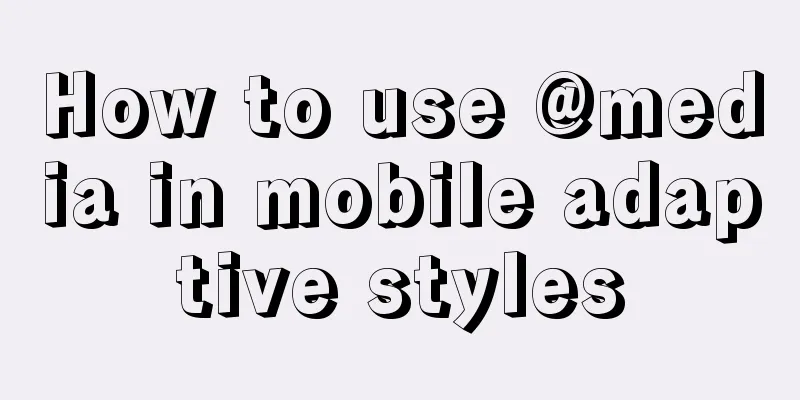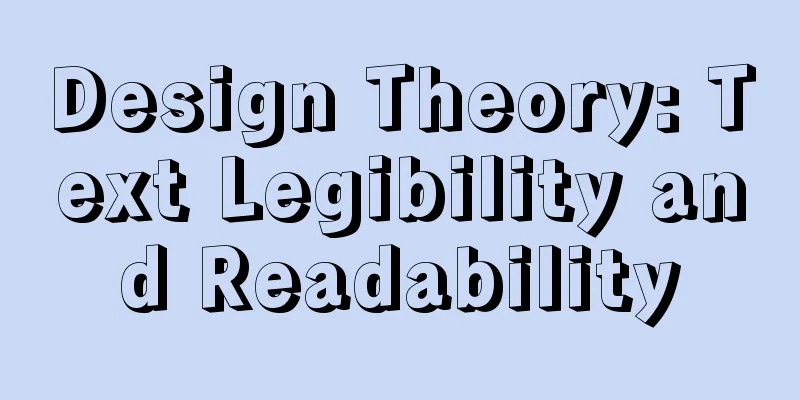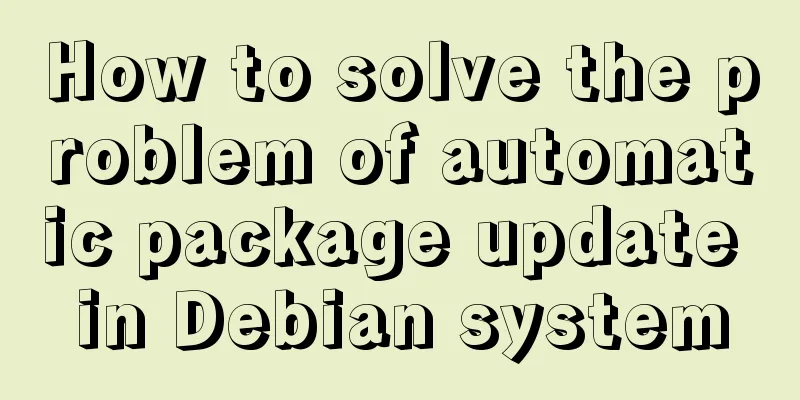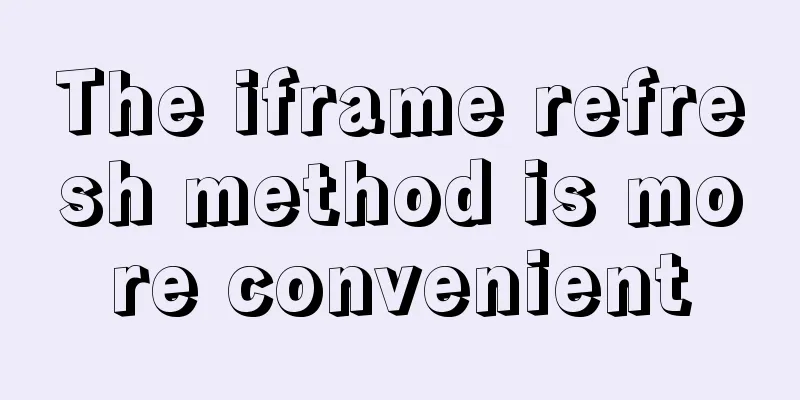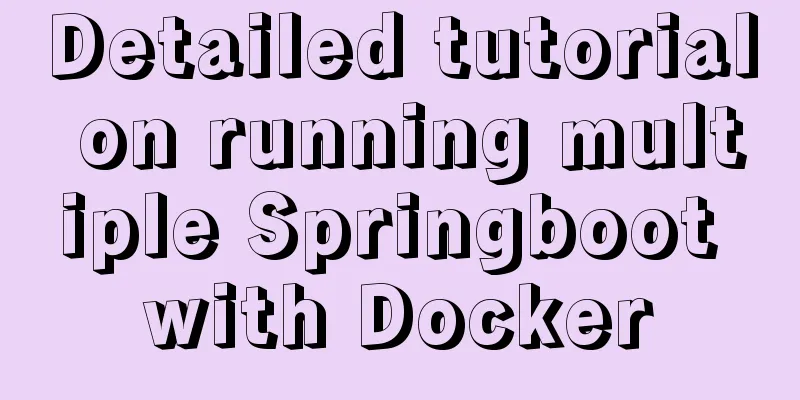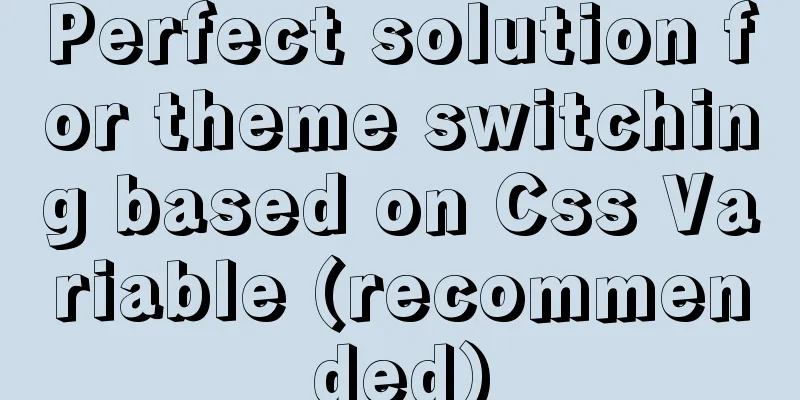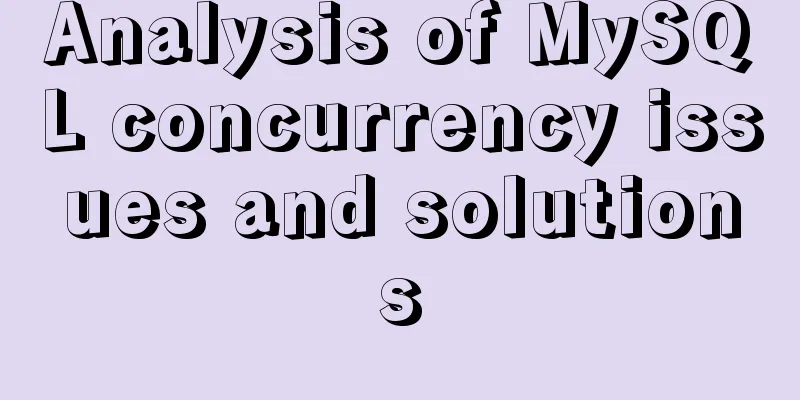Installation tutorial of mysql 8.0.11 compressed version under win10

|
This article shares the installation tutorial of MySQL 8.0.11 compressed version for your reference. The specific content is as follows 1. MySQL decompression and configuration Download: Link address Decompression: For example, decompress to D:\mysql Configuration: Configure system environment variables, MYSQL_HOME=D:\mysql\mysql-8.0.11-winx64 pathAdd a new path: %MYSQL_HOME%\bin, save and exit. 2. File Configuration Create the my.ini file in the unzipped root directory mysql-8.0.11-winx64 and add the following content: [mysqld] # Set port 3306 port=3306 # Set the installation directory of mysql to basedir=D:\mysql\mysql-8.0.11-winx64 # Set the storage directory of MySQL database data datadir=D:\\MySQL_Datafiles\\data # Maximum number of connections allowed max_connections=200 # The number of connection failures allowed. This is to prevent someone from trying to attack the database system from this host max_connect_errors = 10 # The default character set used by the server is utf8mb4 character-set-server=utf8mb4 #Use the --skip-external-locking MySQL option to avoid external locking. This option is enabled by default external-locking = FALSE # The default storage engine that will be used when creating a new table default-storage-engine=INNODB # By default, the "mysql_native_password" plug-in is used for authentication. default_authentication_plugin=mysql_native_password [mysqld_safe] log-error=D:\\database\\mysql\\mysql_oldboy.err pid-file=D:\\database\\mysql\\mysqld.pid # Define the sql syntax that mysql should support, data verification sql_mode=NO_ENGINE_SUBSTITUTION,STRICT_TRANS_TABLES [mysql] # Set the default character set of the mysql client to default-character-set=utf8mb4 [client] # Set the default port used by the mysql client to connect to the server port = 3306 default-character-set=utf8mb4 Just configure the above four parameters and leave the others as default. Note that the file path has double slashes "\\". Do not create the data under the dataDir directory manually, just configure it here, otherwise MySQL initialization will fail. 3. MySQL Initialization (1) Run cmd as an administrator, switch to the mysql-8.0.11-winx64\bin directory, and enter: mysqld --initialize --user=mysql --console
Note: Write down the initial password here, as it will be used later when logging in or changing the password. (2) Install the MySQL service: mysqld --install. The system will prompt that the installation is successful. 4. Change the initialization password (1) Open a new cmd window as an administrator and start the MySQL service: net start mysql . A success message will be displayed. (2) Start the MySQL command window: mysql -u root -p . When prompted to enter a password, enter the initial password. (3) Change password: ALTER USER 'root'@'localhost' IDENTIFIED BY 'new password'; (4) Refresh the database: FLUSH PRIVILEGES; Wonderful topic sharing: Installation tutorials for different versions of MySQL Installation tutorials for MySQL 5.7 versions Installation tutorials for MySQL 5.6 versions The above is the full content of this article. I hope it will be helpful for everyone’s study. I also hope that everyone will support 123WORDPRESS.COM. You may also be interested in:
|
<<: A brief analysis of the responsiveness principle and differences of Vue2.0/3.0
>>: Complete steps to configure basic user authentication at the Nginx level
Recommend
Summary of block-level elements, inline elements, and variable elements
Block element p - paragraph pre - format text tabl...
Solution to MySql service disappearance for unknown reasons
Solution to MySql service disappearance for unkno...
JavaScript canvas to load pictures
This article shares the specific code of JavaScri...
HTML form submission method case study
To summarize the form submission method: 1. Use t...
How to use Docker plugin to remotely deploy projects to cloud servers in IDEA
1. Open port 2375 Edit docker.service vim /lib/sy...
Detailed Introduction to MySQL Innodb Index Mechanism
1. What is an index? An index is a data structure...
6 Ways to Elegantly Handle Objects in JavaScript
Table of contents Preface 1. Object.freeze() 2. O...
MySQL 5.7.21 winx64 installation and configuration method graphic tutorial under Windows 10
mysql 5.7.21 winx64 installation and configuratio...
MySQL 5.7 installation MySQL service cannot be started but the service does not report any errors
There are two ways to install MySQL 5.7. One is t...
Realizing the effect of carousel based on jQuery
This article shares the specific code of jQuery t...
Vue realizes cascading selection of provinces, cities and districts
Recently, I need to implement a cascading selecti...
How to split data in MySQL table and database
Table of contents 1. Vertical (longitudinal) slic...
Detailed explanation of Svn one-click installation shell script under linxu
#!/bin/bash #Download SVN yum -y install subversi...
How to use vue filter
Table of contents Overview Defining filters Use o...
HTML table cross-row and cross-column operations (rowspan, colspan)
Generally, the colspan attribute of the <td>...