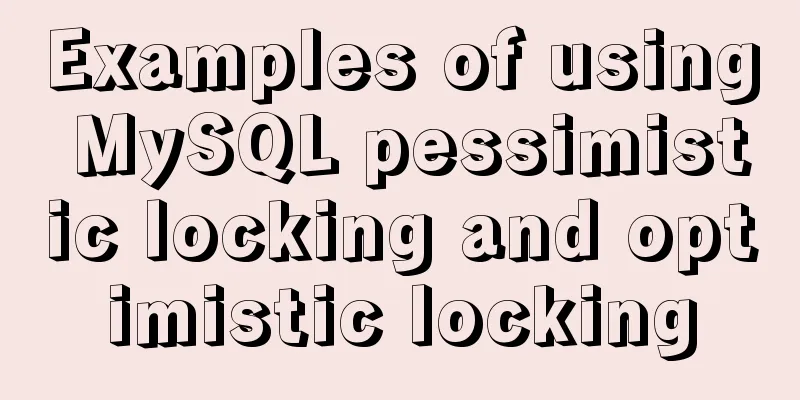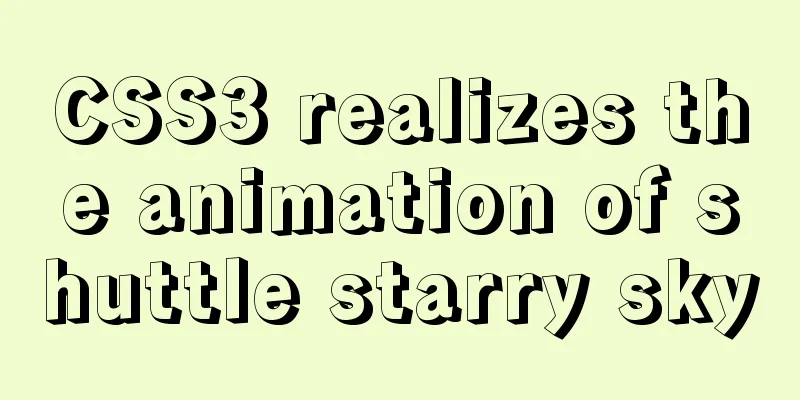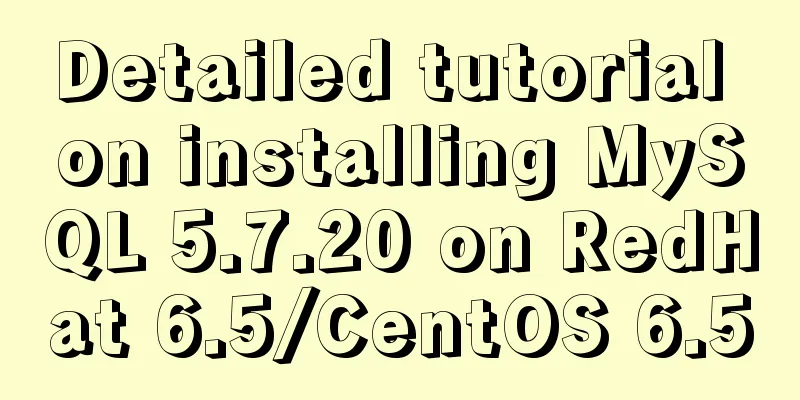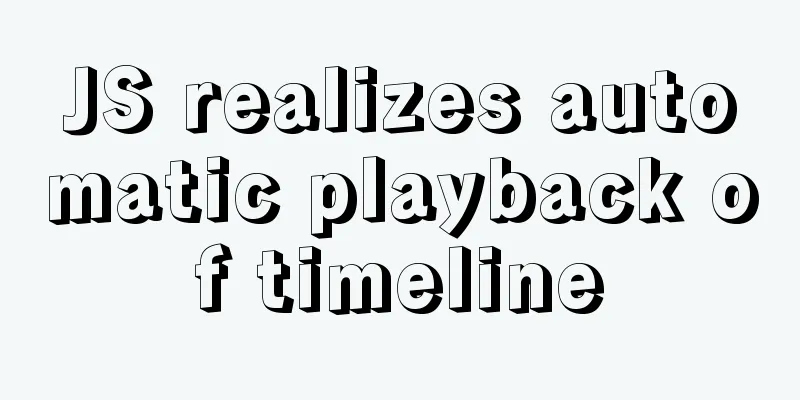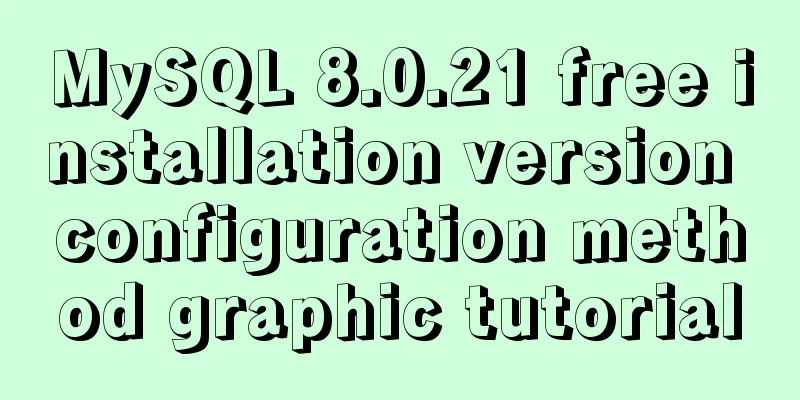Tutorial on deploying jdk and tomcat on centos7 without interface
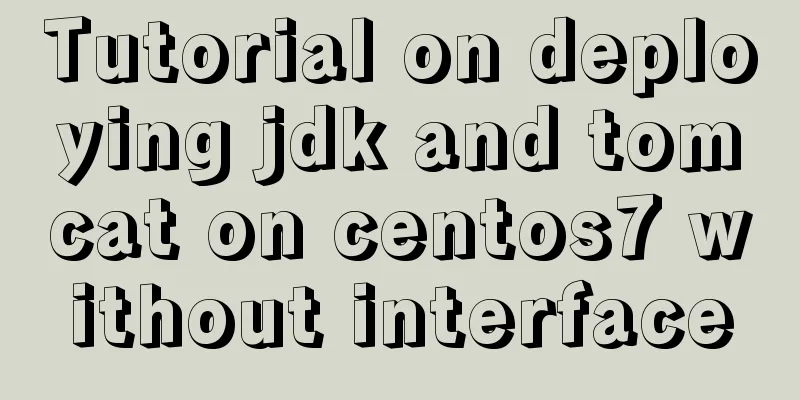
|
1. Install xshell6 2. Create a server connection and enter your username and password 3. Enter 4. Enter cd /usr/local to enter the local folder 5. Enter wget --no-check-certificate --no-cookies --header "Cookie: oraclelicense=accept-securebackup-cookie" https://download.oracle.com/otn-pub/java/jdk/8u201-b09/42970487e3af4f5aa5bca3f542482c60/jdk-8u201-linux-x64.tar.gz Use wget to download the jdk1.8 compressed package to the current folder 6. Enter 7. Enter 8. Move the cursor to the end of the profile file and append
export JAVA_HOME=/usr/local/name of the folder after decompression export JRE_HOME=${JAVA_HOME}/jre
export CLASSPATH=.:${JAVA_HOME}/lib:${JRE_HOME}/lib:$CLASSPATH
export JAVA_PATH=${JAVA_HOME}/bin:${JRE_HOME}/bin
export PATH=$PATH:${JAVA_PATH}9. Press Esc first, then press shift+zz to exit vim editing 10. Enter 11. Enter cd /usr/local to re-enter the local folder 12. Enter wget https://mirrors.cnnic.cn/apache/tomcat/tomcat-8/v8.5.41/bin/apache-tomcat-8.5.41.tar.gz to download the tomcat8.5 compressed package to the current folder 13. Enter 14. Enter 15. Enter ls to view all files and directories under bin 16. Enter ./startup.sh to start tomcat 17. In the Alibaba console, select Lightweight Application Server from Products and Services (in the left menu). 18. As shown in the picture
19. Add rules to the firewall in the details
20. After the settings are completed, enter Alibaba public network ip:8080 in the browser and the Tomcat welcome page will appear. 21. Upload the javaweb program developed on windows to the server through xshell. First check whether lrzsz has been installed. Enter 22. If the installation is successful, enter 23. Enter rz -y to pop up a local window, select the packaged war file or the project file packaged into tar, confirm and wait for upload. After the upload is complete, the file will be in the webapps directory 24. If the uploaded file is a tar file, you need to enter 25. Enter Alibaba public network ip:8080/project name/ in the browser to access the project Summarize The above is a tutorial on how to deploy jdk and tomcat on centos7 without interface. I hope it will be helpful to you. If you have any questions, please leave me a message and I will reply to you in time. I would also like to thank everyone for their support of the 123WORDPRESS.COM website! You may also be interested in:
|
<<: mysql zip file installation tutorial
>>: Native js implements regular validation of the form (submit only after validation)
Recommend
Instructions for deploying projects to remote machines using the Publish Over SSH plugin in Jenkins
Publish Over SSH Plugin Usage Before using Publis...
Docker deploys net5 program to achieve cross-platform functions
Deployment environment: docker container, liunx s...
How to set the text in the select drop-down menu to scroll left and right
I want to use the marquee tag to set the font scro...
MYSQL 5.6 Deployment and monitoring of slave replication
MYSQL 5.6 Deployment and monitoring of slave repl...
Spring Boot layered packaging Docker image practice and analysis (recommended)
Table of contents 1. Prepare the springboot proje...
JavaScript data type conversion example (converting other types to strings, numeric types, and Boolean types)
Preface What is data type conversion? The default...
Solve the problem of multiple listeners reported when starting tomcat in Idea
Error screenshot Can't find where the excepti...
Implementation of element shuttle frame performance optimization
Table of contents background Solution New Questio...
Solution to the problem that crontab output redirection does not take effect in Linux
question In LINUX, periodic tasks are usually han...
Element Plus implements Affix
Table of contents 1. Component Introduction 2. So...
Flex layout makes adaptive pages (syntax and examples)
Introduction to Flex Layout Flex in English means...
React native ScrollView pull down refresh effect
This article shares the specific code of the pull...
Solution to 404 error when downloading apk file from IIS server
Recently, when using IIS as a server, the apk fil...
How to set up scheduled tasks in Linux and Windows
Table of contents Linux 1. Basic use of crontab 2...
CSS tips for implementing Chrome tab bar
This time let’s look at a navigation bar layout w...




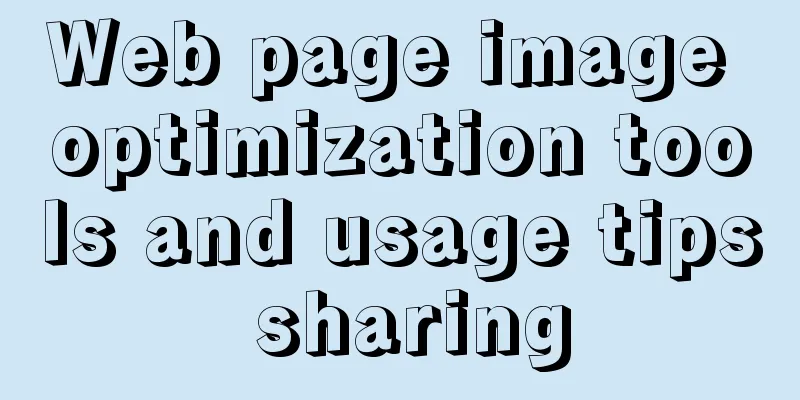
![Detailed explanation of the basic usage of MySQL triggers [create, view, delete, etc.]](/upload/images/67cad55e47ecc.webp)