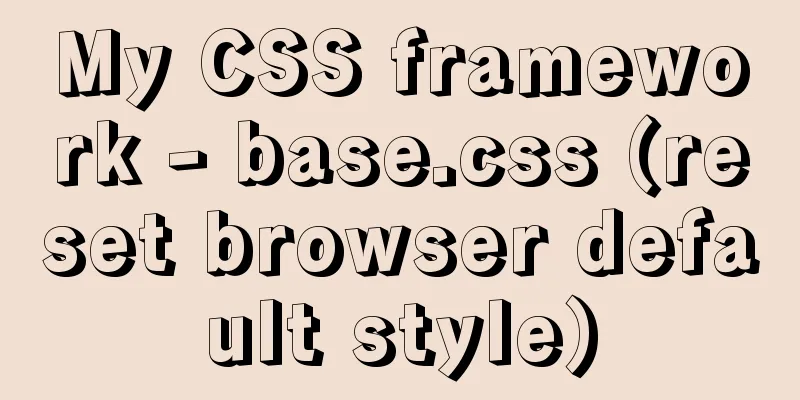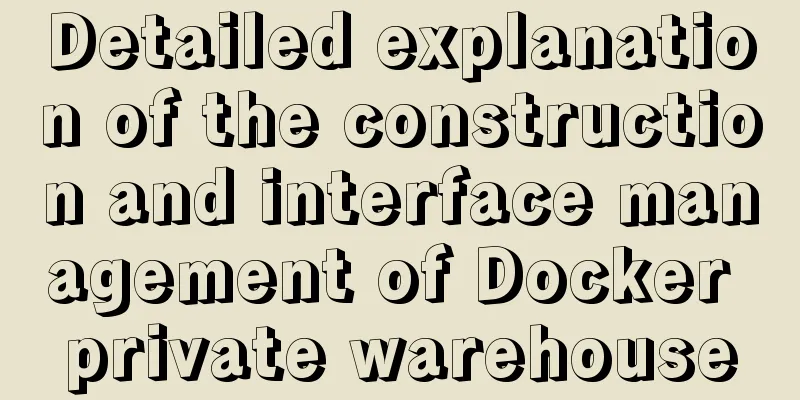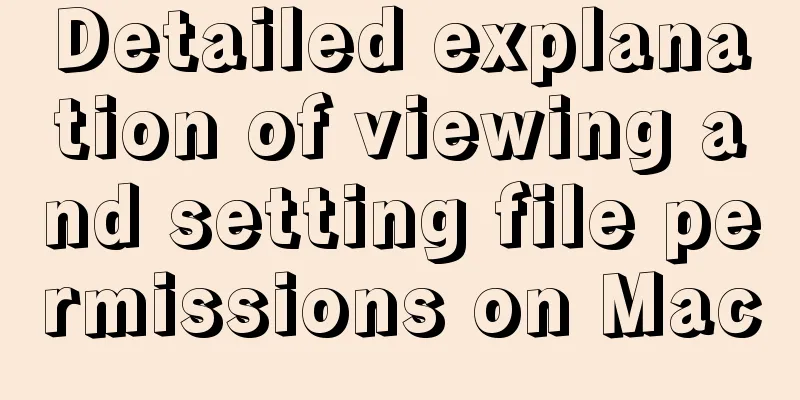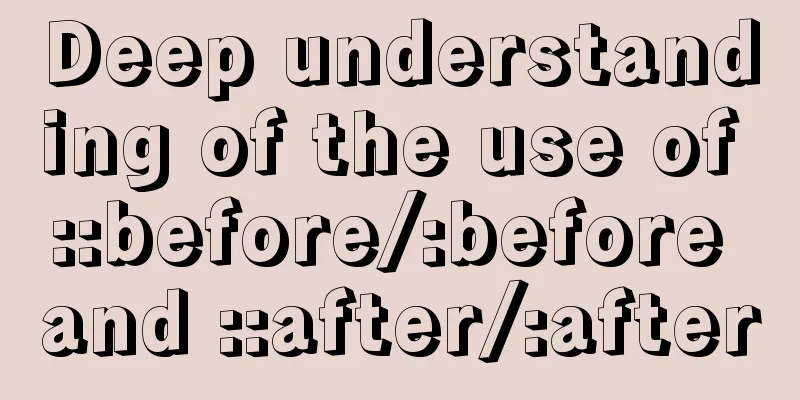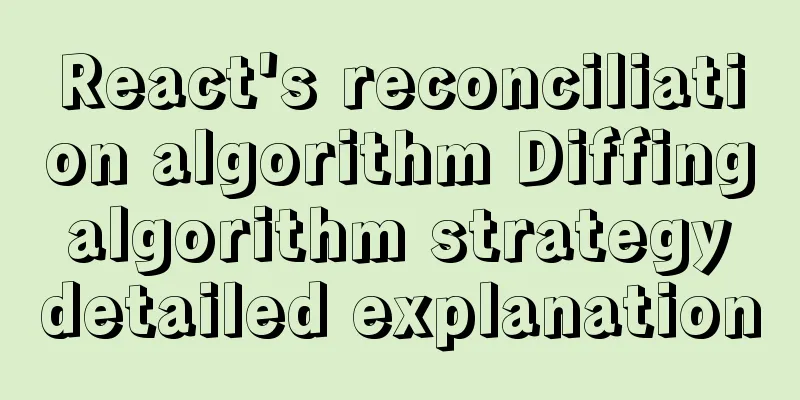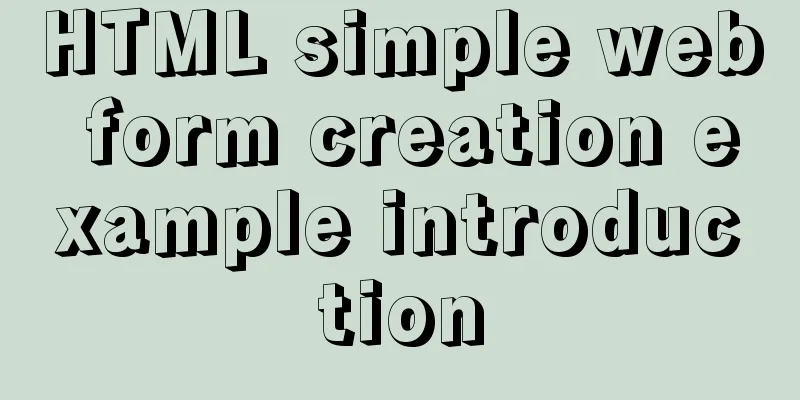Detailed steps to install MySql 5.7.21 in Linux

|
Preface The most widely used database in Linux is MySQL. This article will give you a detailed introduction on the steps to install MySql 5.7.21 in Linux. The steps are introduced in great detail in the article, which has a certain reference value for your study or work. Let's take a look at the detailed introduction. 1: Go to the MySQL official website to download the latest MySQL package mysql-5.7.21-linux-glibc2.12-x86_64 Official download address: https://dev.mysql.com/downloads/mysql/ Download address: https://www.jb51.net/softs/38849.html 2: Unzip the mysql compressed package in linux /usr/local/ and rename it to mysql cd /usr/local/ tar -xzvf mysql compression package name 3. Create the user group mysql, create the user mysql and add it to the user group mysql, and grant read and write permissions
Note: chmod command Used to change the access permissions of a file or directory. Users use it to control access permissions for files or directories. chgrp Command Changes the group to which a file or directory belongs. -R processes all files in the specified directory and its subdirectories 4: Create a configuration file, save and exit vim /etc/my.cnf #Copy the following content [client] port = 3306 socket = /tmp/mysql.sock [mysqld] character_set_server=utf8 init_connect='SET NAMES utf8' basedir=/usr/local/mysql datadir=/usr/local/mysql/data socket=/tmp/mysql.sock log-error=/var/log/mysqld.log pid-file=/var/run/mysqld/mysqld.pid # case insensitive lower_case_table_names = 1 sql_mode=STRICT_TRANS_TABLES,NO_ZERO_IN_DATE,NO_ZERO_DATE,ERROR_FOR_DIVISION_BY_ZERO,NO_AUTO_CREATE_USER,NO_ENGINE_SUBSTITUTION max_connections=5000 default-time_zone = '+8:00' Five: Initialize the database #Install this first, otherwise the initialization may report an error yum install libaio #Manually edit the log file. Don't write anything. Just save and exit cd /var/log/ vim mysqld.log :wq chmod 777 mysqld.log chown mysql:mysql mysqld.log /usr/local/mysql/bin/mysqld --initialize --user=mysql --basedir=/usr/local/mysql --datadir=/usr/local/mysql/data --lc_messages_dir=/usr/local/mysql/share --lc_messages=en_US 6: View the initial password cat /var/log/mysqld.log The last line: root@localhost: This is the initial password 7: Start the service, enter mysql, change the initial password, and run the remote connection
#If you are prompted that you must change the password before you can proceed, execute the following operation: set password = password ('new password');
flush privileges;
UPDATE `mysql`.`user` SET `Host` = '%', `User` = 'root' WHERE (`Host` = 'localhost') AND (`User` = 'root');
#Then perform the following operations to start the mysql service and set relevant permissions cd /var/run/
mkdir mysqld
chmod 777 mysqld
cd mysqld
vim mysqld.pid
chmod 777 mysqld.pid
chown mysql:mysql mysqld.pid
/usr/local/mysql/support-files/mysql.server start
/usr/local/mysql/bin/mysql -uroot -p The initial password you saw above # The following is the sql statement after entering the database use mysql;
UPDATE `mysql`.`user` SET `Host`='%', `User`='root', `Select_priv`='Y', `Insert_priv`='Y', `Update_priv`='Y', `Delete_priv`='Y', `Create_priv`='Y', `Drop_priv`='Y', `Reload_priv`='Y', `Shutdown_priv`='Y', `Process_priv`='Y', `File_priv`='Y', `Grant_priv`='Y', `References_priv`='Y', `Index_priv`='Y', `Alter_priv`='Y', `Show_db_priv`='Y', `Super_priv`='Y', `Create_tmp_table_priv`='Y', `Lock_tables_priv`='Y', `Execute_priv`='Y', `Repl_slave_priv`='Y', `Repl_client_priv`='Y', `Create_view_priv`='Y', `Show_view_priv`='Y', `Create_routine_priv`='Y', `Alter_routine_priv`='Y', `Create_user_priv`='Y', `Event_priv`='Y', `Trigger_priv`='Y', `Create_tablespace_priv`='Y', `ssl_type`='', `ssl_cipher`='', `x509_issuer`='', `x509_subject`='', `max_questions`='0', `max_updates`='0', `max_connections`='0', `max_user_connections`='0', `plugin`='mysql_native_password', `authentication_string`='*6BB4837EB74329105EE4568DDA7DC67ED2CA2AD9', `password_expired`='N', `password_last_changed`='2017-11-20 12:41:07', `password_lifetime`=NULL, `account_locked`='N' WHERE (`User`='root');
flush privileges;8: Automatically start the machine cd /usr/local/mysql/support-files cp mysql.server /etc/init.d/mysqld chkconfig --add mysqld 9: Use the service mysqld command to start/stop the service su -mysql service mysqld start/stop/restart Remote user creation grant all privileges on *.* to 'new username'@'%' identified by 'new password'; flush privileges; Add system path vim /etc/profile export PATH=/usr/local/mysql/bin:$PATH source /etc/profile Use navicat to enter the user password to connect to mysql successfully! Summarize The above is the full content of this article. I hope that the content of this article will have certain reference learning value for your study or work. If you have any questions, you can leave a message to communicate. Thank you for your support for 123WORDPRESS.COM. You may also be interested in:
|
<<: How to query or obtain images in a private registry
>>: JavaScript to show and hide images
Recommend
Disable IE Image Toolbar
I just tried it on IE6, and it does show the toolb...
VMware12.0 installation Ubuntu14.04 LTS tutorial
I have installed various images under virtual mac...
MySQL 8.0.24 version installation and configuration method graphic tutorial
This article records the installation and configu...
Example of using mycat to implement MySQL database read-write separation
What is MyCAT A completely open source large data...
Implementation code for saving images to MySQL database and displaying them on the front-end page
Table of contents 1. First, use pycharm to create...
Comparing the performance of int, char, and varchar in MySQL
There are many seemingly true "rumors" ...
The concept and characteristics of MySQL custom variables
A MySQL custom value is a temporary container for...
Write a formal blog using XHTML CSS
The full name of Blog should be Web log, which me...
Analysis of MySQL lock mechanism and usage
This article uses examples to illustrate the MySQ...
Example code for converting html table data to Json format
The javascript function for converting <table&g...
Example of writing mobile H5 to invoke APP (IOS, Android)
iOS 1. URL scheme This solution is basically for ...
Detailed installation process of MySQL5.6.40 under CentOS7 64
MySQL5.6.40 installation process under CentOS7 64...
Which loop is the fastest in JavaScript?
Knowing which for loop or iterator is right for o...
Detailed explanation of Docker basic network configuration
External Access Randomly map ports Using the -P f...
How to Change Colors and Themes in Vim on Linux
Vim is a text editor that we use very often in Li...